https://github.com/amanusk/s-tui
Terminal-based CPU stress and monitoring utility
https://github.com/amanusk/s-tui
cli console cpu frequency monitoring power psutil stress stress-test temperature terminal tui urwid utilization
Last synced: about 2 months ago
JSON representation
Terminal-based CPU stress and monitoring utility
- Host: GitHub
- URL: https://github.com/amanusk/s-tui
- Owner: amanusk
- License: gpl-2.0
- Created: 2017-04-09T11:59:53.000Z (over 8 years ago)
- Default Branch: master
- Last Pushed: 2025-05-11T06:27:56.000Z (7 months ago)
- Last Synced: 2025-05-11T07:23:41.258Z (7 months ago)
- Topics: cli, console, cpu, frequency, monitoring, power, psutil, stress, stress-test, temperature, terminal, tui, urwid, utilization
- Language: Python
- Homepage: https://amanusk.github.io/s-tui/
- Size: 2.93 MB
- Stars: 4,572
- Watchers: 64
- Forks: 156
- Open Issues: 54
-
Metadata Files:
- Readme: README.md
- Contributing: CONTRIBUTING.md
- License: LICENSE
Awesome Lists containing this project
- stars - amanusk/s-tui - based CPU stress and monitoring utility (HarmonyOS / Windows Manager)
- fucking-Awesome-Linux-Software -  - s-tui is an UI for monitoring your computer's CPU temperature, frequency and utilization in a graphical way from the terminal. (Command Line Utilities / System Info / Monitoring)
- awesome-list - s-tui - Terminal-based CPU stress and monitoring utility. (Cross-Platform / JavaScript)
- Awesome-Linux-Software -  - s-tui is an UI for monitoring your computer's CPU temperature, frequency and utilization in a graphical way from the terminal. (Command Line Utilities / System Info / Monitoring)
- awesome-linux-ricing - s-tui
- StarryDivineSky - amanusk/s-tui - tui 是一个基于终端的 CPU 压力测试和监控工具。它允许用户在终端界面实时监控 CPU 温度、频率、利用率和功耗等关键指标。s-tui 可以对 CPU 进行压力测试,帮助用户评估散热系统性能和系统稳定性。该工具使用 curses 库构建用户界面,提供直观的图形化显示。它支持自定义监控参数和压力测试时长。s-tui 适用于 Linux 系统,可以通过 pip 安装。项目特色包括实时监控、压力测试、自定义配置和易于使用的终端界面。其工作原理是通过读取系统文件(如 /proc/stat 和 /sys/class/thermal/thermal_zone0/temp)来获取 CPU 信息,并使用 stress 命令进行压力测试。s-tui 提供了一个方便的方式来监控和测试 CPU 的性能。 (CPU_RISC-V / 资源传输下载)
- awesome-ricing - s-tui - Terminal based CPU stress and monitoring utility. (python) (Packages / CLI Tools)
- awesome-cli-apps-in-a-csv - s-tui - Stress-Terminal UI, s-tui, monitors CPU temperature, frequency, power, and utilization in a graphical way from the terminal. (<a name="monitor-top"></a>Process viewers and monitoring (alternatives to top))
- awesome-energy - s-tui
- awesome-starred - s-tui - Terminal-based CPU stress and monitoring utility (Python)
- awesome-cli-apps - s-tui - Stress-Terminal UI, s-tui, monitors CPU temperature, frequency, power, and utilization in a graphical way from the terminal. (<a name="monitor-top"></a>Process viewers and monitoring (alternatives to top))
- awesome-tuis - s-tui
README
# The Stress Terminal UI: s-tui
[](https://badge.fury.io/py/s-tui)
[](https://pepy.tech/project/s-tui)

Stress-Terminal UI, s-tui, monitors CPU temperature, frequency, power and utilization in a graphical way from the terminal.
## Screenshot
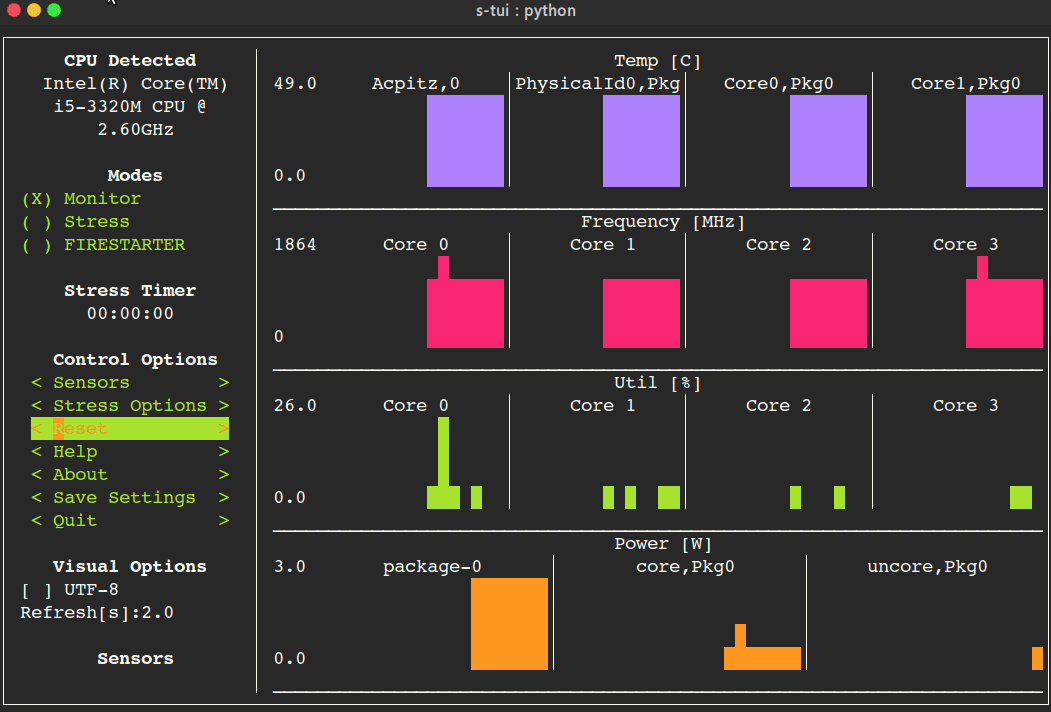
# Table of Contents
- [The Stress Terminal UI: s-tui](#the-stress-terminal-ui-s-tui)
- [Screenshot](#screenshot)
- [What it does](#what-it-does)
- [Usage](#usage)
- [Simple installation](#simple-installation)
- [pip (x86 ARM)](#pip-x86--arm)
- [More installation methods](#more-installation-methods)
- [Ubuntu (18.10 and newer)](#ubuntu-1810-and-newer)
- [Ubuntu (18.04, 16.04)](#ubuntu-1804-1604)
- [Debian (10 and newer)](#debian-10-and-newer)
- [Arch Linux, Manjaro](#arch-linux-manjaro)
- [OpenSUSE](#opensuse)
- [Fedora](#fedora)
- [Options](#options)
- [Dependencies](#dependencies)
- [Configuration](#configuration)
- [Saving a configuration](#saving-a-configuration)
- [Adding threshold scripts](#adding-threshold-scripts)
- [Run from source code](#run-from-source-code)
- [OPTIONAL integration of FIRESTARTER (via submodule, does not work on all systems)](#optional-integration-of-firestarter-via-submodule-does-not-work-on-all-systems)
- [Compatibility](#compatibility)
- [FAQ](#faq)
- [Contributing](#contributing)
- [Tip](#tip)
## What it does
- Monitoring your CPU temperature/utilization/frequency/power
- Shows performance dips caused by thermal throttling
- Requires no X-server
- Built-in options for stressing the CPU (stress/stress-ng/FIRESTARTER)
## Usage
```
s-tui
```
## Simple installation
### pip (x86 + ARM)
The most up to date version of s-tui is available with pip.
Install with:
```
pip install s-tui --user
```
(This usually creates an executable in ~/.local/bin/ dir. Make sure it is in your PATH)
To install as root
```
sudo pip install s-tui
```
You might need to install `python-dev` first
Installation in virtualenv with [pipsi](https://github.com/mitsuhiko/pipsi):
```
pipsi install s-tui
```
## More installation methods
### Ubuntu (18.10 and newer)
```
sudo apt install s-tui
```
### Ubuntu (18.04, 16.04)
A PPA is available but is not up to date
```
sudo add-apt-repository ppa:amanusk/python-s-tui
sudo apt-get update
sudo apt-get install python3-s-tui
```
### Debian (10 and newer)
```
sudo apt install s-tui
```
### Arch Linux, Manjaro
`s-tui` is in the Arch repository:
```
sudo pacman -S s-tui
```
`s-tui-git` follows the master branch, maintained by [@MauroMombelli](https://github.com/MauroMombelli)
Install it with:
`yay -S s-tui-git`
### OpenSUSE
```
sudo zypper install s-tui
```
### Fedora
`s-tui` is in the Fedora [repository](https://src.fedoraproject.org/rpms/s-tui):
```
sudo dnf install s-tui
```
## Options
```
TUI interface:
The side bar houses the controls for the displayed graphs.
At the bottom, all sensors reading are presented in text form.
* Use the arrow keys or 'hjkl' to navigate the side bar
* Toggle between stressed and regular operation using the radio buttons in 'Modes'.
* If you wish to alternate stress defaults, you can do it in
* Select graphs to display in the menu
* Select summaries to display in the menu
* Use the button to reset graphs and statistics
* If your system supports it, you can use the UTF-8 button to get a smoother graph
* Save your current configuration with the button
* Press 'q' or the button to quit
* Run `s-tui --help` to get this message and additional cli options
optional arguments:
-h, --help show this help message and exit
-d, --debug Output debug log to _s-tui.log
--debug-file DEBUG_FILE
Use a custom debug file. Default: _s-tui.log
-dr, --debug_run Run for 5 seconds and quit
-c, --csv Save stats to csv file
--csv-file CSV_FILE Use a custom CSV file. Default: s-tui_log_
```
## Dependencies
s-tui is great for monitoring. If you would like to stress your system, install stress. Stress options will then show up in s-tui (optional)
```
sudo apt-get install stress
```
## Configuration
s-tui is a self-contained application that can run out-of-the-box and doesn't need config files to drive its core features. However, additional features like running scripts when a certain threshold has been exceeded (e.g. CPU temperature) does necessitate creating a config directory. This directory will be made in `~/.config/s-tui` by default.
### Saving a configuration
Selecting \ will save the current configuration to `~/.config/s-tui/s-tui.conf`. If you would like to restore defaults, simply remove the file.
### Adding threshold scripts
s-tui gives you the ability to run arbitrary shell scripts when a certain threshold is surpassed, like your CPU temperature. You can define this custom behaviour by adding a shell file to the directory `~/.config/s-tui/hooks.d` with one of the following names, depending on what threshold you're interested in reacting to:
- `tempsource.sh`: triggered when the CPU temperature threshold is exceeded
If s-tui finds a script in the hooks directory with the name of a source it supports, it will run that script every 30 seconds as long as the current value of the source remains above the threshold.
Note that at the moment only CPU temperature threshold hooks are supported.
## Run from source code
Start by cloning the repository
```
git clone https://github.com/amanusk/s-tui.git
cd s-tui
```
Install required dependencies as \[root\] or as (local user)
```
[sudo] pip install urwid (--user)
[sudo] pip install psutil (--user)
```
Install stress (optional)
```
sudo apt-get install stress
```
Run the .py file
```
python -m s_tui.s_tui
```
### OPTIONAL integration of FIRESTARTER (via submodule, does not work on all systems)
[FIRESTARTER](https://github.com/tud-zih-energy/FIRESTARTER) is a great tool to stress your system to the extreme.
If you would like, you can integrate FIRESTARTER submodule into s-tui.
To build FIRESTARTER:
```
git submodule init
git submodule update
cd ./FIRESTARTER
./code-generator.py
make
```
Once you have completed these steps, you can either:
- Install FIRESTARTER to make it accessible to s-tui, e.g make a soft-link to FIRESTARTER in /usr/local/bin.
- Run s-tui from the main project directory with `python -m s_tui.s_tui`
An option to run FIRESTARTER will then be available in s-tui
## Compatibility
s-tui uses [psutil](https://github.com/giampaolo/psutil) to probe hardware information. If your hardware is not supported, you might not see all the information.
s-tui uses [urwid](https://github.com/urwid/urwid) as a graphical engine. urwid only works with UNIX-like systems
- Power read is supported on Intel Core CPUs of the second generation and newer (Sandy Bridge)
and on AMD Family 17h CPUs through the [amd_energy](https://www.kernel.org/doc/html/latest/hwmon/amd_energy.html) driver.
- s-tui tested to run on Raspberry-Pi 4,3,2,1
## FAQ
**Q**: How is this different from htop?
**A**: s-tui is not a processes monitor like htop. The purpose is to monitor your CPU statistics and have an option to test the system under heavy load. (Think AIDA64 stress test, not task manager).
**Q**: I am using the TTY with no X server and s-tui crashes on start
**A**: By default, s-tui is handles mouse inputs. This causes some systems to crash. Try running `s-tui --no-mouse`
**Q**: I am not seeing all the stats in the sidebar.
**A**: The sidebar is scrollable, you can scroll down with `DOWN` or `j` or scroll to the bottom with `PG-DN` or `G`. You might consider also decreasing the size of the font that you use in your terminal.:)
## Contributing
New issues and Pull Requests are welcome :)
If you notice a bug, please report it as a new issue, using the provided template.
To open a Pull Request, please see [CONTRIBUTING](https://github.com/amanusk/s-tui/blob/master/CONTRIBUTING.md) for more information.
## Tip
If you like this work, please star it on GitHub.
BTC: `1PPhYgecwvAN7utN2EotgTfy2mmLqzF8m3`
ETH: `0xc169699A825066f2F07E0b29C4082094b32A3F3e`