https://github.com/anki-code/xonsh-cheatsheet
Cheat sheet for xonsh shell with copy-pastable examples. The best doc for the new users.
https://github.com/anki-code/xonsh-cheatsheet
awesome awesome-cheatsheet cheat-sheet cheat-sheets cheatsheet cheatsheets console data-science devops devops-scripts hacking shell terminal xonsh xontrib
Last synced: 8 months ago
JSON representation
Cheat sheet for xonsh shell with copy-pastable examples. The best doc for the new users.
- Host: GitHub
- URL: https://github.com/anki-code/xonsh-cheatsheet
- Owner: anki-code
- License: mit
- Created: 2020-11-07T08:54:22.000Z (almost 5 years ago)
- Default Branch: main
- Last Pushed: 2024-05-20T11:31:55.000Z (over 1 year ago)
- Last Synced: 2024-05-21T06:56:01.752Z (over 1 year ago)
- Topics: awesome, awesome-cheatsheet, cheat-sheet, cheat-sheets, cheatsheet, cheatsheets, console, data-science, devops, devops-scripts, hacking, shell, terminal, xonsh, xontrib
- Language: Python
- Homepage:
- Size: 554 KB
- Stars: 217
- Watchers: 3
- Forks: 17
- Open Issues: 2
-
Metadata Files:
- Readme: README.md
- Funding: .github/FUNDING.yml
- License: LICENSE
Awesome Lists containing this project
- awesome-rainmana - anki-code/xonsh-cheatsheet - Cheat sheet for xonsh shell with copy-pastable examples. The best doc for the new users. (Python)
README
Cheat sheet for the xonsh shell with copy-pastable examples. This is a good level of knowledge to start being productive.
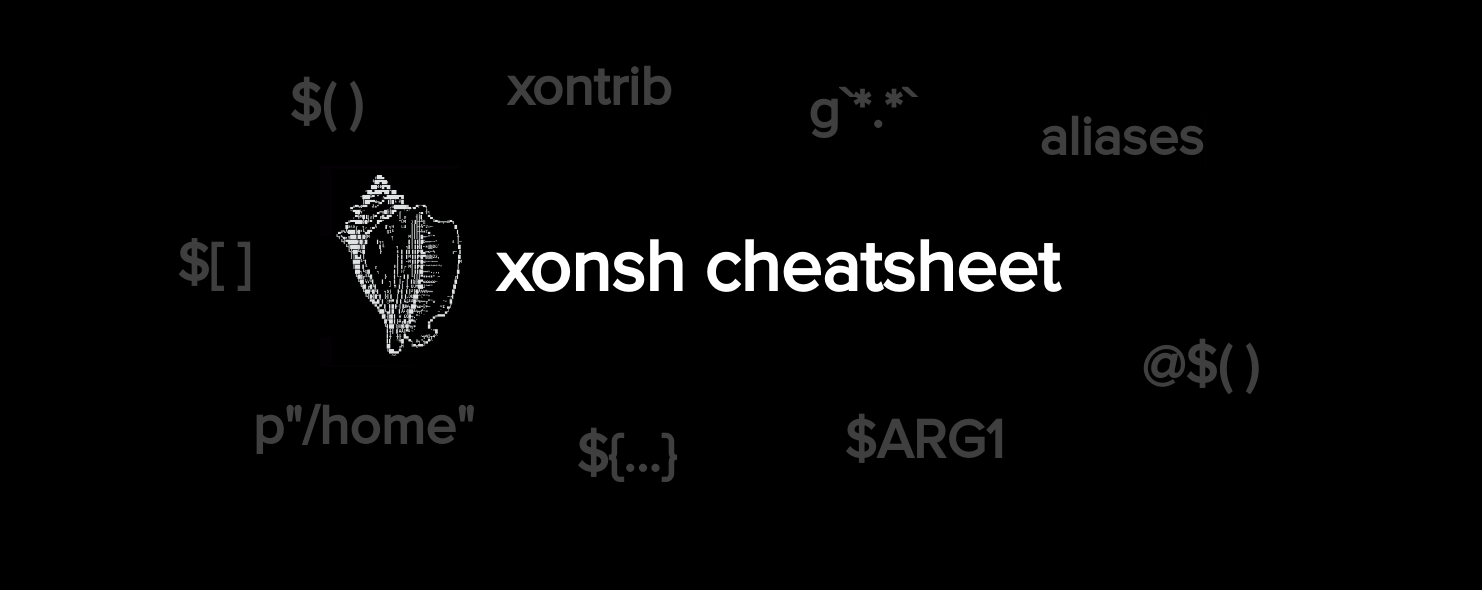
If you like the cheatsheet click ⭐ on the repo and tweet about it.
[Full screen reading](https://github.com/anki-code/xonsh-cheatsheet/blob/main/README.md)
# What is xonsh?
Xonsh is a Python-powered, cross-platform, Unix-gazing shell language and command prompt. The language is a superset of Python 3.6+ with additional shell primitives that you are used to from [Bash](https://www.gnu.org/software/bash/) and [IPython](https://ipython.org/). It works on all Python-compatible systems, including Linux, macOS, and Windows. The xonsh shell is developed by a community of 300+ volunteers and the xonsh philosophy based on the principle of cooperation.
If you don't want to learn step by step jump to [demo examples](https://github.com/anki-code/xonsh-cheatsheet/blob/main/README.md#xonsh-basics).
# What does xonsh mean?
The "xonsh" word sounds like [conch [kɑːntʃ]](https://www.google.com/search?q=what+is+conch) - a common name of a number of different sea snails or shells (🐚). Thus "xonsh" is the reference to the "shell" word that is commonly used to name [command shells](https://en.wikipedia.org/wiki/Shell_(computing)).
Over time the replacing letter in the words to "x" became the way to create unique names for xonsh related solutions e.g. [xontrib](https://xon.sh/tutorial_xontrib.html#overview), [xpip](https://xon.sh/aliases.html#xpip), [xonfig](https://xon.sh/aliases.html#xonfig), [xunter](https://github.com/anki-code/xunter).
# Install xonsh
There are three ways to use xonsh:
1. **[Simple xonsh install](#simple-xonsh-install)**. You can use the system installed Python to install xonsh and dependencies. This is a good option if you don't plan to manage Python versions or virtual environments.
2. **[Install xonsh with package and environment management system](#install-xonsh-with-package-and-environment-management-system)**. In this way you can flexibly manage the Python version, dependencies, and virtual environments, but because xonsh is a Python-based shell you have to understand what you're doing and the section below will provide some guidance.
3. **[Try xonsh without installation](#try-xonsh-without-installation)**. Use xonsh container or the Linux AppImage to run and try xonsh.
4. **[The best way to install xonsh as core shell](#the-best-way-to-install-xonsh-as-core-shell)**. You must read the previous sections before using this.
### Simple xonsh install
Most modern operating systems have [Python](https://www.python.org/) and [PyPi (pip)](https://packaging.python.org/tutorials/installing-packages/) that are preinstalled or that can be installed easily. By installing from PyPi you will get [the latest version of the xonsh shell](https://github.com/xonsh/xonsh/releases). We highly recommend using the `full` version of the xonsh PyPi-package with [prompt-toolkit](https://python-prompt-toolkit.readthedocs.io/en/master/) on board:
```xsh
python -m pip install 'xonsh[full]'
```
On any system you can install `python` and then install xonsh from pip i.e., `any_pkg_manager install python && python -m pip install 'xonsh[full]'`. This is the preferable way.
If you have `python` but no `pip` just install it using [`ensurepip`](https://docs.python.org/3/library/ensurepip.html):
```xsh
python -m ensurepip --upgrade
pip -V
```
Another way is to install xonsh from the package manager that is supplied by the operating system. This way is _not_ recommended in operating systems without the [rolling release concept](https://en.wikipedia.org/wiki/Rolling_release) the xonsh shell version may be very old ([check latest xonsh release](https://github.com/xonsh/xonsh/releases/) or [versions of xonsh across platforms](https://repology.org/project/xonsh/versions)) because the average [release cycle for the xonsh shell](https://github.com/xonsh/xonsh/releases) is quarter.
```xsh
# Not recommended (old version, maybe not full dependencies installed) but possible:
apt install xonsh # Debian/Ubuntu
dnf install xonsh # Fedora
brew install xonsh # OSX
pacman -S xonsh # Arch Linux
```
### Install xonsh with package and environment management system
Xonsh is a Python-based shell, and to run xonsh you must have Python installed. The Python version and its packages can be installed and located anywhere: in the operating system directories, as part of a virtual environment, as part of the user directory, or as a virtual drive created temporarily behind the scenes by the Linux AppImage.
The first thing you have to remember is that when you execute `import` or any other Python code during a xonsh session, it will be executed in the Python environment that was used to run the current instance of xonsh. Use the [xc alias](https://github.com/anki-code/xontrib-rc-awesome/blob/c643e4cbc5cdb88c72a0389c03c62fd5407363d2/xontrib/rc_awesome.xsh#L87) to check the xonsh context.
In other words, you can activate a virtual environment during a xonsh session (using mamba, conda, [rye](https://github.com/xonsh/xonsh/discussions/5290), pyenv, pipx) but the current session will continue to use packages from the environment that was used to run xonsh. And if you want to run xonsh with the packages from the currently activated virtual environment you have to install xonsh in that environment and run it directly. Keep in mind current `$PATH` and as result `which xonsh` when running something.
Thus the second thing you should remember is that when you run xonsh in a virtual environment it will try to load [xonsh RC files](https://xon.sh/xonshrc.html#run-control-file) (i.e. `~/.xonshrc`) and because the virtual environment is different from the environment you ordinarily use, the loading of the RC file will tend to fail because of the lack of the appropriate set of packages. When you write your `~/.xonshrc` it's good practice to check the existing external dependencies before loading them. See also [xontrib-rc-awesome](https://github.com/anki-code/xontrib-rc-awesome) and [xonsh context alias](https://github.com/anki-code/xontrib-rc-awesome/blob/f5724fdcd5fee883305ab237de5a61fb4508a4ee/xontrib/rc_awesome.xsh#L89-L102).
#### Install xonsh on macOS or Linux using conda
*Here is the real life example but mostly created for educational reasons. See the best way to install xonsh in the next section.*
You can use [Conda](https://docs.conda.io/en/latest/) (or faster replacement - [mamba](https://mamba.readthedocs.io/en/latest/)) with [Conda-forge](https://conda-forge.org/) to install and use xonsh.
```xsh
#
# Install python using brew
#
zsh # Default macOS shell
# Install brew from https://brew.sh/
/bin/bash -c "$(curl -fsSL https://raw.githubusercontent.com/Homebrew/install/HEAD/install.sh)"
brew install python # or `python@3.11`
#
# Install Miniconda from https://docs.conda.io/en/latest/miniconda.html
# (example for Mac, use the link for your platform)
#
cd /tmp
wget https://repo.anaconda.com/miniconda/Miniconda3-latest-MacOSX-arm64.sh
chmod +x Miniconda3-latest-MacOSX-arm64.sh
./Miniconda3-latest-MacOSX-arm64.sh
# Add conda init code that was printed to `~/.zshrc` and restart zsh.
# Or run `/Users/username/miniconda3/bin/conda init zsh` to add init to ~/.zshrc and restart zsh.
# After restarting zsh you will see `(base)` in prompt.
# This means that you're in the conda `base` environment.
# Switch to Conda-forge channel
conda config --add channels conda-forge
conda config --set channel_priority strict
conda update --all --yes
# Install xonsh to the `base` environment
conda install xonsh
conda init xonsh # Add init to ~/.xonshrc. You can also add `$CONDA_AUTO_ACTIVATE_BASE='false'` to avoid conda loading at start
which xonsh
# /Users/username/miniconda3/bin/xonsh
# Run xonsh from the `base` environment
xonsh
```
How to work and understand the environments in conda:
```xsh
# `xpip` is used to install packages to the current xonsh session location (now it's `base` environment)
xpip install ujson
# Example of creating the environment with a certain version of Python
conda search python | grep 3.10
conda create -n "py310" python=3.10 xonsh
conda activate py310
# Now the environment is `py310` but current xonsh session is still in `base` environment
which xonsh
# /Users/username/miniconda3/envs/py310/bin/xonsh
which pip
# /Users/username/miniconda3/envs/py310/bin/pip # pip from `py310`
which xpip
# /Users/username/miniconda3/bin/pip # pip from `base` environment from where xonsh ran
# Run xonsh that installed in `py310` environment from xonsh run in `base` environment
xonsh
conda activate py310
# Now xonsh session is in `py310` environment and the current environment is also `py310`
import ujson
# No module named 'ujson' # YES because ujson was installed in `base` environment
```
On Mac we also recommend installing [GNU coreutils](https://www.gnu.org/software/coreutils/) to use the Linux default tools (i.e. `ls`, `grep`):
```xsh
brew install coreutils
$PATH.append('/opt/homebrew/opt/coreutils/libexec/gnubin') # add to ~/.xonshrc
```
#### How to understand the xonsh location
Which xonsh and which Python used to run the **current** xonsh session:
```xsh
import sys
[sys.argv[0], sys.executable]
# ['/opt/homebrew/bin/xonsh', '/opt/homebrew/opt/python@3.11/bin/python3.11']
@(sys.executable) -m site
# Full info about paths
```
Which `xonsh` and which `python` that will be executed to run **new instances** depends on the list of directories in `$PATH` or virtual environment:
```xsh
$PATH
# ['/home/user/miniconda3/bin', '/opt/homebrew/bin]
[$(ls -la @$(which xonsh)), $(ls -la @$(which python)), $(python -V)]
# ['/home/user/miniconda3/bin/xonsh', '/home/user/miniconda3/bin/python -> python3.11', 'Python 3.11.1']
python -m site
# Full info about paths
```
#### pipx and xonsh
The [pipx](https://pipxproject.github.io/pipx/) tool is also good for installing xonsh in case you need a certain Python version:
```xsh
# Install Python before continuing
pip install pipx
pipx install --python python3.8 xonsh # Here `python3.8` is the path to installed python.
pipx run xonsh
# or add /home/$USER/.local/bin to PATH (/etc/shells) to allow running just the `xonsh` command
```
#### The best way to install xonsh as core shell
When xonsh becomes a core shell it's needed to keep python environment with xonsh stable, predictable and independent of any changes in the system. To forget about the cases where manipulations around python and packages break the shell unintended you can install xonsh with [`xonsh-install`](https://github.com/anki-code/xonsh-install/tree/main).
Note! We do not recommend to use xonsh as a default login shell if you are not feel you strong and experienced. Because of most tools are waiting that login shell is POSIX-compliant you can face with issues when some tool is trying to run sh commands in xonsh.
### Try xonsh without installation
#### Container
Using open source Podman is recommended but docker also ok.
```python
# Container with specific Python version and latest release of xonsh
podman run --rm -it python:3.11-slim /bin/bash \
-c "pip install 'xonsh[full]' && xonsh"
# Container with specific Python version and xonsh from the master branch
podman run --rm -it python:3.11-slim /bin/bash \
-c "apt update && apt install -y git && pip install -U git+https://github.com/xonsh/xonsh && xonsh"
# Official xonsh container image may have an old version
podman run --rm -it xonsh/xonsh:slim
```
#### Linux-portable AppImage contains both [Python 3 and xonsh in one file](https://xon.sh/appimage.html)
```python
wget https://github.com/xonsh/xonsh/releases/latest/download/xonsh-x86_64.AppImage -O xonsh
chmod +x xonsh
./xonsh
# Then if you don’t have Python on your host, you can access it from the AppImage by running:
$PATH = [$APPDIR + '/usr/bin'] + $PATH
python -m pip install tqdm --user # the `tqdm` package will be installed to ~/.local/
import tqdm
```
You can [build your own xonsh AppImage](https://xon.sh/appimage.html#building-your-own-xonsh-appimage) with the packages you need in 15 minutes.
# Xonsh basics
The xonsh language is a superset of Python 3 with additional shell support. As a result, you can mix shell commands and Python code as easily as possible. Right off the bat examples:
```xsh
cd /tmp && ls # shell commands
21 + 21 # python command
for i in range(0, 42): # mix python
echo @(i+1) # and the shell
len($(curl https://xon.sh)) # mix python and the shell
y = $(@yaml dig +yaml google.com) # convert output into object
y[0]['message']['query_time']
podman exec -it @($(@json podman ps --format json)['ID']) bash
$PATH.append('/tmp') # using environment variables
p'/etc/passwd'.read_text().find('root') # path-string returns Path
# (https://docs.python.org/3/library/pathlib.html)
for line in $(cat /etc/passwd).splitlines(): # read the lines from the output
echo @(line.split(':')[0]) # prepare line on Python and echo
for file in gp`*.*`: # reading the list of files as Path-objects
if file.exists(): # using rich functionality of Path-objects
du -sh @(file) # and pass it to the shell command
import json # python libraries are always at hand
if info := $(podman info --format '{{json .}}'):
print('ContainersRunning:', json.loads(info)['ContainersRunning'])
xpip install xontrib-prompt-bar # xonsh has huge amount of powerful extensions
xontrib load prompt_bar # follow the white rabbit - https://github.com/topics/xontrib
# Finally fork https://github.com/anki-code/xontrib-rc-awesome
# to convert your ~/.xonshrc into a pip-installable package
# with the extensions you need on board.
```
Looks nice? [Install xonsh](#install-xonsh)!
## Most frequent things that newcomers totally overlook
### 1. [Shell commands, also known as subprocess commands](https://xon.sh/tutorial.html#python-mode-vs-subprocess-mode)
The first thing you should remember is that the shell commands are not the calls of another shell (i.e. bash). Xonsh has its own parser implementation for subprocess commands, and this is why a command like `echo {1..5} \;` (brace expansion and escape characters in bash) won't work. Most sh-shell features [can be replaced](https://xon.sh/bash_to_xsh.html) by sane Python alternatives. For example, the earlier command could be expressed as `echo @(range(1,6)) ';'`.
If you think that only xonsh has the sh-uncompatible elements in its parser, you are mistaken. If we compare Bash and Zsh we will find that `pip install package[subpackage]` command will work in Bash but in Zsh the error will be raised because Zsh has a special meaning for square braces. It's normal to have an evolution in the syntax and features.
Be calm and accept the sane and self-consistent Python-driven mindset.
*Note:*
* *Most novices try to copy and paste sh-lang commands that contain special characters and get syntax errors in xonsh. If you want to run environment agnostic sh-lang's commands that you copy from the internet just use the macro call in xonsh `bash -c! echo {123}` or use [xontrib-sh](https://github.com/anki-code/xontrib-sh) to run context-free bash commands in xonsh by adding `! ` at the beginning of the command.*
* *We highly recommend to taking a look at the section [Install xonsh with package and environment management system](#install-xonsh-with-package-and-environment-management-system).*
### 2. [Strings and arguments in shell commands](https://xon.sh/tutorial_subproc_strings.html)
The second potential misunderstanding comes from the first. Use quotes to escape special characters, the special meaning of braces, or pass a string as an argument. When in doubt, use quotes!
You should clearly understand the difference:
sh-lang shells
xonsh
1. Has an escape character:
echo 123\ 456
# 123 456
1. Use quotes:
echo "123 456"
# 123 456
Escape character to wrap and so on:
echo "123\
456"
# 123456
2. Open the quotes:
echo --arg="val"
# --arg=val
# and:
echo --arg "val"
# --arg val
2. Save quotes:
echo --arg="val"
# --arg="val"
# But if argument quoted entirely:
echo --arg "val"
# --arg val
3. Brackets have no meaning:
echo {123} [456]
# {123} [456]
3. Brackets have meaning:
echo {123} [456]
# SyntaxError
echo "{123}" '[456]'
# {123} [456]
*Note:*
* *You can wrap any argument into Python string substitution:*
```python
name = 'snail'
echo @('--name=' + name.upper())
# --name=SNAIL
```
* *You can use the `showcmd` command to show the arguments list:*
```python
showcmd echo The @('arguments') @(['list', 'is']) $(echo here) "and" --say="hello" to you
# ['echo', 'The', 'arguments', 'list', 'is', 'here', 'and', '--say="hello"', 'to', 'you']]
```
### 3. The process substitution operator `$()` returns output with [universal new lines](https://www.python.org/dev/peps/pep-0278/)
In sh-compatible shells, the [process substitution operator](https://en.wikipedia.org/wiki/Process_substitution) `$()` executes the command and then splits the output and uses those parts as arguments. The command `echo $(echo -e "1 2\n3")` will have three distinct arguments, `1`, `2` and `3` that will passed to the first `echo`.
In xonsh shell the `$()` operator is smarter (xonsh >= 0.17.0):
* Return the line if it's single line e.g. `$(whoami)` will return `'user'`.
* Return [universal new lines](https://www.python.org/dev/peps/pep-0278/) for multiple lines e.g. `$(ls)` will return `'1\n2\n3\n'`.
* Finally you can switch the retult to lines completely by setting `$XONSH_SUBPROC_OUTPUT_FORMAT='list_lines'` or set your lambda to process the lines.
*Note:*
* *To do what sh-compatible shells are doing with the `$()` operator, the xonsh shell has the `@$()` operator that will be described in the next chapter.*
```python
showcmd echo @$(echo "1\n2 3\n4")
# ['echo', '1', '2', '3', '4']
```
* *To transform the output you can use python substitution e.g. use [splitlines](https://docs.python.org/3/library/stdtypes.html#str.splitlines):*
```python
showcmd echo @($(echo "1\n2 3\n4").splitlines()) # the first echo will get three arguments: "1", "2 3", "4"
# ['echo', '1', '2 3', '4']
```
### 4. Threading
Xonsh runs subprocess commands or callable aliases using threading prediction mechanism that simply called "threading" or "(un)threadable" words. This threading prediction was introduced to have an ability to capture any output from processes that are completely non interactive e.g. `echo` or `grep`. When you run `!(echo 1)` the `echo` process will be predicted as thredable and current terminal will be detached and stdout, stderr and everything will be captured.
The threading prediction mechanism:
* It requires the clear understanding of how it works from the developer who want to use capturable operators with complex tasks.
* It has edge cases and some expectations can't be realised without improving the xonsh core logic - it's mostly related to mixing callable aliases with subprocess command.
In the nuthesll when you try to run unthredable and uncapturable process (e.g. `vim`, `ssh`) in complex callable allias you can face with that callable alias is thredable by default and wrapping interactive tools into it ledas to cases where you need to have ninja knowledge about how it works in the xonsh core. If you have no this knowledge you will have stuck output as well as freezed and suspended processes at the end. But in more simpler cases it's needed to just add `@unthredable` to callable alias or change the operator from capturable to uncapturable.
The xonsh core team want to rid of threading prediction in the future but it's not so trivial task that requires to understand more about process management.
Finally here is the way of how to predict threading:
```xsh
__xonsh__.commands_cache.predict_threadable(['echo'])
# True
__xonsh__.commands_cache.predict_threadable(['ssh'])
# False
```
How to change the predicted value you can find below :)
# [Operators](https://xon.sh/tutorial.html#captured-subprocess-with-and)
### Overview
Operators:
* `$()` is to run processes and capture the stdout. Almost the same as in traditional shells.
* `!()` is to run sync or async threadable (capturable) processes. The terminal is detached for the process in this mode to deliver non-blocking behavior. To block the process and wait for result use `.end()`, `.out`, `.rtn` and other attributes that forces getting the result.
* `![]` is to run processes without any capturing but return CommandPipeline with base info: pid, return code, timinig, etc. This operator is working when you run plain commands e.g. just `echo hello`.
* `$[]` is to run processes without any capturing and any catching the result. Use it for uncapturable processes (e.g. `vim`) if you want to stream output directly to the terminal and without any capturing.
Examples:
```xsh
id $(whoami) # xonsh >= 0.17.0
worker1 = !(sleep 3) # Non-blocking.
echo 'Something is happening while worker1 is working.'
if worker1.rtn == 0: # Blocking. The `.rtn` attribute call has `.end()` under the hood.
echo 'worker1 is done'
file = p'~/.xonshrc'
if ![ls @(file)]:
head @(file)
$[vim ~/.xonshrc]
```
From tech side (most of the behavior is dictated by OS):
| Operator | `$()` | `!()` | `![]` | `$[]` |
| -------- | ----- | ----- | ------------ | ---- |
| Blocking | yes | no | yes | yes |
| Capture stdout | yes | yes for threadable | no | strict no |
| Capture stderr | no | yes for threadable | no | strict no |
| Attach TTY input | yes | no | yes | yes |
| Attach TTY output | no for threadable | no for threadable | no for threadable | yes |
| Return | stdout | CommandPipeline | HiddenCommandPipeline | `None` |
Here:
* Threadable (capturable) process is the process without any interaction with user. Note that if unthreadable process will run with detached terminal it will be suspended by OS automatically.
* Capturing "strict no" means that stream will be passed to the main terminal from any place of calling.
Note:
* If you want to run interactive xonsh from bash script you need to have interactive shebang (i.e. `#!/bin/bash -i`) to avoid suspending by OS.
### `$()` - capture and return output without printing stdout and stderr
*Technical name of this operator: captured stdout. Python call: `__xonsh__.subproc_captured_stdout()`.*
Captures stdout and returns single line or miltiline output with [universal new lines](https://www.python.org/dev/peps/pep-0278/):
```python
# xonsh >= 0.17.0
$(whoami) # Python mode
# 'user'
id $(whoami) # Subproc mode
# uid=501(user) gid=20(staff)
showcmd $(echo -e '1\n2\r3 4\r\n5') # Subproc mode
# ['1\n2\n3 4\n5\n']
output = $(echo -e '1\n2\r3 4\r\n5') # Python mode
output
# '1\n2\n3 4\n5\n'
```
You can change the behavior by setting `$XONSH_SUBPROC_OUTPUT_FORMAT` (xonsh >= 0.17.0):
```xsh
$XONSH_SUBPROC_OUTPUT_FORMAT = 'list_lines'
$(ls /)
# ['/bin', '/etc', '/home']
```
### `!()` - capture all and return object without printing stdout and stderr
*Technical name of this operator: captured object or full capturing with non blocking mode. Python call: `__xonsh__.subproc_captured_object()`*
Captures stdout and returns [CommandPipeline](https://xon.sh/api/procs/pipelines.html#xonsh.procs.pipelines.CommandPipeline). Truthy if successful (returncode == 0), compares to, iterates over lines of stdout:
```python
ret = !(echo 123)
ret
#CommandPipeline(
# pid=404136,
# returncode=0,
# args=['echo', '123'],
# alias=None,
# timestamps=[1604742882.1826484, 1604742885.1393967],
# executed_cmd=['echo', '123'],
# input='',
# output='123\n',
# errors=None
#)
if ret:
print('Success')
#Success
for l in ret:
print(l)
#123
#
```
Note! This is non blocking operator: no waiting for enging output. To get the output you need to convert an object to a string, invoke [`.end()`](https://github.com/xonsh/xonsh/blob/6d58fb5bf7c62fa5c56721b62f40b214f83822eb/xonsh/procs/pipelines.py#L450-L459), ask for `.rtn` or use the `.out` to force ending the process and read output from internal buffers:
```xsh
r = !(ls /)
r.output
# ''
r.end()
r.output
# 'bin\netc\n...'
r = !(ls /)
r.out # out is forcing ending
# 'bin\netc\n...'
r = !(ls /)
print(r) # r will be converted to str and the ending will be forced
# bin
# etc
# ...
```
Note! When you're using full capturing the stdout and stderr will be captured and there will be no terminal (tty) connected. You can use this operator only for non interactive tools running. If you will do `!(ls | fzf)` or `!(python -c "input()")` the executed command will be suspended by POSIX OS ([1](https://www.linusakesson.net/programming/tty/), [2](http://curiousthing.org/sigttin-sigttou-deep-dive-linux)) because the process is waiting for input in background. Use uncaptured operators for interactive tools and read the futher materials around unthreadable mode to do things right.
### `$[]` - not capturing (return `None`), print stdout and stderr
*Technical name of this operator: uncaptured mode. Python call: `__xonsh__.subproc_uncaptured()`.*
Passes stdout to the screen and returns `None`:
```python
ret = $[echo 123]
# 123
repr(ret)
# 'None'
```
This is the same as `echo 123`, but this syntax allows explicitly running a subprocess command.
### `![]` - print stdout/stderr and return hidden object
*Technical name of this operator: uncaptured hidden object. Python call: `__xonsh__.subproc_captured_hiddenobject()`*
*Note! The behavior may be different if [`$XONSH_CAPTURE_ALWAYS`](https://xon.sh/envvars.html#xonsh-capture-always) is True or False (default).*
Passes stdout to the screen and returns [HiddenCommandPipeline](https://xon.sh/api/procs/pipelines.html#xonsh.procs.pipelines.HiddenCommandPipeline):
```python
with __xonsh__.env.swap(XONSH_CAPTURE_ALWAYS=False): # Default.
r = ![echo -e '1\n2\r3 4\r\n5']
# 1 # Stream output of the command
# 3 4
# 5
r # No return value because it's HiddenCommandPipeline object
r.out
# '' # Empty because `$XONSH_CAPTURE_ALWAYS = False`.
r.returncode
# 0
with __xonsh__.env.swap(XONSH_CAPTURE_ALWAYS=True):
r = ![echo -e '1\n2\r3 4\r\n5']
# 1 # Stream output of the command
# 3 4
# 5
r # No return value because it's HiddenCommandPipeline object
r.out # But it has the properties from CommandPipeline
# '1\n2\r3 4\n5\n'
r.returncode
# 0
```
Elegant checking the result of the command using walrus operator:
```xsh
if r := ![ls NO]:
print(f'It works! Return code: {r.returncode}')
else:
print(f'It fails! Return code: {r.returncode}')
# ls: cannot access 'NO': No such file or directory
# It fails! Return code: 2
```
This operator is used under the hood for running commands at the interactive xonsh prompt.
### `@()` - use Python code as an argument or a callable alias
Evaluates Python and passes the arguments:
```python
showcmd 'Supported:' @('string') @(['list','of','strings'])
#['Supported:', 'string', 'list', 'of', 'strings']
echo -n '!' | @(lambda args, stdin: 'Callable' + stdin.read())
#Callable!
```
### `@$()` - split output of the command by white spaces for arguments list
*Technical name: captured inject output. API call: `__xonsh__.subproc_captured_inject()`*
```python
showcmd @$(echo -e '1\n2\r3 4\r\n5')
#['1', '2\r3', '4', '5']
```
This is mostly [what bash's `$()` operator does](https://www.gnu.org/software/bash/manual/html_node/Command-Substitution.html).
# [Environment Variables](https://xon.sh/tutorial.html#environment-variables)
Three ways to get environment:
```python
${...} # Get the list of environment variables.
# Get the list of environment variables using Python syntax:
__xonsh__.env # Get the list of environment variables using builtin reference to xonsh session (__xonsh__)
# Recommended for Python code and xontribs:
from xonsh.built_ins import XSH # Import current xonsh session.
XSH.env # Get the list of environment variables using xonsh session (XSH).
```
Operating with environment variables:
```python
$VAR = 'value' # Set environment variable
ENV = ${...} # short typing
ENV.get('VAR', 'novalue') # the good practice to have a fallback for missing value
# 'value'
ENV.get('VAR2', 'novalue') # the good practice to have a fallback for missing value
# 'novalue'
'VAR' in ENV # Check environment variable exists
#True
${'V' + 'AR'} # Get environment variable value by name from expression
#'value'
print($VAR)
with ${...}.swap(VAR='another value', NEW_VAR='new value'): # Change VAR for commands block
print($VAR)
print($VAR)
#value
#another value
#value
$VAR='new value' xonsh -c r'echo $VAR' # Change variable for subprocess command
#new value
__xonsh__.env.get('VAR', 'novalue') # the way to call environment using the __xonsh__ builtin
# 'value'
```
Python and subprocess mode:
```python
print("my home is $HOME") # Python mode
# my home is $HOME
print("my home is " + $HOME) # Python mode
# my home is /home/snail
echo "my home is $HOME" as well as '$HOME' # Subprocess mode
# my home is /home/snail as well as /home/snail
```
Work with [`$PATH`](https://xon.sh/envvars.html#path):
```python
$PATH
# EnvPath(
# ['/usr/bin',
# '/sbin',
# '/bin']
# )
$PATH.append('/tmp') # Append path '/tmp' at end of $PATH list
$PATH.prepend('/tmp') # (xonsh>0.15.1) Insert path '/tmp' at front of $PATH list
$PATH.insert(0, '/tmp') # Insert path '/tmp' to appropriate position of $PATH list
$PATH.remove('/tmp') # Remove path '/tmp' (first match)
$PATH.add(p"~/bin", front=True, replace=True)) # Insert path '~/bin' at front of $PATH list and replace existing entries
$PATH.add(p"~/bin", front=True) # Insert path '~/bin' at front of $PATH list
$PATH.add(p"~/bin", front=False, replace=True)) # Insert path '~/bin' at end of $PATH list and replace existing entries
```
Note! Starting from xonsh 0.15.2 the logic was improved.
Setup local paths by prepending to path via a loop in `.xonshrc`:
```python
import os.path
from os import path
$user_bins = [
f'{$HOME}/.cargo/bin',
f'{$HOME}/.pyenv/bin',
f'{$HOME}/.poetry/bin',
f'{$HOME}/bin',
f'{$HOME}/local/bin',
f'{$HOME}/.local/bin',
]
for dir in $user_bins:
if path.isdir(dir) and path.exists(dir):
$PATH.add(dir,front=True, replace=True)
```
See also the list of [xonsh default environment variables](http://xon.sh/envvars.html).
# [Aliases](https://xon.sh/tutorial.html#aliases)
## Simple aliases
```python
aliases['g'] = 'git status -sb' # Add alias as string
aliases['e'] = 'echo @(2+2)' # Add xonsh executable alias (ExecAlias)
aliases['gp'] = ['git', 'pull'] # Add alias as list of arguments
aliases['b'] = lambda: "Banana!\n" # Add alias as simple callable lambda
aliases |= {'a': 'echo a', 'b':'echo b'} # Add aliases from the dict
del aliases['b'] # Delete alias
```
Easy wrapping a command by using [ExecAlias](https://xon.sh/tutorial.html#aliases) with built-in [`$args`](https://xon.sh/tutorial.html#aliases) (or `$arg0`, `$arg1`, etc) variable:
```python
aliases['echo-new'] = "echo @($args) new"
$(echo-new hello)
# 'hello new\n'
$(echo-new -n hello)
# 'hello new'
```
Easy switch environment using alias:
```xsh
aliases['lines'] = "$XONSH_SUBPROC_OUTPUT_FORMAT = 'list_lines'; echo $XONSH_SUBPROC_OUTPUT_FORMAT"
aliases['stream'] = "$XONSH_SUBPROC_OUTPUT_FORMAT = 'stream_lines'; echo $XONSH_SUBPROC_OUTPUT_FORMAT"
lines
# list_lines
$(ls)
# ['file1', 'file2', 'file3']
stream
# stream_lines
$(ls)
# 'file1\nfile2\nfile3\n'
```
Also with handy `"""`-string to use `"` and `'` without escaping:
```python
aliases['scmd'] = """showcmd @([a for a in $args if a != "cutme"])"""
scmd
# usage: showcmd [-h|--help|cmd args]
# Displays the command and arguments as a list ...
scmd 1 2 cutme 3
#['1', '2', '3']
```
## Function as an alias for group of commands
Ordinarily "alias" word refers to a subprogram that has exit code and arguments for subprocess mode. In xonsh you can group commands and reuse it as Python functions or classes:
```xsh
def hello(name):
echo hello @(name)
hello('Alex')
# hello Alex
```
or class:
```xsh
class my:
@classmethod
def hello(cls, name):
echo hello @(name)
my.hello('Alex')
# hello Alex
```
## Alias that returns command
If you need to transform command use `@aliases.return_command`:
```xsh
@aliases.register
@aliases.return_command
def _xsudo(args):
"""Sudo with expanding aliases."""
return ['sudo', '--', *aliases.eval_alias(args)]
aliases['install'] = "apt install cowsay"
xsudo install
# Password:
# Install cowsay
@aliases.register
@aliases.return_command
def _vi(args):
"""Universal vi editor."""
if $(which vim 2>/dev/null):
return ['vim'] + args
else:
return ['vi'] + args
vi /etc/hosts
```
Note! Using alias that returns command is much more preferable than callable alias if you need to just change the command. Callable alias is a complex process wrapper and in case of choice between return command alias and callable alias the right choice is the first one.
## [Callable aliases](https://xon.sh/tutorial.html#callable-aliases)
```python
def _myargs1(args):
#def _myargs2(args, stdin=None):
#def _myargs3(args, stdin=None, stdout=None):
#def _myargs4(args, stdin=None, stdout=None, stderr=None):
#def _myargs5(args, stdin=None, stdout=None, stderr=None, spec=None):
#def _myargs6(args, stdin=None, stdout=None, stderr=None, spec=None, stack=None):
print(args)
# print(args, file=stdout) # Using stdout directly is the best practice to support pipes/tests/future.
aliases['args'] = _myargs1
del _myargs1
args 1 2 3
#['1', '2', '3']
```
Simple definition with [decorator](https://wiki.python.org/moin/PythonDecorators#What_is_a_Python_Decorator):
```xsh
@aliases.register
def _hello():
echo world
hello
# world
```
Read stdin and write to stdout (real-life example - [xontrib-pipeliner](https://github.com/anki-code/xontrib-pipeliner)):
```xsh
# Add an exclamation point to each line
def _exc(args, stdin, stdout):
for line in stdin.readlines():
print(line.strip() + '!', file=stdout, flush=True)
aliases['exc'] = _exc
echo hello | exc
# hello!
```
```xsh
# JSON to YAML
@aliases.register("j2y")
def __j2y(args, stdin, stdout):
import json, yaml
print(yaml.dump(json.loads(stdin.read())), file=stdout)
# YAML to JSON
@aliases.register("y2j")
def __y2j(args, stdin, stdout):
import yaml, json
json.dump(yaml.safe_load(stdin), stdout, indent=4)
echo '{"hello":{"world":"42"}}' | j2y
# hello:
# world: 42
echo 'hello:\n world: 42' | y2j
# {
# "hello": {
# "world": "42"
# }
# }
```
Capturing:
Callable aliases tend to be capturable. Only the explicitly denoted uncaptured subprocess operator `$[]` is uncapturable, and the subprocess's stdout passes directly through xonsh to the screen.
```xsh
@aliases.register
def _hunter():
print('catch me')
echo if
$[echo you]
![echo can]
hunter
# catch me
# if
# you
# can
$(hunter)
# you
# 'catch me\nif\ncan\n'
```
*Calambur! The "callable alias" could be shortanized to "callias". The name Callias is primarily a gender-neutral name of Greek origin that means Beauty.*
### Specification Modifier Aliases
Using `DecoratorAlias` and callable `output_format` you can create transformer:
```xsh
from xonsh.procs.specs import SpecAttrDecoratorAlias as dalias # xonsh >= 0.18.0
imp = type('ImpCl', (object,), {'__getattr__':lambda self, name: __import__(name) })()
aliases['@noerr'] = dalias({"raise_subproc_error": False},
"Set `raise_subproc_error` to False.")
aliases['@lines'] = dalias({"output_format": 'list_lines'},
"Set `list_lines` output format.")
aliases['@json'] = dalias({"output_format": lambda lines: imp.json.loads('\n'.join(lines))},
"Set `json` output format.")
aliases['@path'] = dalias({"output_format": lambda lines: imp.pathlib.Path(':'.join(lines))},
"Set `path` output format.")
aliases['@yaml'] = dalias({"output_format": lambda lines: imp.yaml.safe_load('\n'.join(lines))},
"Set `yaml` output format.")
```
Now you can:
```xsh
$(@lines ls /)
# ['/bin', '/etc', '/home']
$(@json echo '{"a":1}') # Try with `curl` ;)
# dict({"a":1})
$(@path which xonsh)
# Path('/path/to/xonsh')
$(@path which xonsh).parent
# Path('/path/to')
aliases['ydig'] = '@yaml dig +yaml' # Update `dig` via `brew install bind` to have `+yaml`.
y = $(ydig google.com)
y[0]['type']
# 'MESSAGE'
$RAISE_SUBPROC_ERROR = True
if ![@noerr ls nononofile]: # Do not raise exception in case of error.
echo file
```
See also [xontrib-spec-mod](https://github.com/anki-code/xontrib-spec-mod).
## Abbrevs
There is [xontrib-abbrevs](https://github.com/xonsh/xontrib-abbrevs) as an alternative to aliases. You can create abbrev and set the position of editing:
```xsh
xpip install xontrib-abbrevs
xontrib load abbrevs
abbrevs['gst'] = 'git status'
gst # Once you hit or 'gst' gets expanded to 'git status'.
abbrevs['gp'] = "git push --force" # Set the edit position.
abbrevs['@'] = "@()" # Make shortcut.
abbrevs['...'] = "cd ../.." # Workaround for syntax intersections with Python i.e. `elepsis` object from Python here.
# You can set a callback that receives the current command buffer and the word that triggered abbrev
abbrevs['*'] = lambda buffer, word: "asterisk" if buffer.text.startswith('echo') else word
ls * # will stay
echo * # will be transformed to `echo asterisk`
```
# [Path strings](https://xon.sh/tutorial.html#advanced-string-literals)
The p-string returns [Path object](https://docs.python.org/3/library/pathlib.html):
```python
path = p'~/.xonshrc'
path
# Path('/home/snail/.xonshrc')
[path.name, path.exists(), path.parent]
# ['.xonshrc', True, Path('/home/snail')]
[f for f in path.parent.glob('*') if 'xonsh' in f.name]
# [Path('/home/snail/.xonshrc')]
dir1 = 'hello'
dir2 = 'world'
path = p'/tmp' / dir1 / dir2 / 'from/dir' / f'{dir1}'
path
# Path('/tmp/hello/world/from/dir/hello')
```
The best description of how string literlas is working is [in the table from tutorial](https://xon.sh/tutorial.html#advanced-string-literals).
A simple way to read and write the file content using Path string:
```python
text_len = p'/tmp/hello'.write_text('Hello world')
content = p'/tmp/hello'.read_text()
content
# 'Hello world'
```
# [Globbing](https://xon.sh/tutorial.html#normal-globbing) - get the list of files from path by mask or regexp
To [Normal globbing](https://xon.sh/tutorial.html#normal-globbing) add `g` before back quotes:
```python
ls *.*
ls g`*.*`
for f in gp`/tmp/*.*`: # `p` is to return path objects
print(f.name)
for f in gp`/tmp/*/**`: # `**` is to glob subdirectories
print(f)
```
To [Regular Expression Globbing](https://xon.sh/tutorial.html#regular-expression-globbing) add `r` before back quotes:
```python
ls `.*`
ls r`.*`
for f in rp`.*`: # `p` is to return path instances
print(f.exists())
```
To [Custom function globbing](https://xon.sh/tutorial.html#custom-path-searches) add `@` and the function name before back quotes:
```python
def foo(s):
return [i for i in os.listdir('.') if i.startswith(s)]
cd /
@foo`bi`
#['bin']
```
# Macros
## [Simple macros](https://xon.sh/tutorial_macros.html#function-macros)
```python
def m(x : str):
return x
# No macro calls:
[m('me'), m(42), m(m)]
# ['me', 42, ]
# Macro calls:
[m!('me'), m!(42), m!(identity), m!(42), m!( 42 ), m!(import os)]
# ["'me'", '42', 'identity', '42', '42', 'import os']
m!(if True:
pass)
# 'if True:\n pass'
```
Real life example:
```xsh
from_json = lambda cmd: __import__("json").loads(evalx(f"$({cmd})"))
o = from_json!(echo '{"a":1}')
o
#{'a': 1}
type(o)
# dict
```
## [Subprocess Macros](https://xon.sh/tutorial_macros.html#subprocess-macros)
```python
echo! "Hello!"
# "Hello!"
bash -c! echo "Hello!"
# Hello!
podman run -it --rm xonsh/xonsh:slim xonsh -c! 2+2
# 4
```
Inside of a macro, all [additional munging](https://xon.sh/tutorial.html#string-literals-in-subprocess-mode) is turned off:
```python
echo $USER
# lou
echo! $USER
# $USER
```
## [Macro block](https://xon.sh/tutorial_macros.html#context-manager-macros)
### Builtin macro Block
```python
from xonsh.contexts import Block
with! Block() as b:
qwe
asd
zxc
b.macro_block
# 'qwe\nasd\nzxc\n\n'
b.lines
# ['qwe', 'asd', 'zxc', '']
```
### Custom JSON block
```python
import json
class JsonBlock:
__xonsh_block__ = str
def __enter__(self):
return json.loads(self.macro_block)
def __exit__(self, *exc):
del self.macro_block, self.macro_globals, self.macro_locals
with! JsonBlock() as j:
{
"Hello": "world!"
}
j['Hello']
# world!
```
### Custom Podman block
The example is from [xontrib-macro-lib](https://github.com/anki-code/xontrib-macro-lib):
```python
from xonsh.contexts import Block
class Container(Block):
"""Run xonsh codeblock in a container."""
def __init__(self):
self.image = 'xonsh/xonsh:slim'
def __exit__(self, *a, **kw):
$[podman run -it --rm @(self.image) /usr/local/bin/xonsh -c @(self.macro_block)]
with! Container() as d:
pip install lolcat
echo "We're in the container now!" | lolcat
```
### Macro blocks library
See also [xontrib-macro-lib](https://github.com/anki-code/xontrib-macro-lib).
# [Tab-Completion](https://xon.sh/tutorial_completers.html)
```python
completer list # List the active completers
```
Take a look into [xontrib-fish-completer](https://github.com/xonsh/xontrib-fish-completer) - it provides more rich completion than default bash completer.
Create your own completer:
```
def dummy_completer(prefix, line, begidx, endidx, ctx):
'''
Completes everything with options "lou" and "carcolh",
regardless of the value of prefix.
'''
return {"lou", "carcolh"}
completer add dummy dummy_completer # Add completer: `completer add `
# Now press Tab key and you'll get {"lou", "carcolh"} in completions
completer remove dummy
```
# Bind hotkeys in prompt toolkit shell
Uncover the power of [prompt_toolkit](https://github.com/prompt-toolkit/python-prompt-toolkit#python-prompt-toolkit) by [binding](https://xon.sh/tutorial_ptk.html) the [hotkeys](https://github.com/prompt-toolkit/python-prompt-toolkit/blob/master/src/prompt_toolkit/keys.py). Run this snippet or add it to `~/.xonshrc`:
```python
from prompt_toolkit.keys import Keys
@events.on_ptk_create
def custom_keybindings(bindings, **kw):
# Press F1 and get the list of files
@bindings.add(Keys.F1) # or for Mac try `@bindings.add("c-k") # control+k`
def run_ls(event):
ls -l
event.cli.renderer.erase()
# Press F3 to insert the grep command
@bindings.add(Keys.F3) # or for Mac try `@bindings.add("c-k") # control+k`
def add_grep(event):
event.current_buffer.insert_text('| grep -i ')
# Clear line by pressing `Escape` key
@bindings.add("escape")
def clear_line(event):
event.current_buffer.delete_before_cursor(1000)
```
See also: [more about key bindings](https://python-prompt-toolkit.readthedocs.io/en/master/pages/advanced_topics/key_bindings.html), [event.current_buffer](https://python-prompt-toolkit.readthedocs.io/en/stable/pages/reference.html#prompt_toolkit.buffer.Buffer).
# [Xontrib](https://xon.sh/tutorial_xontrib.html) - extension or plugin for xonsh
Xontrib lists:
* [Github topic](https://github.com/topics/xontrib)
* [Github repositories](https://github.com/search?q=xontrib-&type=repositories)
* [awesome-xontribs](https://github.com/xonsh/awesome-xontribs)
To install xontribs xonsh has [`xpip`](https://xon.sh/aliases.html?highlight=aliases#xpip) - a predefined alias pointing to the pip command associated with the Python executable running this xonsh. Using `xpip` is the right way to install xontrib to be confident that the xontrib will be installed in the right environment.
If you want to create your own xontrib [using xontrib-template](https://github.com/xonsh/xontrib-template) is the best way:
```python
xpip install copier jinja2-time cookiecutter
copier copy --trust gh:xonsh/xontrib-template .
```
### Xontrib as a bridge
You can integrate python tools into xonsh context and environment using xontrib e.g. see [fstrider](https://github.com/anki-code/fstrider/) [xontrib](https://github.com/anki-code/fstrider/?tab=readme-ov-file#xonsh-xontrib) where xontrib allows to inject xonsh context into file system navigation tool.
# Xonsh Script (xsh)
Real-life example of xsh script that has: arguments, tab completion for arguments (using [xontrib-argcomplete](https://github.com/anki-code/xontrib-argcomplete)), subprocess calls with checking the result, colorizing the result and exit code:
```python
#!/usr/bin/env xonsh
# PYTHON_ARGCOMPLETE_OK
import argparse
import argcomplete # Tab completion support with xontrib-argcomplete
from argcomplete.completers import ChoicesCompleter
$RAISE_SUBPROC_ERROR = True # Raise an error if a subprocess returns a non-zero exit status.
# Read more: https://xon.sh/envvars.html#raise-subproc-error
argp = argparse.ArgumentParser(description=f"Get count of lines in HTML by site address.")
argp.add_argument('--host', required=True, help="Host").completer=ChoicesCompleter(('xon.sh', 'github.com'))
argcomplete.autocomplete(argp)
args = argp.parse_args()
if result := !(curl -s -L @(args.host)): # Python + Subprocess = ♥
lines_count = len(result.out.splitlines())
printx(f'{{GREEN}}Count of lines on {{#00FF00}}{args.host}{{GREEN}}: {{YELLOW}}{lines_count}{{RESET}}')
else:
printx(f'{{RED}}Error while reading {{YELLOW}}{args.host}{{RED}}! {{RESET}}') # Colorizing messages
exit(1) # Exit with code number 1
```
Try it in action:
```python
xonsh
pip install argcomplete xontrib-argcomplete
xontrib load argcomplete
cd /tmp
wget https://raw.githubusercontent.com/anki-code/xonsh-cheatsheet/main/examples/host_lines.xsh
chmod +x host_lines.xsh
./host_lines.xsh --ho
./host_lines.xsh --host
./host_lines.xsh --host xon.sh
# Count of lines on xon.sh: 568
```
To make the interaction with scripts more awesome see also [xonsh-awesome-cli-app](https://github.com/anki-code/xonsh-awesome-cli-app) and articles around [click](https://click.palletsprojects.com/en/8.1.x/), [rich](https://github.com/Textualize/rich), [typer](https://typer.tiangolo.com/), etc.
### How to get the script path
Get the script path from `$ARGS[0]`:
```xsh
echo @("""echo This script is in @(pf"{$ARGS[0]}".parent)""") > /tmp/getpath.xsh
chmod +x /tmp/getpath.xsh
/tmp/getpath.xsh
# This script is in /tmp
```
# Unit tests with xonsh and pytest
Start here: [How do I write unit tests?](https://github.com/xonsh/xonsh/discussions/5303#discussioncomment-8786332).
# [History](https://xon.sh/tutorial_hist.html)
There are two history backends: `json` and [`sqlite`](https://xon.sh/tutorial_hist.html#sqlite-history-backend) which xonsh has by default. The `json` backend creates a json file with commands history on every xonsh session. The `sqlite` backend has one file with SQL-database.
We recommend using the `sqlite` backend because it saves the command on every execution, and querying the history using SQL is very handy, i.e. [history-search, history-pull](https://github.com/anki-code/xontrib-rc-awesome/blob/dfc9a8fc9a561b511262172c4ee58bd51dfc6b00/xontrib/rc_awesome.xsh#L158-L195).
```python
echo 123
# 123
__xonsh__.history[-1]
# HistoryEntry(cmd='echo 123', out='123\n', rtn=0, ts=[1614527550.2158427, 1614527550.2382812])
history info
# backend: sqlite
# sessionid: 637e577c-e5c3-4115-a3fd-99026f113464
# filename: /home/user/.local/share/xonsh/xonsh-history.sqlite
# session items: 2
# all items: 8533
# gc options: (100000, 'commands')
sqlite3 $XONSH_HISTORY_FILE "SELECT inp FROM xonsh_history ORDER BY tsb LIMIT 1;"
# echo 123
aliases['history-search'] = """sqlite3 $XONSH_HISTORY_FILE @("SELECT inp FROM xonsh_history WHERE inp LIKE '%" + $arg0 + "%' AND inp NOT LIKE 'history-%' ORDER BY tsb DESC LIMIT 10");"""
cd /tmp
history-search "cd /"
# cd /tmp
history-search! cd / # macro call
# cd /tmp
pip install sqlite_web
sqlite_web $XONSH_HISTORY_FILE # Open the database in the browser
history pull # Pull the history from parallel sessions and add to the current session. [xonsh -V > 0.13.4]
```
There is a third-party history backend that's supplied in xontribs: [xontrib-history-encrypt](https://github.com/anki-code/xontrib-history-encrypt).
# [Interactive mode events](https://xon.sh/events.html)
When you're in xonsh interactive mode you can register an event, i.e.:
```python
@events.on_chdir
def mychdir(olddir, newdir, **kw):
echo Jump from @(olddir) to @(newdir)
cd /tmp
# Jump from /home/snail to /tmp
```
# [Help](https://xon.sh/tutorial.html#help-superhelp-with)
Add `?` (regular help) or `??` (super help) to the command:
```python
ls?
# man page for ls
import json
json?
# json module help
json??
# json module super help
```
# Known issues and workarounds
### ModuleNotFoundError
Sometimes when you're using PyPi, Conda, or virtual environments you can forget about the current version and location of Python and try to import packages in xonsh resulting in a `ModuleNotFoundError` error. Often this means you installed the package in another environment and didn't realise it. To avoid this read the section about xonsh installation above.
### Collision of console tools or shell syntax with Python builtins
In case of name or syntax collision try to use aliases or [abbrevs](https://github.com/xonsh/xontrib-abbrevs) to resolve the conflict.
The case with `ellipsis`:
```xsh
aliases['...'] = 'cd ../..' # looks nice, but
...
# Elepsis
del aliases['...']
abbrevs['...'] = 'cd ../..'
... # becomes `cd ../..`
```
The case with `import`:
```xsh
cd /tmp
$PATH.append('/tmp')
echo 'echo I am import' > import && chmod +x import
import # Run subprocess `./import`
# I am import
import args # Run Python import of `args` module
# ModuleNotFoundError: No module named 'args'
aliases['imp'] = "import"
imp
# I am import
```
### Uncaptured output
If you want to capture the output from a tool that basically interactive but has captured mode.
For example basically `ssh` return the remote terminal that should be unthredable and uncapturable.
But if you use it for getting the data from remote host you would like to capture it.
There are three workarounds:
```xsh
!(xthread ssh host -T "echo 1") # switch to thread (xonsh >= 0.17.0), `@thread` in the future
#CommandPipeline(returncode=0, output='1\n')
!(echo 123 | head) # stream to captured
#CommandPipeline(returncode=0, output='123\n')
!(bash -c "echo 123") # wrap to capturable tool
#CommandPipeline(returncode=0, output='123\n')
```
### Frozen terminal in interactive tools
If you run a console tool and get a frozen terminal (Ctrl+c, Ctrl+d is not working), this can be that the tool was interpreted as a threaded and capturable program but the tool actually has interactive elements that expect input from the user. There are bunch of workarounds:
```xsh
xunthread ./tool.sh # `@unthread` in the future
with ${...}.swap(THREAD_SUBPROCS=False):
./tool.sh
$[./tool.sh]
```
# Tips and tricks
### Make your own installable xonsh RC file
Start by forking [xontrib-rc-awesome](https://github.com/anki-code/xontrib-rc-awesome).
### Triple quotes
To avoid escape characters (i.e. `echo "\"hello\""`) and make strings more elegant use triple quotes:
```xsh
echo """{"hello":'world'}"""
# {"hello":'world'}
```
### Python walrus operator in subprocess mode
```xsh
echo Hello @(_name := input('Name: ')) # Use `_` to keep env clean.
echo Hello again @(_name)
# Name: Mike
# Hello Mike
# Hello again Mike
```
### Jump from aliases to CLI apps
If you realize that your alias becomes the app it's time to look at [xonsh-awesome-cli-app](https://github.com/anki-code/xonsh-awesome-cli-app).
### Make interruption tolerant transactions
When you have group of commands (transaction) it's good to use `DisableInterrupt` from [xontrib-macro](https://github.com/anki-code/xontrib-macro):
```xsh
from xontrib.macro.signal import DisableInterrupt
echo start
with! DisableInterrupt():
echo 'sleep start'
sleep 10
echo 'sleep end'
echo finish
# start
# sleep start
# [Press Ctrl+C]
# KeyboardInterrupt will be raised at the end of current transaction.
# sleep end
# Exception KeyboardInterrupt: KeyboardInterrupt was received during transaction.
```
### Using a text block in the command line
The first way is to use multiline strings:
```xsh
echo @("""
line 1
line 2
line 3
""".strip()) > file.txt
$(cat file.txt)
# 'line 1\nline 2\nline 3\n'
```
The second way is to use xonsh macro block via [xontrib-macro](https://github.com/anki-code/xontrib-macro):
```xsh
xpip install xontrib-macro
from xontrib.macro.data import Write
with! Write('/tmp/t/hello.xsh', chmod=0o700, replace=True, makedir=True, verbose=True):
echo world
/tmp/t/hello.xsh
# world
```
Run commands in a container:
```python
podman run -it --rm xonsh/xonsh:slim xonsh -c @("""
pip install --disable-pip-version-check -q lolcat
echo "We're in the podman container now!" | lolcat
""")
```
Don't forget that `Alt+Enter` can run the command from any place where the cursor is.
### Use `prompt` instead of `input` for multiline input
In python there is `input` function but it has no support of multiline pasting. Use `prompt`:
```xsh
from prompt_toolkit import prompt
echo @(prompt('Content:\n')) > /tmp/myfile
# Content:
#
cat /tmp/myfile
# 1
# 2
```
One line version using inline importer (`__xonsh__.imp`):
```xsh
echo @(__xonsh__.imp.prompt_toolkit.prompt("Content:\n")) > /tmp/myfile
```
### Using the name of the alias in alias logic
```xsh
@aliases.register(",")
@aliases.register(",,")
@aliases.register(",,,")
@aliases.register(",,,,")
def _superdot():
cd @("../" * len($__ALIAS_NAME))
, # cd ../
,, # cd ../../
,,, # cd ../../../
```
### Python sugar: inline import
```xsh
# Run it or add to ~/.xonshrc
imp = type('ImpCl', (object,), {'__getattr__':lambda self, name: __import__(name) })()
# Use `imp` as inline import sugar
imp.json.loads('{"a":1}')
# {'a': 1}
imp.datetime.datetime.now().isoformat()
# '2024-02-12T15:29:57.125696'
imp.hashlib.md5(b'Hello world').hexdigest()
# '3e25960a79dbc69b674cd4ec67a72c62'
```
*In the xonsh > 0.18.0 this will be accessible in xonsh core: `@.imp` and `__xonsh__.imp`*
### Transparent callable environment variables
For example, you want to have the current timestamp in every command but instead of nesting like `@(dt())` you want sugar:
```xsh
class TimestampCl:
def __repr__(self):
from datetime import datetime
return str(datetime.now().isoformat())
$dt = TimestampCl()
echo $dt
sleep 1
echo $dt
# 2024-03-05T23:34:50.188014
# 2024-03-05T23:34:51.259861
```
If you want more sugar use `imp` from the previous trick:
```xsh
imp = type('ImpCl', (object,), {'__getattr__':lambda self, name: __import__(name) })()
$dt = type('TimeCl', (object,), {'__repr__':lambda self: str(imp.datetime.datetime.now().isoformat()) })()
echo $dt
sleep 1
echo $dt
# 2024-03-05T23:34:50.188014
# 2024-03-05T23:34:51.259861
```
### Ask to input argument and with autocomplete
Ask simple input:
```xsh
echo @(input('Text: '))
# Text: hello
# hello
echo Hello @(_name := input('Name: ')) # Use `_` to keep env clean.
echo Hello again @(_name)
# Name: Mike
# Hello Mike
# Hello again Mike
$ENV_NAME = input('Name: ') # Use input to set and reuse env variable
echo Name is $ENV_NAME
# Name: Alex
# Name is Alex
# The way to have continuous interactive search.
while 1: ![cat /etc/passwd | grep --color -i @(input('\nUsername: '))]
while 1: ![cat @(f:='/etc/passwd') | grep --color -i @(input(f+': '))] # walrus happy
```
Ask for input with completion and history:
```xsh
from prompt_toolkit import PromptSession
from prompt_toolkit.completion import WordCompleter
from prompt_toolkit.history import FileHistory
def ask(title : str, completions : list = []):
filename = ''.join(c for c in title if c.isalpha())
history = FileHistory($XONSH_DATA_DIR + f'/ask_{filename}.txt')
completer = WordCompleter(completions)
session = PromptSession(completer=completer, history=history)
user_input = session.prompt(f'{title}: ')
return user_input
echo I am saying @(ask('What to say'))
# What to say: hello
# I am saying hello
echo Give @(ask('Fruit', ['apple', 'banana', 'orange'])) to @(ask('To', [$(whoami).strip()]))
# Fruit:
# Fruit: apple
# To:
# To: user
# Give apple to user
$MY_DIR = ask('Dir', $(ls /).splitlines())
# Dir:
```
### From the shell to REST API for one step
If you want to run shell commands from REST API you can create a [flask](https://flask.palletsprojects.com/) wrapper using [xontrib-macro](https://github.com/anki-code/xontrib-macro):
```xsh
xpip install flask xontrib-macro
cd /tmp
from xontrib.macro.data import Write
with! Write('myapi.xsh', chmod=0o700):
import json
from flask import Flask, request
app = Flask(__name__)
@app.route('/echo', methods=['GET'])
def index():
say = request.args.get('say')
result = $(echo -n @(say)) # run subprocess command
return json.dumps({'result': result})
app.run(host="127.0.0.1", port=5000) # debug=True
./myapi.xsh
# Running on http://127.0.0.1:5000
curl 'http://127.0.0.1:5000/echo?say=cow'
# {"result": "cow"}
```
Don't forget [about API security](https://flask-httpauth.readthedocs.io/en/latest/#basic-authentication-examples).
### Run pure xonsh engine
Basically xonsh session loads RC files, inherit environment, uses dynamic colors, git callbacks in prompt, saves commands to history and more. Most of this features are disables in not interactive mode (`xonsh -c`). But in some cases you can want to rid of all features to reduce overhead on running completely. Here is the path:
```xsh
xonsh --no-rc --no-env -DCOLOR_INPUT=0 -DCOLOR_RESULTS=0 -DPROMPT='@ ' \
-DXONSH_HISTORY_BACKEND=dummy -DXONTRIBS_AUTOLOAD_DISABLED=1 -st rl
```
Here:
* `--no-rc` to prevent loading RC files.
* `--no-env` to prevent inheriting the environment.
* `-DCOLOR_INPUT=0` to disable colors and file completer that can read files to choose the right color.
* `-DCOLOR_RESULTS=0` to disable colors in output.
* `-DPROMPT='@ '` to disable prompt with gitstatus and other complex fields.
* `-DXONSH_HISTORY_BACKEND=dummy` to disable history backend.
* `-DXONTRIBS_AUTOLOAD_DISABLED=1` to avoid loading xontribs.
* `-st rl` to use cheapest shell backend (readline).
### Interactively debugging a script
If you want to have a breakpoint to debug a script, use the standard Python [pdb](https://docs.python.org/3/library/pdb.html):
```xsh
xpip install xontrib-macro
from xontrib.macro.data import Write
with! Write('/tmp/run.xsh', chmod=0o700, replace=True, makedir=True):
echo hello
$VAR = 1
var = 2
import pdb
pdb.set_trace() # interactive debug
echo finish
xonsh /tmp/run.xsh
# hello
# > /tmp/run.xsh(9)()
# -> echo finish
# (Pdb)
var
# 2
__xonsh__.env['VAR']
# 1
exit
# bdb.BdbQuit
```
### Using xonsh wherever you go through the SSH
You've stuffed your command shell with aliases, tools, and colors but you lose it all when using ssh. The mission of the [xxh project](https://github.com/xxh/xxh) is to bring your favorite shell wherever you go through ssh without root access or system installations.
### How to modify a command before execution?
To change the command between pressing enter and execution there is the [on_transform_command](https://xon.sh/events.html#on-transform-command) event:
```python
xpip install lolcat
@events.on_transform_command
def _(cmd, **kw):
if cmd.startswith('echo') and 'lolcat' not in cmd:
# Be careful with the condition! The modified command will be passed
# to `on_transform_command` event again and again until the event
# returns the same command. Newbies can make a mistake here and
# end up with unintended looping.
return cmd.rstrip() + ' | lolcat'
else:
return cmd
echo 123456789 #
# Execution: echo 123456789 | lolcat
```
### Comma separated thousands in output (custom formatter)
Here is a snippet from [@maxwellfire](https://github.com/maxwellfire):
```xsh
50000+50000
# 100000
500+500.123
# 1000.123
import xonsh.pretty
xonsh.pretty.for_type(type(1), lambda int, printer, cycle: printer.text(f'{int:,}'))
xonsh.pretty.for_type(type(1.0), lambda float, printer, cycle: printer.text(f'{float:,}'))
50000+50000
# 100,000
500+500.123
# 1,000.123
```
### Builtin `chdir` [context manager](https://docs.python.org/3/library/contextlib.html#contextlib.contextmanager) for scripting
```xsh
from xonsh.tools import chdir
cd /tmp
mkdir -p dir1
pwd
with chdir("./dir1"):
pwd
pwd
# /tmp
# /tmp/dir1
# /tmp
```
### Juggling of exit code using python substitution
cd into a directory and, if the count of files is less then 100, run `ls`:
```xsh
aliases['cdls'] = "cd @($arg0) && @(lambda: 1 if len(g`./*`) > 100 else 0) && ls"
cdls / && pwd
# bin dev etc ...
# /
cdls /usr/sbin && pwd
# /usr/sbin
```
### How to paste and edit multiple lines of code while in interactive mode
In some terminals (Konsole in Linux or Windows Terminal for WSL) you can press `ctrl-x ctrl-e` to open up an editor (`nano` in Linux) in the terminal session, paste the code there, edit and then quit out. Your multiple-line code will be pasted and executed.
### Waiting for the job done
```python
sleep 100 & # job 1
sleep 100 & # job 2
sleep 100 & # job 3
while $(jobs):
time.sleep(1)
print('Job done!')
```
### Do asynchronous task in interactive prompt
For example you can continuously [pulling history from other sessions](https://github.com/xonsh/xonsh/issues/1467#issuecomment-2180645180) or just run this in xonsh to print every second:
```xsh
$SHELL_TYPE
# 'prompt_toolkit'
import asyncio
from prompt_toolkit.shortcuts import print_formatted_text
async def print_and_sleep():
while True:
print_formatted_text('hey!')
await asyncio.sleep(2)
loop = asyncio.get_event_loop()
loop.create_task(print_and_sleep())
```
### How to trace xonsh code?
Trace with [hunter](https://github.com/ionelmc/python-hunter):
```python
pip install hunter
$PYTHONHUNTER='depth_lt=10,stdlib=False' $XONSH_DEBUG=1 xonsh -c 'echo 1'
```
Or try [xunter](https://github.com/anki-code/xunter) for tracing and profiling.
### From Bash to Xonsh
Read [Bash to Xonsh Translation Guide](https://xon.sh/bash_to_xsh.html), run `bash -c! echo 123` or install [xontrib-sh](https://github.com/anki-code/xontrib-sh).
### Xonsh and Windows
First of all we recommend using [WSL 2](https://learn.microsoft.com/en-us/windows/wsl/about) with [Manjaro](https://github.com/sileshn/ManjaroWSL2) (that maintains a [rolling release](https://en.wikipedia.org/wiki/Rolling_release)) on Windows. Don't forget to [fix PATH](https://github.com/xonsh/xonsh/issues/3895#issuecomment-713078931).
But if you want to use xonsh in a Windows environment:
* Install [Windows Terminal](https://github.com/microsoft/terminal) - the modern terminal emulator for Windows.
* Install [xontrib coreutils](https://xon.sh/api/_autosummary/xontribs/xontrib.coreutils.html#module-xontrib.coreutils), [cmdix](https://github.com/jaraco/cmdix), [pycoreutils](https://github.com/davidfischer/pycoreutils) - a pure Python implementation of the UNIX coreutils i.e. `echo`, `cat`, `pwd`,`ls`, etc.
* Read [Windows-specific tips and tricks](https://xon.sh/platform-issues.html#windows).
# Recipes
### Using many profiles with AWS CLI and xonsh aliases
```xsh
aws configure --profile p1
aws configure --profile p2
aliases['aws-p1'] = "$AWS_DEFAULT_PROFILE='p1' @('aws') @($args)"
aliases['aws-p2'] = "$AWS_DEFAULT_PROFILE='p2' @('aws') @($args)"
aws-p2 s3 ls s3://my-profile1-bucket/ # The same as `aws s3 ls --profile p2 s3://my-profile1-bucket/`
```
# Answers to the holy war questions
### Bash is everywhere! Why xonsh?
Python is everywhere as well ;)
### Xonsh is slower! Why xonsh?
You can spend significantly more time Googling and debugging sh-based solutions as well as significantly more time to make the payload work after running a command. Yeah, xonsh is a bit slower but you will not notice that in real-life tasks :)
Also, take a look:
* [Python 3.12: A Game-Changer in Performance and Efficiency](https://python.plainenglish.io/python-3-12-a-game-changer-in-performance-and-efficiency-8dfaaa1e744c)
* [Python 3.11 is up to 10-60% faster than Python 3.10](https://docs.python.org/3.11/whatsnew/3.11.html)
* [Making Python 5x FASTER with Guido van Rossum](https://www.youtube.com/watch?v=_r6bFhl6wR8).
* [RustPython](https://github.com/RustPython/RustPython) ([performance](https://user-images.githubusercontent.com/1309177/212613257-5f4bca12-6d6b-4c79-9bac-51a4c6d08928.svg) of [Ruff](https://github.com/charliermarsh/ruff) - Python linter on Rust)
* [Nuitka the Python Compiler](https://nuitka.net/) ([xonsh-binary](https://github.com/anki-code/xonsh-binary))
* [`uv`](https://github.com/astral-sh/uv?tab=readme-ov-file#uv) and [`mamba`](https://mamba.readthedocs.io/en/latest/user_guide/micromamba.html) to install packages as fast as possible.
### My fancy prompt in another shell is super duper! Why xonsh?
The fancy prompt is the tip of the iceberg. Xonsh shell brings other important features to love: [sane language](https://github.com/anki-code/xonsh-cheatsheet#basics), [powerful aliases](https://github.com/anki-code/xonsh-cheatsheet#aliases), [agile extensions](https://github.com/anki-code/xonsh-cheatsheet#xontrib---extension-or-plugin-for-xonsh), [history backends](https://github.com/anki-code/xonsh-cheatsheet#history), [fully customisable tab completion](https://github.com/anki-code/xonsh-cheatsheet#tab-completion), [magic macro blocks](https://github.com/anki-code/xonsh-cheatsheet#macro-block), [behaviour customisation via environment variables](https://xon.sh/envvars.html), and [more](https://github.com/anki-code/xonsh-cheatsheet#bind-hotkeys-in-prompt-toolkit-shell), and [more](https://github.com/anki-code/xonsh-cheatsheet#make-your-own-installable-xonsh-rc-file), and [more](https://github.com/anki-code/xonsh-cheatsheet#using-xonsh-wherever-you-go-through-the-ssh) :)
### Xonsh has issues! Why xonsh?
Compared to 15-20-year-old shells, yeah, xonsh is a 5-year-old youngster. But we've used it over these 5 years day by day to solve our tasks with success and happiness :)
# Become a xonsh developer and contributor
Moved to [xonsh-developer-toolkit](https://github.com/anki-code/xonsh-developer-toolkit).
# Thank you!
Thank you for reading! This cheatsheet is just the tip of the iceberg of the xonsh shell; you can find more in the [official documentation](https://xon.sh/contents.html#guides).
Also you can install the cheatsheet xontrib:
```python
xpip install xontrib-cheatsheet
xontrib load cheatsheet
cheatsheet
# Opening: https://github.com/anki-code/xonsh-cheatsheet/blob/main/README.md
```
If you like the cheatsheet, click ⭐ on the repo and tweet.
# Credits
* [Xonsh Tutorial](https://xon.sh/tutorial.html)
* Most copy-pastable examples prepared by [xontrib-hist-format](https://github.com/anki-code/xontrib-hist-format)
* The cheat sheet xontrib was created with [xontrib template](https://github.com/xonsh/xontrib-template).