https://github.com/anki-code/xontrib-output-search
Get identifiers, paths, URLs and words from the previous command output and use them for the next command in xonsh shell.
https://github.com/anki-code/xontrib-output-search
cli command-line console python shell terminal tmux tmux-plugin tmux-plugins tokenization tokenizer xonsh xontrib zellij
Last synced: 8 months ago
JSON representation
Get identifiers, paths, URLs and words from the previous command output and use them for the next command in xonsh shell.
- Host: GitHub
- URL: https://github.com/anki-code/xontrib-output-search
- Owner: anki-code
- License: bsd-2-clause
- Created: 2020-04-22T17:56:41.000Z (over 5 years ago)
- Default Branch: master
- Last Pushed: 2024-03-06T13:29:07.000Z (over 1 year ago)
- Last Synced: 2025-03-13T04:35:43.368Z (9 months ago)
- Topics: cli, command-line, console, python, shell, terminal, tmux, tmux-plugin, tmux-plugins, tokenization, tokenizer, xonsh, xontrib, zellij
- Language: Python
- Homepage:
- Size: 152 KB
- Stars: 46
- Watchers: 2
- Forks: 2
- Open Issues: 4
-
Metadata Files:
- Readme: README.md
- Funding: .github/FUNDING.yml
- License: LICENSE
Awesome Lists containing this project
README
Get identifiers, names, paths, URLs and words from the previous command output and use them for the next command in xonsh.
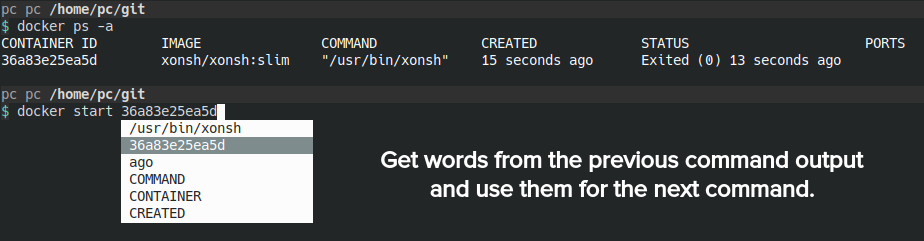
## Features
💡 **Universal**. Forget about searching autocomplete plugins for every app you use. Just get the identifiers from the previous output.
⏳ **Save time**. Forget about using mouse, touchpad or trackball to get any words from screen to the next command.
🔒 **Secure**. It works the same way as xonsh shell and the security level is the same.
## Install
```shell script
xpip install -U xontrib-output-search
```
## Before usage
There are three ways to use output search:
* Recommended. Use [tmux](https://en.wikipedia.org/wiki/Tmux) to run xonsh and use output search. See instructions below.
* Not recommended. Set [`$XONSH_CAPTURE_ALWAYS=True`](https://xon.sh/envvars.html#xonsh-capture-always) and be ready some tools will freeze because of capturing e.g. `git config --help`. Details: after [xonsh release 0.10.0](https://github.com/xonsh/xonsh/releases/tag/0.10.0) ([4283](https://github.com/xonsh/xonsh/pull/4283)) you should set [`$XONSH_CAPTURE_ALWAYS=True`](https://xon.sh/envvars.html#xonsh-capture-always) in your `~/.xonshrc` to make output capturable. This approach has issues and we decided that the best solution for output search is to use the terminal window managers and we support [tmux](https://en.wikipedia.org/wiki/Tmux). In this case the output will be captured from the screen.
* Alternative. You can [add support](https://github.com/anki-code/xontrib-output-search/blob/85a5eea39bb33377e236e0ba8e22b5e055f6bce5/xontrib/output_search.py#L81) any terminal emulator or terminal window manager like tmux that can capture the content of the terminal. PR is welcome!
## Usage
The recommended way as described above:
```xsh
zsh
alias tx="tmux new-session xonsh ';' set -g status off" # add alias to run xonsh in tmux without bottom status bar
tx # run xonsh in tmux
xontrib load output_search # add this to ~/.xonshrc
```
After loading you can select tokens from latest not empty output:
* Windows/Linux: Press Alt + f hotkeys after getting the output of the previous command.
* Mac: Press Control + f hotkeys after getting the output of the previous command.
* Any OS: Type `f__` or `f__` and press Tab.
If you use this key combination for another function and your muscle memory is strong just change
the [key combination](https://python-prompt-toolkit.readthedocs.io/en/master/pages/advanced_topics/key_bindings.html) before
loading the xontrib:
```python
# Alt+i combination. Meaning for prompt-toolkit: @bindings.add('escape', 'i')
$XONTRIB_OUTPUT_SEARCH_KEY='i'
xontrib load output_search
```
```python
# This approach is recommended for Mac users because `c-` is represented
# the Control key that has less intersections with other Mac hotkeys.
#
# Control+g combination. Meaning for prompt-toolkit: @bindings.add('c-g')
$XONTRIB_OUTPUT_SEARCH_KEY_BINDING='c-g'
xontrib load output_search
```
```python
# Right+Left combination. Meaning for prompt-toolkit: @bindings.add('right', 'left')
$XONTRIB_OUTPUT_SEARCH_KEY_META='right'
$XONTRIB_OUTPUT_SEARCH_KEY='left' # the text placeholder will be `left__`
xontrib load output_search
```
In [tmux](https://en.wikipedia.org/wiki/Tmux) there is [the tmux fallback](https://github.com/anki-code/xontrib-output-search/pull/4) in case the output of last cmd is not available.
## Use cases
#### Get URL from output
```shell script
echo "Try https://github.com/xxh/xxh"
# Try https://github.com/xxh/xxh
git clone xx
git clone https://github.com/xxh/xxh
```
#### Get key or value from JSON, Python dict and JavaScript object
```shell script
echo '{"Try": "xontrib-output-search"}'
# {"Try": "xontrib-output-search"}
echo I should try se
echo I should try xontrib-output-search
```
#### Get the path from environment
```shell script
env | grep ^PATH=
# PATH=/one/two:/three/four
ls fo
ls /three/four
```
#### Complete the complex prefix
Get the URL from previous output after typing `git+`:
```shell script
echo "Try https://github.com/anki-code/xontrib-output-search"
# Try https://github.com/anki-code/xontrib-output-search
pip install git+xo
pip install git+https://github.com/anki-code/xontrib-output-search
```
Get the port number from previous output while typing the URL:
```shell script
echo "The port number is 4242"
# The port number is 4242
curl http://127.0.0.1:4
curl http://127.0.0.1:4242
```
#### Get arguments from command help
```shell script
lolcat -h
# ...
lolcat --s
lolcat --seed=SEED
```
#### Use [tokenize-output](https://github.com/anki-code/tokenize-output) as a tool
```xsh
$(echo 'Hello "world"!' | tokenize-output -p).split()
# ['Hello', 'world']
```
## Environement variables
* `$XONTRIB_OUTPUT_SEARCH_WARNING` - show warnings from xontrib. Default `True`.
## Development
The xontrib-output-search is using [tokenize-output](https://github.com/anki-code/tokenize-output) for tokenizing.
Checking that `output_search` xontrib has been loaded:
```shell script
xontrib list output_search
# output_search installed loaded
completer list | grep output_search
# xontrib_output_search
```
## Known issues
#### `Alt+F` may not working in PyCharm terminal
Workaround: `f__` + Tab.
#### `Alt+F` in the readline is to move forward
Workaround: set `$XONTRIB_OUTPUT_SEARCH_KEY='i'` before `xontrib load output_search`.
#### Not working after [xonsh 0.10.0](https://github.com/xonsh/xonsh/releases/tag/0.10.0) ([4283](https://github.com/xonsh/xonsh/pull/4283))
Workaround: Check [`XONSH_CAPTURE_ALWAYS`](https://xon.sh/envvars.html#xonsh-capture-always) environment variable to bring the capturing of the output back i.e. `$XONSH_CAPTURE_ALWAYS=True`.
#### `cat file` is not captured ([xonsh/issues/3744](https://github.com/xonsh/xonsh/issues/3744))
Workaround: `cat file | head` or `cat file | grep text`.
#### `ls --hyperlink` is not working in tmux
See also [tmux feature request: Hyperlinks](https://github.com/tmux/tmux/issues/911).
Try [`zellij`](https://github.com/zellij-org/zellij) as workaround.
#### The readline shell type was not tested
We're using the xonsh recommended prompt-toolkit shell type to test the output search xontrib. There could be the issues in the readline shell type. PRs are welcome!
## Links
* This package is the part of [ergopack](https://github.com/anki-code/xontrib-ergopack) - the pack of ergonomic xontribs.
* This package was created with [xontrib cookiecutter template](https://github.com/xonsh/xontrib-cookiecutter).
* I was inspired by [xontrib-histcpy](https://github.com/con-f-use/xontrib-histcpy). Thanks @con-f-use!