https://github.com/ansible/vscode-ansible
vscode/vscodium extension for providing Ansible auto-completion and integrating quality assurance tools like ansible-lint, ansible syntax check, yamllint, molecule and ansible-test.
https://github.com/ansible/vscode-ansible
ansible-dev-tools ansible-language-server ansible-lint hack hacktoberfest lsp molecule taskfile vscode-extension
Last synced: 5 months ago
JSON representation
vscode/vscodium extension for providing Ansible auto-completion and integrating quality assurance tools like ansible-lint, ansible syntax check, yamllint, molecule and ansible-test.
- Host: GitHub
- URL: https://github.com/ansible/vscode-ansible
- Owner: ansible
- License: mit
- Created: 2020-12-29T12:54:23.000Z (almost 5 years ago)
- Default Branch: main
- Last Pushed: 2025-05-12T16:17:45.000Z (5 months ago)
- Last Synced: 2025-05-12T16:27:33.297Z (5 months ago)
- Topics: ansible-dev-tools, ansible-language-server, ansible-lint, hack, hacktoberfest, lsp, molecule, taskfile, vscode-extension
- Language: TypeScript
- Homepage: https://ansible.readthedocs.io/projects/vscode-ansible/
- Size: 44 MB
- Stars: 418
- Watchers: 17
- Forks: 103
- Open Issues: 115
-
Metadata Files:
- Readme: docs/README.md
- Changelog: CHANGELOG.md
- Contributing: docs/contributing.md
- License: LICENSE
- Code of conduct: .github/CODE_OF_CONDUCT.md
- Codeowners: .github/CODEOWNERS
- Security: .github/SECURITY.md
Awesome Lists containing this project
README
# Ansible VS Code Extension
The Ansible extension for Visual Studio Code streamlines Ansible development by
providing an integrated, feature-rich environment tailored for automation
workflows. It offers features such as syntax highlighting, linting, intelligent
code completion, and AI-assisted suggestions via Ansible Lightspeed.
With support for multi-root workspaces, containerized execution environments,
and extensive configuration options, the extension enhances productivity and
ensures consistent code quality for both individual and team-based projects.
This extension adds language support for Ansible in
[Visual Studio Code](https://marketplace.visualstudio.com/items?itemName=redhat.ansible)
and [OpenVSX](https://open-vsx.org/extension/redhat/ansible) by using the
[ansible-language-server](als/README.md).
## Installation Requirements
Before you begin, make sure your system has:
- The [`ansible-dev-tools`](https://github.com/ansible/ansible-dev-tools) python
package
- A supported version of
[`ansible-core`](https://docs.ansible.com/ansible/latest/reference_appendices/release_and_maintenance.html)
- Optionally, a `devcontainer.yaml` file to develop in a devcontainer
eliminating the need to install and manage python versions and packages.
> Note: On Windows, use with the Remote - WSL or Remote - Containers extensions
> for optimal compatibility.
## Manual Extension Activation
It is recommended to open a folder containing Ansible files with a VS Code
workspace.
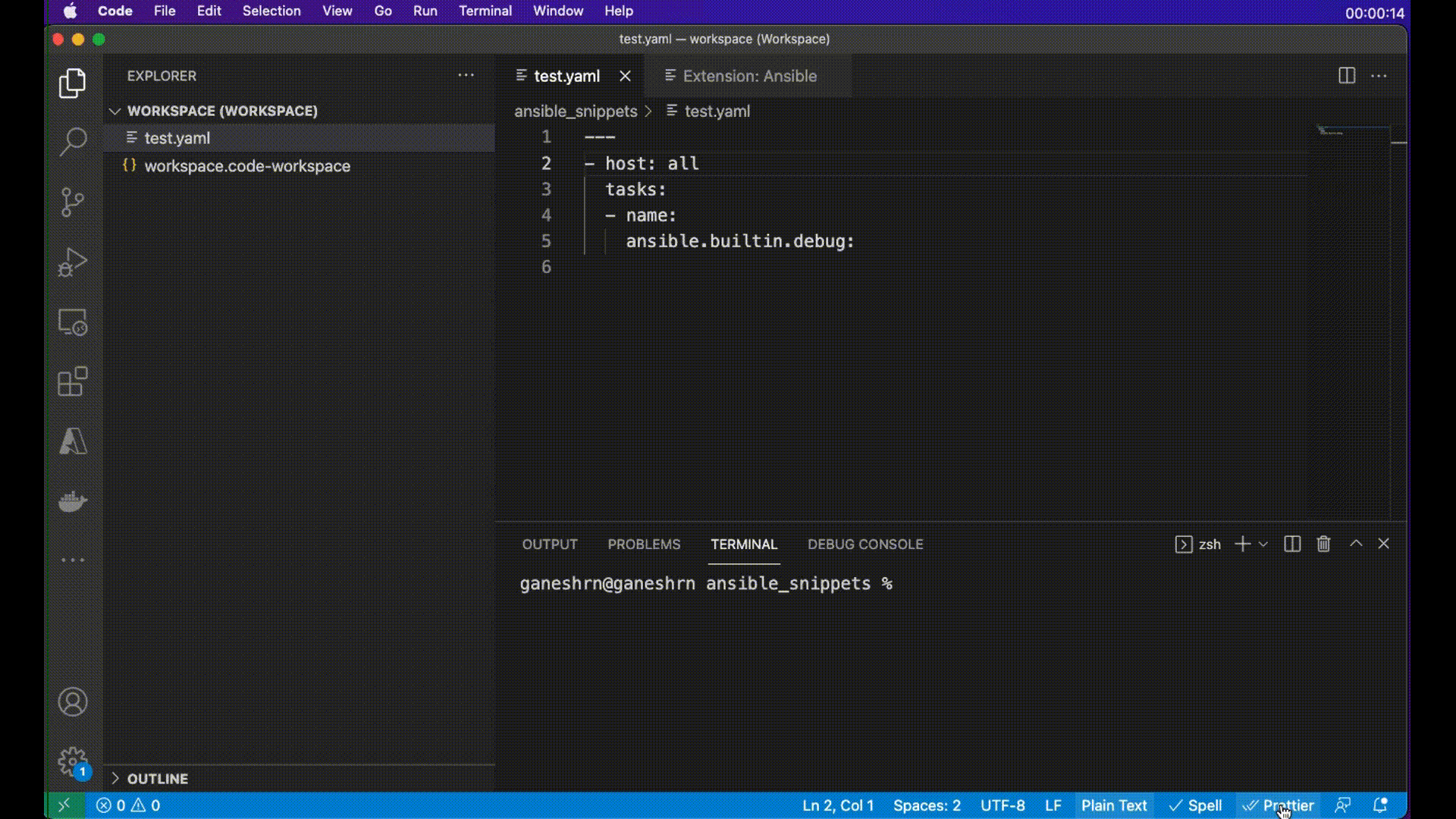
Note:
- For Ansible files open in an editor window ensure the language mode is set to
`Ansible` (bottom right of VS Code window).
- The runtime status of extension should be in activate state. It can be
verified in the `Extension` window `Runtime Status` tab for `Ansible`
extension.
## Getting Started
### Welcome Page
The extension provides a comprehensive Welcome Page that serves as a dashboard
for Ansible development tools. Access it as follows:
- Open the Command Palette (Ctrl+Shift+P or Cmd+Shift+P)
- Type "Open Ansible Development Tools menu" and selecting it.
**OR**
- From the Quick Links panel, click **Getting Started**.
- The walkthroughs will appear on the right-hand side.
### Interactive Walkthroughs
The extension offers guided walkthroughs to help you quickly get started with
Ansible development using step-by-step instructions.
#### Create an Ansible Environment
Learn how to create a new Ansible playbook, configure the environment using the
status bar, and install the necessary Ansible packages to get set up.
#### Start Automating with Your First Ansible Playbook
This walkthrough guides you through enabling Ansible Lightspeed, creating a
playbook project, writing your first playbook, and saving it within the project
structure.
#### Discover Ansible Development Tools
Explore the full range of Ansible development tools available in the extension,
including scaffolding content, testing, and deployment guidance for your
automation journey.
### Quick Links
The Quick Links panel provides easy access to common Ansible tasks and is
available in the Ansible sidebar view. It can be accessed by clicking on the
Ansible extension icon and includes:
#### Launch Section
This section provides quick access to:
- Getting Started: Opens the Ansible Development Tools welcome page
- Ansible code bot: Documentation for the AI-powered code assistant
- Documentation: Links to Ansible Development Tools documentation
- Settings: Quick access to extension settings
#### Initialize Section
This section helps you create new Ansible projects:
- Collection project: Create a new Ansible collection
- Execution environment project: Set up a new execution environment
- Playbook project: Create a new Ansible playbook project
#### Add Section
This section allows you to add resources to existing projects:
- Collection plugin: Add a plugin to an existing collection
- dev container: Create a dev container configuration
- Devfile: Create a devfile for development environments
- Execution environment template: Create an execution environment file
- Role: Add a role to an existing collection
- Playbook: Generate a playbook with Ansible Lightspeed
## Using Dev Containers
This extension supports generating dev containers to provide isolated,
consistent Ansible development environments in VS Code. The
[Microsoft Dev Containers extension](https://marketplace.visualstudio.com/items?itemName=ms-vscode-remote.remote-containers)
is required for this feature. See the
[Ansible Development Tools (ADT)- Execution Environment documentation](https://ansible.readthedocs.io/projects/dev-tools/container/)
for more information on what is included in the generated dev container.
### Create a dev container
Quick Links Panel: Go to Ansible sidebar → click dev container
Command Palette: Ctrl+Shift+P → search "Ansible: Create a dev container"
### Configuration Options
Choose image:
- Upstream: ghcr.io/ansible/community-ansible-dev-tools:latest
- Downstream: registry.redhat.io/.../ansible-dev-tools-rhel8:latest
Set destination and overwrite options in the webview, and click "Create".
### Open workspace in the dev container
Command Palette: Ctrl+Shift+P → search "Dev Containers: Reopen in container"
Select the dev container file that matches your desired container engine.
The workspace will reopen in a container with all the Ansible Development Tools
(ADT) installed.
## Ansible Lightspeed
The extension integrates with Ansible Lightspeed with watsonx Code Assistant to
provide AI-powered features. Lightspeed provides inline code suggestions as you
type:
- Press Ctrl+. to trigger suggestions
- Press Tab to accept a suggestion
- Press Escape to hide a suggestion
See the guide
[here](https://docs.redhat.com/en/documentation/red_hat_ansible_lightspeed_with_ibm_watsonx_code_assistant/2.x_latest/html/red_hat_ansible_lightspeed_with_ibm_watsonx_code_assistant_user_guide/set-up-lightspeed_lightspeed-user-guide#set-up-lightspeed_lightspeed-user-guide)
to get started.
## Content Creation Tools
The extension provides webview-based interfaces for creating and scaffolding
Ansible content.
### Creating Collections
You can create a new Ansible collection with a structured layout including:
- Basic collection metadata
- Directory structure for plugins, modules, and roles
- Documentation templates
- Test framework setup
To create a collection:
- Click "Collection project" in the Quick Links panel
- Enter the namespace and collection name
- Specify the destination directory
- Click "Create"
### Creating Playbooks
The extension offers multiple ways to create playbooks:
### Empty Playbook
- Use the command "Ansible: Create an empty Ansible playbook"
- Edit the playbook manually
### AI-Generated Playbook (with Ansible Lightspeed)
- Use the command "Ansible Lightspeed: Playbook generation "
- Describe what you want the playbook to do
- Review and customize the generated playbook
### Playbook Project
- Use the command "Ansible: Create New Playbook Project"
- Enter the namespace and collection name
- Specify the destination directory
A complete project structure will be created with playbooks, inventory, and
configuration files
### Creating Execution Environments
You can create execution environment configurations for containerized Ansible
environments:
1. Click "Execution environment project" in the Quick Links panel
2. Configure: Base image, Collections to include, System packages, Python
packages
3. Click "Create" to generate the execution environment file
## Ansible Language Files
The extension works when a document is assigned the Ansible language. Files are
automatically recognized as 'Ansible' in these cases:
### Without file inspection
- yaml files under `/playbooks` dir.
- files with the following double extension: `.ansible.yml` or `.ansible.yaml`.
- notable yaml names recognized by ansible like `site.yml` or `site.yaml`
- yaml files having playbook in their filename: `*playbook*.yml` or
`*playbook*.yaml`
Additionally, in VS Code, you can add persistent file association for language
to `settings.json` file like this:
```json
{
...
"files.associations": {
"*plays.yml": "ansible",
"*init.yml": "yaml",
}
}
```
### File inspection for Ansible keywords
- Primary method is inspection for top level playbook keywords like 'hosts',
'import_playbook' and 'ansible.builtin.import_playbook' in yaml files.
### Modelines (optional)
- The extension also supports the usage of
[modelines](https://vim.fandom.com/wiki/Modeline_magic) and when used, it is
given highest priority and language is set according to modelines. Example and
syntax of modelines:
```yaml
# code: language=ansible
or
# code: language=yaml
```
Rest all the .yml, or .yaml files will remain yaml by default unless the user
explicitly changes the language to ansible for which the process is mentioned
below.
## Ansible Language Features
### Syntax highlighting
The extension provides distinct highlighting for:
- Ansible keywords
- Module names and options
- YAML elements
- Jinja expressions (even in conditionals like when, failed_when, etc.)

> The screenshots and animations presented in this README have been taken using
> the One Dark Pro theme. The default VS Code theme will not show the syntax
> elements as distinctly, unless customized. Virtually any theme other than
> default will do better.
### Validation

While you type, the syntax of your Ansible scripts is verified and any feedback
is provided instantaneously.
### Integration with ansible-lint

On opening and saving a document, `ansible-lint` is executed in the background
and any findings are presented as errors. You might find it useful that
rules/tags added to `warn_list` (see
[Ansible Lint Documentation](https://ansible.readthedocs.io/projects/lint/configuring/))
are shown as warnings instead.
### Smart autocompletion

The extension tries to detect whether the cursor is on a play, block or task
etc. and provides suggestions accordingly. There are also a few other rules that
improve user experience:
- the `name` property is always suggested first
- on module options, the required properties are shown first, and aliases are
shown last, otherwise ordering from the documentation is preserved
- FQCNs (fully qualified collection names) are inserted only when necessary;
collections configured with the
[`collections` keyword](https://docs.ansible.com/ansible/latest/collections_guide/index.html#simplifying-module-names-with-the-collections-keyword)
are honored. This behavior can be disabled in extension settings.
### Auto-closing Jinja expressions

When writing a Jinja expression, you only need to type `"{{`, and it will be
mirrored behind the cursor (including the space). You can also select the whole
expression and press `space` to put spaces on both sides of the expression.
### Documentation reference

Documentation is available on hover for Ansible keywords, modules and module
options. The extension works on the same principle as `ansible-doc`, providing
the documentation straight from the Python implementation of the modules.
### Jump to module code

You may also open the implementation of any module using the standard _Go to
Definition_ operation, for instance, by clicking on the module name while
holding `ctrl`/`cmd`.
## Data and Telemetry
The `vscode-ansible` extension collects anonymous [usage data](usage-data.md)
and sends it to Red Hat servers to help improve our products and services. Read
our
[privacy statement](https://developers.redhat.com/article/tool-data-collection)
to learn more. This extension respects the `redhat.telemetry.enabled` setting,
which you can learn more about at
.
## Known limitations
- The shorthand syntax for module options (key=value pairs) is not supported.
- Nested module options are not supported yet.
- Only Jinja expressions inside Ansible YAML files are supported. To enable
syntax highlighting for Jinja template files (e.g., .j2), you can install the
[Better Jinja extension](https://marketplace.visualstudio.com/items?itemName=samuelcolvin.jinjahtml).
- Full support for Jinja blocks (e.g., {% for %}, {% if %}) within Ansible YAML
files, such as advanced syntax highlighting or autocompletion specific to
block structures, is not yet implemented. Basic YAML highlighting will apply
within these blocks.
## Contact
We welcome your feedback, questions and ideas. Learn how to reach us
[here](https://ansible.readthedocs.io/projects/vscode-ansible/contact/).
## Credit
Based on the good work done by
[Tomasz Maciążek](https://github.com/tomaciazek/vscode-ansible)