https://github.com/anyscale/Made-With-ML
https://github.com/anyscale/Made-With-ML
Last synced: 2 months ago
JSON representation
- Host: GitHub
- URL: https://github.com/anyscale/Made-With-ML
- Owner: anyscale
- Created: 2023-03-22T23:34:11.000Z (over 2 years ago)
- Default Branch: main
- Last Pushed: 2023-07-26T09:18:59.000Z (almost 2 years ago)
- Last Synced: 2024-08-29T02:02:12.598Z (11 months ago)
- Language: Jupyter Notebook
- Homepage: https://anyscale.github.io/Made-With-ML/
- Size: 8.88 MB
- Stars: 25
- Watchers: 1
- Forks: 0
- Open Issues: 0
-
Metadata Files:
- Readme: README.md
Awesome Lists containing this project
- awesome-ray - MLops course
README
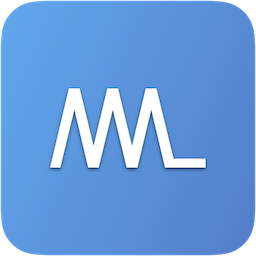 Made With ML
Made With ML
Design · Develop · Deploy · Iterate
Join 40K+ developers in learning how to responsibly deliver value with ML.
- Lessons: https://madewithml.com/
- Code: [GokuMohandas/Made-With-ML](https://github.com/GokuMohandas/Made-With-ML)
## Overview
In this course, we'll journey from experimentation (model design + development) towards production (model deployment + iteration) so that we can deliver value with machine learning. We'll do this iteratively by motivating the components that will enable us to build a *reliable* production system.
Along the way, we'll address some of the largest obstacles that *used to* prevent ML from being easily and reliably deployed in production. And how [Ray](https://ray.io/), an open-source framework to scale AI applications that's used by ML teams at companies like [Spotify](https://engineering.atspotify.com/2023/02/unleashing-ml-innovation-at-spotify-with-ray/), [OpenAI](https://thenewstack.io/how-ray-a-distributed-ai-framework-helps-power-chatgpt/), [Instacart](https://tech.instacart.com/distributed-machine-learning-at-instacart-4b11d7569423), etc., makes it easy to overcome these obstacles.
 Be sure to watch the video below for an in-depth overview of what we'll be building. (*) Private for now, please ask for access.
Be sure to watch the video below for an in-depth overview of what we'll be building. (*) Private for now, please ask for access.
## Set up
### Cluster
A cluster is a [head node](https://docs.ray.io/en/latest/cluster/key-concepts.html#head-node) (manages the cluster) connected to a set of [worker nodes](https://docs.ray.io/en/latest/cluster/key-concepts.html#head-node) (CPU, GPU, etc.). These clusters can be fixed in size or [autoscale](https://docs.ray.io/en/latest/cluster/key-concepts.html#cluster-autoscaler) up and down based on our application's compute needs.
> **Note**: We will have instructions for both local laptop and Anyscale clusters for the sections below, so be sure to toggle the ► dropdown based on what you're using. (Anyscale instructions will be toggled on by default).
Local
Your personal laptop (single machine) will act as the cluster, where one CPU will be the head node and some of the remaining CPU will be the worker nodes. All of the code in this course will work in any personal laptop though it will be slower than executing the same workloads on a larger cluster.
Anyscale
We can create an [Anyscale Workspace](https://docs.anyscale.com/develop/workspaces/get-started) using the [webpage UI](https://console.anyscale.com/o/anyscale-internal/workspaces/add/blank). **Note**: You will need to walkthrough this course on the **Production** environment (not Staging).
```md
- Workspace name: `madewithml`
- Project: `madewithml`
- Cluster environment name: `madewithml-cluster-env`
# Toggle `Select from saved configurations`
- Compute config: `madewithml-cluster-compute`
```
> Alternatively, we can use the [CLI](https://docs.anyscale.com/reference/anyscale-cli) to create the workspace via `anyscale workspace create ...`
Other (cloud platforms, K8s, on-prem)
If you don't want to do this course locally or via Anyscale, you have the following options:
- On [AWS and GCP](https://docs.ray.io/en/latest/cluster/vms/index.html#cloud-vm-index). Community-supported Azure and Aliyun integrations also exist.
- On [Kubernetes](https://docs.ray.io/en/latest/cluster/kubernetes/index.html#kuberay-index), via the officially supported KubeRay project.
- Deploy Ray manually [on-prem](https://docs.ray.io/en/latest/cluster/vms/user-guides/launching-clusters/on-premises.html#on-prem) or onto platforms [not listed here](https://docs.ray.io/en/latest/cluster/vms/user-guides/community/index.html#ref-cluster-setup).
### Git setup
Create a repository by following these instructions: [Create a new repository](https://github.com/new) → name it `Made-With-ML` → Toggle `Add a README file` (**very important** as this creates a `main` branch) → Click `Create repository` (scroll down)
Now we're ready to clone the repository that has all of our code:
```bash
git clone https://github.com/anyscale/Made-With-ML.git .
git remote set-url origin https://github.com/GITHUB_USERNAME/Made-With-ML.git # <-- CHANGE THIS to your username
git checkout -b dev
```
### Virtual environment
Local
```bash
export PYTHONPATH=$PYTHONPATH:$PWD
python3 -m venv venv # recommend using Python 3.10
source venv/bin/activate # on Windows: venv\Scripts\activate
python3 -m pip install --upgrade pip setuptools wheel
python3 -m pip install -r requirements.txt
pre-commit install
pre-commit autoupdate
```
> Highly recommend using Python `3.10` and using [pyenv](https://github.com/pyenv/pyenv) (mac) or [pyenv-win](https://github.com/pyenv-win/pyenv-win) (windows).
Anyscale
Our environment with the appropriate Python version and libraries is already all set for us through the cluster environment we used when setting up our Anyscale Workspace. So we just need to run these commands:
```bash
export PYTHONPATH=$PYTHONPATH:$PWD
pre-commit install
pre-commit autoupdate
```
### Install Ray
Install Ray from the [latest nightly wheel](https://docs.ray.io/en/latest/ray-overview/installation.html#daily-releases-nightlies) for your specific OS.
```bash
# MacOS (arm64)
python -m pip install -U "ray[air] @ https://s3-us-west-2.amazonaws.com/ray-wheels/latest/ray-3.0.0.dev0-cp310-cp310-macosx_11_0_arm64.whl"
```
## Notebook
Start by exploring the [jupyter notebook](notebooks/madewithml.ipynb) to interactively walkthrough the core machine learning workloads.

Local
```bash
# Start notebook
jupyter lab notebooks/madewithml.ipynb
```
Anyscale
Click on the Jupyter icon  at the top right corner of our Anyscale Workspace page and this will open up our JupyterLab instance in a new tab. Then navigate to the `notebooks` directory and open up the `madewithml.ipynb` notebook.
at the top right corner of our Anyscale Workspace page and this will open up our JupyterLab instance in a new tab. Then navigate to the `notebooks` directory and open up the `madewithml.ipynb` notebook.
## Scripts
Now we'll execute the same workloads using the clean Python scripts following software engineering best practices (testing, documentation, logging, serving, versioning, etc.) The code we've implemented in our notebook will be refactored into the following scripts:
```bash
madewithml
├── config.py
├── data.py
├── evaluate.py
├── models.py
├── predict.py
├── serve.py
├── train.py
├── tune.py
└── utils.py
```
**Note**: Change the `--num-workers`, `--cpu-per-worker`, and `--gpu-per-worker` input argument values below based on your system's resources. For example, if you're on a local laptop, a reasonable configuration would be `--num-workers 6 --cpu-per-worker 1 --gpu-per-worker 0`.
### Training
```bash
export EXPERIMENT_NAME="llm"
export DATASET_LOC="https://raw.githubusercontent.com/GokuMohandas/Made-With-ML/main/datasets/madewithml/dataset.csv"
export TRAIN_LOOP_CONFIG='{"dropout_p": 0.5, "lr": 1e-4, "lr_factor": 0.8, "lr_patience": 3}'
python madewithml/train.py \
--experiment-name "$EXPERIMENT_NAME" \
--dataset-loc "$DATASET_LOC" \
--train-loop-config "$TRAIN_LOOP_CONFIG" \
--num-workers 1 \
--cpu-per-worker 10 \
--gpu-per-worker 1 \
--num-epochs 10 \
--batch-size 256 \
--results-fp results/training_results.json
```
### Tuning
```bash
export EXPERIMENT_NAME="llm"
export DATASET_LOC="https://raw.githubusercontent.com/GokuMohandas/Made-With-ML/main/datasets/madewithml/dataset.csv"
export TRAIN_LOOP_CONFIG='{"dropout_p": 0.5, "lr": 1e-4, "lr_factor": 0.8, "lr_patience": 3}'
export INITIAL_PARAMS="[{\"train_loop_config\": $TRAIN_LOOP_CONFIG}]"
python madewithml/tune.py \
--experiment-name "$EXPERIMENT_NAME" \
--dataset-loc "$DATASET_LOC" \
--initial-params "$INITIAL_PARAMS" \
--num-runs 2 \
--num-workers 1 \
--cpu-per-worker 10 \
--gpu-per-worker 1 \
--num-epochs 10 \
--batch-size 256 \
--results-fp results/tuning_results.json
```
### Experiment tracking
We'll use [MLflow](https://mlflow.org/) to track our experiments and store our models and the [MLflow Tracking UI](https://www.mlflow.org/docs/latest/tracking.html#tracking-ui) to view our experiments. We have been saving our experiments to a local directory but note that in an actual production setting, we would have a central location to store all of our experiments. It's easy/inexpensive to spin up your own MLflow server for all of your team members to track their experiments on or use a managed solution like [Weights & Biases](https://wandb.ai/site), [Comet](https://www.comet.ml/), etc.
Local
```bash
export MODEL_REGISTRY=$(python -c "from madewithml import config; print(config.MODEL_REGISTRY)")
mlflow server -h 0.0.0.0 -p 8080 --backend-store-uri $MODEL_REGISTRY
```
Anyscale
Since we store our experiment in `/tmp/mlflow`, we'll ssh into our workspace from our local laptop and view the MLflow dashboard via port forwarding.
```bash
export GITHUB_USERNAME="GokuMohandas" # <--- CHANGE USERNAME (case-sensitive)
mkdir workspaces
cd workspaces
anyscale workspace clone -n madewithml # may need to paste credentials from Anyscale
cd madewithml
anyscale workspace ssh -- -L 8080:localhost:8080
export MODEL_REGISTRY=$(python -c "from madewithml import config; print(config.MODEL_REGISTRY)")
aws s3 cp s3://madewithml/$GITHUB_USERNAME/mlflow/ $MODEL_REGISTRY --recursive
mlflow server -h 0.0.0.0 -p 8080 --backend-store-uri $MODEL_REGISTRY
```
Then navigate to `localhost:8080` in your browser to view the MLflow dashboard with our experiments. When you're finished, type the command `exit` to exit the ssh session.
### Evaluation
```bash
export EXPERIMENT_NAME="llm"
export RUN_ID=$(python madewithml/predict.py get-best-run-id --experiment-name $EXPERIMENT_NAME --metric val_loss --mode ASC)
export HOLDOUT_LOC="https://raw.githubusercontent.com/GokuMohandas/Made-With-ML/main/datasets/madewithml/holdout.csv"
python madewithml/evaluate.py \
--run-id $RUN_ID \
--dataset-loc $HOLDOUT_LOC \
--results-fp results/evaluation_results.json
```
```json
{
"timestamp": "June 09, 2023 09:26:18 AM",
"run_id": "6149e3fec8d24f1492d4a4cabd5c06f6",
"overall": {
"precision": 0.9076136428670714,
"recall": 0.9057591623036649,
"f1": 0.9046792827719773,
"num_samples": 191.0
},
...
```
### Inference
```bash
# Get run ID
export EXPERIMENT_NAME="llm"
export RUN_ID=$(python madewithml/predict.py get-best-run-id --experiment-name $EXPERIMENT_NAME --metric val_loss --mode ASC)
python madewithml/predict.py predict \
--run-id $RUN_ID \
--title "Transfer learning with transformers" \
--description "Using transformers for transfer learning on text classification tasks."
```
```json
[{
"prediction": [
"natural-language-processing"
],
"probabilities": {
"computer-vision": 0.0009767753,
"mlops": 0.0008223939,
"natural-language-processing": 0.99762577,
"other": 0.000575123
}
}]
```
### Serving
Local
```bash
# Start
ray start --head
```
```bash
# Set up
export EXPERIMENT_NAME="llm"
export RUN_ID=$(python madewithml/predict.py get-best-run-id --experiment-name $EXPERIMENT_NAME --metric val_loss --mode ASC)
python madewithml/serve.py --run_id $RUN_ID
```
While the application is running, we can use it via cURL, Python, etc.:
```bash
# via cURL
curl -X POST -H "Content-Type: application/json" -d '{
"title": "Transfer learning with transformers",
"description": "Using transformers for transfer learning on text classification tasks."
}' http://127.0.0.1:8000/predict
```
```python
# via Python
import json
import requests
title = "Transfer learning with transformers"
description = "Using transformers for transfer learning on text classification tasks."
json_data = json.dumps({"title": title, "description": description})
requests.post("http://127.0.0.1:8000/predict", data=json_data).json()
```
```bash
ray stop # shutdown
```
```bash
export HOLDOUT_LOC="https://raw.githubusercontent.com/GokuMohandas/Made-With-ML/main/datasets/madewithml/holdout.csv"
curl -X POST -H "Content-Type: application/json" -d '{
"dataset_loc": "https://raw.githubusercontent.com/GokuMohandas/Made-With-ML/main/datasets/madewithml/holdout.csv"
}' http://127.0.0.1:8000/evaluate
```
Anyscale
In Anyscale Workspaces, Ray is already running so we don't have to manually start/shutdown like we have to do locally.
```bash
# Set up
export EXPERIMENT_NAME="llm"
export RUN_ID=$(python madewithml/predict.py get-best-run-id --experiment-name $EXPERIMENT_NAME --metric val_loss --mode ASC)
python madewithml/serve.py --run_id $RUN_ID
```
While the application is running, we can use it via cURL, Python, etc.:
```bash
# via cURL
curl -X POST -H "Content-Type: application/json" -d '{
"title": "Transfer learning with transformers",
"description": "Using transformers for transfer learning on text classification tasks."
}' http://127.0.0.1:8000/predict
```
```python
# via Python
import json
import requests
title = "Transfer learning with transformers"
description = "Using transformers for transfer learning on text classification tasks."
json_data = json.dumps({"title": title, "description": description})
requests.post("http://127.0.0.1:8000/predict", data=json_data).json()
```
### Testing
```bash
# Code
python3 -m pytest tests/code --verbose --disable-warnings
# Data
export DATASET_LOC="https://raw.githubusercontent.com/GokuMohandas/Made-With-ML/main/datasets/madewithml/dataset.csv"
pytest --dataset-loc=$DATASET_LOC tests/data --verbose --disable-warnings
# Model
export EXPERIMENT_NAME="llm"
export RUN_ID=$(python madewithml/predict.py get-best-run-id --experiment-name $EXPERIMENT_NAME --metric val_loss --mode ASC)
pytest --run-id=$RUN_ID tests/model --verbose --disable-warnings
```
## Production
From this point onwards, in order to deploy our application into production, we'll need to either be on Anyscale or on a [cloud VM](https://docs.ray.io/en/latest/cluster/vms/index.html#cloud-vm-index) / [on-prem](https://docs.ray.io/en/latest/cluster/vms/user-guides/launching-clusters/on-premises.html#on-prem) cluster you manage yourself (w/ Ray). If not on Anyscale, the commands will be [slightly different](https://docs.ray.io/en/latest/cluster/running-applications/job-submission/index.html) but the concepts will be the same.

### Authentication
These credentials below are **automatically** set for us if we're using Anyscale Workspaces. We **do not** need to set these credentials explicitly on Workspaces but we do if we're running this locally or on a cluster outside of where our Anyscale Jobs and Services are configured to run.
``` bash
export ANYSCALE_HOST=https://console.anyscale.com
export ANYSCALE_CLI_TOKEN=$YOUR_CLI_TOKEN # retrieved from Anyscale credentials page
```
### Cluster environment
The cluster environment determines **where** our workloads will be executed (OS, dependencies, etc.) We've already created this [cluster environment](./deploy/cluster_env.yaml) for us but this is how we can create it ourselves.
```bash
export CLUSTER_ENV_NAME="madewithml-cluster-env"
anyscale cluster-env build deploy/cluster_env.yaml --name $CLUSTER_ENV_NAME
```
### Compute configuration
The compute configuration determines **what** resources our workloads will be executes on. We've already created this [compute configuration](./deploy/cluster_compute.yaml) for us but this is how we can create it ourselves.
```bash
export CLUSTER_COMPUTE_NAME="madewithml-cluster-compute"
anyscale cluster-compute create deploy/cluster_compute.yaml --name $CLUSTER_COMPUTE_NAME
```
### Anyscale jobs
Now we're ready to execute our ML workloads. We've decided to combine them all together into one [job](./deploy/jobs/workloads.yaml) but we could have also created separate jobs for each workload (train, evaluate, etc.) We'll start by editing the `$GITHUB_USERNAME` slots inside our [`workloads.yaml`](./deploy/jobs/workloads.yaml) file:
```yaml
runtime_env:
working_dir: .
upload_path: s3://madewithml/$GITHUB_USERNAME/jobs # <--- CHANGE USERNAME (case-sensitive)
env_vars:
GITHUB_USERNAME: $GITHUB_USERNAME # <--- CHANGE USERNAME (case-sensitive)
```
The `runtime_env` here specifies that we should upload our current `working_dir` to an S3 bucket so that all of our workers when we execute an Anyscale Job have access to the code to use. The `GITHUB_USERNAME` is used later to save results from our workloads to S3 so that we can retrieve them later (ex. for serving).
Now we're ready to submit our job to execute our ML workloads:
```bash
anyscale job submit deploy/jobs/workloads.yaml
```
### Anyscale Services
And after our ML workloads have been executed, we're ready to launch our serve our model to production. Similar to our Anyscale Jobs configs, be sure to change the `$GITHUB_USERNAME` in [`serve_model.yaml`](./deploy/services/serve_model.yaml).
```yaml
ray_serve_config:
import_path: deploy.services.serve_model:entrypoint
runtime_env:
working_dir: .
upload_path: s3://madewithml/$GITHUB_USERNAME/services # <--- CHANGE USERNAME (case-sensitive)
env_vars:
GITHUB_USERNAME: $GITHUB_USERNAME # <--- CHANGE USERNAME (case-sensitive)
```
Now we're ready to launch our service:
```bash
# Rollout service
anyscale service rollout -f deploy/services/serve_model.yaml
# Query
curl -X POST -H "Content-Type: application/json" -H "Authorization: Bearer $SECRET_TOKEN" -d '{
"title": "Transfer learning with transformers",
"description": "Using transformers for transfer learning on text classification tasks."
}' $SERVICE_ENDPOINT/predict/
# Rollback (to previous version of the Service)
anyscale service rollback -f $SERVICE_CONFIG --name $SERVICE_NAME
# Terminate
anyscale service terminate --name $SERVICE_NAME
```
### CI/CD
We're not going to manually deploy our application every time we make a change. Instead, we'll automate this process using GitHub Actions!

1. We'll start by adding the necessary credentials to the [`/settings/secrets/actions`](https://github.com/GokuMohandas/Made-With-ML/settings/secrets/actions) page of our GitHub repository.
``` bash
export ANYSCALE_HOST=https://console.anyscale.com
export ANYSCALE_CLI_TOKEN=$YOUR_CLI_TOKEN # retrieved from https://console.anyscale.com/o/anyscale-internal/credentials
```
2. Now we can make changes to our code (not on `main` branch) and push them to GitHub. But in order to push our code to GitHub, we'll need to first authenticate with our credentials before pushing to our repository:
```bash
git config --global user.name "Your Name" # <-- CHANGE THIS to your name
git config --global user.email [email protected] # <-- CHANGE THIS to your email
git add .
git commit -m "" # <-- CHANGE THIS to your message
git push origin dev
```
Now you will be prompted to enter your username and password (personal access token). Follow these steps to get personal access token: [New GitHub personal access token](https://github.com/settings/tokens/new) → Add a name → Toggle `repo` and `workflow` → Click `Generate token` (scroll down) → Copy the token
3. Now we can start a PR from this branch to our `main` branch and this will trigger the [workloads workflow](/.github/workflows/workloads.yaml). If the workflow (Anyscale Jobs) succeeds, this will produce comments with the training and evaluation results directly on the PR.
4. If we like the results, we can merge the PR into the `main` branch. This will trigger the [serve workflow](/.github/workflows/serve.yaml) which will rollout our new service to production!
### Continual learning
With our CI/CD workflow in place to deploy our application, we can now focus on continually improving our model. It becomes really easy to extend on this foundation to connect to scheduled runs (cron), [data pipelines](https://madewithml.com/courses/mlops/data-stack/), [orchestrate workflows](https://madewithml.com/courses/mlops/orchestration/), drift detected through [monitoring](https://madewithml.com/courses/mlops/monitoring/), [online evaluation](https://madewithml.com/courses/mlops/evaluation/#online-evaluation), etc. And we can easily add additional context such as comparing any experiment with what's currently in production (directly in the PR even), etc.

## FAQ
### Jupyter notebook kernels
Issues with configuring the notebooks with jupyter? By default, jupyter will use the kernel with our virtual environment but we can also manually add it to jupyter:
```bash
python3 -m ipykernel install --user --name=venv
```
Now we can open up a notebook → Kernel (top menu bar) → Change Kernel → `venv`. To ever delete this kernel, we can do the following:
```bash
jupyter kernelspec list
jupyter kernelspec uninstall venv
```




