https://github.com/aromanro/solarsystem
A solar system simulator with Verlet, using OpenGL for displaying.
https://github.com/aromanro/solarsystem
3d 3d-graphics computational-physics glm gravitation lightning mfc molecular-dynamics molecular-dynamics-simulation moon opengl physics physics-simulation planet shaders shadow simulation solar solarsystem xml
Last synced: 6 months ago
JSON representation
A solar system simulator with Verlet, using OpenGL for displaying.
- Host: GitHub
- URL: https://github.com/aromanro/solarsystem
- Owner: aromanro
- License: gpl-3.0
- Created: 2016-05-18T11:57:23.000Z (over 9 years ago)
- Default Branch: master
- Last Pushed: 2024-06-22T13:46:44.000Z (over 1 year ago)
- Last Synced: 2025-03-30T02:33:20.835Z (6 months ago)
- Topics: 3d, 3d-graphics, computational-physics, glm, gravitation, lightning, mfc, molecular-dynamics, molecular-dynamics-simulation, moon, opengl, physics, physics-simulation, planet, shaders, shadow, simulation, solar, solarsystem, xml
- Language: C++
- Homepage: https://compphys.go.ro/newtonian-gravity/
- Size: 95.8 MB
- Stars: 59
- Watchers: 8
- Forks: 15
- Open Issues: 10
-
Metadata Files:
- Readme: README.md
- License: LICENSE
Awesome Lists containing this project
README
# SolarSystem
A solar system simulator with Verlet, using OpenGL for displaying.
[](https://app.codacy.com/gh/aromanro/SolarSystem?utm_source=github.com&utm_medium=referral&utm_content=aromanro/SolarSystem&utm_campaign=Badge_Grade_Settings)
[](https://www.codefactor.io/repository/github/aromanro/solarsystem)
A detailed description of the project is on the computational physics blog: https://compphys.go.ro/newtonian-gravity/
### PROGRAM IN ACTION
[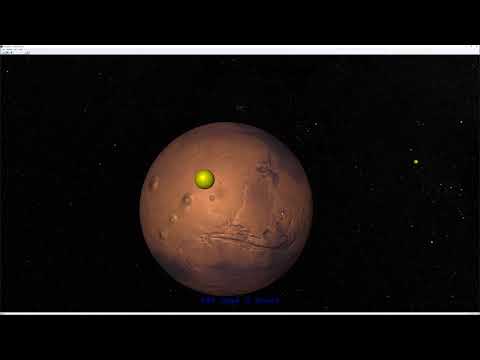](https://youtu.be/nO0xolnW4Jg)
### TOOLS
The project compiles on Windows with Visual Studio 2015.
### LIBRARIES
For this project you'll need to download glm and glew. I installed them in C:\LIBs, if you use other paths you'll need to change the project settings accordingly.
OpenGL
mfc: included with Visual Studio
glm : http://glm.g-truc.net/0.9.7/index.html
glew: http://glew.sourceforge.net/
MS XML Parser: should be already installed.
### CLASSES
First, the classes generated by the MFC Application Wizard:
`CAboutDlg` - What the name says, I don't think it needs more explanation.
`CMainFrame` - Implements the main frame. Besides what was generated (adjusted to fit the application needs), I added code to deal with menu entries, some message routing to the view and that's about it. `CMainFrame::OnFileOpen` deals with opening a configuration xml file for the solar system. `CMainFrame::OnViewFullscreen` besides switching the full screen, it also hides the mfc toolbar that allows closing the full screen.
`CSolarSystemApp` - Implements the application object. Not much change there, besides setting a path for registry settings, setting the main window title and loading the ole libs (needed for MS xml parser)
`CSolarSystemDoc` - Contains and manages the computation thread (m_Thread) and the solar system data (m_SolarSystem). Most of the code deals with loading the xml file. There is also some code that deals with the computation thread.
`CSolarSystemView` - The view. Deals with OpenGL setup (look into the `Setup` methods), displaying the scene and also with the keyboard and mouse message handling. `CSolarSystemView::OnDraw` is the drawing method. `CSolarSystemView::RenderScene` does the actual drawing, `CSolarSystemView::RenderShadowScene` is a quite simplified version of the previous, dealing only with shadows, `CSolarSystemView::RenderSkybox` draws the skybox. `CSolarSystemView::MoonHack` is a 'moon hack' that allows rescaling of the distance between the planet and its moons (configurable in the xml file). It works for a reasonable number of bodies but there can be much better alternatives. It's good enough for the purpose of the project. `CSolarSystemView::KeyPressHandler` is the key press handler. For camera movement, it just sets a value, the timer handler takes care of the actual camera movement. Both `CSolarSystemView::OnMouseWheel` and `CSolarSystemView::OnLButtonDown` move the camera, but the actual movement happens when the timer handler calls `camera.Tick()`. `CSolarSystemView::OnTimer` is the timer handler. In there the computation thread is signaled to do more calculations and also movements happen.
The classes that deal with settings:
`Options` - This is the settings class. `Load` loads them from the registry, `Save` writes them into registry.
`OptionsPropertySheet`, `DisplayPropertyPage`, `CameraPropertyPage` - UI for the options. I think the names are descriptive enough and the implementation is pretty straightforward.
Some UI classes:
`CEmbeddedSlider`, `CMFCToolBarSlider` - Implement the slider from the toolbar that allows setting the simulation speed. I used a Microsoft sample as an example to implement them. For some reason, the classes from the sample didn't work for me 'out of the box' so I rewrote the classes using the ones from the sample as a guideline.
Solar system data:
`SolarSystemBodies` - just containing vectors of bodies and body properties.
`Body` - Contains data used in calculations, except m_Radius, which is not really needed but I included it in case I'll use the code later and collisions will be involved.
`BodyProperties` - Contains information needed for displaying, like the texture.
`Vector3D` - Used as `Vector3D` in the code. One reason I did not use the glm vector was that I had some old code for the camera I wrote a while ago and it used this. Another reason is that I'll probably reuse it in other projects where glm will not be used.
`ComputationThread` - a thread doing calculations with VelocityVerlet. You may find quite a bit of description of it on the blog.
OpenGL classes:
There might be more description on the blog and I'll also add links to some OpenGL tutorials on the net, here is a very short description:
`SolarSystemGLProgram` - the GL program for displaying the solar system. Since it's quite customized I preferred to not include it in the OpenGL namespace. You'll find in there the vertex and fragment shaders. Lightning is Blinn-Phong and although it looks like point lightning at a quick look on the screen, it's actually directional lightning, just that the direction is changed for each object in the scene to be from the direction of the Sun (so it's some sort of a hybrid between directional and point lightning). It should work with more than one light source but I did not test it. Shadows are omnidirectional shadows using a depth cubemap (only for a single Sun, sorry). Unfortunately shading is behaving as for point lightning and it's not very realistic, just look at the shadows of planets thrown on other planets. It was the best I could do in short time. Since I mentioned the unrealistic shadows, lightning is also quite unphysical, the attenuation of light is linear with distance, instead of quadratic, but it looks nicer on screen.
The OpenGL namespace:
There are several classes in there which I prefer to not describe each (yet?) but I'll sketch the idea. They are some very simple wrappers for OpenGL API. `OpenGLObject` is an abstract class that is used as a base class for a lot of them, it just wraps an ID. The names should be quite descriptive, one should see immediately what `SkyBoxCubeMapProgram` or `ShadowCubeMapProgram` do. `Camera` is the camera class, I had it already written but with the old OpenGL fixed pipeline (using `gluLookAt`) and that's why it uses vector arithmetic - the `Vector3D` mentioned above - instead of matrices or quaternions for rotations. There are some classes that are not used in this project, `ComputeShader` and `MatrixPush`, the first I might use in the future in other projects, the last one can be used in case you like the old `glPushMatrix`/`glPopMatrix` way. `Cube` is also not used. `Sphere` is obviously for drawing spheres and it's used for all the suns/planets/moons in the program.
### HOW TO USE
Start and stop the simulation pressing space or by clicking the 'run' toolbar button or use the menu entry. Load a different xml file using File | Open. Change settings with View | Options. Enter Full Screen with View | Full Screen, exit with the escape key. Turn the camera towards a point by clicking on it. Move the camera forward or backward by using up and down keys, or you can use the scroll mouse wheel. Keep shift pressed and the camera will move up or down instead of forward or backward. With control key pressed, it will rotate up or down (pitch up or down). Left and right arrows will move the camera towards left or right, unless the control key is pressed, when the camera will yaw left or right. With shift, it will roll left or right. You can increase/decrease the speed of the simulation using the slider on the toolbar or +/- keys.
The SolarSystem.xml file:
The structure is self-explanatory but I must say that the values are scaled in the committed file: The Sun size is increased 50 times, all planets are scaled up 1000 times, some moons (like Phobos and Deimos) are scaled up even more. Because of scaling many moons would be inside of the planet so I had to scale the distance between the planet and the moons, too (see the 'moon hack'). The Solar System is a very big place and one would have a hard time seeing the planets and moons without the scaling so I did this just to look nicer on screen. Those changes should affect the visuals only. Due of laziness I put all planets and moons in the ecliptic plane, to have a realistic simulation requires more calculations than I'm willing to do. There might be a lot of mistakes in the values, too, I didn't pay much attention to inclination and rotation period, for example, but others could be wrong as well. I used only average orbital speed and the semi-major axis for setting the velocity and distance and all bodies start aligned.
### TEXTURES
They are not included in the project, you'll have to download them from here:
http://planetpixelemporium.com/planets.html
Convert them to 24bpp, ensure they have power of 2 dimensions and put them in the /Textures folder.
Currently the link where I downloaded the skybox http://www.custommapmakers.org/skyboxes.php is not available, so you'll need to provide another one or not use a skybox.
One way of generating a skybox is here: https://github.com/wwwtyro/space-3d
Just visit http://wwwtyro.github.io/space-3d/ adjust parameters and download your skybox. I prefer one without a sun and with a high resolution.
If you want textures for planets, others than the ones provided above, you could use this: https://github.com/wwwtyro/planet-3d
Visit this link http://wwwtyro.github.io/planet-3d/, save the textures, convert the cubemap to equirectangular https://360toolkit.co/convert-cubemap-to-spherical-equirectangular and they should be usable.
### LATEST ENHANCEMENTS TEXTURES
Instead of a single texture, the latest version allows using several ones, one as in the old version (but now it can be normal mapped/bump mapped), one transparent layer on top of it for the atmosphere, one for night/shadow (I use it only for Earth to show city lights at night), a specular map that allows having different specular parameters for water and land and a bump map/normal map which allows faking terrain elevation.
The expected format for most of them is 24 bpp, with some exceptions.
The specular map should be gray with 8bpp (white means high specular, black means no specular).
Also if the bump map is 8bpp, it's considered to be a height map and Sobel is used in the code to transform it into a normal map. If it's 24 bpp it's considered a normal map.
The texture for the transparent layer can be 24 bpp in which case 0.5 is used for alpha, or it can be 32 bpp with an alpha channel, in which case the value for alpha is taken from the texture.
For Earth here is another source for textures: https://visibleearth.nasa.gov/collection/1484/blue-marble
You'll find there textures for 'topography' (height map), 'city lights' (can be used for night/shadow), clouds, land surface/water/sea ice. Some of them might require some adjustments to work properly (saving in jpg/png, conversion to the proper bpp, color to alpha channel for the clouds, to have the clear sky transparent, or at least to color it blue and so on - I use Gimp for such things).
###### Skybox/skysphere
I also added a skysphere, because I didn't want to convert an equirectangular map into a cubemap in the code. You can use a skysphere by placing in Textures directory a file named `skysphere.jpg` or `skysphere.png`.
You could make one by downloading the star map in celestial coordinates from here: https://svs.gsfc.nasa.gov/3895
I used the highest resolution available which I converted to png. By the way, both the skybox and the skysphere accept either 24 bpp images or 32 bpp with an alpha channel, but the alpha value is ignored, so better use 24 bpp ones.
### LINKS
Those are some links to some OpenGL tutorials I visited while refreshing my memory about OpenGL and implementing the OpenGL code:
http://www.learnopengl.com/
http://alfonse.bitbucket.org/oldtut/
http://www.opengl-tutorial.org/
http://www.tomdalling.com/blog/category/modern-opengl/
### SCREENSHOTS
Now it can display a spaceship loaded from an obj file:

A view from 'above':

Mercury:

Venus:

The Moon:

The Earth with the Moon:

Earth close to show the normal mapping:

Mars:

Gamma correction:

Night on Earth after some changes to highlight the 'lights' in the night texture:
