Ecosyste.ms: Awesome
An open API service indexing awesome lists of open source software.
https://github.com/astrojuanlu/kedro-pypi-monitor
Monitor for PyPI downloads of Kedro
https://github.com/astrojuanlu/kedro-pypi-monitor
Last synced: 2 months ago
JSON representation
Monitor for PyPI downloads of Kedro
- Host: GitHub
- URL: https://github.com/astrojuanlu/kedro-pypi-monitor
- Owner: astrojuanlu
- Created: 2024-07-24T15:24:35.000Z (5 months ago)
- Default Branch: main
- Last Pushed: 2024-08-02T07:02:52.000Z (5 months ago)
- Last Synced: 2024-08-02T08:29:00.353Z (5 months ago)
- Language: Jupyter Notebook
- Size: 64.5 KB
- Stars: 0
- Watchers: 1
- Forks: 0
- Open Issues: 0
-
Metadata Files:
- Readme: README.md
Awesome Lists containing this project
README
# Kedro PyPI monitor
## Installation
```
$ uv pip install -r requirements.txt -r dev-requirements.txt
```
Or, with plain `pip`:
```
$ pip install -r requirements.txt -r dev-requirements.txt
```
## Authentication
Generate a JSON credentials file from Google BigQuery. Click to expand steps.
### Create project
1. Go to https://bigquery.cloud.google.com.
2. Sign up if you haven't already. The first TB of queried data each month is free. Each additional TB is $5.
3. Sign in on your account if you are not already;
4. Go to https://console.developers.google.com/cloud-resource-manager and click CREATE PROJECT if you don't already have one:

5. This takes you to [https://console.developers.google.com/projectcreate](https://console.developers.google.com/projectcreate). Fill out the form and click CREATE. Any name is fine, but I recommend you choose something to do with PyPI like pypinfo. This way you know what the project is designated for:
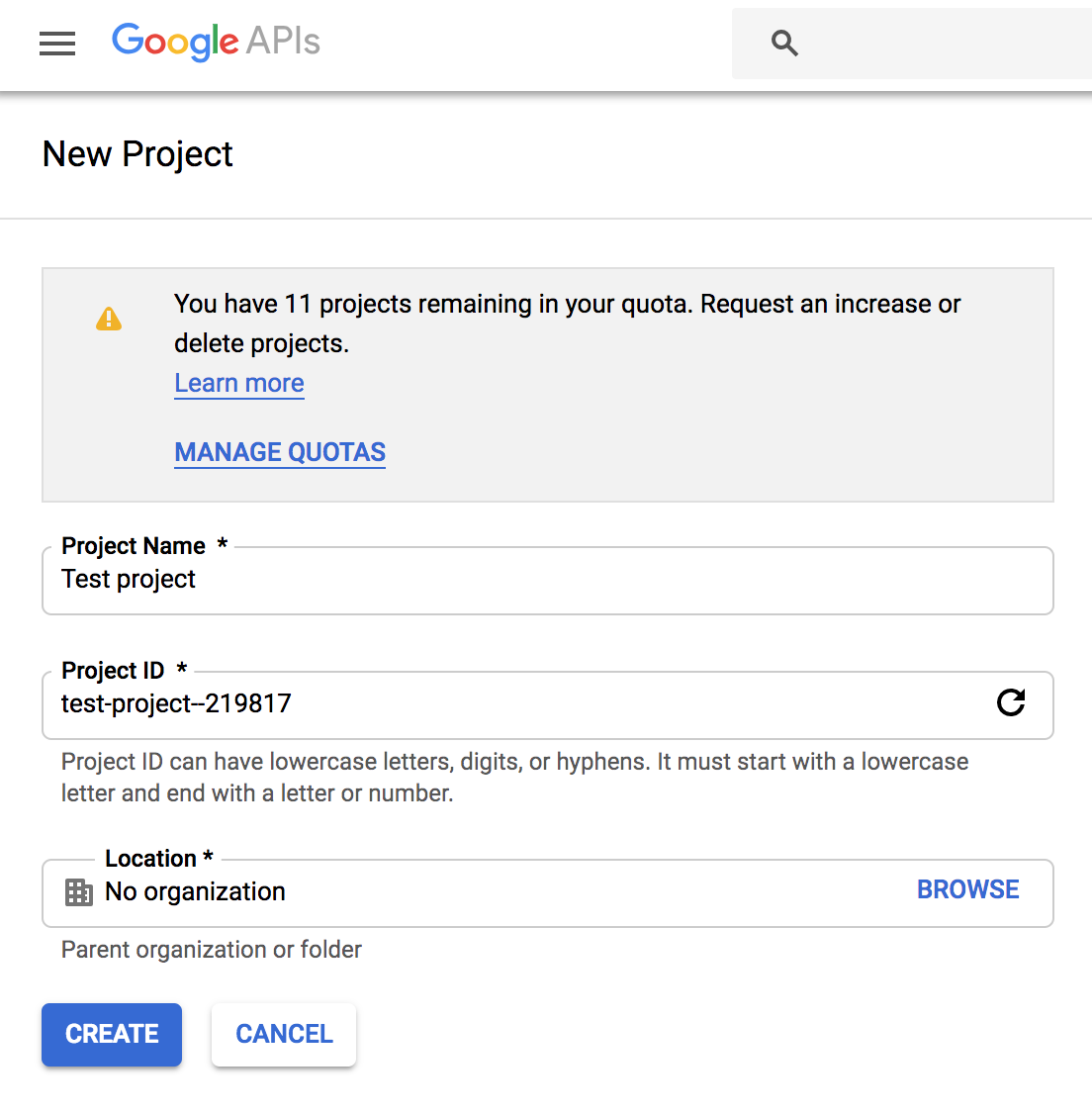
6. A while after creation, at the left-top corner, select the project name of your choice on dropdown component AND at the left-top corner "Navigation Menu", select option "Cloud Overview > Dashboard":
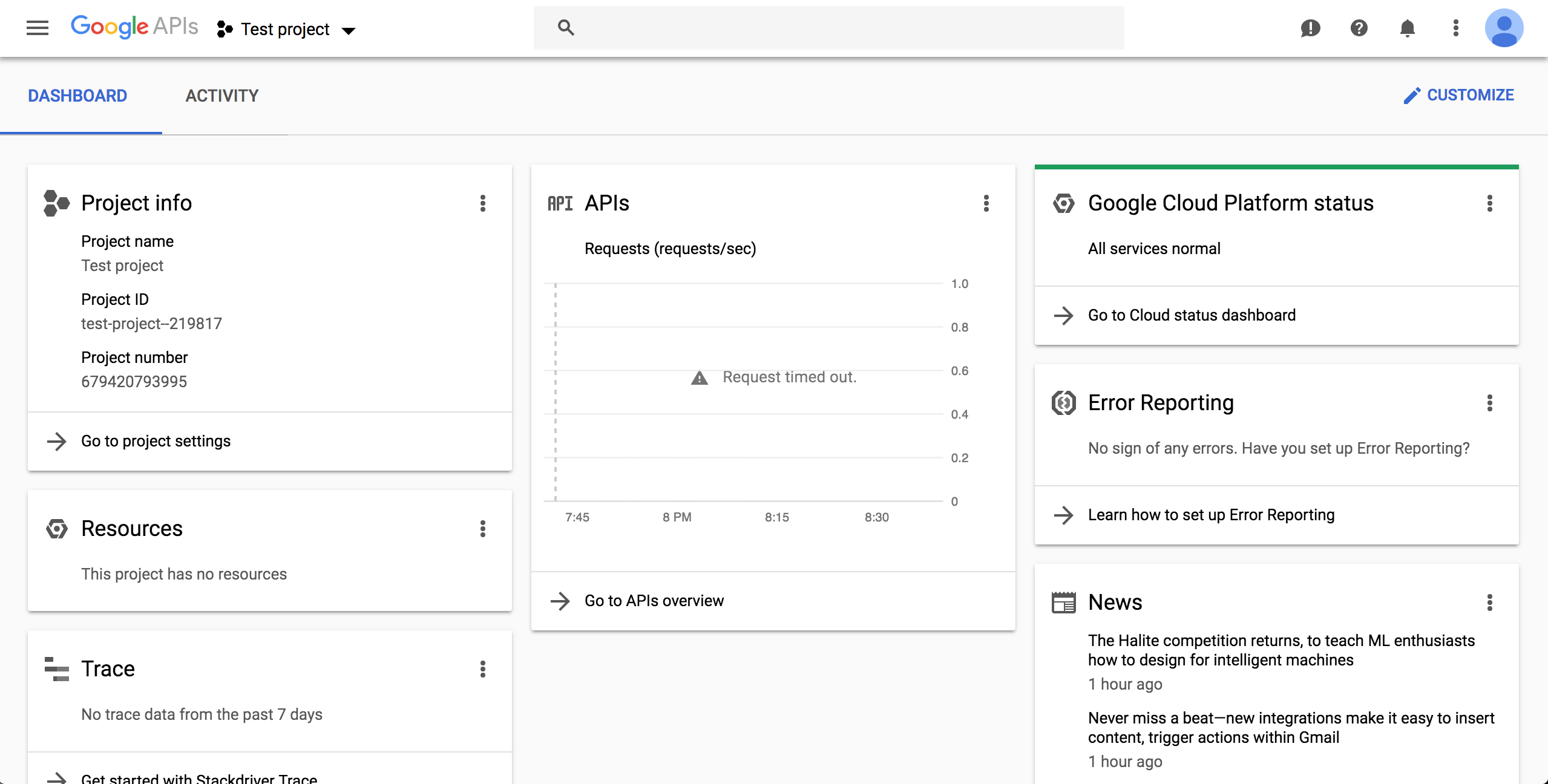
### Enable BigQuery API
7. Click on top-left button "Navigation Menu" and click on option "API and services > Library":
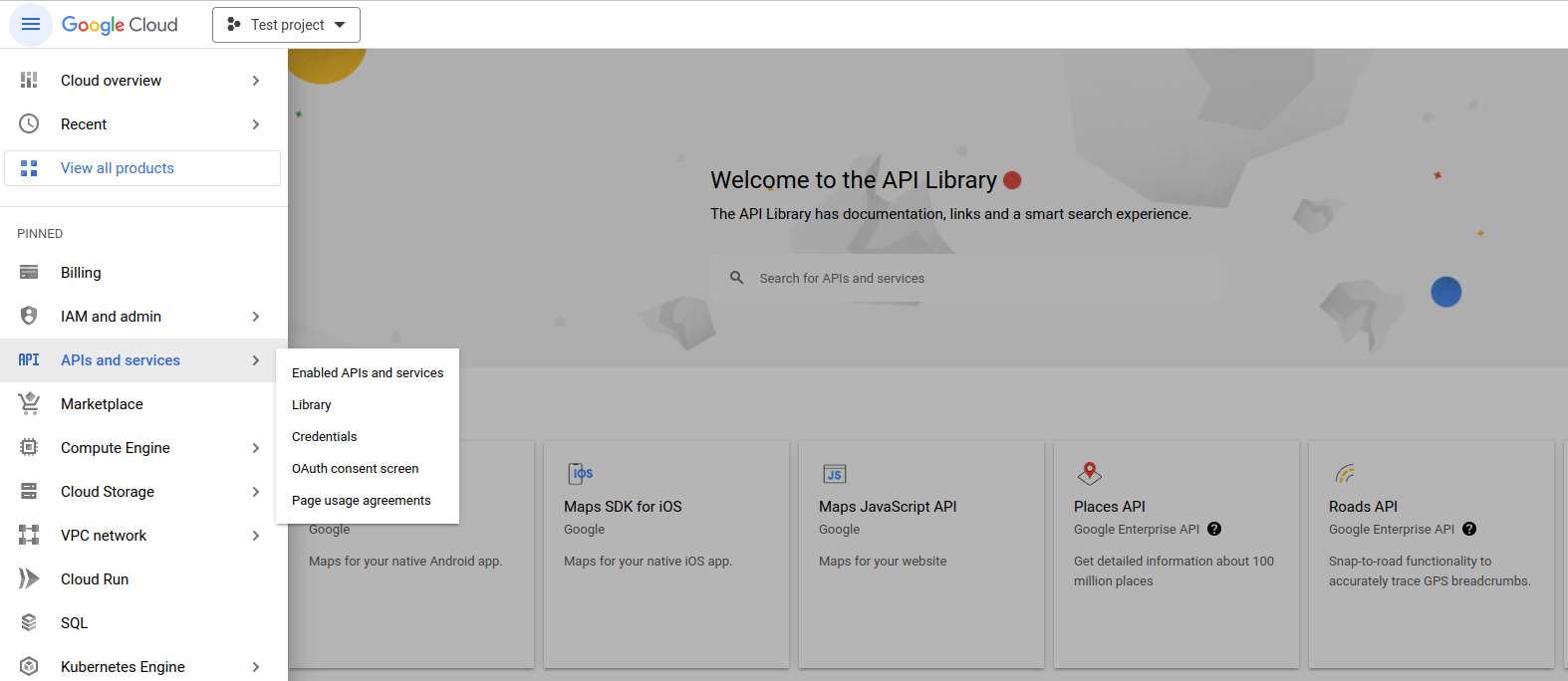
8. Perform a search with keywords "big query api" on available text field:
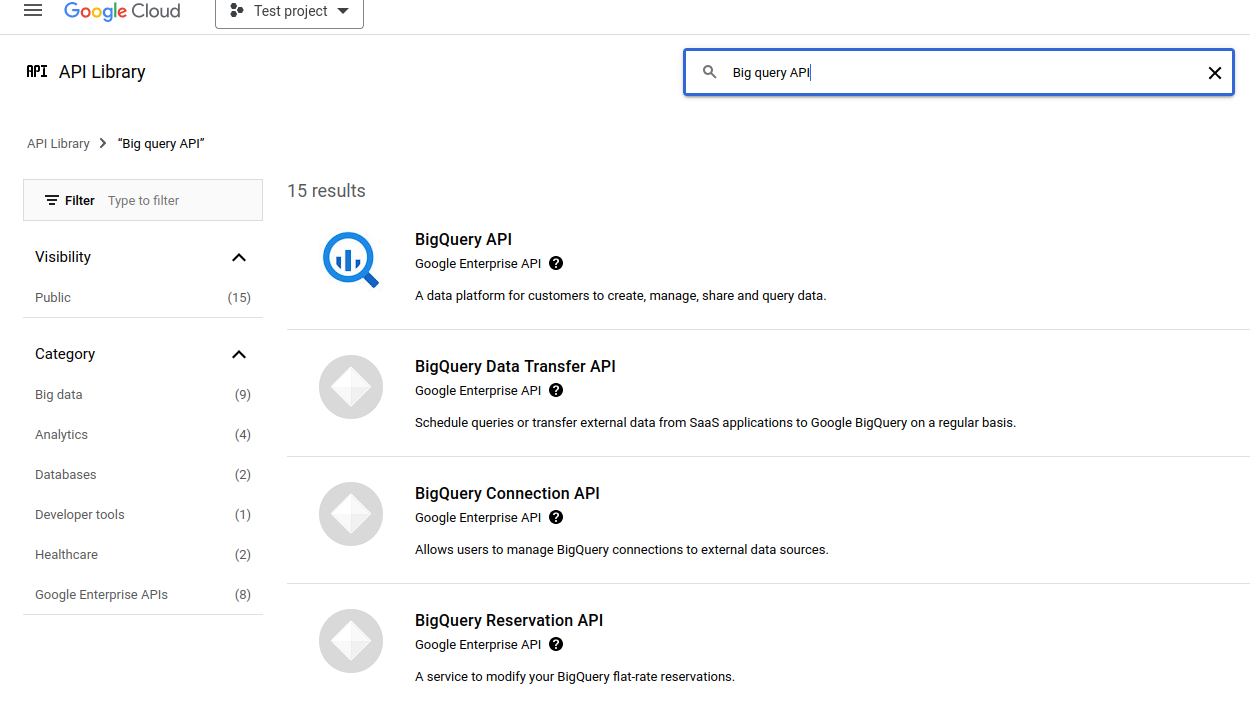
9. Enable Big Query API by button "Enable" press:
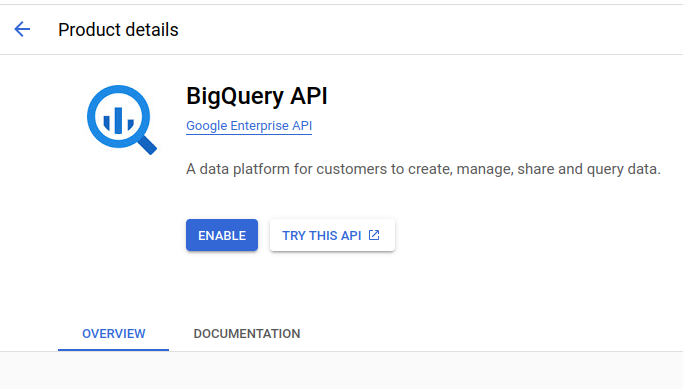
10. After enabling, click CREATE CREDENTIALS:
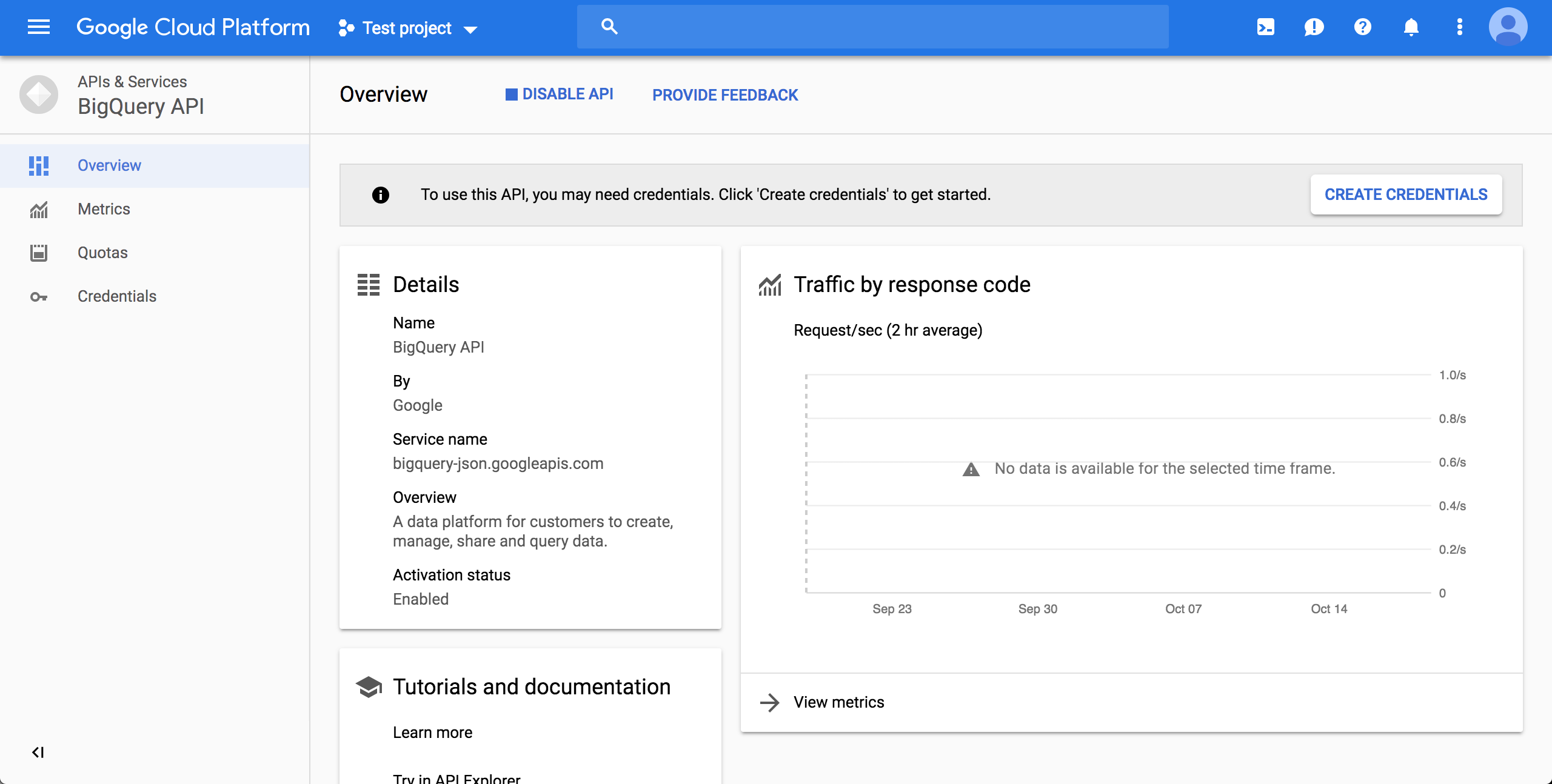
**Note**: You will be requested to go back to Big Query panel. In this case, click on top-left button "Navigation Menu", option "API and services > Enabled APIs and services" and on consequent page, on item "Big Query API":
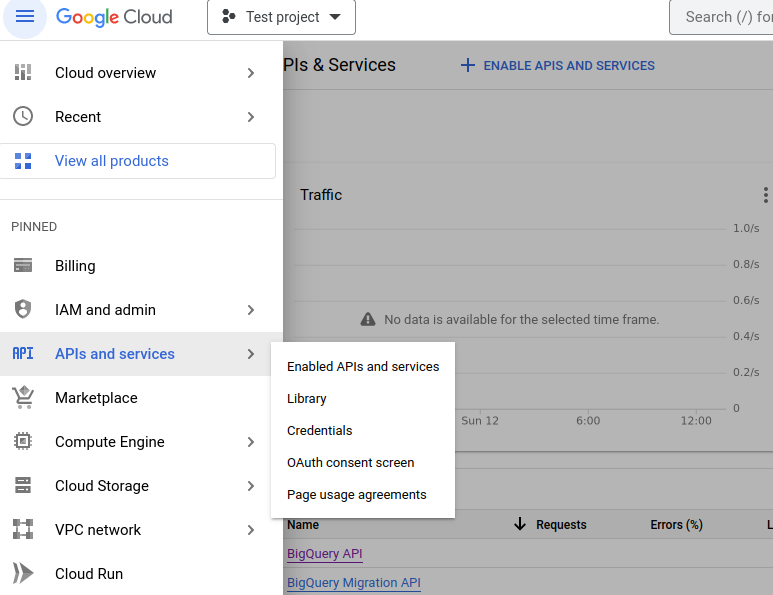
11. On the page after clicking the "CREATE CREDENTIALS" button, choose "BigQuery API", "Application Data" and "No, I'm not using them":
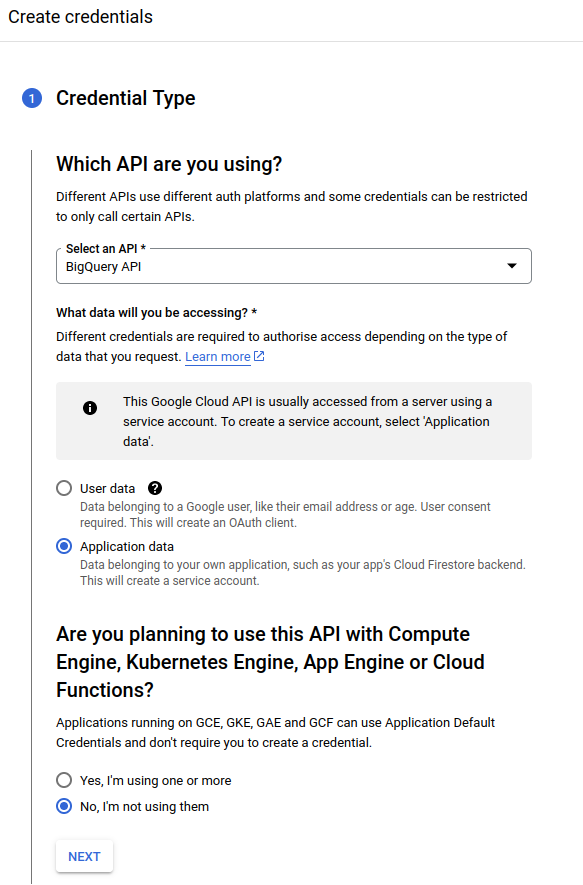
12. Fill account details and press button "Create and Continue":
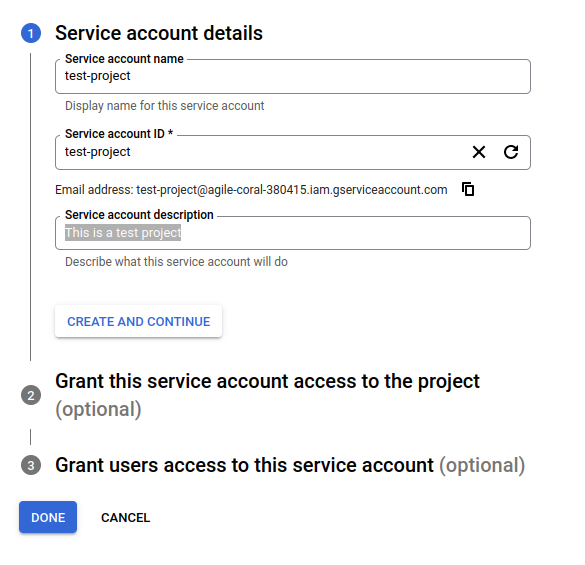
13. Select role "BigQuery User" (option path "BigQuery > Big Query User"), press button "Done":
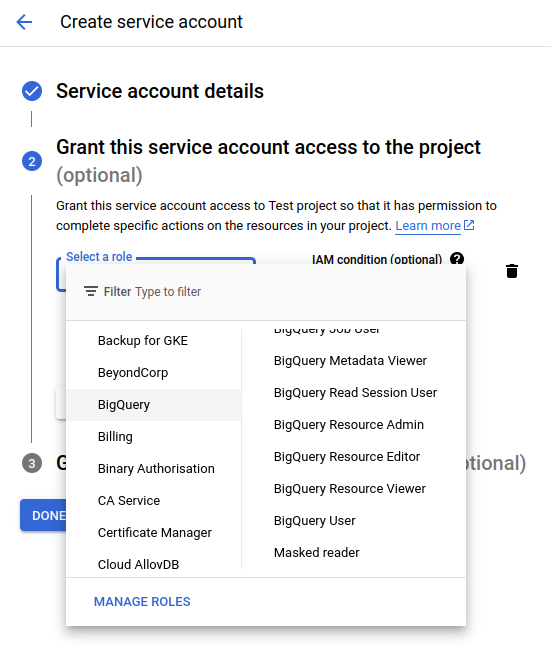
14. On Big Query API panel (See **Note** on item *10*), click on tab "CREDENTIALS". On section "Service accounts", click on created credentials on items 11, 12 and 13.
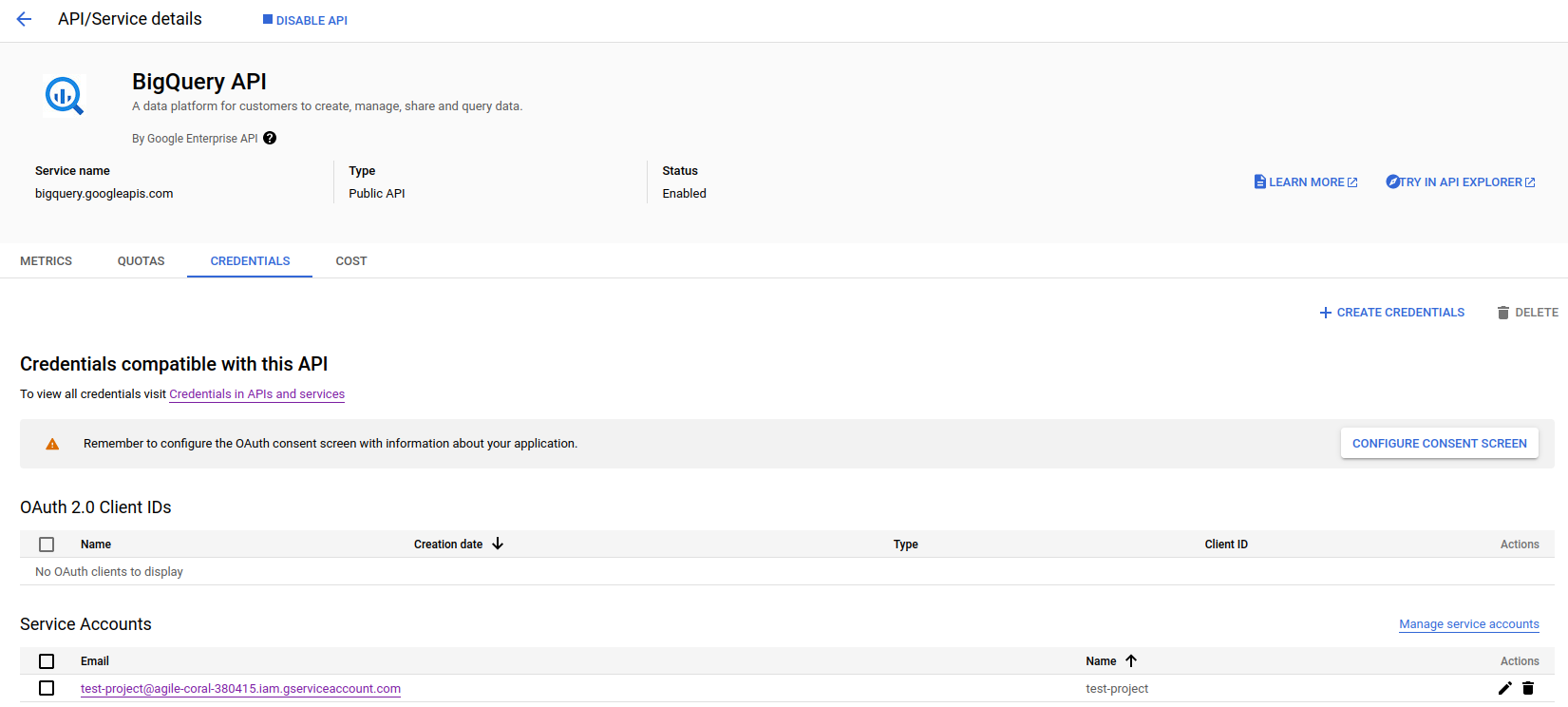
15. On page from credential click, click on tab "KEYS". On dropdown menu "ADD KEY", click on option "Create new key":
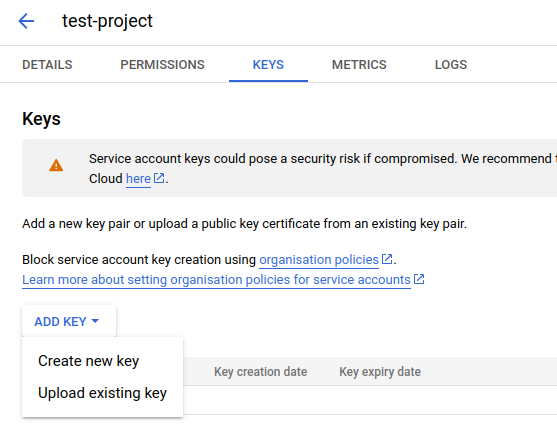
16. On appearing box, click on option "JSON" and press button "CREATE": This will start the download of credentials on a JSON file with name pattern `{name}-{credentials_hash}.json`:
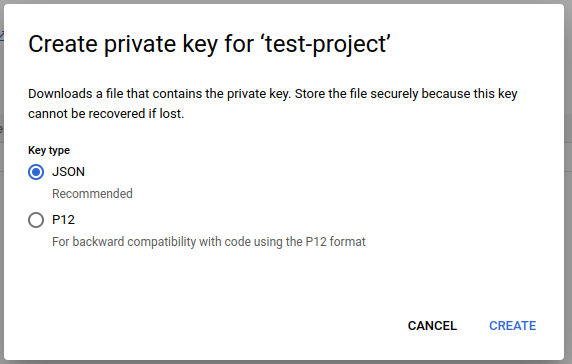
Then, export the `GOOGLE_APPLICATION_CREDENTIALS` environment variable with the path to that file:
```bash
$ export GOOGLE_APPLICATION_CREDENTIALS=kedro-pypi-stats-xxx.json
```
## Test
To test that the code works, run the demo pipeline:
```bash
$ KEDRO_ENV=demo kedro run --pipeline fetch_kedro_data
[08/02/24 08:43:25] INFO Kedro project kedro-pypi-monitor session.py:324
[08/02/24 08:43:29] INFO Using synchronous mode for loading and sequential_runner.py:64
saving data. Use the --async flag for
potential performance gains.
https://docs.kedro.org/en/stable/nodes_a
nd_pipelines/run_a_pipeline.html#load-an
d-save-asynchronously
INFO Loading data from pypi_kedro_raw data_catalog.py:508
(PolarsBigQueryDataset)...
[08/02/24 08:43:33] INFO Running node: unnest_data([pypi_kedro_raw]) -> node.py:361
[pypi_kedro_unnested]
INFO Saving data to pypi_kedro_unnested data_catalog.py:550
(EagerPolarsDataset)...
INFO Completed 1 out of 1 tasks sequential_runner.py:90
INFO Pipeline execution completed successfully. runner.py:119
```