https://github.com/atomjoy/2fa-gui
Aplikacja generuje kody uwierzytelniania dwuskładnikowego co 30 sekund dla kluczy z pliku json (2FA). (Desktop Two-factor authentication application).
https://github.com/atomjoy/2fa-gui
2fa 2fa-client 2fa-client-python 2fa-codes 2fa-desktop 2fa-gui 2fa-python 2fa-security 2fa-windows customtkinter desktop-2fa python two-factor-authentication windows-2fa
Last synced: 5 months ago
JSON representation
Aplikacja generuje kody uwierzytelniania dwuskładnikowego co 30 sekund dla kluczy z pliku json (2FA). (Desktop Two-factor authentication application).
- Host: GitHub
- URL: https://github.com/atomjoy/2fa-gui
- Owner: atomjoy
- Created: 2024-03-01T09:46:39.000Z (over 1 year ago)
- Default Branch: main
- Last Pushed: 2024-03-03T13:56:43.000Z (over 1 year ago)
- Last Synced: 2025-01-07T18:53:33.644Z (6 months ago)
- Topics: 2fa, 2fa-client, 2fa-client-python, 2fa-codes, 2fa-desktop, 2fa-gui, 2fa-python, 2fa-security, 2fa-windows, customtkinter, desktop-2fa, python, two-factor-authentication, windows-2fa
- Language: Python
- Homepage: https://github.com/atomjoy/2fa-gui
- Size: 3.39 MB
- Stars: 0
- Watchers: 1
- Forks: 0
- Open Issues: 0
-
Metadata Files:
- Readme: README.md
Awesome Lists containing this project
README
# 2FA Authenticator GUI
Aplikacja generuje kody uwierzytelniania dwuskładnikowego co 30 sekund dla kluczy z pliku json. (Two-factor authentication).
## Instalacja
Zainstaluj pyton 3.12
```sh
# Install modules
phyton3 -m pip install tk, pyotp
phyton3 -m pip install customtkinter
phyton3 -m pip install Pillow
```
## Uruchom z Windows
```sh
# With console
main.py
# No console
main.pyw
```
## Gui
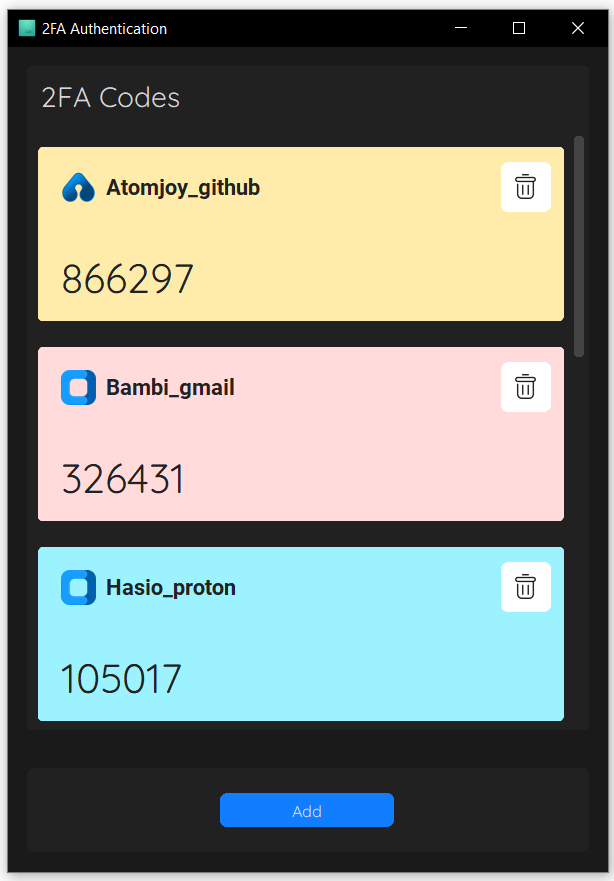
## Tests
Customtkinter nie zmienia koloru tektu i anchora CTkScrollableFrame z json, trzeba zmienić przy tworzeniu objektu klasy.
### Json
```json
{
"CTkScrollableFrame": {
"label_fg_color": ["#55cc55", "gray23"],
"label_text_color": ["#fff", "gray23"],
"label_anchor": "w"
},
}
```
### Python class
```python
self.scrollable_label_button_frame = ScrollableLabelButtonFrame(
master=self, width=300, command=self.label_button_frame_event,
corner_radius=5,
label_text="Scrollable List Frame",
label_text_color=("#fff", "gray23"),
label_anchor="w",
)
```
### Update
```sh
# Upgrade
python3 -m pip install --upgrade SomePackage
python3 -m pip install --upgrade pip
```
## Debian 12 Install CustomTkinter
Debian 12 dodaj środowisko wirtualne w katalogu projektu.
-
### Instalacja .venv i pakietów
```sh
# Install
sudo apt install python3-full python3-venv python3-pip
# Create .venv
sudo python3 -m venv .venv
# Run venv in vscode select main.py file window
# Press Ctrl + Shift + p Or F1 button then enter (or from vscode bottom bar):
Python: Select Interpreter
# Install project packages
pip install customtkinter
pip install Pillow
pip install pyotp
pip install tk
# Then run script from vscode integrated terminal
python3 main.py
```
### Lub uruchom z terminala
```sh
# Run virtual env from terminal
source .venv/bin/activate
# Install project packages
pip install customtkinter
pip install Pillow
pip install pyotp
pip install tk
# Run script
python3 main.py
# Deactivate venv if no more needed
deactivate
```
### Bash script run.sh
```sh
#!/bin/bash
# Run script in virtual env
source .venv/bin/activate
python3 main.py
deactivate
```