Ecosyste.ms: Awesome
An open API service indexing awesome lists of open source software.
https://github.com/auspexeu/openvpn-status
A web-based application to monitor OpenVPN server client connections
https://github.com/auspexeu/openvpn-status
event-panel openvpn-server openvpn-status status-panel
Last synced: 20 days ago
JSON representation
A web-based application to monitor OpenVPN server client connections
- Host: GitHub
- URL: https://github.com/auspexeu/openvpn-status
- Owner: AuspeXeu
- License: mit
- Created: 2015-08-10T21:20:41.000Z (over 9 years ago)
- Default Branch: master
- Last Pushed: 2023-11-10T07:40:46.000Z (about 1 year ago)
- Last Synced: 2024-11-16T11:37:11.107Z (about 1 month ago)
- Topics: event-panel, openvpn-server, openvpn-status, status-panel
- Language: JavaScript
- Homepage:
- Size: 31.9 MB
- Stars: 161
- Watchers: 20
- Forks: 49
- Open Issues: 10
-
Metadata Files:
- Readme: README.md
- License: LICENSE
Awesome Lists containing this project
README
# OpenVPN Status [](https://david-dm.org/auspexeu/openvpn-status) [](https://greenkeeper.io/)
A web-based application to monitor (multiple) [OpenVPN](https://openvpn.net/index.php/open-source/overview.html) servers.
Features
* Multi server support
* WebSocket based real-time events
* Map view
* Disconnect clients remotely
* Persistent event log
* Mobile friendly
* Full material design
### Client panel
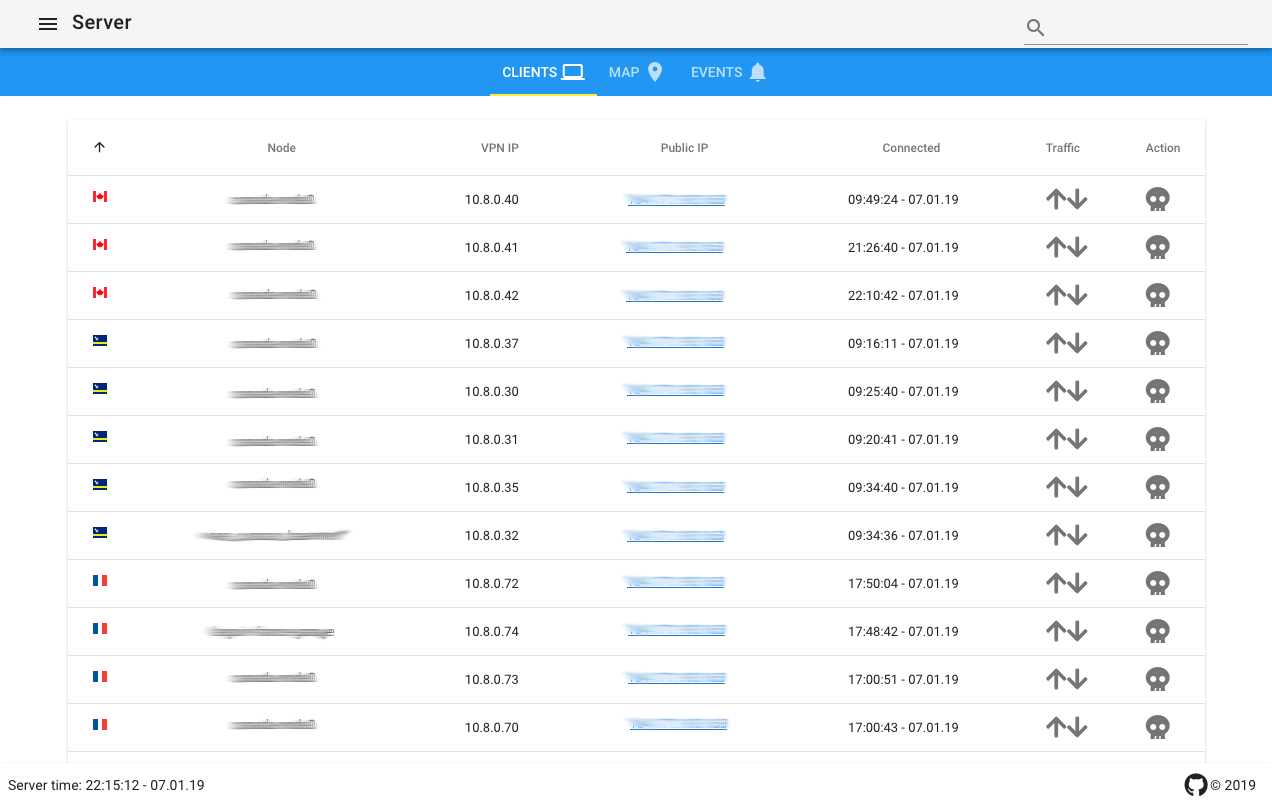
### Map view
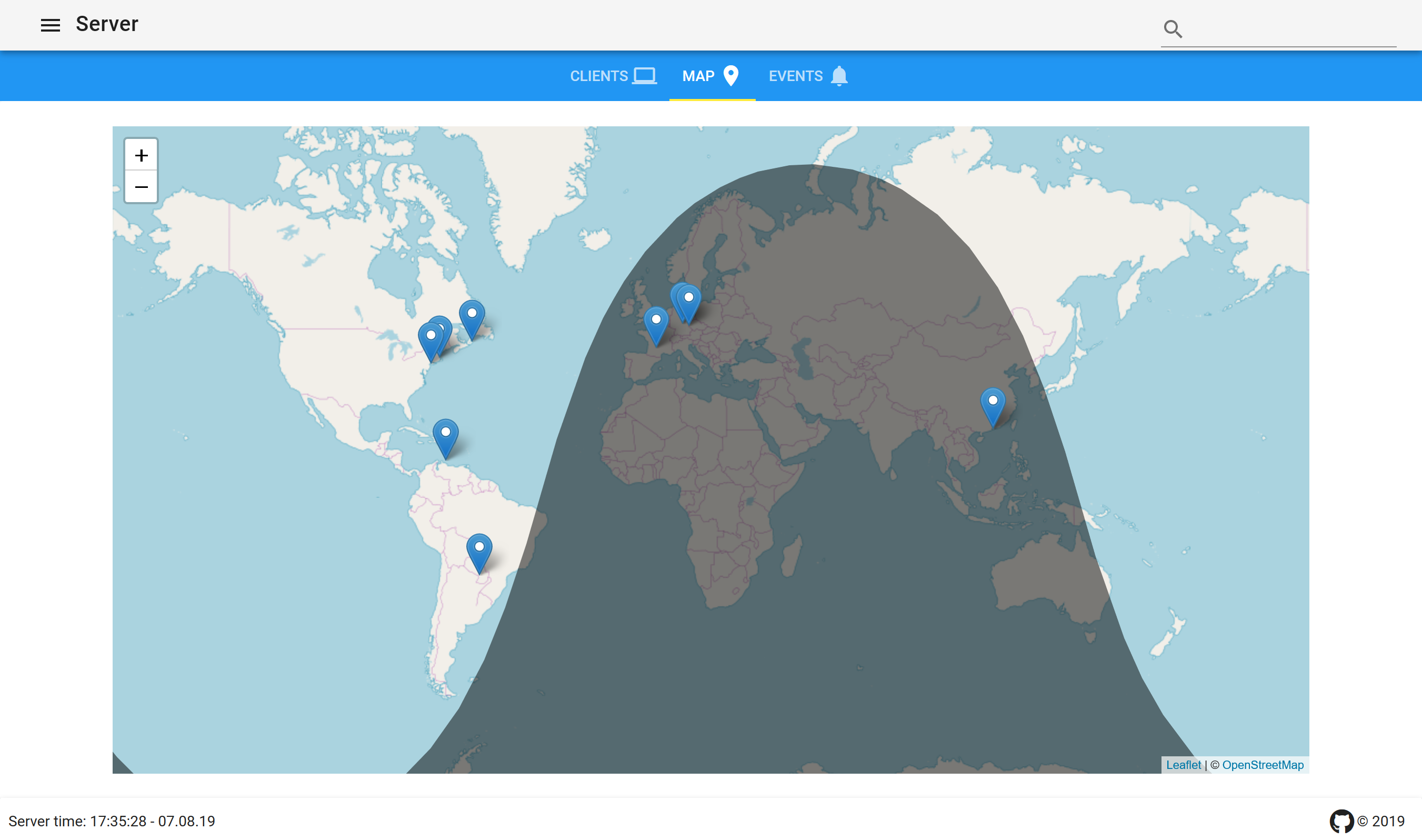
### Event panel
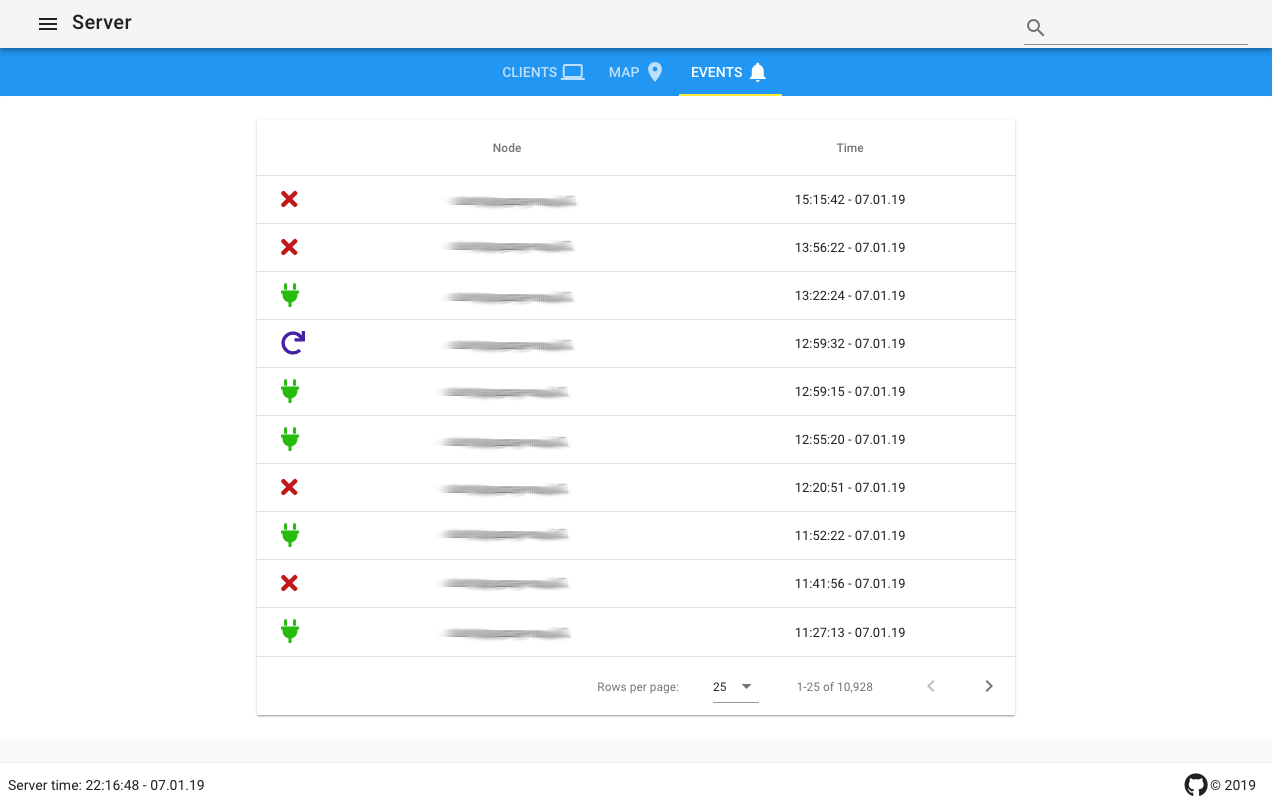
## Pre-requisites
- [x] [NodeJS](https://nodejs.org/en/download/) 10 or higher
- [x] npm package manager
- Windows 7 is only supported on version `4.2.12` and below
# Installation
Installation comes in two flavours. Either from source as per the following section or you can skip to the [docker section](https://github.com/AuspeXeu/openvpn-status#docker).
### 1. Get the source
``git clone https://github.com/AuspeXeu/openvpn-status.git``
### 2. Install dependencies
```
cd openvpn-status
npm install
```
### 3. Configuration
The configuration is located in ``cfg.json``.
| Option | Default | Description |
| -------- |:-------------:| ------------ |
| port | `3013` | Port on which the server will be listening. |
| bind | `127.0.0.1` | Address to which the server will bind to. Change to `0.0.0.0` to make available on all interfaces. |
| servers | `[{"name": "Server","host": "127.0.0.1","man_port": 7656, "man_pwd": "1337", "netmask": "0.0.0.0/0"}]` | Array of servers. `man_pwd` is only needed if a password is set as per the [documentation](https://openvpn.net/community-resources/reference-manual-for-openvpn-2-0/, `netmask` is only needed if connecing networks to filter entries) |
| username | `admin` | User for basic HTTP authentication. Change to `''` or `false` to disable. |
| password | `admin` | Password for basic HTTP authentication. |
| web.dateFormat | `HH:mm:ss - DD.MM.YY` | DateTime format used in the web frontend ([options](http://momentjs.com/docs/#/displaying/format/)).|
Example:
```
{
"port": 3013,
"bind": "127.0.0.1",
"servers": [
{"id": 0, "name": "Server A", "host": "127.0.0.1","man_port": 7656},
{"id": 1, "name": "Server B", "host": "127.0.0.1","man_port": 6756}
],
"username": "admin",
"password": "CHANGE THIS - DO NOT USE ANY DEFAULT HERE",
"web": {
"dateFormat": "HH:mm - DD.MM.YY"
}
}
```
### 4. OpenVPN configuration
Add the following line to your configuration file, e.g., `server.conf`. This will start the management console on port `7656` and make it accessible on `127.0.0.1`, i.e. this machine. Optionally, a password file can be specified as per the openvpn [manual](https://openvpn.net/community-resources/reference-manual-for-openvpn-2-0/).
```
management 127.0.0.1 7656 // As specified in cfg.json for this server
```
Restart your OpenVPN server.
### 5. Build
Before the application is ready to run, the frontend needs to be built. This is done using npm.
``npm run build``
# Run
This makes the application available on http://127.0.0.1:3013.
### Manually
```
node server.js
```
### As PM2 service
```
sudo npm install pm2 -g
pm2 start pm2.json
pm2 save
```
### As Systemd service
```
[Unit]
Description=OpenVPN Status
After=network.target
[Service]
User=root
WorkingDirectory=/home/pi/backend \\ Adjust this path
ExecStart=/usr/local/bin/node server.js \\ Adjust this path
Restart=on-failure
RestartSec=5s
[Install]
WantedBy=multi-user.target
```
## (optional) Running the service behind nginx as a reverse proxy
In order to integrate the service into your webserver you might want to use nginx as a reverse proxy. The following configuration assumes that the port is set to `3013` as it is by default.
```
server {
listen 80;
server_name [domain];
location / {
proxy_pass http://127.0.0.1:3013
proxy_set_header X-Forwarded-Proto $scheme;
proxy_http_version 1.1;
proxy_set_header Upgrade $http_upgrade;
proxy_set_header Connection "upgrade";
proxy_read_timeout 86400;
}
}
```
# Docker
### Server configurations
As shown in the `docker-compose.yml` below, the folder server will be mounted to the host's file system. Upon boot, `openvpn-status` scans that folder for `.json` files and adds them as servers. An example of such a file is.
```
{"name": "Server","host": "127.0.0.1","man_port": 7656}
```
### Ports
- **3013**
### Environment Variables
- STATUS_USERNAME
- STATUS_PASSWORD
- STATUS_WEB_FORMAT
### Docker-compose.yml
```yml
# Full example:
# https://raw.githubusercontent.com/AuspeXeu/openvpn-status/master/docker-compose.sample.yml
version: '2'
services:
openvpn-status:
image: auspexeu/openvpn-status
container_name: openvpn-status
environment:
- STATUS_USERNAME=admin
- STATUS_PASSWORD=
- STATUS_WEB_FORMAT='HH:mm:ss - DD.MM.YY'
volumes:
- ./servers:/usr/src/app/servers'
ports:
- 8080:3013
restart: "unless-stopped"
```
## Browser support
Find a list of supported browsers [here](https://vuetifyjs.com/en/getting-started/quick-start#supported-browsers)
## Acknowledgements
### Maxmind
This product includes GeoLite2 data created by MaxMind, available from
https://www.maxmind.com.
### GoSquared
[GoSquared](https://www.gosquared.com) provides the flag icons for this project. The source for the flag icons can be found [here](https://www.gosquared.com/resources/flag-icons/).