https://github.com/austin-starks/NextTrade
A system that performs algorithmic trading
https://github.com/austin-starks/NextTrade
automated-trading finance frontend investing software stock-market trading trading-algorithms trading-strategies tradingbot ui
Last synced: 9 months ago
JSON representation
A system that performs algorithmic trading
- Host: GitHub
- URL: https://github.com/austin-starks/NextTrade
- Owner: austin-starks
- License: mit
- Created: 2022-09-17T16:40:02.000Z (over 3 years ago)
- Default Branch: master
- Last Pushed: 2024-08-15T16:41:43.000Z (over 1 year ago)
- Last Synced: 2024-08-15T18:32:24.602Z (over 1 year ago)
- Topics: automated-trading, finance, frontend, investing, software, stock-market, trading, trading-algorithms, trading-strategies, tradingbot, ui
- Language: TypeScript
- Homepage: https://nexustrade.io/
- Size: 51 MB
- Stars: 892
- Watchers: 31
- Forks: 148
- Open Issues: 0
-
Metadata Files:
- Readme: README.md
- License: LICENSE
Awesome Lists containing this project
README
# NextTrade - Plan your next trade
A system to create, test, optimize, and deploy algorithmic trading strategies.
For a better, faster, cloud-based platform, [check out NexusTrade](https://nexustrade.io/).
NexusTrade is a AI-Powered platform that streamlines the configuration of trading strategies. It's faster, more configurable, and more feature-rich than NextTrade. It features a powerful AI Chat Assistant tool as an entry point to many of its features.
Some improvements include:
- Enhanced configurability: Can essentially express any trading idea you can imagine
- AI-Powered Research Tools: Perform in-depth company analysis and compare companies between each other
- Powerful stock screener: Use natural language to find stocks in over 130 industries and 30+ indicators
* [Read More about NextTrade](https://medium.com/@austin-starks/i-created-an-open-source-automated-trading-platform-f9d94575ceba)
* [Comparing NextTrade to NexusTrade Part 1](https://medium.com/p/317b6e068254)
* [Comparing NextTrade to NexusTrade Part 2](https://medium.com/p/cfa9bab0ee85)
## NextTrade Features
1. Combine conditions to form compound conditions. Combine compound conditions and create trading strategies.
- 
- For example:
- Condition A: QQQ stock is 1 SD below its 5-day mean price
- Condition B: Buying power is above $8,000.
- Condition C: Condition A and condition B
- Strategy: If condition C, buy $3000 of SPY
2. Create unlimited portfolios with different combinations of strategies
- 
4. Backtest those strategies using historical data.
- 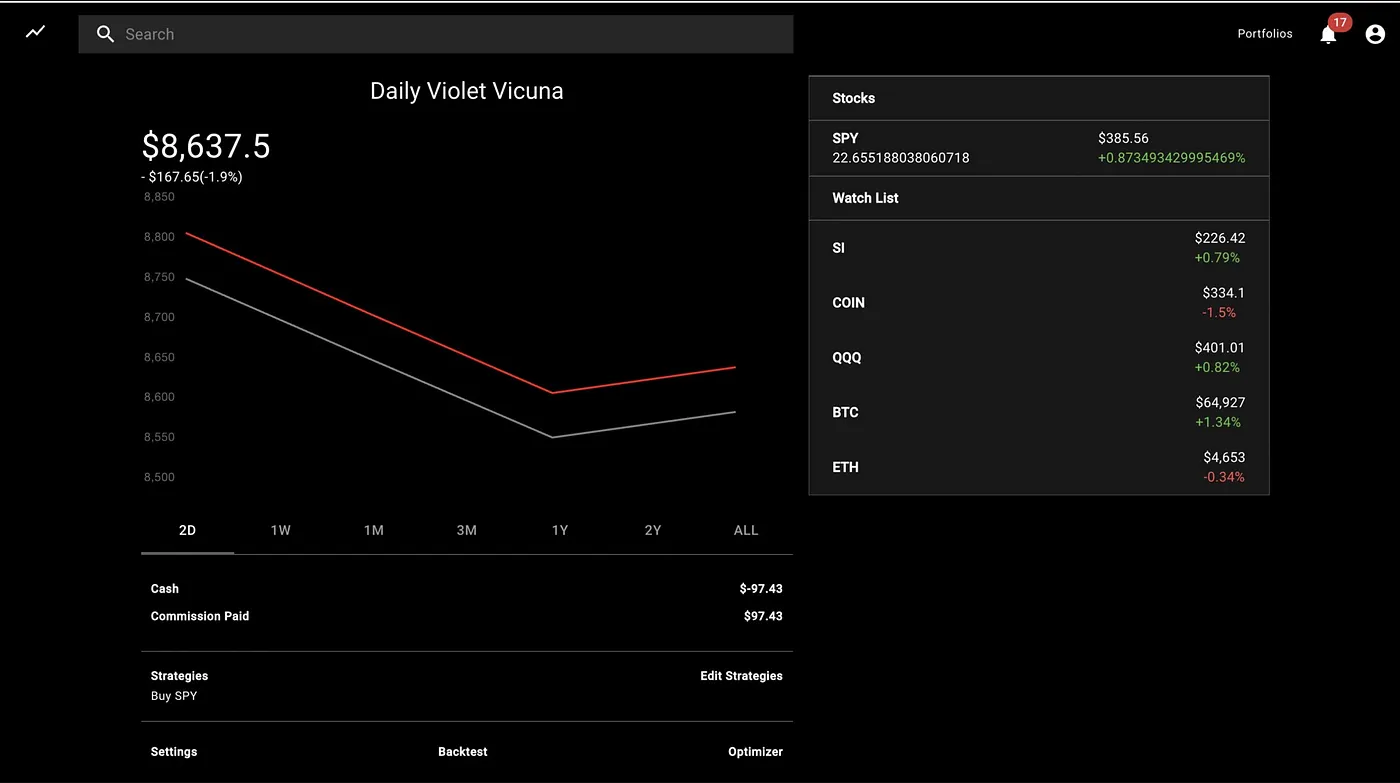
- Only stocks are currently supported, but cryptocurrency and options support is baked into the architecture
6. Optimize the strategy's parameters using a genetic algorithm
- 
- Choose hyperparameters like mutation rate, training period, validation period, and population size
- Choose to optimize percent gain, sortino ratio, sharpe ratio, or max drawdown
8. Deploy the strategies live and see how it performs in real-time
- 
## System Architecture and Design
Some architectural artifacts can be found at this link:
https://drive.google.com/drive/folders/1TgZNGPd7TBWi47dWh0TI2nZ_9WUhv_P_?usp=sharing
## Local Installation
### Prerequisites
1. Mac, Linux or WSL2 preferred
- [How to set up Linux on Windows with WSL 2](https://s1gr1d.medium.com/how-to-set-up-linux-on-windows-with-wsl-2-debe2a64d20d)
2. Tradier Account (with at least a free sandbox token; additional brokers TBD)
- [Production vs Sandbox data details](https://documentation.tradier.com/brokerage-api/overview/market-data)
- [Sandbox Account and Signup info](https://documentation.tradier.com/brokerage-api/overview/endpoints)
### Mac Setup
1. Clone the repository.
2. Install [MongoDB community edition](https://docs.mongodb.com/manual/administration/install-community/) and enable it.
3. Install the dependencies: `npm run install-all`
4. Make sure all tests pass: `cd app && npm t && cd ..`
5. Add your Tradier token to the `./app/env` file and rename the file to .env
### Linux/WSL2 setup (tested on Ubuntu 20.04)
1. If needed, install Node.js. NVM Option:
1. `curl -o- https://raw.githubusercontent.com/nvm-sh/nvm/master/install.sh | bash`
2. Exit and restart the terminal session.
3. `nvm install --lts`
2. Install [MongoDB community edition](https://docs.mongodb.com/manual/administration/install-community/) and enable. For Ubuntu 20.04:
1. `curl -fsSL https://www.mongodb.org/static/pgp/server-4.4.asc | sudo apt-key add -`
2. `echo "deb [ arch=amd64,arm64 ] https://repo.mongodb.org/apt/ubuntu focal/mongodb-org/4.4 multiverse" | sudo tee /etc/apt/sources.list.d/mongodb-org-4.4.list`
3. `sudo apt update`
4. `sudo apt install mongodb-org`
5. Linux/Ubuntu specific:
1. `sudo systemctl status mongod` (verify it's running)
2. `sudo systemctl enable mongod` (to auto-start at boot)
6. WSL2 specific:
1. `sudo mkdir -p /data/db`
2. `` sudo chown -R `id -un` /data/db ``
3. `wget -O mongod.sh https://raw.githubusercontent.com/mongodb/mongo/master/debian/init.d`
4. `sudo mv ./mongod.sh /etc/init.d/mongod`
5. `sudo chmod +x /etc/init.d/mongod`
6. `sudo service mongod start`
- [Auto-start options for WSL2 on Win11](https://learn.microsoft.com/en-us/windows/wsl/wsl-config#boot-settings)
7. `sudo service mongod status` (verify it's running)
7. `mongo --eval 'db.runCommand({ connectionStatus: 1 })'` (verify it's working)
3. Clone the NextTrade repository: `cd ~ && git clone https://github.com/austin-starks/NextTrade && cd NextTrade`
4. Install the dependencies: `npm run install-all`
5. Copy the sample config file to .env `cp ./app/env ./app/.env`
6. Add your Tradier token to the `./app/.env` file
7. Make sure all tests pass: `cd app && npm t; cd ..`
## Turning on the system
### Manually managed
#### Development environment
1. Open two terminal windows.
2. In a terminal instance, turn on the client: `cd client; npm start`
3. In another terminal instance, turn on the server: `cd app; npm start`
4. Once started, load the app: [http://localhost:3000](http://localhost:3000)
### PM2 Managed
#### Setup
1. `npm install pm2@latest -g`
2. `cd ~/NextTrade/client && pm2 start npm --name "NextTrade-Client" -- start`
3. `cd ~/NextTrade/app && pm2 start npm --name "NextTrade-App" -- start`
4. `pm2 save`
#### Running (assuming no other PM2 apps)
1. To start the client+app: `pm2 start all`
2. To stop the client+app: `pm2 stop all`
3. Other Useful commands: `pm2 status`, `pm2 logs`, `pm2 monit` See [PM2 Quickstart](https://pm2.keymetrics.io/docs/usage/quick-start/) for more.