https://github.com/autodesk-platform-services/aps-extract-revit-quantity-cost
Extract quantities and create cost budgets:A sample showing how to extract quantity from Revit and create cost budgets
https://github.com/autodesk-platform-services/aps-extract-revit-quantity-cost
autodesk-designautomation autodesk-revit design-automation-revit nodejs sample
Last synced: 7 months ago
JSON representation
Extract quantities and create cost budgets:A sample showing how to extract quantity from Revit and create cost budgets
- Host: GitHub
- URL: https://github.com/autodesk-platform-services/aps-extract-revit-quantity-cost
- Owner: autodesk-platform-services
- License: mit
- Created: 2022-12-08T05:47:05.000Z (almost 3 years ago)
- Default Branch: master
- Last Pushed: 2023-10-30T14:45:46.000Z (about 2 years ago)
- Last Synced: 2025-03-31T11:29:30.301Z (8 months ago)
- Topics: autodesk-designautomation, autodesk-revit, design-automation-revit, nodejs, sample
- Language: JavaScript
- Homepage:
- Size: 5.82 MB
- Stars: 2
- Watchers: 4
- Forks: 2
- Open Issues: 0
-
Metadata Files:
- Readme: README.md
- License: LICENSE
Awesome Lists containing this project
README
# Extract Quantities and Create Cost Budgets
[](https://nodejs.org/)
[](https://www.npmjs.com/)

[](http://developer.autodesk.com/)
[](http://developer.autodesk.com/)
[](http://developer.autodesk.com/)
[](http://developer.autodesk.com/)
[](http://developer.autodesk.com/)


[](http://autodesk.com/revit)

[](http://opensource.org/licenses/MIT)
# Description
This sample demonstrates extracting quantity information of Revit element directly from model under BIM 360 using design automation service, and calculate the budget for each element based on the quantity and price which is stored in database.
The sample also provides the ability to import the generated budgets directly into BIM 360 Cost Management module, and synchronize the Unit Price for each element between Cost module and Price Book database.
# Thumbnail

# Demonstration
[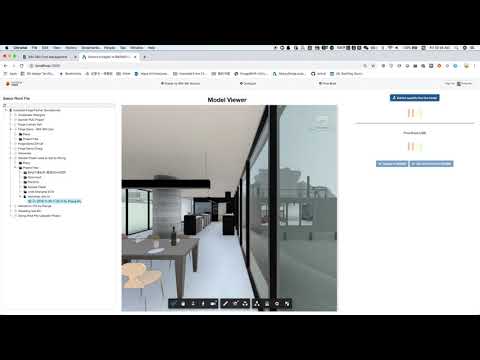](https://youtu.be/zJKvatl3zek "Generate Quantity and Budget from Revit model directly, and export to BIM360 Cost module as new Budgets")
# Main Parts of The Work
1. Create a Revit Plugin to be used within AppBundle of Design Automation for Revit. Please check [PlugIn](./RevitQtoPlugin/)
2. Create your App, upload the AppBundle, define your Activity, you can simply use the `**Configure**` button in the Web Application to create the Appbundle & Activity.
3. Create the Web App to call the workitem.
# Web App Setup
## Prerequisites
1. **APS Account**: Learn how to create a APS Account, activate subscription and create an app at [this tutorial](https://tutorials.autodesk.io/).
2. **BIM 360 Account**: must be an Account Admin to add the app custom integration, or invited by an admin of a BIM 360 Account. [Learn about provisioning](https://aps.autodesk.com/blog/bim-360-docs-provisioning-forge-apps).
3. **BIM 360 Cost Management**: Create BIM 360 project, activate Cost Management module, setup project to create **Budget Code Template** for Cost Management according to [the guide](https://help.autodesk.com/view/BIM360D/ENU/?guid=BIM360D_Cost_Management_getting_started_with_cost_management_html)
4. **Visual Code**: Visual Code (Windows or MacOS).
5. **Revit 2023** & **Visual Studio 2019**: required to compile changes into the plugin
6. **ngrok**: Routing tool, [download here](https://ngrok.com/)
7. **MongoDB**: noSQL database, learn more. Or use a online version via Mongo Altas (this is used on this sample)
For using this sample, you need an Autodesk developer credentials. Visit the [Autodesk Developer Portal](https://developer.autodesk.com), sign up for an account, then [create an app](https://developer.autodesk.com/myapps/create). For this new app, use **http://localhost:3000/api/aps/callback/oauth** as Callback URL. Finally take note of the **Client ID** and **Client Secret**.
## Running locally
Install [NodeJS](https://nodejs.org), version 14 or newer.
Clone this project or download it (this `nodejs` branch only). It's recommended to install [GitHub desktop](https://desktop.github.com/). To clone it via command line, use the following (**Terminal** on MacOSX/Linux, **Git Shell** on Windows):
git clone https://github.com/Autodesk-Platform-Services/aps-extract-revit-quantity-cost
Install the required packages using `npm install`.
**ngrok**
Run `ngrok http 3000` to create a tunnel to your local machine, then copy the address into the `APS_WEBHOOK_URL` environment variable. Please check [WebHooks](https://aps.autodesk.com/en/docs/webhooks/v1/tutorials/configuring-your-server/) for details.
**MongoDB**
[MongoDB](https://www.mongodb.com) is a no-SQL database based on "documents", which stores JSON-like data. For testing purpouses, you can either use local or live. For cloud environment, try [MongoDB Atlas](https://www.mongodb.com/cloud/atlas) (offers a free tier). With MongoDB Atlas you can set up an account for free and create clustered instances, intructions:
1. Create an account on MongoDB Atlas.
2. Create a free version of cluster, use the default setting, but name it as `apssample` for example.
3. Whitelist the IP address to access the database, [see this tutorial](https://docs.atlas.mongodb.com/security-whitelist/). If the sample is running on Heroku, you'll need to open to all (IP `0.0.0.0/0`).
4. Create a new user to access the database, please keep the **user name** and **password** to be used in the following connection.
5. At this point, you can click **Connect** button to check your **connection string** to the MongoDB cluster, the connection string should be in the form like
`mongodb+srv://:@-.mongodb.net`.
Please set environment variable `OAUTH_DATABASE` with your url. [Learn more here](https://docs.mongodb.com/manual/reference/connection-string/)
There are several tools to view your database, [Robo 3T](https://robomongo.org/) (formerly Robomongo) is a free lightweight GUI that can be used. When it opens, follow instructions [here](https://www.datduh.com/blog/2017/7/26/how-to-connect-to-mongodb-atlas-using-robo-3t-robomongo) to connect to MongoDB Atlas.
**Environment variables**
Set the enviroment variables with your client ID & secret and finally start it. Via command line, navigate to the folder where this repository was cloned and use the following:
Mac OSX/Linux (Terminal)
npm install
export APS_CLIENT_ID=<>
export APS_CLIENT_SECRET=<>
export APS_CALLBACK_URL=<>
export APS_SERVER_DOMAIN=<>
export DESIGN_AUTOMATION_NICKNAME=<>
export DESIGN_AUTOMATION_ACTIVITY_NAME=<>
export DESIGN_AUTOMATION_ACTIVITY_ALIAS=<>
export OAUTH_DATABASE="mongodb+srv://:@-.mongodb.net>>"
npm start
Windows (use **Node.js command line** from Start menu)
npm install
set APS_CLIENT_ID=<>
set APS_CLIENT_SECRET=<>
set APS_CALLBACK_URL=<>
set APS_SERVER_DOMAIN=<>
set DESIGN_AUTOMATION_NICKNAME=<>
set DESIGN_AUTOMATION_ACTIVITY_NAME=<>
set DESIGN_AUTOMATION_ACTIVITY_ALIAS=<>
set OAUTH_DATABASE="mongodb+srv://:@-.mongodb.net>>"
npm start
**Note.**
environment variable examples:
- APS_CALLBACK_URL: `http://localhost:3000/api/aps/callback/oauth`
- APS_WEBHOOK_URL: `http://808efcdc123456.ngrok.io/api/aps/callback/designautomation`
The following are optional:
- DESIGN_AUTOMATION_NICKNAME: Only necessary if there is a nickname, APS client id by default.
- DESIGN_AUTOMATION_ACTIVITY_NAME: Only necessary if the activity name is customized, RevitQtoActivity by default.
- DESIGN_AUTOMATION_ACTIVITY_ALIAS: Only necessary if the activity alias is customized, dev by default.
## Using the app
Open the browser: [http://localhost:3000](http://localhost:3000).
**Please watch the [Video](https://youtu.be/zJKvatl3zek) for the detail setup and usage, or follow the steps:**
- **Setup the app before using the App**
1. Make sure the APS App is integrated with your BIM 360 account, please click **Enable my BIM 360 Account** button and follow the steps to finish the integration.
2. Make sure to create **Revi Design Automation** Appbundle & activity, click **Configure** button, select local **AppBundle** and **Engine** to create. Currently, Revit 2021|2022|2023 engines are both supported.
3. Make sure to [Create BIM360 project, activate Cost Management module, setup project for Cost Management](https://help.autodesk.com/view/BIM360D/ENU/?guid=BIM360D_Cost_Management_getting_started_with_cost_management_html), a **Budget Code Template** must be created before adding or importing budget items.
4. Make sure to initialize the **Price Book** database, open **Price Book** dialog, set **Length of budget code** according to your definition for **Budget Code Template**(the digits length of your budget code), and click **Reset** button, it will create **Standard_Book**(database), **Price_Book**(collection), with a couple of predefined sample price items.
- **Operate with App after setup**
1. Select Revit file version in BIM360 Hub to view the Model, Click `Extract quantity from the model` button, it will extract the quantity info for each Revit element, and calculate the budget based on the quantity and price which is stored in database as Price Book, then display you the result in table|chart.
2. Clike `Update to BIM360`, it will import the generated budgets directly into BIM 360 Cost Management module.
3. Open `BIM 360 Cost Management` module, check the budgets, and update the `Unit Cost` for any budget item, then click `Get Unit Price from BIM360` button, it will update the Price Book in the database and refresh budget table|chart based on the updated **Unit Price** from BIM360.
## Deployment
To deploy this application to Heroku, the **Callback URL** for APS must use your `.herokuapp.com` address. After clicking on the button below, at the Heroku Create New App page, set your Client ID, Secret, Callback URL and Revit Design Automation variables for APS.
[](https://heroku.com/deploy?template=https://github.com/Autodesk-Platform-Services/aps-extract-revit-quantity-cost)
Watch [this video](https://www.youtube.com/watch?v=Oqa9O20Gj0c) on how deploy samples to Heroku.
## Packages used
- The sample is using [autodesk.forge.designautomation](https://www.npmjs.com/package/autodesk.forge.designautomation) SDK.
- The [Autodesk APS](https://www.npmjs.com/package/forge-apis) packages is included by default. Some other non-Autodesk packaged are used, including [socket.io](https://www.npmjs.com/package/socket.io), [express](https://www.npmjs.com/package/express).
- The [MongoDB Node.js SDK](https://www.npmjs.com/package/mongodb) is used to operate with the database.
## Further Reading
**Documentation:**
- [Data Management API](httqqqps://developer.autodesk.com/en/docs/data/v2/overview/)
- [BIM 360 API](https://developer.autodesk.com/en/docs/bim360/v1/overview/) and [App Provisioning](https://aps.autodesk.com/blog/bim-360-docs-provisioning-forge-apps)
- [BIM 360 Cost Management API](https://aps.autodesk.com/en/docs/bim360/v1/overview/field-guide/cost-management/)
- [Create BIM360 project, activate Cost Management module, setup project for Cost Management](https://help.autodesk.com/view/BIM360D/ENU/?guid=BIM360D_Cost_Management_getting_started_with_cost_management_html)
- [Design Automation API](https://aps.autodesk.com/en/docs/design-automation/v3/developers_guide/overview/)
- [Design Automation for Revit tutorial](https://aps.autodesk.com/en/docs/design-automation/v3/tutorials/revit/)
**Desktop APIs:**
- [Revit](https://knowledge.autodesk.com/support/revit-products/learn-explore/caas/simplecontent/content/my-first-revit-plug-overview.html)
**Other APIs:**
- [MongoDB for Node.js#](https://docs.mongodb.com/ecosystem/drivers/node/) driver
- [Mongo Altas](https://www.mongodb.com/cloud/atlas) Database-as-a-Service for MongoDB
**Tools**
- [Design Automation Postman collection](https://github.com/Autodesk-Platform-Services/aps-tutorial-postman)
## Tips & Tricks
- The sample use the local endpoint to accept the outputJson file which is generated by the Revit cloud engine, this help improve the performance.
## Troubleshooting
- **Cannot see my BIM 360 projects**: Make sure to provision the APS App Client ID within the BIM 360 Account, [learn more here](https://aps.autodesk.com/blog/bim-360-docs-provisioning-forge-apps). This requires the Account Admin permission.
- After installing Github desktop for Windows, on the Git Shell, if you see a ***error setting certificate verify locations*** error, use the following:
git config --global http.sslverify "false"
## Limitation
- BIM 360 Cost Management module needs to be activated to use this App, due to the current limitation of BIM 360 API, user needs to activate **Cost Management** module, and create **Budget Code Template** in cost project setting manually. Please check [Create BIM360 project, activate Cost Management module, setup project for Cost Management](https://help.autodesk.com/view/BIM360D/ENU/?guid=BIM360D_Cost_Management_getting_started_with_cost_management_html) for details.
- **Budget Code** is required to create a budget. Currently, a random budget code with specified digits length(set in **Price Book**) will be automatically generated for each budget.
- Currently Revit Cloud Worksharing is not supported by the Design Automation. The scenario that this sample demonstrates is applicable only with a file-based Revit model.
- Client JavaScript requires modern browser.
## License
This sample is licensed under the terms of the [MIT License](http://opensource.org/licenses/MIT). Please see the [LICENSE](LICENSE) file for full details.
## Written by
Zhong Wu [@johnonsoftware](https://twitter.com/johnonsoftware), [Autodesk Partner Development](http://aps.autodesk.com)