https://github.com/azeemidrisi/qr-attendance-system
A hassle-free solution for marking attendance within college network.
https://github.com/azeemidrisi/qr-attendance-system
attendance-monitoring attendance-system flask hackathon hacktoberfest hacktoberfest-accepted mini-project project qrcode
Last synced: 7 months ago
JSON representation
A hassle-free solution for marking attendance within college network.
- Host: GitHub
- URL: https://github.com/azeemidrisi/qr-attendance-system
- Owner: AzeemIdrisi
- Created: 2023-09-09T06:47:22.000Z (over 2 years ago)
- Default Branch: main
- Last Pushed: 2024-11-23T08:45:44.000Z (about 1 year ago)
- Last Synced: 2025-03-31T18:21:15.827Z (8 months ago)
- Topics: attendance-monitoring, attendance-system, flask, hackathon, hacktoberfest, hacktoberfest-accepted, mini-project, project, qrcode
- Language: Python
- Homepage: https://www.youtube.com/watch?v=k-tDIN0c9XU
- Size: 101 KB
- Stars: 51
- Watchers: 3
- Forks: 22
- Open Issues: 5
-
Metadata Files:
- Readme: README.md
Awesome Lists containing this project
README
# QR Attendance System
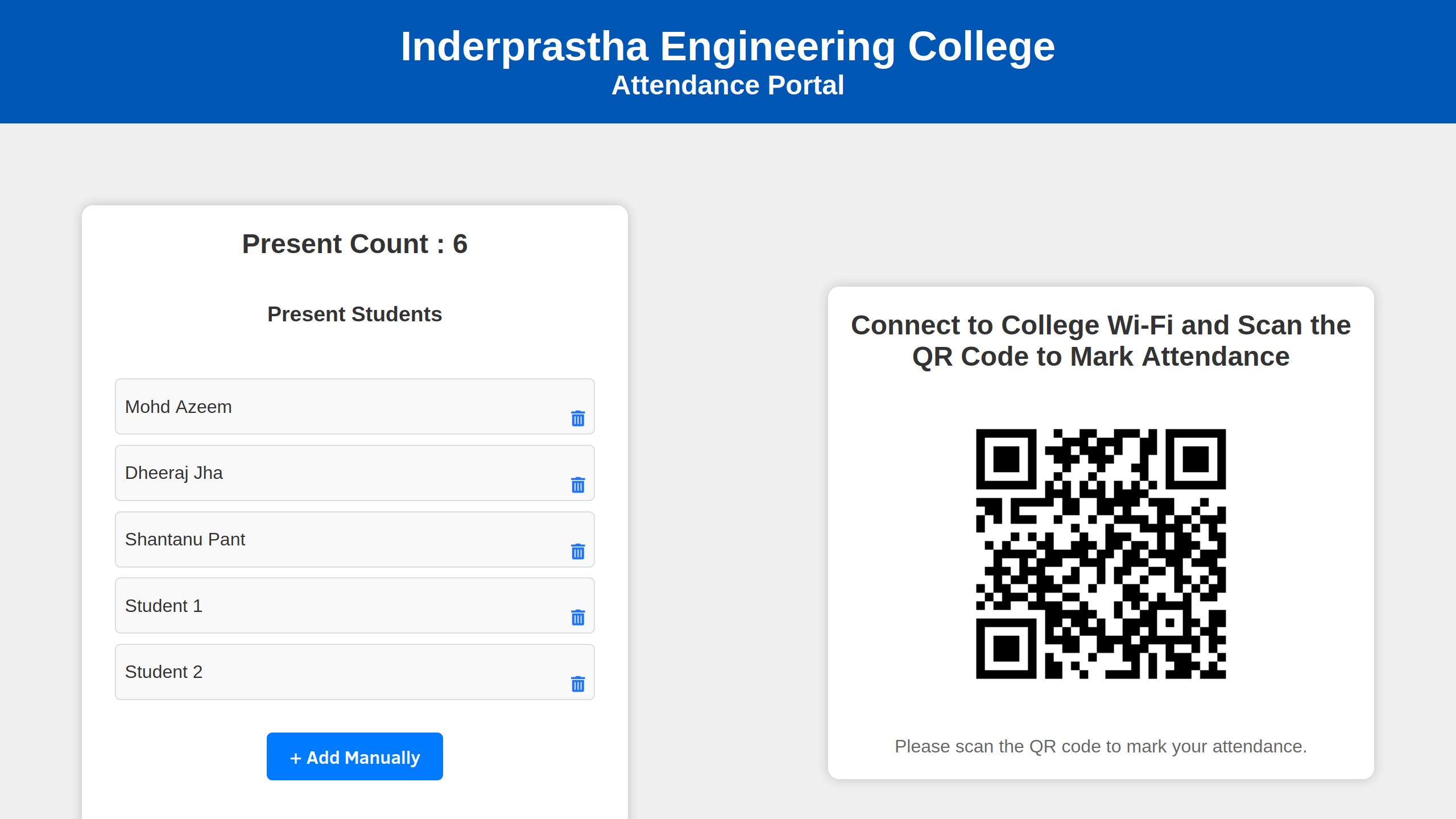
## Table of Contents
- [Overview](#overview)
- [Features](#features)
- [Prerequisites](#prerequisites)
- [Setup](#setup)
- [Usage](#usage)
- [Screenshots](#screenshots)
- [License](#license)
- [Contributions](#contributions)
- [Developers](#develpers)
## Overview
The QR Code Attendance System is an efficient,fast and user-friendly tool for tracking attendance using QR codes. It utilizes HTML, CSS, and Django to create a web-based interface for marking attendance. This system is designed to work seamlessly when devices are connected to the __Same College Local Network__.
The teacher/faculty can display the QR Code using classroom projector so that present students can scan and mark their attendance.
## Features
- **Automatic IP Fetching:** It fetch your IPv4 address automatically and Generate a QR code based on that IP to enable connections within the classroom.
- **Faculty Panel:** It has a Faculty View Panel that enables the teacher to remove duplicate or proxy attendances based on count.
- **User-Friendly Interface:** A straightforward web interface for effortless attendance management.
- **Real-Time Tracking:** Mark attendance by scanning QR codes with real-time updates.
- **Accessibility:** Easily access attendance records for quick reference.
## Prerequisites
Before you begin, ensure you have the following prerequisites installed:
- **Python3**
- **Django**
- **qrcode**
- **Web Browser:** Required for accessing the system interface.
## Setup
1. **Clone the Repository:**
```
git clone https://github.com/AzeemIdrisi/QR-Attendance-System
```
2. **Navigate to the Project Directory:**
```
cd QR-Attendance-System
```
4. **Install dependencies:**
```
pip install -r requirements.txt
```
4. **Run the Django Server:**
```
python manage.py runserver 0.0.0.0:8000
```
5. **Access the System:**
Open your web browser and go to `http://localhost:8000` to use the system.
### Setting up Firewall settings for the first time
- Open Windows Defender Firewall Settings:
- Press Win + S to open the search bar.
- Type "Windows Defender Firewall" and select the corresponding result.
- Create an Inbound Rule:
- On the left panel, click on "Advanced settings."
- In the left panel, select "Inbound Rules."
- In the right panel, click on "New Rule..." to open the New Inbound Rule Wizard.
- Select Rule Type:
- Choose "Port" and click "Next."
- Specify Port and Protocol:
- Choose "Specific local ports" and enter the port number your Django server is running on (e.g., 8000).
- Click "Next."
- Choose Action:
- Choose "Allow the connection" and click "Next."
- When Does the Rule Apply?
- Keep all three options (Domain, Private, Public) checked.
- Click "Next."
- Specify Rule Name:
- Enter a name for your rule (e.g., "Django Server").
- Optionally, provide a description.
- Click "Finish."
- Check the Inbound Rules:
- In the left panel, click on "Inbound Rules."
- Find your newly created rule in the list.
- Test the Connection:
On another device within the same local network, try to access your Django server using the local IP address and port number or By simply scanning the displayed QR Code.
## Usage
1. **Open the System in Your Web Browser:**
Access the system by opening your web browser and visiting `http://localhost:8000`.
2. **Display QR Codes:**
Display the QR codes to students or attendees.
3. **Mark Attendance:**
To mark attendance, scan the QR codes using a device connected to the same local network.
4. **Real-Time Tracking:**
The attendance records will be updated in real-time, ensuring accurate tracking.
## Screenshots
### Admin Page
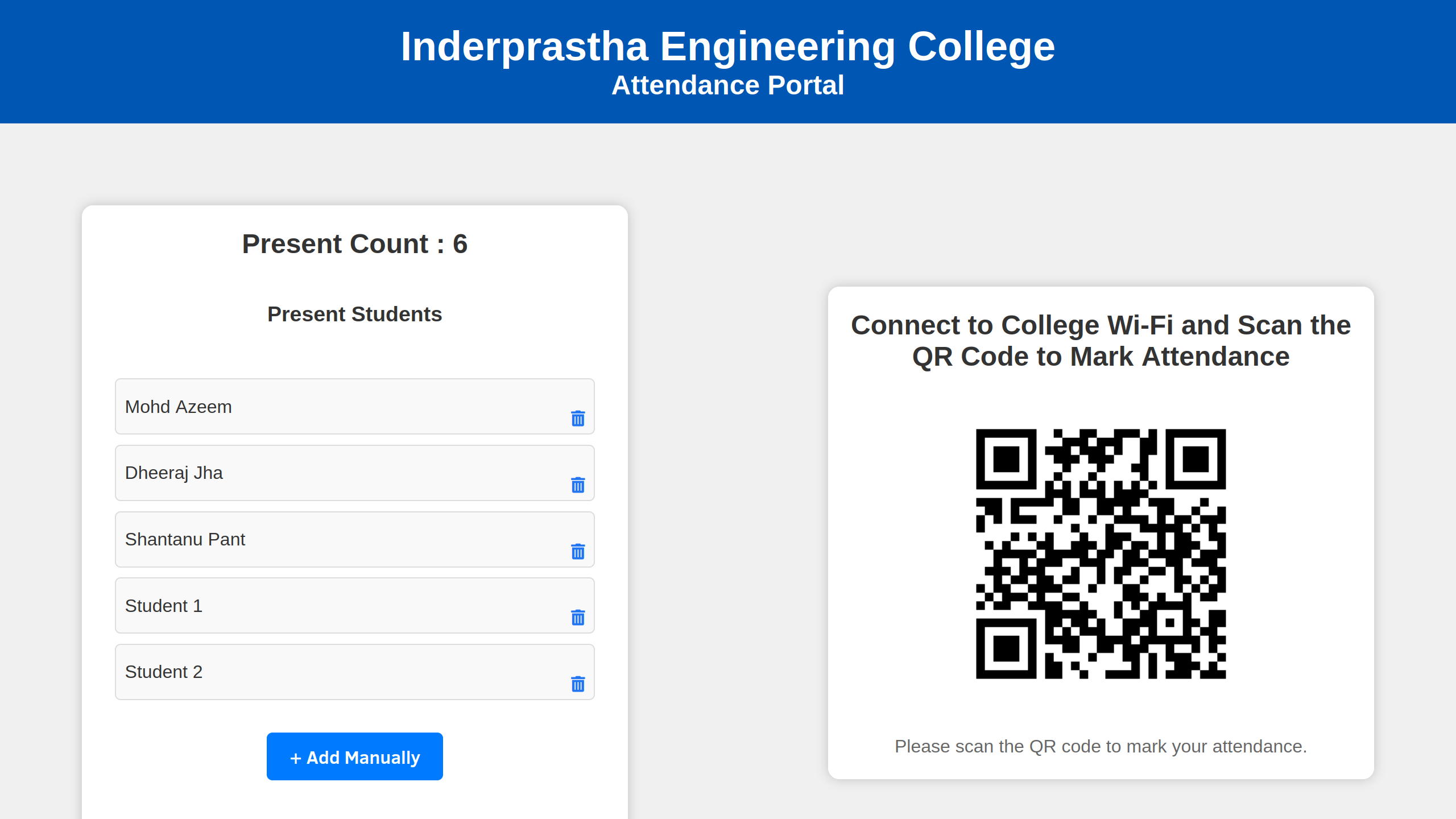
### Student Page

### Submission Successful Page
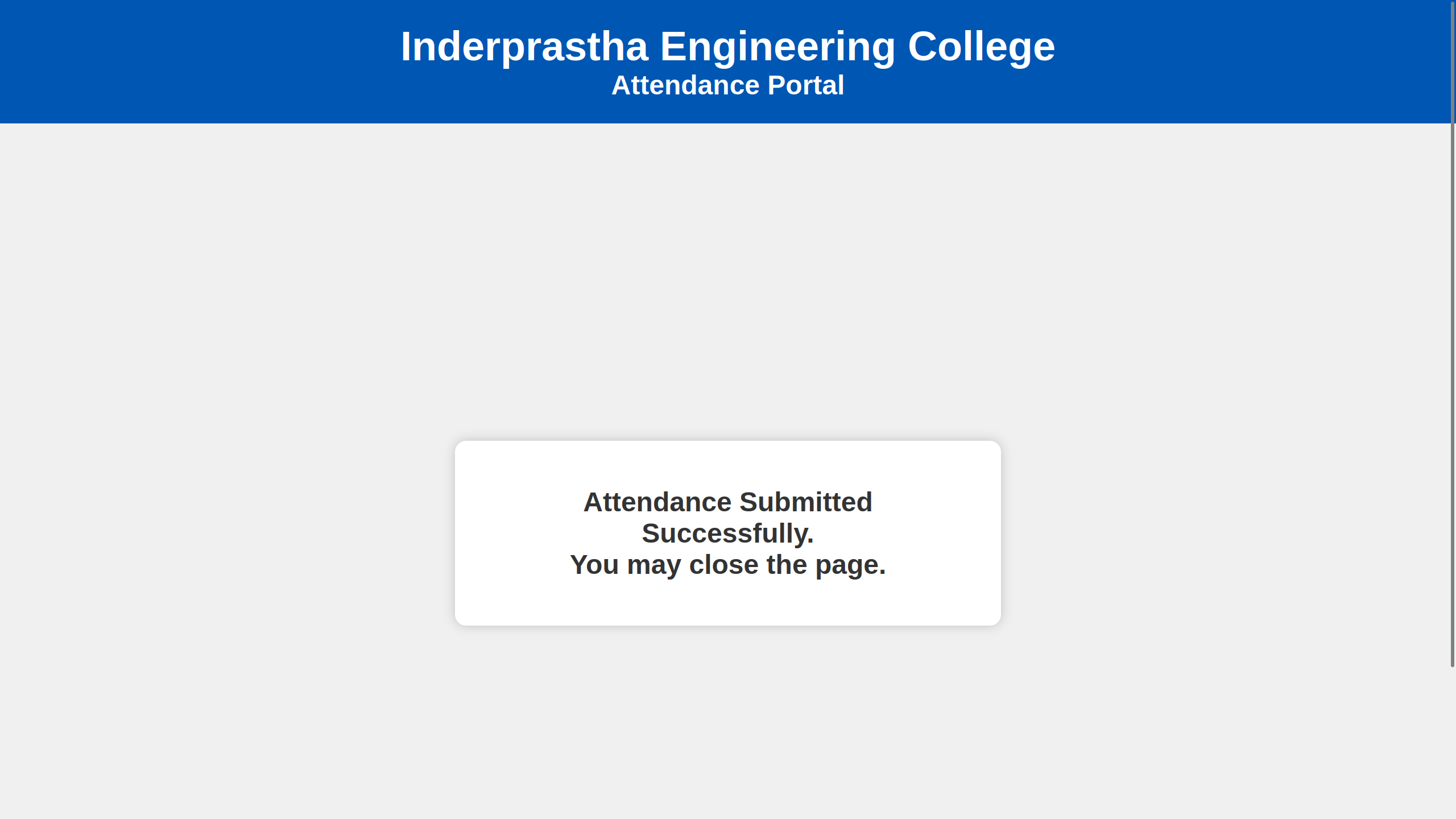
## Contributions
We welcome contributions from the community! If you'd like to contribute to this project, please follow our [contribution guidelines](CONTRIBUTING.md).
## Developers
Created by __Team Hokage__ during __Live The Code 2.0__ Hackathon.
Contributors : [Mohd Azeem](https://github.com/AzeemIdrisi), [Dheeraj Jha](https://github.com/Dheerajjha451), [Shantanu Pant](https://github.com/Shanty34)