https://github.com/bajger/pharo-snippets
Pharo Project code snippets and useful hints
https://github.com/bajger/pharo-snippets
pharo
Last synced: 3 months ago
JSON representation
Pharo Project code snippets and useful hints
- Host: GitHub
- URL: https://github.com/bajger/pharo-snippets
- Owner: Bajger
- License: mit
- Created: 2019-01-21T16:37:12.000Z (over 6 years ago)
- Default Branch: master
- Last Pushed: 2024-02-03T09:47:03.000Z (over 1 year ago)
- Last Synced: 2024-02-03T10:32:58.026Z (over 1 year ago)
- Topics: pharo
- Language: Smalltalk
- Homepage:
- Size: 544 KB
- Stars: 4
- Watchers: 0
- Forks: 0
- Open Issues: 0
-
Metadata Files:
- Readme: README.md
- License: LICENSE
Awesome Lists containing this project
README
# Pharo-snippets
Pharo Project code snippets and useful hints. Some topics here:
* [Concurrent programming hints](./concurrent-programming.md)
* [Ubuntu Linux and VirtualBox hints](./linux-snippets.md)
# Setting up Github environment
## Step 1: SSH keys on Github
* Generate new public/private key pair if needed: https://help.github.com/articles/generating-an-ssh-key/
* Open Configuration on Github: User -> Settings -> SSH and GPG keys

## Step 2: SSH keys, auth. token and other settings for Iceberg in Pharo
Open configuration of Iceberg tool (World menu > Tools > Iceberg > click Settings icon) and set:
- local path to ssh keys:

- set Default Code Subdirectory to: 'src'
- set File format type to: 'Tonel'
- set github token on credential list (that was previously 
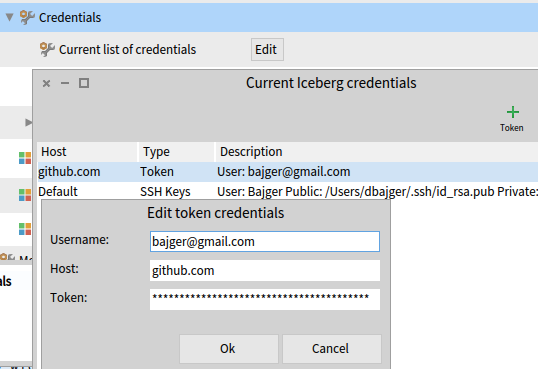
- see full description 
## Step 2a: Optionally, setup Github CLI
Github CLI is useful when doing manual changes with repo (from command line).
There is auth option to use GH CLI, installation here: https://github.com/cli/cli#installation
- install e.g. using `brew install gh`
- set authentication method for git command line: `gh auth login` and select: HTTPS and then 'Authenticate using browser'
Git remote commands then run using GH CLI authentication
- alternativelly, you can login via token e.g.: `gh auth login --with-token < some-token.txt`
## Step 3: Set local path to image directory
Open system configuration from World menu > Pharo > Settings > System tab > Local Directory > click directory icon and navigate to path, where directory with image is located

## Step 4: Create new (or use existing) Github repository

## Step 5: Clone repository in Iceberg from Github
- Open Iceberg and click '+' add icon
- Choose "Clone from Github.com"
- Set your name from Github and type repository name you want to clone
- Choose "HTTPS" and click Ok

## Step 6: Repair metadata of empty repository
After cloning, you'll see project in Iceberg in state, where project metadata (how packages, classes are organized in repo) are missing. State "No project found" will be on line with cloned repo.

- Choose "Repair repository" in context menu (right-click on repo)
- Select "Create project meta-data" and click ok
- Choose Format "Tonel" instead of Filetree and then ok
## Step 7: Add packages, package extensions to your repository
- Select your repo and right-click again, Choose "Packages"

- Click '+' icon to add your packages (including extenstions) to your repo
- Select desired packages and then ok
## Step 8: Commit and push changes to main branch directly
- Right click on your repo and choose "Commit"
- Type message to your commit, review changes
- Select "Push changes to origin/main"

- Type missing git properties (Github name, email)

**That's it! Check your changes on Gihtub.**
## Step 8a: Optionally, commit changes using feature branch and PR
- Right click on repo in Pharo and select "Github -> Create new branch for an issue"
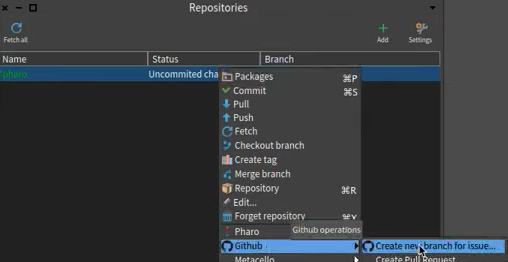
- Select a remote branch (depending if you want to pull title from issue on your own repo on GH or original repo from which you did fork)
- Put referencing issue nr. (title will be pulled from issue on GH)
- Then right click and select "commit" and then "Push"
- Put "Fixes #" on first line and add description on additional lines and click "commit"
- Right click on repo and choose "Gitbub -> Create Pull request"
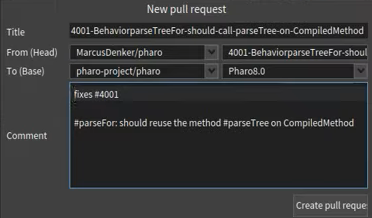
- Check head branch and remote (base) branch and press "Create pull request"
## Step 9: Define Baseline to load project dependencies (packages) in correct order (recommended)
- Define in repo BaselineOfMyProject class like this (where MyProject is name of your project):
```
BaselineOf subclass: #BaselineOfMyProject
slots: { }
classVariables: { }
package: 'BaselineOfMyProject'
```
Then in `BaselineOfMyProject` class define method that would define project dependencies (example below is simple and doesn't define any package dependencies):
```
baseline: spec
spec
for: #common
do: [
"Define packages from your project to be loaded"
spec
package: 'MyProject';
package: 'MyProject-Tests';
package: 'MyProject-Gui';
package: 'MyProject-Gui-Tests';
package: 'MyProject-Examples' ]
```
Add package `BaselineOfMyProject` to your repository (as in step 7). You should see a new changes (new class and method). Commit these changes to git repository and push to your remote GitHub repo.
## Step 10: Load own Github project into Pharo image
Next, your previous definition of Baseline can be used to load project using Metacello command. You can try it on fresh empty image to see, if everything works as expected.
Project and its packages should be loaded to your image after evaluating:
```
Metacello new
repository: {yourGHAccount/{YourRepository};
baseline: {MyProject};
load
```
>__Note: For more details, how baselines, dependencies and loading work, see this comprehensive guide: [How to load GitHub project using Baseline](https://github.com/pharo-open-documentation/pharo-wiki/blob/master/General/Baselines.md#how-to-load-a-git-project-using-its-baseline)__
# Useful git snippets, hints
## Resetting commits from repo
- On local repo just checkout branch where you want to remove/wipe-out commits
- Check stutus of last commits e.g. by: `git log --pretty=format:"%h - %an, %ar : %s"`
- Execute e.g.: `git reset --hard HEAD~3` (this will remove last 3 commits from local branch)
- then execute:`git push origin -f` which will remove commits also on remote repo
## Rebasing branch
Rebasing is useful when feature or issue branch is based on deprecated state of repo (forked long time ago). Therefore it is useful to sync with main branch and rebase commits from feature branch, so related PR can be merged and conflicts can be resolved.
- To switch to feature branch: `git checkout feature-branch`
- Rebase commits with main branch: `git rebase main`
[See more](https://www.freecodecamp.org/news/the-ultimate-guide-to-git-merge-and-git-rebase)
## Squash commits into one
Squashing is useful to put together multiple commits into just one commit
Step 1: run rebase command:
`git rebase -i HEAD~[X]` to squash last X commits
Step 2: edit file with commands:
To define what to do wih each commit, you need to edit file and pick first and squash all others:
```
pick SHA1 commit 1
s SHA2 commit 2
s SHA3 commit 3
...
```
Details [here](https://www.baeldung.com/ops/git-squash-commits)
## Cherry picking commits
This is used when you want to apply commit from different branch and individually copy them do current branch
Step 1: Check out to branch where you want to apply your commits
Step 2: To cherry-pick all the commits from commit A to commit B (where A is older than B), run:
```
git cherry-pick A^..B
```
If you want to ignore A itself, run: `git cherry-pick A..B`
Step 3: Some merge conflicts might occur:
Resolve them (by editing applying incoming or using current changes) and run `git cherry-pick --continue`
Details [here](https://stackoverflow.com/questions/1670970/how-to-cherry-pick-multiple-commits)
# Pharo IDE
Using dark dawn UI theme:
```
Metacello new
baseline: 'PharoDawnTheme';
repository: 'github://sebastianconcept/PharoDawnTheme:latest';
load.
```
# Debugging / profiling
Finding all references: `self pointersTo: anObject`
or use reference finder by: `ReferenceFinder findPathTo: #nil`
## Define custom inspector
Inspector can be adopted to show some details that are presented in nicer way than raw. Method with annotation has to be defined, e.g.:
```
| items |
items := #( 1 2 3 4 5 6 7 8 ).
^ SpListPresenter new
items: (items collect: [ :e |
StInspectorTransmissionNode hostObject: e transmissionBlock: [ :theObject | theObject + 100 ] ]);
display: [ :e | e hostObject ];
yourself
```
Note: See all implementors of `inspectorPresentationOrder:title:` method to see examples.
## Get package dependencies
To see how packages are dependent on each other, evaluate following:
```
|report|
report := DADependencyChecker new computeImageDependencies.
report knownDependantsOf: 'YourPackage'
```
# File system, handling of files
## Line endings dependent on OS platform
```
"use proper line ending on target platform"
lineEnding := OSPlatform current lineEnding.
```
## Memory file reference
```
"using memory file reference - useful in tests"
memoryFileReference := FileSystem memory root / 'exercises'.
```
## Using mock memory file system in tests
```
"prerequisite"
DiskStore class>> currentFileSystem: fileSystem during: aBlock
| backupFileSystem |
backupFileSystem := self currentFileSystem.
[ CurrentFS := fileSystem.
aBlock value ]
ensure: [ CurrentFS:= backupFileSystem ]
"and then use of different FS"
memoryFileSystem := FileSystem memory.
DiskStore
currentFileSystem: memoryFileSystem
during: [ location := (memoryFileSystem root / 'non-existing.image') ensureCreateFile.
self should: [ command findImage: '/wrong/path' ] raise: NotFound ]
```
# OS interaction from Pharo
For runnning OS processes from Pharo program [OS Subprocess library](https://github.com/pharo-contributions/OSSubprocess) can be used.
Main advantage is that Pharo process is not blocked by running OS process, unlike using e.g.:` LibC runCommand: 'scp myfile.zip`.
## Loading OS Subprocess dependency to own project
Add following method in Project baseline class (`BaselineOfMyProject`):
```
"MacOS, Linux platform support"
BaselineOfMyProject>>addOSSubprocessDependency: spec
spec
baseline: 'OSSubprocess'
with: [spec repository: 'github://pharo-contributions/OSSubprocess:master/repository'].
"Windows support"
spec
baseline: 'OSWinSubprocess'
with: [spec repository: 'github://pharo-contributions/OSWinSubprocess:master/repository'].
```
## Using OS Subprocess in program
Define accessor instance (or class) variable to obtain Platform specific class:
```
MyClass>>osSubProcess
^ osSubProcess
ifNotNil: [ osSubProcess ]
ifNil: [
osSubProcess := self class subProcessClass.
osSubProcess ]
MyClass class>>subProcessClass
OSPlatform current isWindows ifTrue: [
^ self class environment at: #OSWSWinProcess
].
^ self class environment at: #OSSUnixSubprocess
```
And then you can invoke external program fron Pharo using:
```
| result |
result := self osSubProcess new
command: 'myOsCommand';
workingDirectory: self configletRootReference fullName;
arguments: {'arg1'. 'arg2'.} asArray;
redirectStdout;
runAndWait.
result isSuccess ifFalse: [
result lastError printString.
]
```
# Handling classes, methods
## Removing classes and extension methods from system
```Smalltalk
"remove classes within package"
aPackage := Package named: 'myPackage'.
aPackage definedClasses do: [:aClass |
aPackage removeClassNamed: aClass name.
aClass removeFromSystem
].
"remove extension methods"
methodsToRemove := exercisePackage extensionMethods.
exercisePackage removeMethods: methodsToRemove.
methodsToRemove do: #removeFromSystem
```
# UI frameworks, icons
Get list of existing icons: `Smalltalk ui icons` or `ThemeIcons current`.
# Pharo Projects
## Pharo launcher
To load:
```
Metacello new
repository: 'github://pharo-project/pharo-launcher:dev/src';
baseline: 'PharoLauncher';
load
```
## Installing Seaside and Bootstrap4
This should work with P8 stable 64 bit
Load Bootstrap that will load Seaside as dependency:
```
Metacello new
baseline:'Bootstrap4';
repository: 'github://astares/Seaside-Bootstrap4:master/src';
load
```
### Installing standalone Seaside
TODO
### Installing standalone Bootstrap
TODO
## Installing Magritte
```
Metacello new
baseline:'Magritte';
repository: 'github://magritte-metamodel/magritte:master';
onConflictUseLoaded;
load.
```
## Pharo Web Deployment
Deploying tips in AWS: http://forum.world.st/Getting-Pharo-running-on-AWS-td5117353.html
https://pharoweekly.wordpress.com/2020/05/20/deployment-tips-from-the-pros/
http://forum.world.st/running-Pharo8-in-Digitalocean-tt5115160.html
Options to easily setup a custom server: running a virtual machine in Azure, AWS, Google Cloud or elsewhere usually only takes a few minutes. So it's not different from other web deployments: run on a specific port and put a webserver like Apache, Nginx or other in front.
Some more Seaside specific resources:
- https://www.linode.com/docs/guides/deploy-smalltalk-applications-with-seaside/
- http://book.seaside.st/book/advanced/deployment/deployment-preparing
- https://ci.inria.fr/pharo-contribution/job/EnterprisePharoBook/lastSuccessfulBuild/artifact/book-result/DeploymentWeb/DeployForProduction.html
You can also use docker to deploy (see http://wiki.astares.com/pharo/612)
### REST via Seaside
https://github.com/SeasideSt/Seaside/wiki/Seaside-REST