https://github.com/ballerina-platform/module-ballerinax-hubspot.marketing.events
This Ballerina connector provides capabilities to integrate with HubSpot Marketing Events API.
https://github.com/ballerina-platform/module-ballerinax-hubspot.marketing.events
ballerina connectors hubspot integration library marketing
Last synced: about 2 months ago
JSON representation
This Ballerina connector provides capabilities to integrate with HubSpot Marketing Events API.
- Host: GitHub
- URL: https://github.com/ballerina-platform/module-ballerinax-hubspot.marketing.events
- Owner: ballerina-platform
- License: apache-2.0
- Created: 2024-12-16T04:44:43.000Z (11 months ago)
- Default Branch: main
- Last Pushed: 2025-05-19T05:31:08.000Z (5 months ago)
- Last Synced: 2025-06-19T05:15:12.479Z (4 months ago)
- Topics: ballerina, connectors, hubspot, integration, library, marketing
- Language: Ballerina
- Size: 2.71 MB
- Stars: 1
- Watchers: 45
- Forks: 3
- Open Issues: 0
-
Metadata Files:
- Readme: README.md
- License: LICENSE
- Codeowners: .github/CODEOWNERS
Awesome Lists containing this project
README
# Ballerina HubSpot Marketing Events connector
[](https://github.com/ballerina-platform/module-ballerinax-hubspot.marketing.events/actions/workflows/ci.yml)
[](https://github.com/ballerina-platform/module-ballerinax-hubspot.marketing.events/commits/master)
[](https://github.com/ballerina-platform/ballerina-library/labels/module%hubspot.marketing.events)
## Overview
[HubSpot](https://www.hubspot.com/) is an AI-powered customer relationship management (CRM) platform.
The `ballerinax/hubspot.marketing.events` connector offers APIs to connect and interact with the [HubSpot Marketing Events API](https://developers.hubspot.com/docs/reference/api/marketing/marketing-events) endpoints, specifically based on the [HubSpot Marketing Events REST API](https://developers.hubspot.com/docs/reference/api/overview).
## Setup guide
To use the `HubSpot Marketing Events` connector, you must have access to the HubSpot API through a HubSpot developer account and a HubSpot App under it. Therefore, you need to register for a developer account at HubSpot if you don't have one already.
### Step 1: Create/Login to a HubSpot Developer Account
If you have an account already, go to the [HubSpot developer portal](https://app.hubspot.com/)
If you don't have a HubSpot Developer Account, you can sign up for a free account [here](https://developers.hubspot.com/get-started)
### Step 2 (Optional): Create a Developer Test Account under your account
Within app developer accounts, you can create a [developer test account](https://developers.hubspot.com/beta-docs/getting-started/account-types#developer-test-accounts) to test apps and integrations without affecting any real HubSpot data.
>**Note:** These accounts are only for development and testing purposes. Developer Test Accounts must not be used in production environments.
1. Go to the Test Account section from the left sidebar.
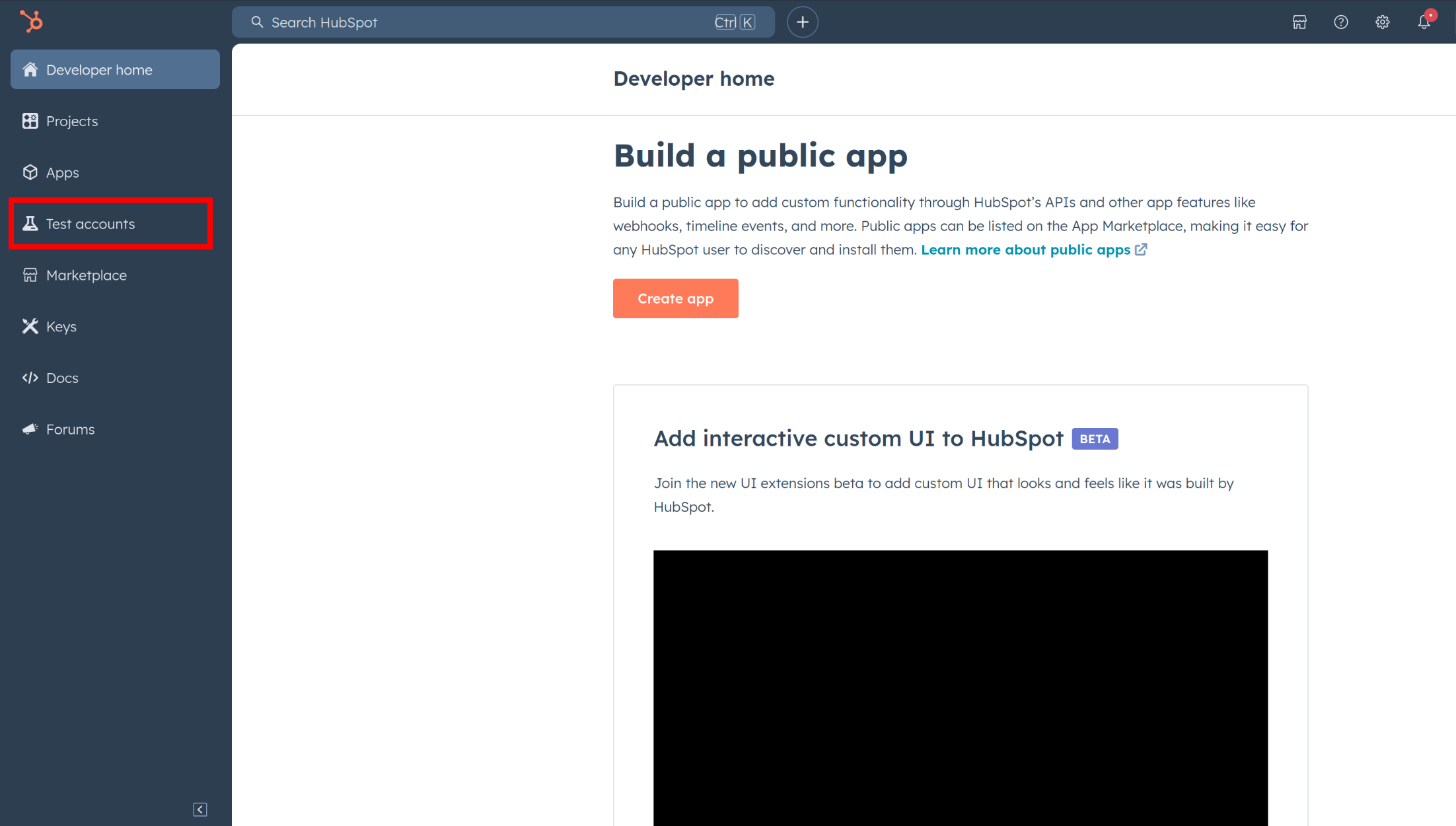
2. Click Create developer test account.
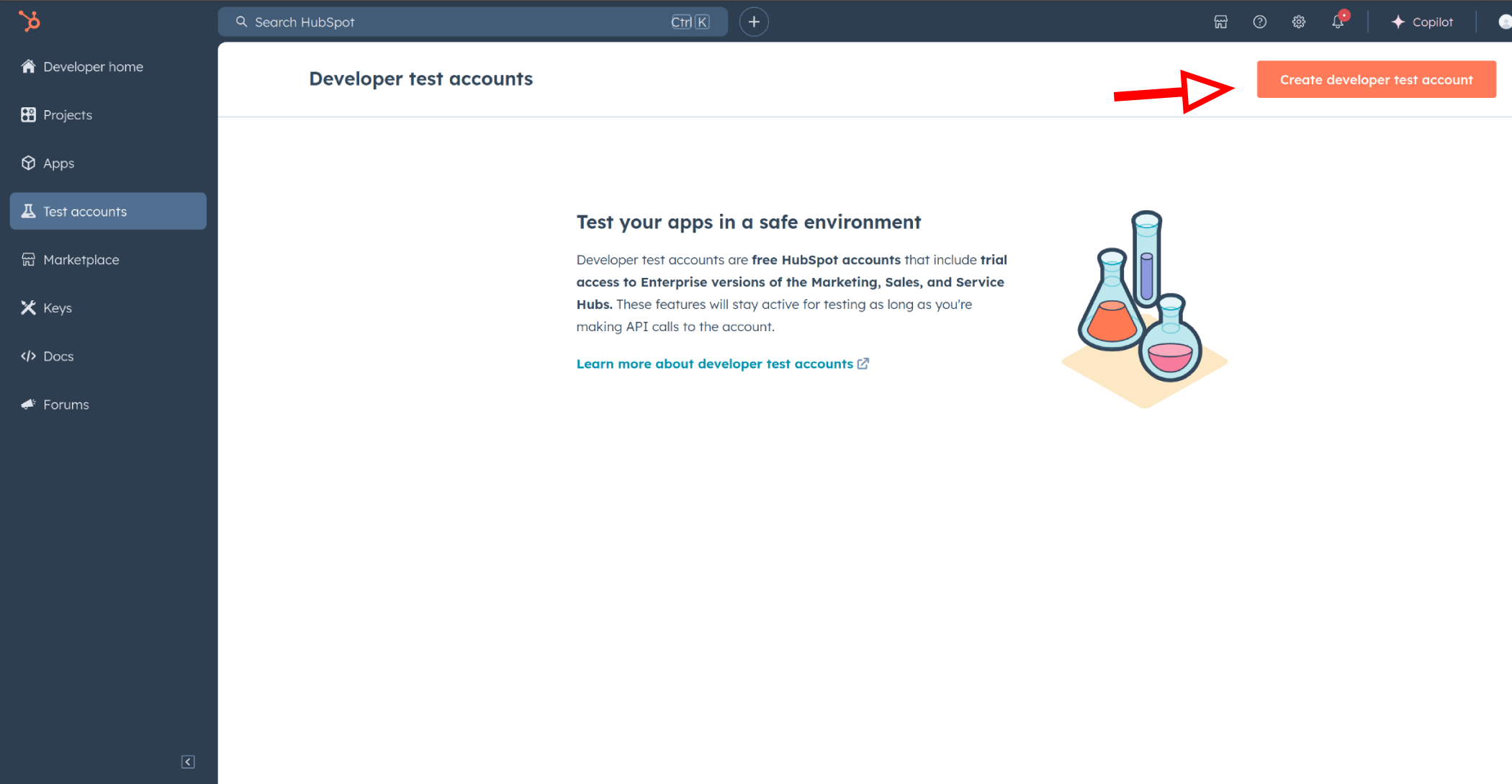
3. In the dialog box, give a name to your test account and click create.
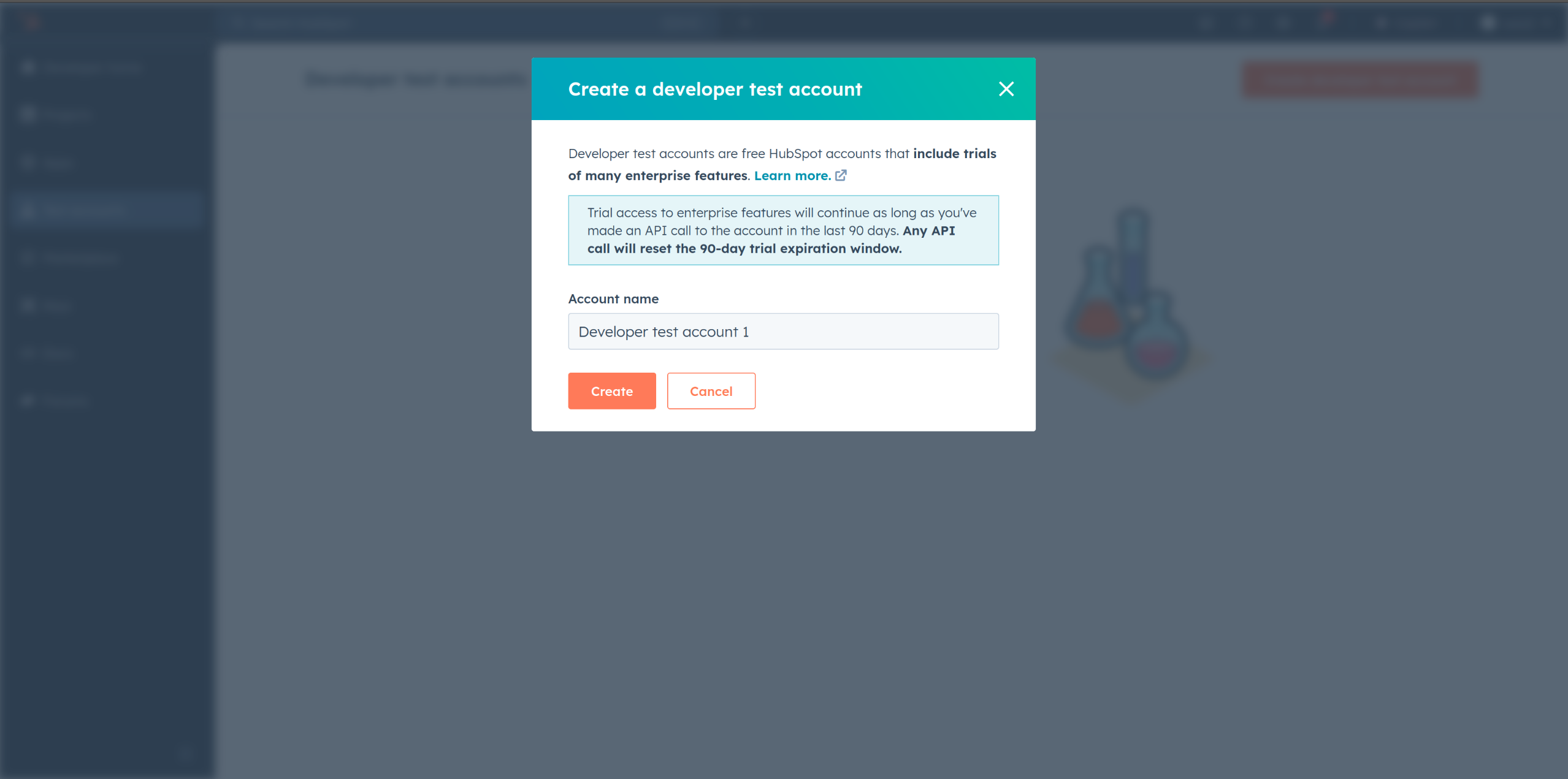
### Step 3: Create a HubSpot App under your account
1. In your developer account, navigate to the "Apps" section. Click on "Create App"
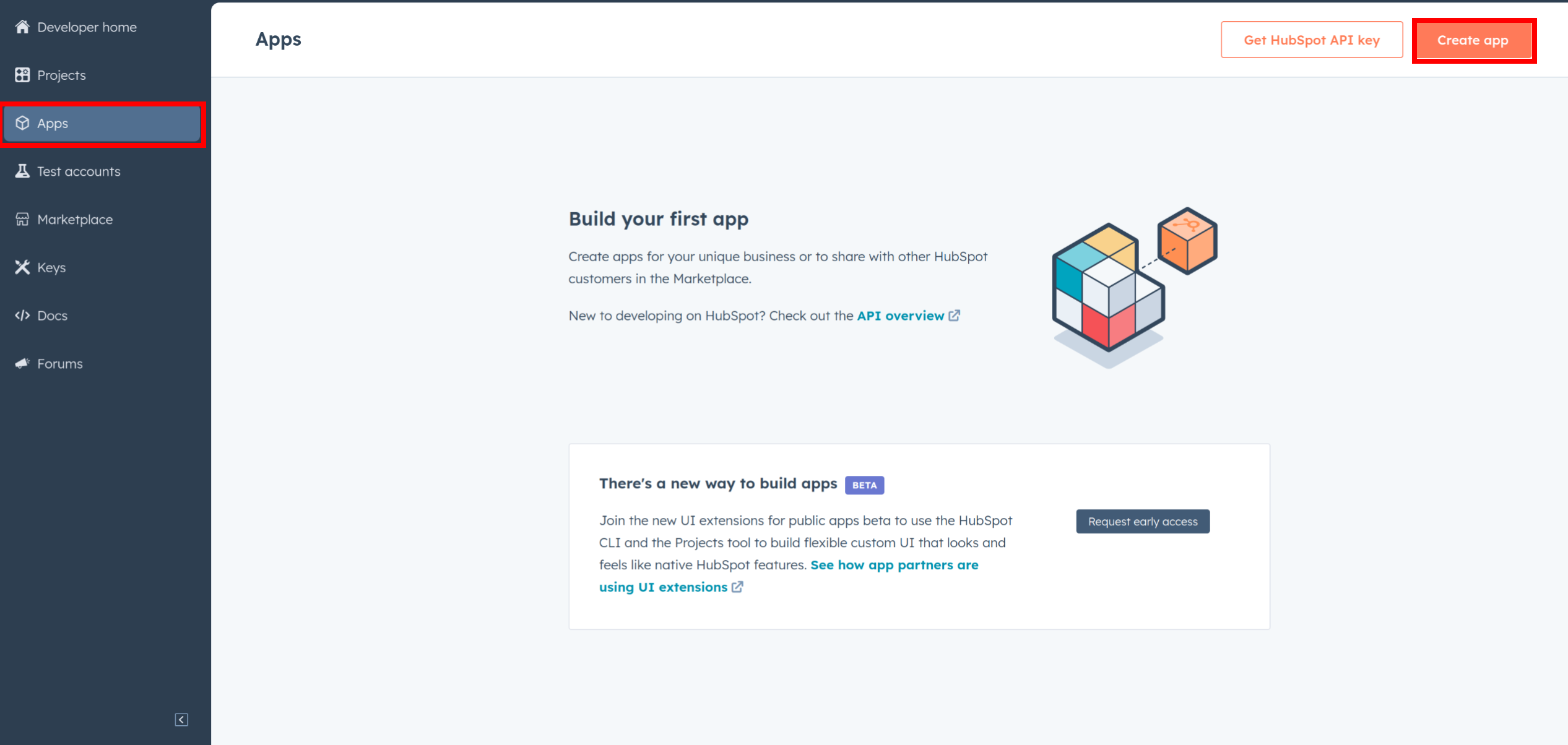
2. Provide the necessary details, including the app name and description.
### Step 4: Configure the Authentication Flow
1. Move to the Auth Tab.
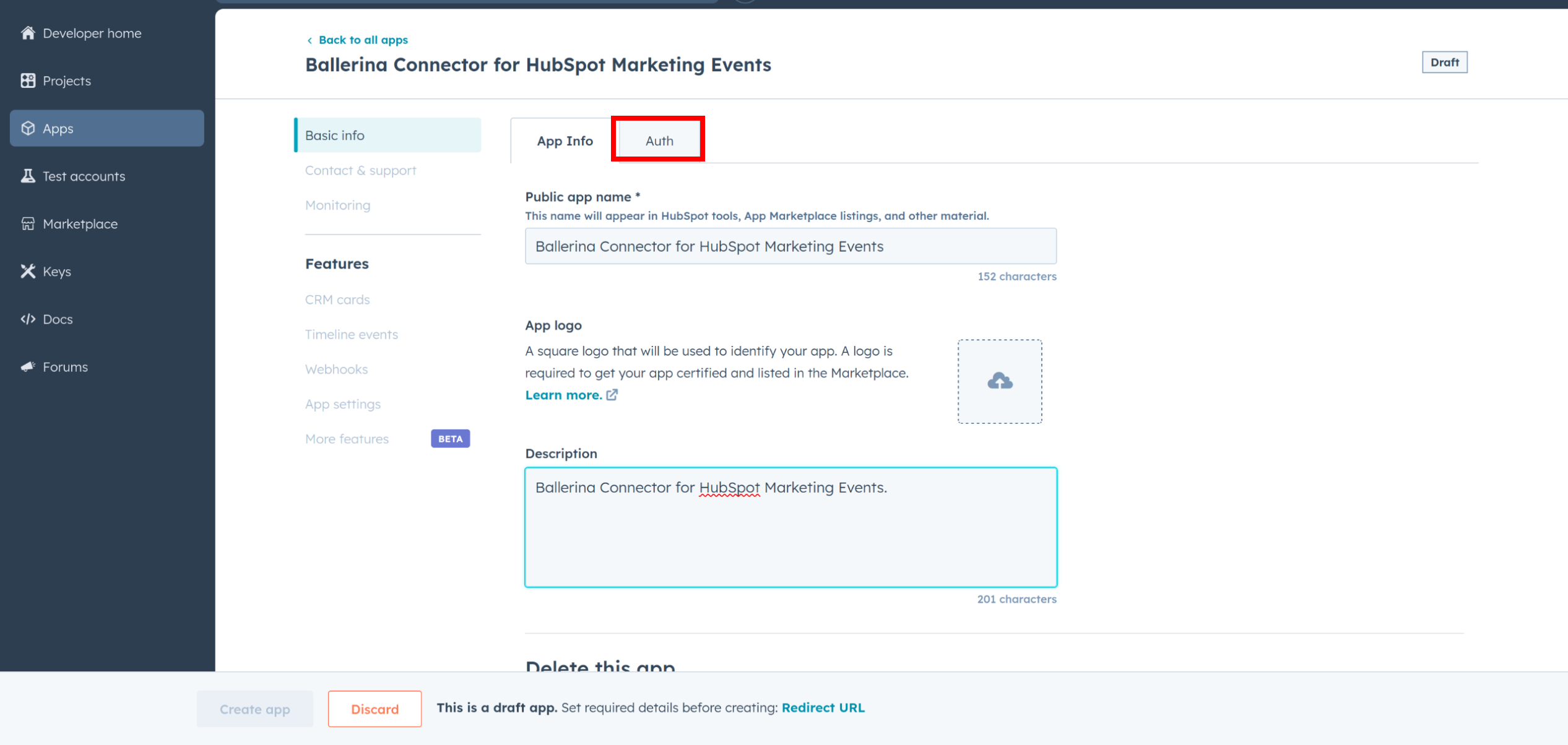
2. In the Scopes section, add the following scopes for your app using the "Add new scope" button.
- `crm.objects.marketing_events.read`
- `crm.objects.marketing_events.write`
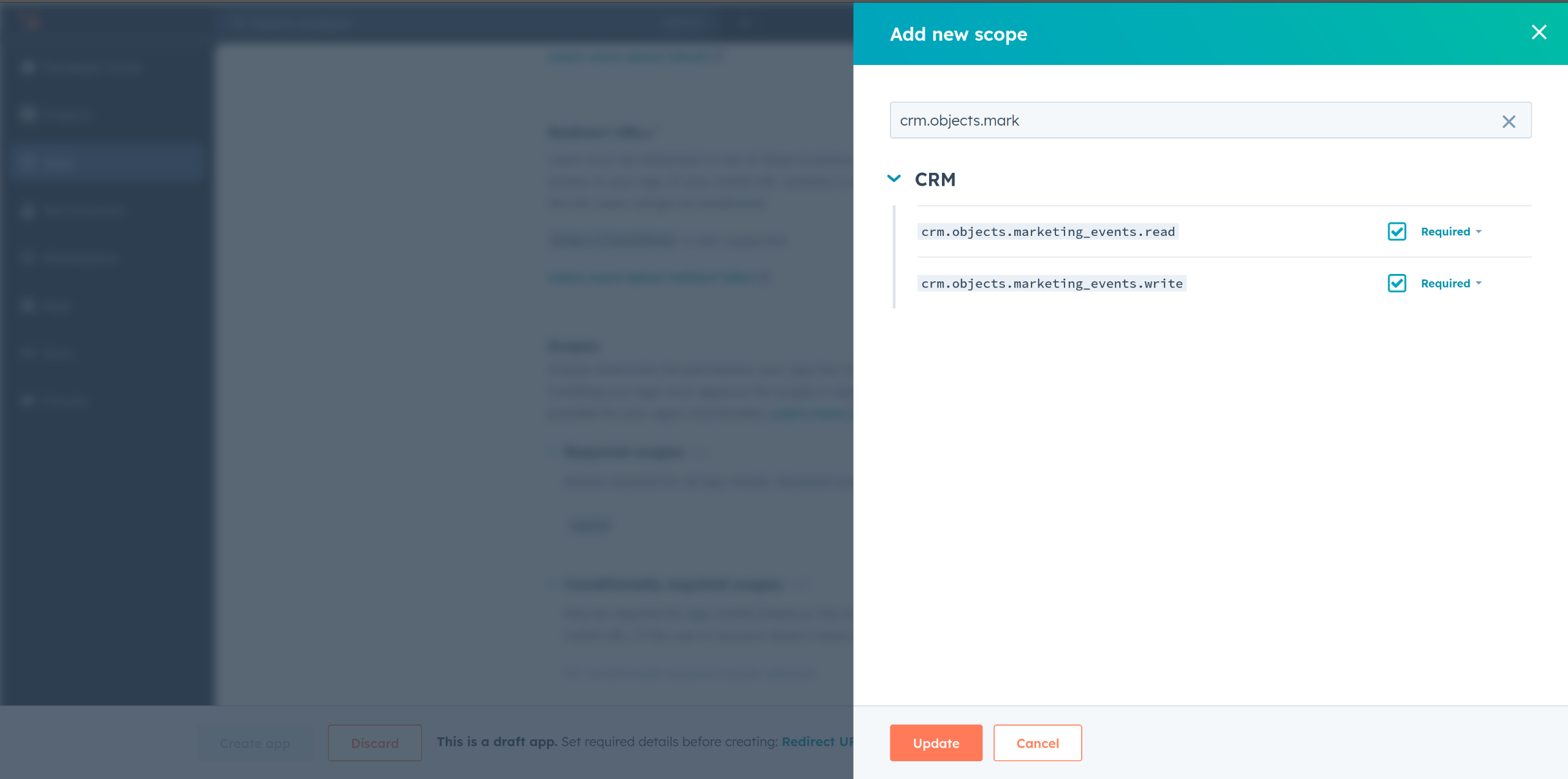
3. Add your Redirect URI in the relevant section. You can also use localhost addresses for local development purposes. Click "Create App".
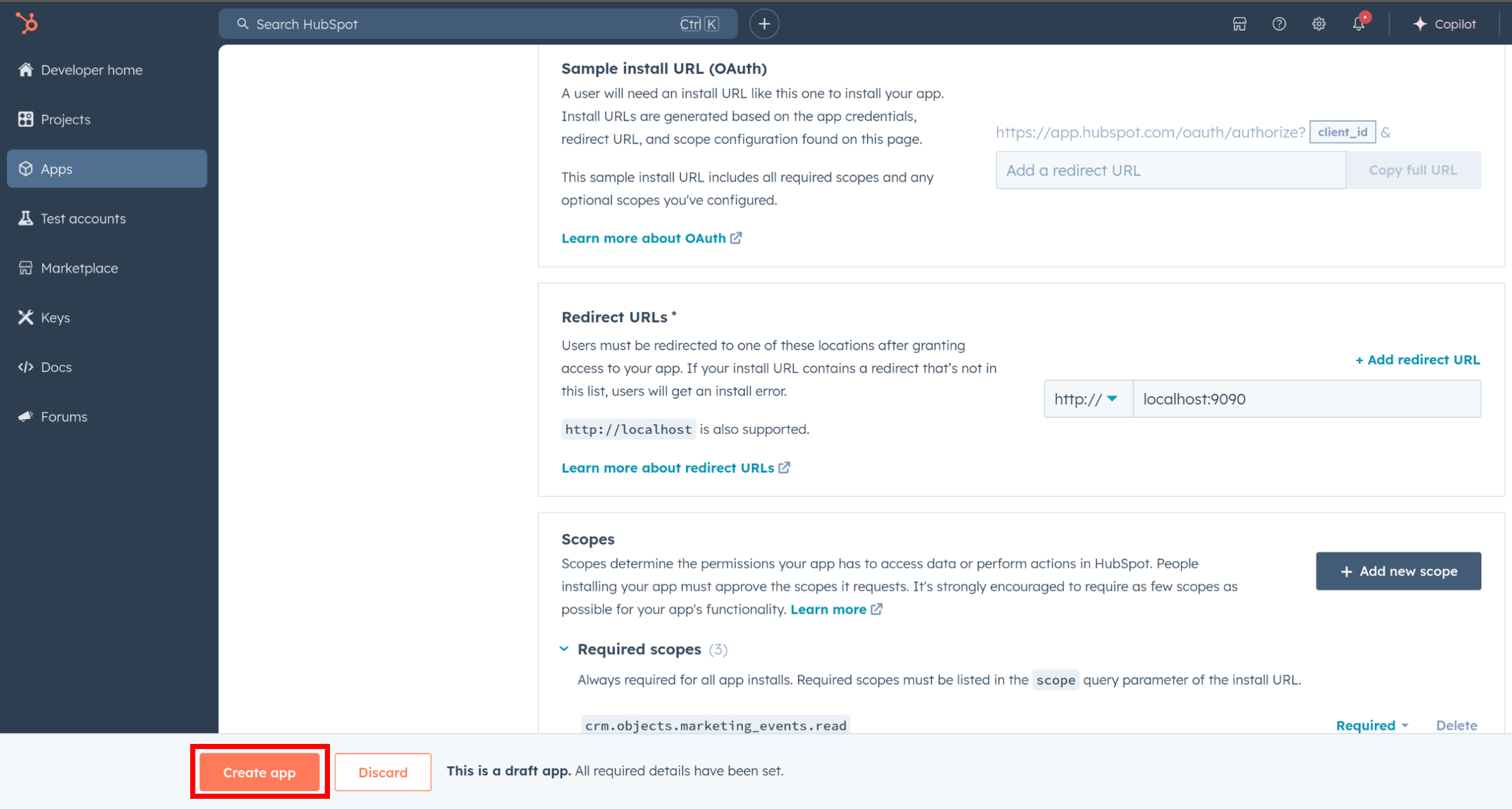
### Step 5: Get your Client ID and Client Secret
- Navigate to the "Auth" section of your app. Make sure to save the provided Client ID and Client Secret.
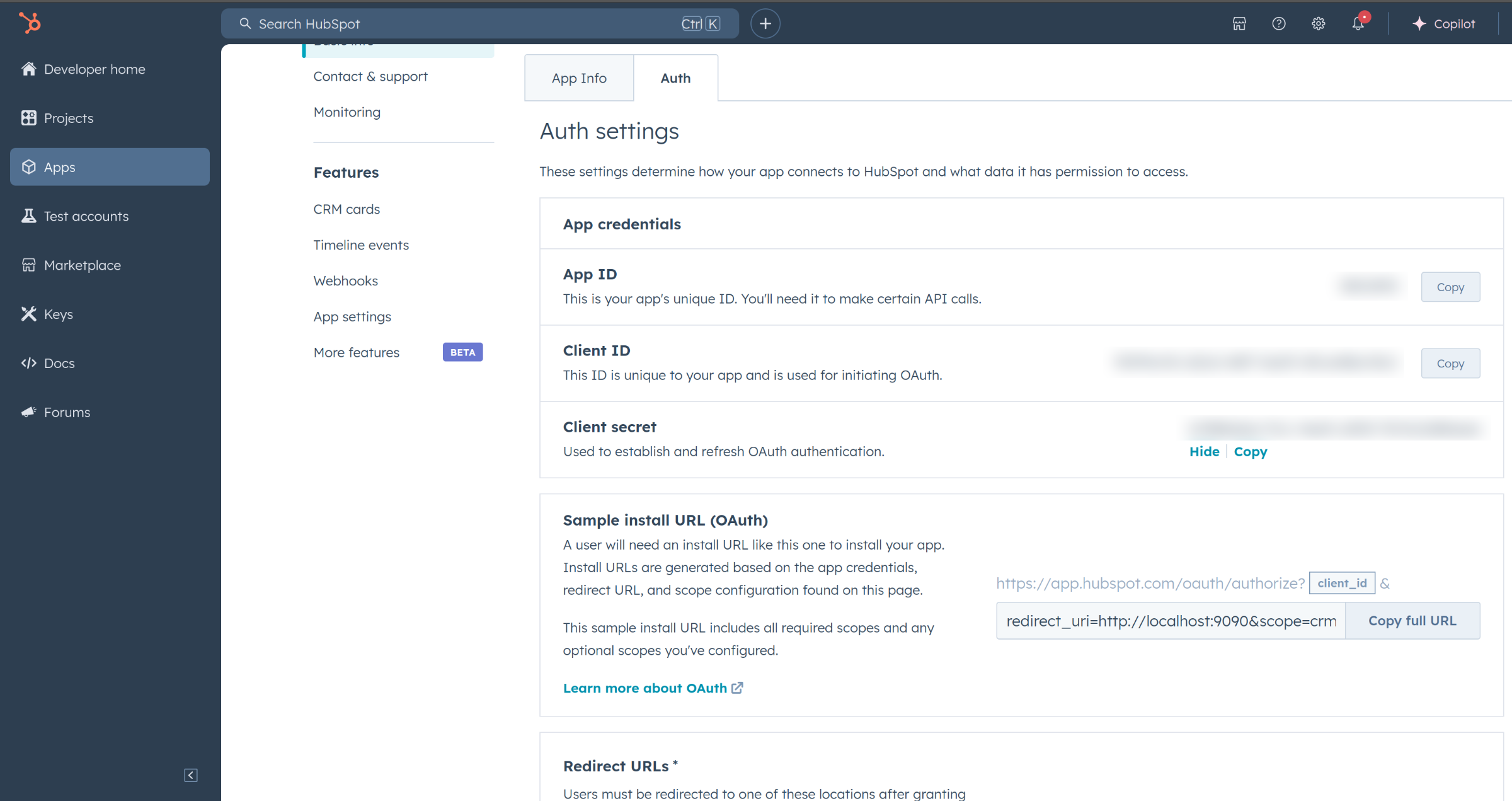
### Step 6: Setup Authentication Flow
Before proceeding with the Quickstart, ensure you have obtained the Access Token using the following steps:
1. Create an authorization URL using the following format
```
https://app.hubspot.com/oauth/authorize?client_id=&scope=&redirect_uri=
```
Replace the ``, `` and `` with your specific value.
2. Paste it in the browser and select your developer test account to install the app when prompted.
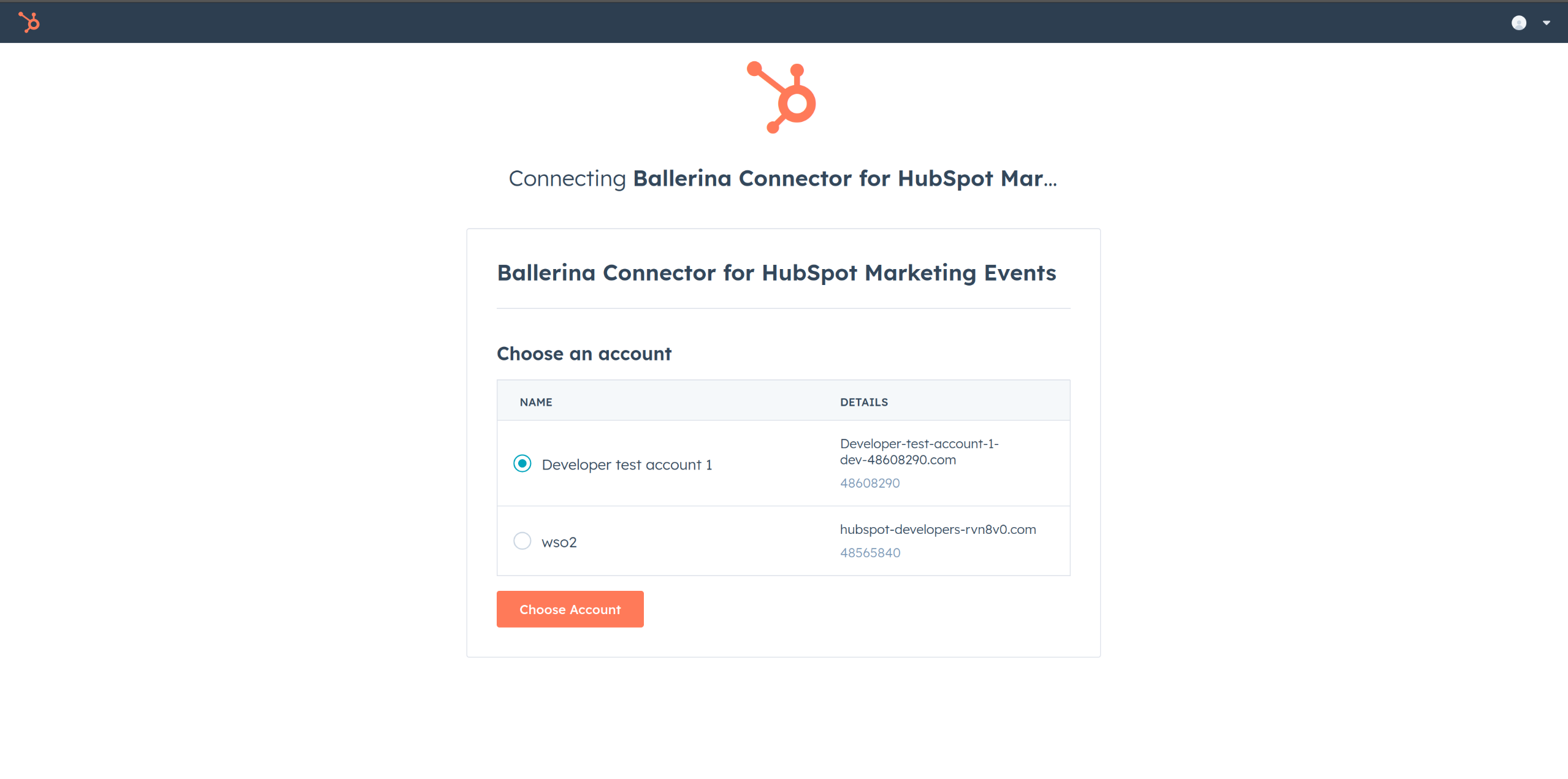
3. A code will be displayed in the browser. Copy the code.
4. Run the following curl command. Replace the ``, ` and `` with your specific value. Use the code you received in the above step 3 as the ``.
- Linux/macOS
```bash
curl --request POST \
--url https://api.hubapi.com/oauth/v1/token \
--header 'content-type: application/x-www-form-urlencoded' \
--data 'grant_type=authorization_code&code=&redirect_uri=&client_id=&client_secret='
```
- Windows
```bash
curl --request POST ^
--url https://api.hubapi.com/oauth/v1/token ^
--header 'content-type: application/x-www-form-urlencoded' ^
--data 'grant_type=authorization_code&code=&redirect_uri=&client_id=&client_secret='
```
This command will return the access token necessary for API calls.
```json
{
"token_type": "bearer",
"refresh_token": "",
"access_token": "",
"expires_in": 1800
}
```
5. Store the access token securely for use in your application.
### Step 7 (Optional): Generate a Developer API Key to retrieve and change Application Settings
>**Note:** This step is optional and only required if you want to retrieve and change application settings via the client.
1. Go to the Developer API Key section in the HubSpot Developer Portal.
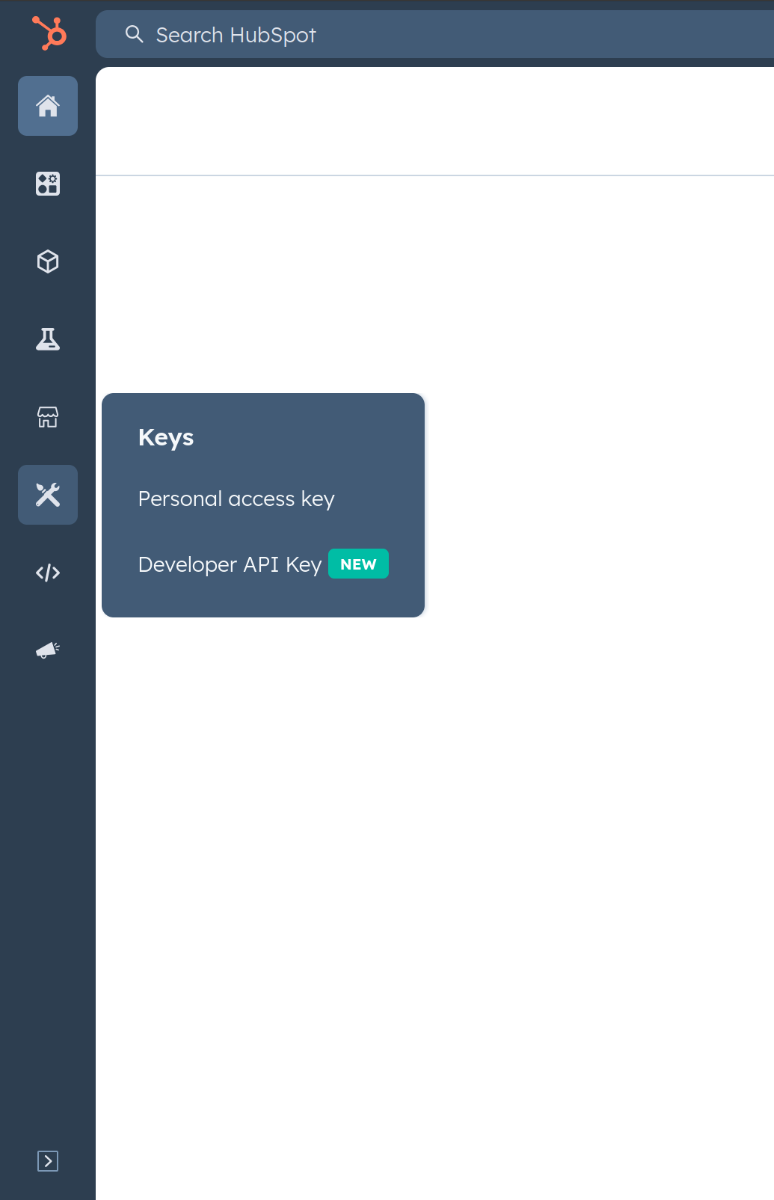
2. Click on "Create Key".
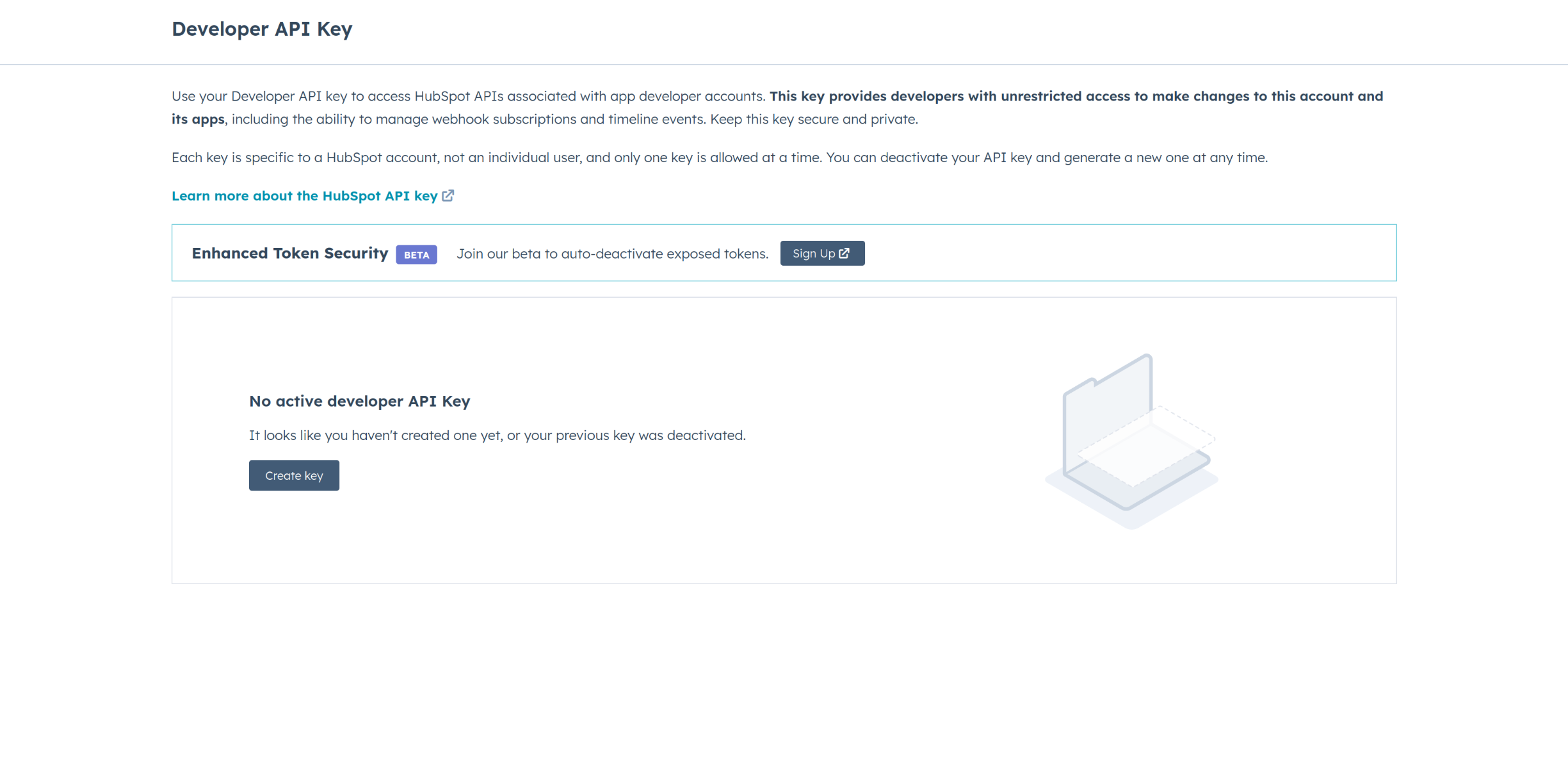
3. Copy the API Key.
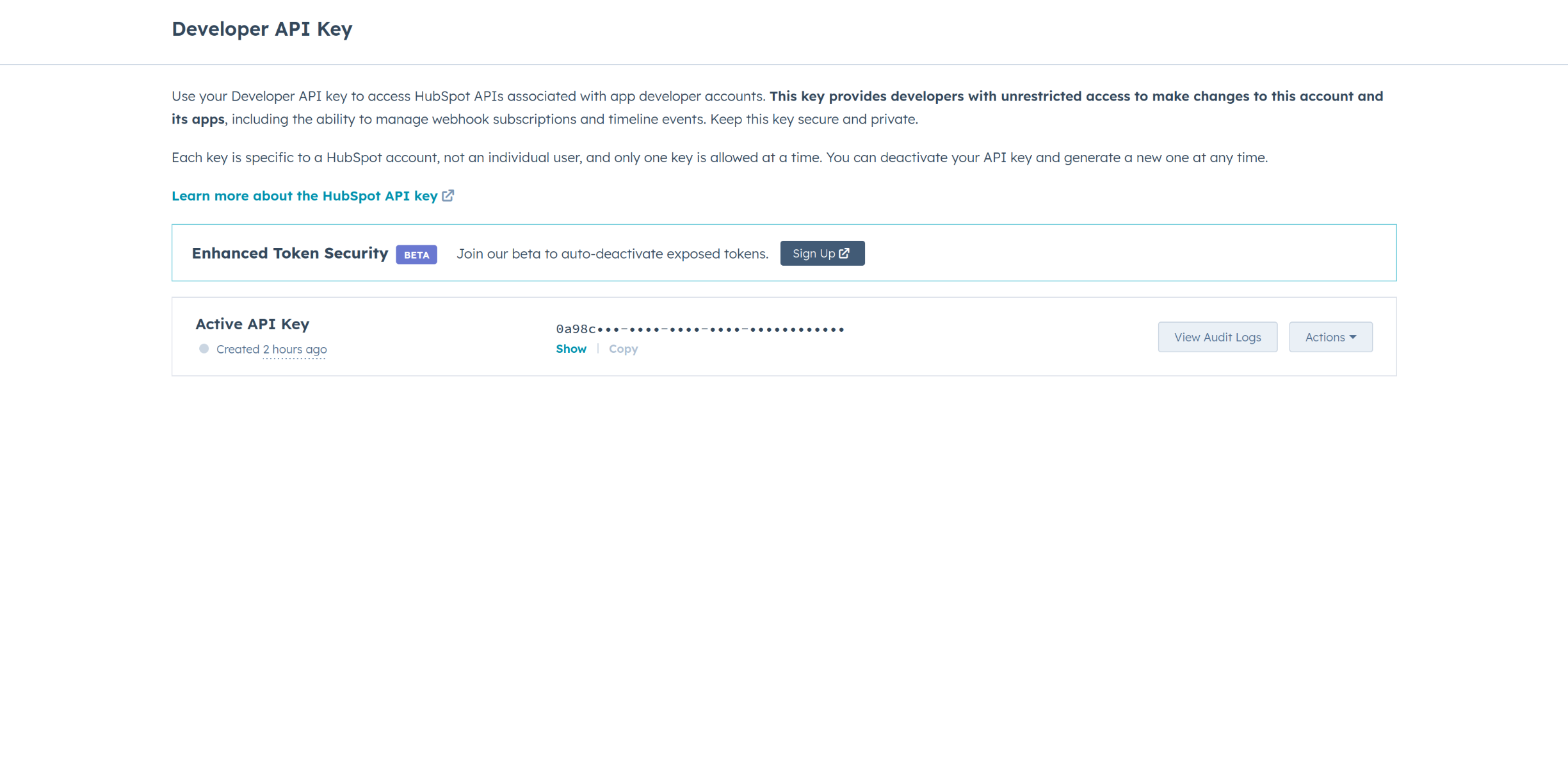
4. Store the API Key securely for use in your application.
## Quickstart
To use the `HubSpot Marketing Events` connector in your Ballerina application, update the `.bal` file as follows:
### Step 1: Import the module
Import the `hubspot.marketing.events` module and `oauth2` module.
```ballerina
import ballerina/oauth2;
import ballerinax/hubspot.marketing.events as hsmevents;
```
### Step 2: Instantiate a new connector
1. Create a `Config.toml` file in the root directory of the Ballerina project and configure the obtained credentials in the above steps as follows:
```toml
clientId = ""
clientSecret = ""
refreshToken = ""
```
>**Note (Optional):** If you want to use Set and Get Application Settings operations, you need to provide the Developer API Key in the `Config.toml` file as well.
```toml
clientId = ""
clientSecret = ""
refreshToken = ""
apiKey = ""
```
2. Instantiate a `hsmevents:ConnectionConfig` with the obtained credentials and initialize the connector with it.
```ballerina
configurable string clientId = ?;
configurable string clientSecret = ?;
configurable string refreshToken = ?;
final hsmevents:ConnectionConfig config = {
auth : {
clientId,
clientSecret,
refreshToken,
credentialBearer: oauth2:POST_BODY_BEARER
}
};
final hsmevents:Client hsmevents = check new (config);
```
>**Note (Optional):** To use the Set and Get Application Settings operations, you need to instantiate a separate client object with the API Key as the auth token. This client can be used only for these operations.
```ballerina
configurable string clientId = ?;
configurable string clientSecret = ?;
configurable string refreshToken = ?;
configurable string apiKey = ?;
final hsmevents:ConnectionConfig config = {
auth : {
clientId,
clientSecret,
refreshToken,
credentialBearer: oauth2:POST_BODY_BEARER
},
};
final hsmevents:Client hsmevents = check new (config);
// Create a separate client object for Set and Get Application Settings operations
final hsmevents:ConnectionConfig configWithApiKey = {
auth : {
hapikey: apiKey,
private\-app\-legacy: ""
}
};
final hsmevents:Client hsmevents2 = check new (configWithApiKey);
```
### Step 3: Invoke the connector operation
Now, utilize the available connector operations. A sample use case is shown below.
#### Create a Marketing Event
```ballerina
MarketingEventCreateRequestParams payload = {
externalAccountId: 11111,
externalEventId: 10000,
eventName: "Winter webinar",
eventOrganizer: "Snowman Fellowship",
eventCancelled: false,
eventUrl: "https://example.com/holiday-jam",
eventDescription: "Let's plan for the holidays",
eventCompleted: false,
startDateTime: "2024-08-07T12:36:59.286Z",
endDateTime: "2024-08-07T12:36:59.286Z",
customProperties: []
};
public function main() returns error? {
hsmevents:MarketingEventDefaultResponse createEvent = check hsmevents->postEvents_create(payload);
}
```
#### (Optional) Get Application Settings
```ballerina
int:Signed32 appId = 12345; // Your App ID
EventDetailSettings response = check hsmevents2->getAppidSettings_getall(appId); // Need to use the Client with API Key Authentication
```
## Examples
The `HubSpot Marketing Events` connector provides practical examples illustrating usage in various scenarios. Explore these [examples](https://github.com/module-ballerinax-hubspot.marketing.events/tree/main/examples/), covering the following use cases:
1. [Event Participation Management](https://github.com/ballerina-platform/module-ballerinax-hubspot.marketing.events/tree/main/examples/event_participation_management/) - Use Marketing Event API to Manage and Update Participants seamlessly.
2. [Marketing Event Management](https://github.com/ballerina-platform/module-ballerinax-hubspot.marketing.events/tree/main/examples/marketing_event_management/) - Create, update and manage multiple Marketing Events and automate event management.
## Build from the source
### Setting up the prerequisites
1. Download and install Java SE Development Kit (JDK) version 21. You can download it from either of the following sources:
* [Oracle JDK](https://www.oracle.com/java/technologies/downloads/)
* [OpenJDK](https://adoptium.net/)
> **Note:** After installation, remember to set the `JAVA_HOME` environment variable to the directory where JDK was installed.
2. Download and install [Ballerina Swan Lake](https://ballerina.io/).
3. Download and install [Docker](https://www.docker.com/get-started).
> **Note**: Ensure that the Docker daemon is running before executing any tests.
4. Export Github Personal access token with read package permissions as follows,
```bash
export packageUser=
export packagePAT=
```
### Build options
Execute the commands below to build from the source.
1. To build the package:
```bash
./gradlew clean build
```
2. To run the tests:
```bash
./gradlew clean test
```
3. To build the without the tests:
```bash
./gradlew clean build -x test
```
4. To run tests against different environments:
```bash
./gradlew clean test -Pgroups=
```
5. To debug the package with a remote debugger:
```bash
./gradlew clean build -Pdebug=
```
6. To debug with the Ballerina language:
```bash
./gradlew clean build -PbalJavaDebug=
```
7. Publish the generated artifacts to the local Ballerina Central repository:
```bash
./gradlew clean build -PpublishToLocalCentral=true
```
8. Publish the generated artifacts to the Ballerina Central repository:
```bash
./gradlew clean build -PpublishToCentral=true
```
## Contribute to Ballerina
As an open-source project, Ballerina welcomes contributions from the community.
For more information, go to the [contribution guidelines](https://github.com/ballerina-platform/ballerina-lang/blob/master/CONTRIBUTING.md).
## Code of conduct
All the contributors are encouraged to read the [Ballerina Code of Conduct](https://ballerina.io/code-of-conduct).
## Useful links
* For more information go to the [`hubspot.marketing.events` package](https://central.ballerina.io/ballerinax/hubspot.marketing.events/latest).
* For example demonstrations of the usage, go to [Ballerina By Examples](https://ballerina.io/learn/by-example/).
* Chat live with us via our [Discord server](https://discord.gg/ballerinalang).
* Post all technical questions on Stack Overflow with the [#ballerina](https://stackoverflow.com/questions/tagged/ballerina) tag.