Ecosyste.ms: Awesome
An open API service indexing awesome lists of open source software.
https://github.com/bangoc123/mlp-mixer
Implementation for paper MLP-Mixer: An all-MLP Architecture for Vision
https://github.com/bangoc123/mlp-mixer
mlp-mixer tensorflow2
Last synced: 2 months ago
JSON representation
Implementation for paper MLP-Mixer: An all-MLP Architecture for Vision
- Host: GitHub
- URL: https://github.com/bangoc123/mlp-mixer
- Owner: bangoc123
- Created: 2021-06-03T03:05:33.000Z (over 3 years ago)
- Default Branch: main
- Last Pushed: 2021-08-14T14:38:34.000Z (over 3 years ago)
- Last Synced: 2024-10-23T09:59:26.046Z (2 months ago)
- Topics: mlp-mixer, tensorflow2
- Language: Python
- Homepage:
- Size: 264 KB
- Stars: 91
- Watchers: 3
- Forks: 23
- Open Issues: 4
-
Metadata Files:
- Readme: README.md
Awesome Lists containing this project
README
## MLP Mixer
Implementation for paper [MLP-Mixer: An all-MLP Architecture for Vision](https://arxiv.org/pdf/2105.01601.pdf). Give us a star if you like this repo.
Run it on colab:
Author:
- Github: bangoc123
- Email: [email protected]
This library belongs to our project: [Papers-Videos-Code](https://docs.google.com/document/d/1bjmwsYFafizRXlZyJFazd5Jcr3tqpWSiHLvfllWRQBc/edit?usp=sharing) where we will implement AI SOTA papers and publish all source code. Additionally, videos to explain these models will be uploaded to ProtonX Youtube channels.
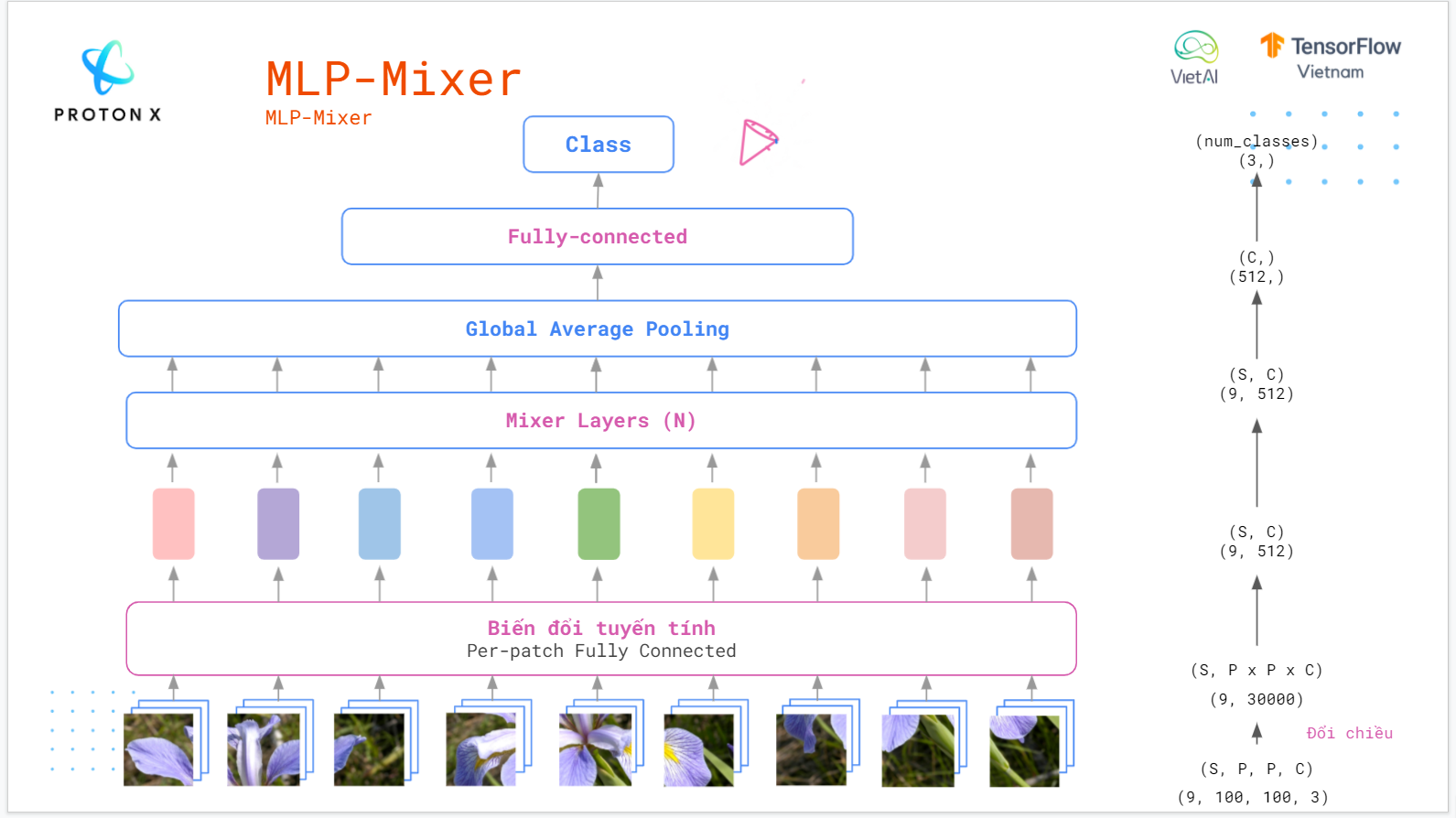
**[Note] You can use your data to train this model.**
### I. Set up environment
1. Make sure you have installed Miniconda. If not yet, see the setup document [here](https://conda.io/en/latest/user-guide/install/index.html#regular-installation).
2. `cd` into `mlp-mixer` and use command line `conda env create -f environment.yml` to setup the environment
3. Run conda environment using the command `conda activate mlp-mixer`
### II. Set up your dataset.
Create 2 folders `train` and `validation` in the `data` folder (which was created already). Then `Please copy` your images with the corresponding names into these folders.
- `train` folder was used for the training process
- `validation` folder was used for validating training result after each epoch
This library use `image_dataset_from_directory` API from `Tensorflow 2.0` to load images. Make sure you have some understanding of how it works via [its document](https://www.tensorflow.org/api_docs/python/tf/keras/preprocessing/image_dataset_from_directory).
Structure of these folders.
```
train/
...class_a/
......a_image_1.jpg
......a_image_2.jpg
...class_b/
......b_image_1.jpg
......b_image_2.jpg
...class_c/
......c_image_1.jpg
......c_image_2.jpg
```
```
validation/
...class_a/
......a_image_1.jpg
......a_image_2.jpg
...class_b/
......b_image_1.jpg
......b_image_2.jpg
...class_c/
......c_image_1.jpg
......c_image_2.jpg
```
### III. Train your model by running this command line
```bash
python train.py --epochs ${epochs} --num-classes ${num_classes}
```
You want to train a model in 10 epochs for binary classification problems (with 2 classes)
Example:
```bash
python train.py --epochs 10 --num-classes 2
```
There are some `important` arguments for the script you should consider when running it:
- `train-folder`: The folder of training images
- `valid-folder`: The folder of validation images
- `model-folder`: Where the model after training saved
- `num-classes`: The number of your problem classes.
- `batch-size`: The batch size of the dataset
- `c`: Patch Projection Dimension
- `ds`: Token-mixing units. It was mentioned in the paper on [page 3](https://arxiv.org/pdf/2105.01601.pdf)
- `dc`: Channel-mixing units. It was mentioned in the paper on [page 3](https://arxiv.org/pdf/2105.01601.pdf)
- `num-of-mlp-blocks`: The number of MLP Blocks
- `learning-rate`: The learning rate of Adam Optimizer
After training successfully, your model will be saved to `model-folder` defined before
### IV. Testing model with a new image
We offer a script for testing a model using a new image via a command line:
```bash
python predict.py --test-file-path ${test_file_path}
```
where `test_file_path` is the path of your test image.
Example:
```bash
python predict.py --test-file-path ./data/test/cat.2000.jpg
```
### V. Feedback
If you meet any issues when using this library, please let us know via the issues submission tab.