https://github.com/baochuquan/nox
一款基于 zsh 的 shell 脚本管理工具。经过编译可以将符合规范的 shell 脚本转换为以 nox 为主命令,脚本路径、脚本名称为子命令的系统命令。同时支持子命令和选项的自动补全功能。
https://github.com/baochuquan/nox
shell shell-scripts zsh
Last synced: 2 months ago
JSON representation
一款基于 zsh 的 shell 脚本管理工具。经过编译可以将符合规范的 shell 脚本转换为以 nox 为主命令,脚本路径、脚本名称为子命令的系统命令。同时支持子命令和选项的自动补全功能。
- Host: GitHub
- URL: https://github.com/baochuquan/nox
- Owner: baochuquan
- Created: 2020-11-11T16:31:46.000Z (over 4 years ago)
- Default Branch: main
- Last Pushed: 2023-08-07T12:46:29.000Z (almost 2 years ago)
- Last Synced: 2025-03-28T19:06:55.658Z (3 months ago)
- Topics: shell, shell-scripts, zsh
- Language: Shell
- Homepage:
- Size: 111 KB
- Stars: 41
- Watchers: 2
- Forks: 8
- Open Issues: 0
-
Metadata Files:
- Readme: README-cn.md
Awesome Lists containing this project
README
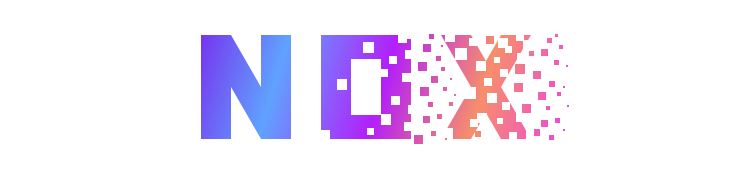




---
[English](https://github.com/baochuquan/nox/README.md)
**NOX 解决了什么问题?** NOX 提供了一种优雅地管理 shell 脚本的方式,详见 [《如何优雅地管理你的 shell 脚本?》](http://chuquan.me/2021/04/05/how-to-manage-your-shell-scripts-gracefully/) 一文。
NOX 是一个基于 zsh 的 shell 脚本管理工具。通过编译,可以将符合规范的 shell 脚本转换为以 `nox` 为主命令,脚本路径、脚本名称为子命令的系统命令。同时提供了强大的 Tab 自动补全功能,实现子命令的快速查找。
- [What is nox?](#what-is-nox)
- [Why is nox?](#why-is-nox)
- [Features](#features)
- [Installation](#installation)
- [Uninstallation](#uninstallation)
- [如何为 nox 添加命令?](#如何为-nox-添加命令?)
- [创建子命令](#创建子命令)
- [创建脚本](#创建脚本)
- [编辑脚本](#编辑脚本)
- [执行脚本](#执行脚本)
- [编译](#编译)
- [调试模式](#调试模式)
- [帮助提示](#帮助提示)
- [开发提示](#开发提示)
- [环境变量](#环境变量)
- [脚本参数](#脚本参数)
- [命名规范](#命名规范)
- [函数定义](#函数定义)
- [函数引用](#函数引用)
- [私有脚本](#私有脚本)
- [工具依赖](#工具依赖)
- [私有配置](#私有配置)
- [编程语法](#编程语法)
- [License](#license)
## What is nox?
Nox是一款基于 zsh 的脚本管理工具,它可以集中管理你的脚本,并将它们转换为系统命令。
实际上,nox 可以管理任何编程语言的脚本,你只需要编写一个 Shell 脚本,并间接执行脚本即可。
## Why is nox?
每个程序员都知道有两种方法来执行一个脚本:使用绝对路径,例如 `/User/nox/develop/my-script.sh`,或使用相对路径,例如 `./my-script.sh`. 但是,当你想在另一个目录中执行脚本时,这可能会相当痛苦,因为你必须要知道目标脚本的绝对路径或相对路径。
有些程序员可能会在他们的 Shell 运行控制文件中定义 Shell 脚本,例如 `.zshrc`,`.bashrc`等。然而,这种方法存在一定的问题,例如,你仍然需要记住你定义的 Shell 函数名。此外,由于没有命名空间的概念,你不能有同名的函数。
幸运的是,nox 完全解决了这些问题。它根据你的脚本路径生成一个以 nox 为根命令,脚本路径为子命令的系统命令,允许你全局调用它。例如,如果你的脚本路径是 `nox/scripts/poker/ace.sh`,nox 将生成一个相应的系统命令 `nox poker ace`。这样,你就可以使用这个命令全局调用脚本。
此时,你可能会问这是否意味着你仍然需要记住一系列子命令。然而,你并不需要。因为 nox 支持 Tab 自动补全,当你忘记有哪些子命令时,可以使用 Tab 键来查找提示。当 Tab 键不再提供子命令建议时,你可以输入 `-` 并继续 Tab 键以获得更多提示,此时将显示命令支持的选项。以下 gif 展示了 nox 的命令查找功能。
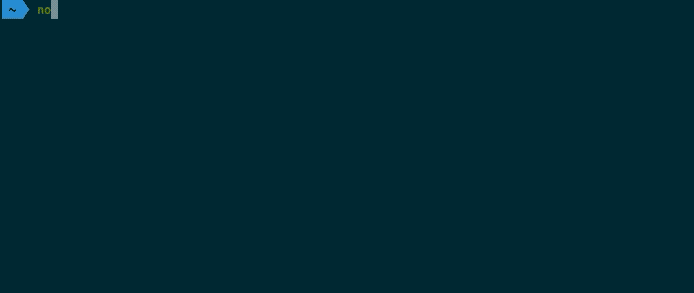
# Features
- **系统调用**:以 `nox` 为主命令,脚本存储路径、脚本名称作为子命令,进行全局调用。
- **自动补全**:支持 Tab 自动补全,加快命令的索引和调用。
- **帮助选项**:每个命令默认支持帮助提示,通过附加 `--help` 或 `-h` 选项,即可查看命令的功能描述。
- **debug mode**:每个命令默认支持debug mode,通过附加 `--debug` 或 `-x` 选项,即可进入命令的debug mode。
- **私有命令**:支持私有命令,相关脚本文件不会加入 git 管理。
# Installation
**目前只支持 MacOS 系统,安装的前提是已经安装了 `zsh` 和 `brew`**。
NOX 的安装步骤如下,安装时可能会触发 `brew update`,一旦触发可能会耗费一些时间来更新 brew,需要耐心等待一下。
```shell
# 克隆项目仓库
$ git clone https://github.com/baochuquan/nox
# 执行安装脚本
$ cd nox && ./install.sh
# 配置生效
$ source ~/.zshrc
```
# Update
更新 NOX,体验最新功能,命令如下:
```sh
$ nox system update
```
## Uninstallation
卸载 NOX,命令如下:
```sh
$ cd nox && ./uninstall.sh
```
# 如何为 nox 添加命令
## 创建子命令
NOX 管理的 Shell 脚本位于 `NOX_SCRIPTS` 目录下,我们可以在该目录下创建脚本或者创建子目录对脚本进行归类。为了让用户创建的子目录和脚本默认遵循 NOX 规范,NOX 通过 `nox system create` 命令,并分别提供了两个选项来帮助用户创建子目录和 Shell 脚本。
**注意:该命令必须在 `NOX_SCRIPTS` 目录及其子目录下执行,否则将会执行失败**。
```sh
# 创建一个名为 的子目录
$ nox system create -d
# 创建一个名为 的 Shell 脚本
$ nox system create -s
```
## 创建目录
例如,我们希望创建一个名为 `poker` 的子目录,我们可以在 `NOX_SCRIPTS` 目录下执行如下命令:
```sh
$ nox system create -d poker
```
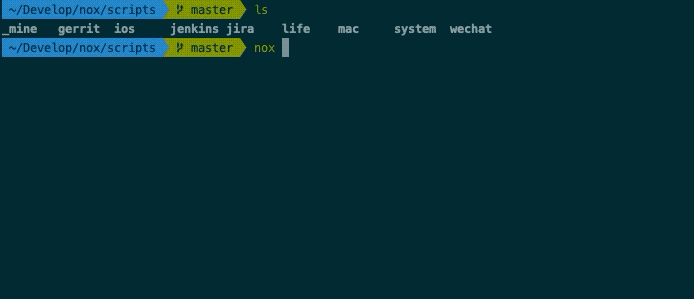
进入新创建的 `poker` 目录,我们会发现该目录下默认生成一个 `.description` 隐藏文件,该文件描述了 `poker` 这个子目录分类下的脚本的主要功能。NOX 自动补全系统会读取 `.description` 中的描述信息。
## 创建脚本
在上述例子的基础上,我们进入 `poker` 子目录,创建一个 `ace.sh` 脚本,我们可以执行如下命令(**注:命令中无需添加 `.sh` 后缀**):
```sh
$ nox system create -s ace
```
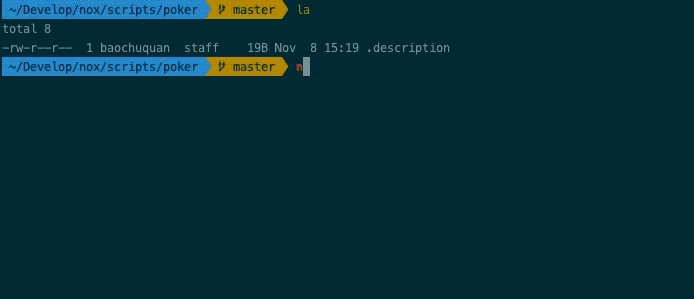
此时 NOX 在 `poker` 子目录下创建了一个名为 `ace.sh` 的脚本。这个脚本是一个模板脚本,可以直接执行。**注意:由于此时还没有对 NOX 进行编译,此时新建的子目录和脚本都尚未支持自动补全**。我们需要手动输入完整的调用命令来执行 `ace.sh` 脚本,如下所示:
```sh
$ nox poker ace
```
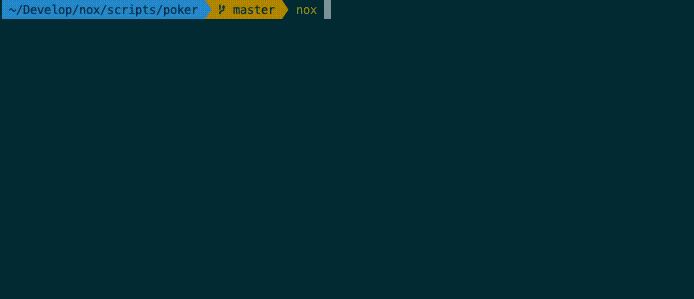
## 编辑脚本
接下来,我们对 `ace.sh` 脚本进行改写,使其执行能够打印 `A, 2, 3, 4, 5, 6, 7, 9, 10, J, Q, K, Joker`。同时支持两个选项:
- `--count`(短选项:`-c`):用户需要输入一个值,表示打印的次数。无该选项则表示打印一遍。
- `--reverse`(短选项:`-r`):开关值选项,有该选项则表示逆序打印,无该选项则表示正序打印。
我们在 `ace.sh` 原有的模板的基础上进行修改。**注意,有几个地方需要进行修改:**
1. `function _usage_of_ace()` 中,我们需要修改 `ace` 的用法、描述、选项及其描述。
2. `function ace()` 中,我们需要将获取变量 `ARGS` 时所执行的 `ggetopt` 命令的输入参数选项修改为我们自定义的长选项和短选项。
3. `fucntion ace()` 中,我们需要在获取选项值的 `while` 循环中,将 `case` 的值修改为我们自定义的长选项和短选项。
4. 加入脚本核心功能的代码逻辑。
最终得到如下结果:
```shell
#!/bin/sh
##############################################################################
##
## Filename: ace.sh
## Author: baocq
## E-mail: [email protected]
## Date: Sun Nov 8 15:27:20 CST 2020
##
##############################################################################
source $NOX_COMMON/utils.sh
source $NOX_COMMON/config.sh
# Usage of ace.sh
function _usage_of_ace() {
cat << EOF
Usage:
ace [--count ] [-r]
Description:
ace 相关功能
Option:
--help|-h: -- using help
--debug|-x: -- debug mode
--reverse|-r: -- 是否逆序打印,无改选项则正序打印
--count|-c: -- 打印次数,无该选项则打印一遍
EOF
}
# getopt 命令格式说明:
# -o: 表示定义短选项
# 示例解释: ab:c:: 定义了三个选项类型。
# a 后面未带冒号,表示定义的 a 选项是开关类型(true/false),不需要额外参数,使用 -a 选项即表示true。
# b 后面带冒号,表示定义的 b 选项需要额外参数,如: -b 30
# c 后面带双冒号,表示定义的 c 选项有一个可选参数,可选参数必须紧贴选项,如: -carg 而不能是 -c arg
# -long: 表示定义长选项
# 示例解释: a-long,b-long:,c-long::。含义与上述基本一致。
# "$@": 表示参数本身的列表,也不包括命令本身
# -n: 表示出错时的信息
# --:
# 如何创建一个 -f 的目录
# mkdir -f 会执行失败,因为 -f 会被 mkdir 当做选项来解析
# mkdir -- -f 会执行成功,-f 不会被当做选项
function ace() {
local debug=0
local reverse=false
local count=1
local ARGS=`ggetopt -o hxrc: --long help,debug,reverse,count: -n 'Error' -- "$@"`
if [ $? != 0 ]; then
error "Invalid option..." >&2;
exit 1;
fi
# rearrange the order of parameters
eval set -- "$ARGS"
# after being processed by getopt, the specific options are dealt with below.
while true ; do
case "$1" in
-h|--help)
_usage_of_ace
exit 1
;;
-x|--debug)
debug=1
shift
;;
-r|--reverse)
reverse=true
shift
;;
-c|--count)
count=$2
shift 2
;;
--)
shift
break
;;
*)
error "Internal Error!"
exit 1
;;
esac
done
if [[ $debug == 1 ]]; then
set -x
fi
# start
local poker=(A 2 3 4 5 6 7 8 9 10 J Q K Joker)
if [[ $reverse == true ]]; then
local length=${#poker[*]}
local tmp=($poker)
local i=0
while [[ $i -lt $length ]]; do
poker[$[$i + 1]]=$tmp[$[$length - $i]]
i=$[i + 1]
done
fi
local j=0
while [[ $j < $count ]]; do
echo $poker
j=$[j + 1]
done
if [[ $debug == 1 ]]; then
set +x
fi
}
## 执行脚本
ace $*
```
## 执行脚本
然后,我们就可以执行 `nox poker ace` 并加上相关的选项来执行脚本。
```shell
# 顺序打印扑克牌一遍
$ nox poker ace
# 顺序打印扑克牌两遍
$ nox poker ace -c 2
# 逆序打印扑克牌两遍
$ nox poker ace -c 2 -r
```
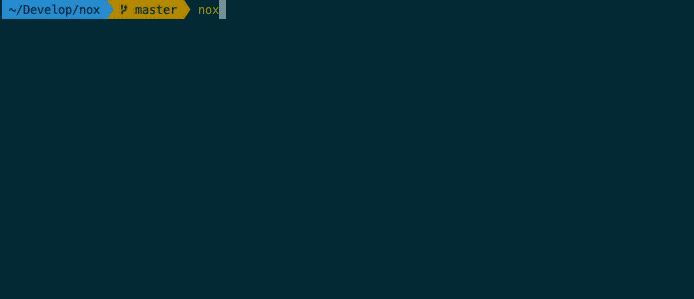
## 编译
在创建了子目录、脚本之后,虽然可以通过系统命令的方式调用脚本,如上述例子中,可以通过 `nox poker ace` 来调用脚本,但是却没有自动补全功能。NOX 提供的 `nox system build` 命令就是用于编译生成自动补全文件,编译后会生成一个 `_nox` 文件,存放在 `NOX_ROOT/fpath` 目录下。编译命令执行完成之后,需要通过执行 `source ~/.zshrc` 命令来使之生效,或者重启终端生效。
```shell
$ nox system build
$ source ~/.zshrc
```
执行结果如下所示:
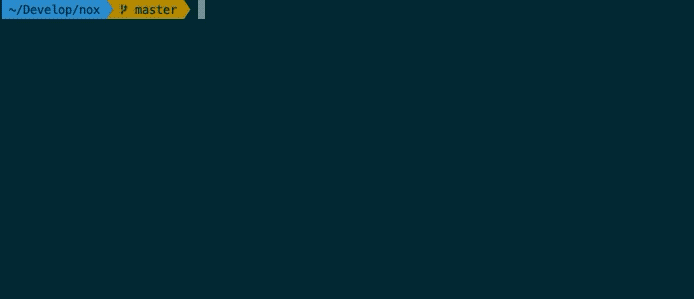
## 调试模式
通过 `nox system create` 创建的脚本,默认都支持一个 `--debug` 和 `-x` 选项,可以将脚本的执行切换成为调试模式。调试模式能够打印出脚本所执行的每一行代码及其结果,便于开发者进行开发调试。
以 `nox poker ace` 为例,可以采用如下方式使用调试模式执行脚本。
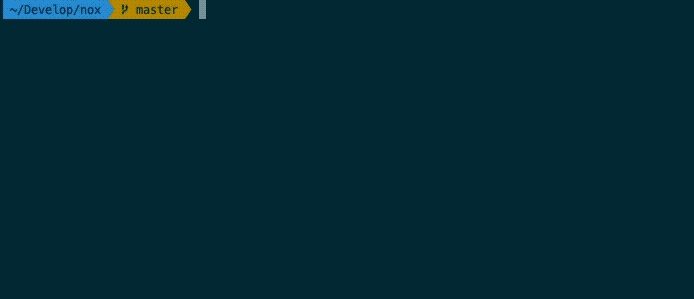
## 帮助提示
通过 `nox system create` 创建的脚本,默认都支持一个 `--help` 和 `-h` 选项,可以打印出该脚本使用说明。每个脚本内部都有一个名为 `_usage_of_脚本名` 的方法,该方法内部定义了该脚本的使用说明。
以 `nox poker ace` 为例,可以采用如下方式查看脚本的使用方法。
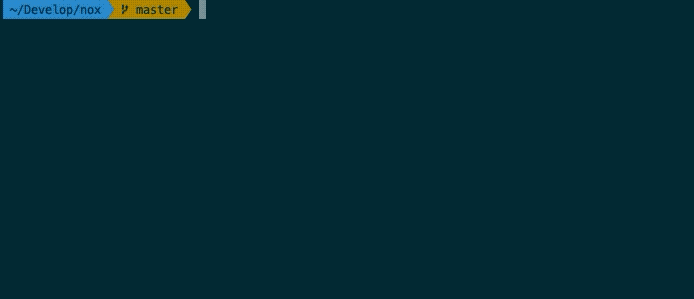
# Develop tips
## 环境变量
在安装 NOX 之后,NOX 项目的根目录下会生成一个 `.noxrc` 文件,该文件内容导入了一系列的环境变量,便于开发者调用,如下所示:
- `NOX_ROOT`:NOX 项目的根目录
- `NOX_NAME`:NOX 系统命令名称
- `NOX_COMMON`:通用工具脚本所存放目录
- `NOX_CONFIG`:NOX 系统配置目录
- `NOX_SCRIPTS`:NOX 管理的 Shell 脚本所存放的根目录
- `NOX_TEMPLATES`:NOX 模板脚本及文件所存放的目录
## 脚本参数
NOX 要求脚本的每一个参数都要有一个对应选项,从而能够充分利用自动补全功能来简化脚本的使用。
## 命名规范
目录名称和脚本名称使用 **数字、字母、`-`** 进行组合,命名应尽可能短。
## 函数定义
函数定义时建议在函数名之前加上关键字 `function`。
私有函数名建议使用 `_` 作为前缀。
一个脚本中应该只有一个公有函数。
## 函数引用
假如 `ace.sh` 脚本中需要引用其他脚本的功能,如:`king.sh`,可以使用 `nox poker king` 的方式进行调用。
另一方面,`NOX_COMMON` 目录下包含了一系列脚本,这些脚本中定义了一系列的工具方法。假如 `ace.sh` 脚本中需要引用这里面的一些工具方法,可以在调用工具方法之前执行 `source` 命令导入包含该工具方法的脚本文件。
## 私有脚本
NOX 仓库中的 `.gitignore` 文件声明 git 会忽略以 `_` 为前缀的子目录或脚本。假如我们希望 `poker` 作为私有子命令集合,我们可以将 `poker` 改为 `_poker`,那么其目录下的所有脚本都会变成你的私有脚本。同时也能够享有自动补全的功能。只不过,命令的调用也将发生变化,如:`nox _poker ace`。
## 工具依赖
`nox/config/brewspec.yaml` 是一个依赖描述文件,如果你的脚本依赖了某个 brew 工具,需要在此文件中进行描述。NOX 在安装或更新时会检查并安装该文件中所描述的工具。
假如 `ace.sh` 脚本中需要依赖其他的一些工具,而这些工具是需要通过 `brew` 进行安装的,那么我们可以在 `NOX_CONFIG` 的 `brewspec.yaml` 文件中声明所依赖的工具。当用户执行 `nox system update` 时,NOX 会检查并安装 `brewspec.yaml` 中所定义的工具。
## 私有配置
`nox/config/config.yaml` 是一个私有配置文件,该文件不会加入 git 管理。
假如 `ace.sh` 脚本中需要读取用户的私有配置,如用户的 `ldap` 信息,这些配置默认定义在 `NOX_CONFIG` 的 `config.yaml` 文件中,该文件不会被加入 git 管理。
## 编程语法
NOX 默认使用 zsh 执行脚本,因此开发者需要注意 zsh 的编程语法与传统的 bash 编程语法的区别。如:zsh 中数组是从 1 开始索引,而 bash 中数组是从 0 开始索引。
## License
NOX is released under the MIT license.