Ecosyste.ms: Awesome
An open API service indexing awesome lists of open source software.
https://github.com/bigsk1/gpu-monitor
Real-time performance metrics and statistics for your Nvidia GPU
https://github.com/bigsk1/gpu-monitor
dashboard docker docker-compose gpu-monitoring gpu-support homelab mistral monitoring-server monitoring-tool nvidia nvidia-cuda nvidia-docker nvidia-gpu nvidia-smi ollama self-hosted
Last synced: 5 days ago
JSON representation
Real-time performance metrics and statistics for your Nvidia GPU
- Host: GitHub
- URL: https://github.com/bigsk1/gpu-monitor
- Owner: bigsk1
- License: mit
- Created: 2024-11-20T09:56:57.000Z (2 months ago)
- Default Branch: main
- Last Pushed: 2024-12-06T21:00:51.000Z (about 2 months ago)
- Last Synced: 2025-01-16T09:27:09.344Z (11 days ago)
- Topics: dashboard, docker, docker-compose, gpu-monitoring, gpu-support, homelab, mistral, monitoring-server, monitoring-tool, nvidia, nvidia-cuda, nvidia-docker, nvidia-gpu, nvidia-smi, ollama, self-hosted
- Language: HTML
- Homepage: https://github.com/bigsk1/gpu-monitor/wiki
- Size: 1020 KB
- Stars: 21
- Watchers: 1
- Forks: 0
- Open Issues: 0
-
Metadata Files:
- Readme: README.md
- Funding: .github/FUNDING.yml
- License: LICENSE
Awesome Lists containing this project
README

[](https://hub.docker.com/r/bigsk1/gpu-monitor)
[](https://hub.docker.com/r/bigsk1/gpu-monitor)
# Nvidia GPU Dashboard
A real-time lightweight NVIDIA GPU monitoring dashboard built with Docker for easy deployment and cross-platform compatibility.
https://github.com/user-attachments/assets/cd6cbe1f-33f0-47d5-8b30-29e4d08e90b4
## Quick Navigation 🔍
Features
- [Features](#features)
Prerequisites
- [Prerequisites](#prerequisites)
Quick Start
- [Using Pre-built Image](#using-pre-built-image)
- [Using Docker Compose](#using-docker-compose)
Installation Prerequisites
- [Ubuntu / Debian / WSL](#1-ubuntu--debian--wsl)
- [Install NVIDIA Container Toolkit](#2-install-nvidia-container-toolkit)
- [Configure Docker with Toolkit](#3-configure-docker-with-toolkit)
- [Restart Docker Daemon](#4-restart-docker-daemon)
- [Test Installation](#5-test-to-see-if-installed-correctly)
Building gpu-monitor from Source
- [Clone and Build the Repository](#building-gpu-monitor-from-source)
Configuration
- [Access the Dashboard](#configuration)
Alternative Setup Method
- [Setup Script Instructions](#alternative-setup-method)
Data Persistence
- [Managing Data Persistence](#data-persistence)
Alerts
- [Configuring Alerts](#alerts)
Troubleshooting
- [Common Issues](#common-issues)
License
- [License](#license)
## Features
- Real-time GPU metrics monitoring
- Interactive web dashboard
- Historical data tracking (15m, 30m, 1h, 6h, 12h, 24h)
- Temperature, utilization, memory, and power monitoring
- Docker-based for easy deployment
- Persist history between new containers
- Real time alerts - sound and notification
- Responsive theme for any size screen
- Toggle gauges on or off to show metrics in graph
## Prerequisites
- Docker
- NVIDIA GPU
- NVIDIA Container Toolkit
## Quick Start
Test to see if you already have the requirements and ready to use.
```bash
sudo docker run --rm --runtime=nvidia --gpus all ubuntu nvidia-smi
```
If this failed proceed to [Installation Prerequisites](#installation-prerequisites)
### Using Pre-built Image
```bash
docker run -d \
--name gpu-monitor \
-p 8081:8081 \
-e TZ=America/Los_Angeles \
-v /etc/localtime:/etc/localtime:ro \
-v ./history:/app/history \
-v ./logs:/app/logs \
--gpus all \
--restart unless-stopped \
bigsk1/gpu-monitor:latest
```
Note: Update your timezone to use the correct time
### Using Docker Compose
1. Clone the repository:
```bash
git clone https://github.com/bigsk1/gpu-monitor.git
cd gpu-monitor
```
2. Start the container:
```bash
docker-compose up -d
```
3. Access the dashboard at: [http://localhost:8081](http://localhost:8081)
## Installation Prerequisites
### 1. Ubuntu / Debian / WSL
Windows users make sure you have wsl with docker an easy way is [Docker Desktop Installation for Windows](https://docs.docker.com/desktop/setup/install/windows-install/)
Installing with apt add NVIDIA package repositories
```bash
curl -fsSL https://nvidia.github.io/libnvidia-container/gpgkey | sudo gpg --dearmor -o /usr/share/keyrings/nvidia-container-toolkit-keyring.gpg \
&& curl -s -L https://nvidia.github.io/libnvidia-container/stable/deb/nvidia-container-toolkit.list | \
sed 's#deb https://#deb [signed-by=/usr/share/keyrings/nvidia-container-toolkit-keyring.gpg] https://#g' | \
sudo tee /etc/apt/sources.list.d/nvidia-container-toolkit.list
```
### 2. Install nvidia container toolkit
```bash
sudo apt-get update
```
```bash
sudo apt-get install -y nvidia-container-toolkit
```
### 3. Configure Docker with toolkit
```bash
sudo nvidia-ctk runtime configure --runtime=docker
```
The nvidia-ctk command modifies the /etc/docker/daemon.json file on the host. The file is updated so that Docker can use the NVIDIA Container Runtime.
### 4. Restart Docker daemon
```bash
sudo systemctl restart docker
```
### 5. Test to see if installed correctly
```bash
sudo docker run --rm --runtime=nvidia --gpus all ubuntu nvidia-smi
```
For other distributions, check the [official documentation](https://docs.nvidia.com/datacenter/cloud-native/container-toolkit/install-guide.html).
## Building gpu-monitor from source
1. Clone the repository:
```bash
git clone https://github.com/bigsk1/gpu-monitor.git
cd gpu-monitor
```
2. Build the image:
```bash
docker build -t gpu-monitor .
```
3. Run the container:
```bash
docker run -d \
--name gpu-monitor \
-p 8081:8081 \
-e TZ=America/Los_Angeles \
-v /etc/localtime:/etc/localtime:ro \
-v ./history:/app/history \
-v ./logs:/app/logs \
--gpus all \
--restart unless-stopped \
gpu-monitor
```
## Configuration
The dashboard is accessible at: [http://localhost:8081](http://localhost:8081)
by default. To change the port, modify the `docker-compose.yml` file or the `-p` parameter in the docker run command.
---
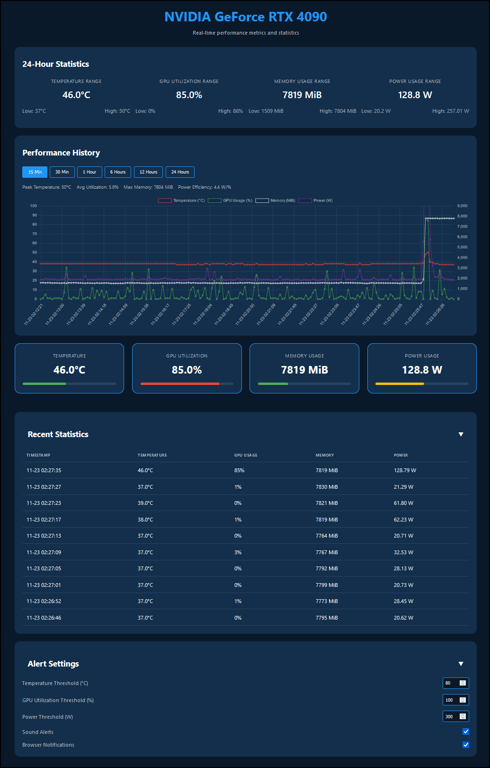
## Alternative Setup Method
A setup script is provided for convenience. It checks prerequisites and manages the service:
- If you have issues then make sure `setup.sh` is executable
```bash
chmod +x ./setup.sh
```
---
- Check prerequisites and start the service
```bash
./setup.sh start
```
---
- Stop the service
```bash
./setup.sh stop
```
---
- Restart the service
```bash
./setup.sh restart
```
---
- Check service status
```bash
./setup.sh status
```
---
- View logs
```bash
./setup.sh logs
```
Example of script running
```bash
~/gpu-monitor ./setup.sh start
[+] Checking prerequisites...
[+] Docker: Found
[+] Docker Compose: Found
[+] NVIDIA Docker Runtime: Found
[+] NVIDIA GPU: Found
[+] Starting GPU Monitor...
Creating network "gpu-monitor_default" with the default driver
Creating gpu-monitor ... done
[+] GPU Monitor started successfully!
[+] Dashboard available at: http://localhost:8081
[+] To check logs: docker-compose logs -f
```
## Data Persistence
By default, all data is stored within the container will persist between container rebuilds, if you don't want that then remove volumes, modify the docker run or docker-compose.yml:
```yaml
services:
gpu-monitor:
# ... other settings ...
volumes:
- ./history:/app/history # Remove Persist historical data
- ./logs:/app/logs # Remove Persist logs
```
## Alerts
You can enable or disable alerts in ui, you can set thresholds for gpu temp, gpu utilization % and watts. Setting are saved in your browser if you make changes you only need to do it once, however you can always modify the code and rebuild the container to make it permanent.
The defaults are:
```bash
temperature: 80,
utilization: 100,
power: 300
```
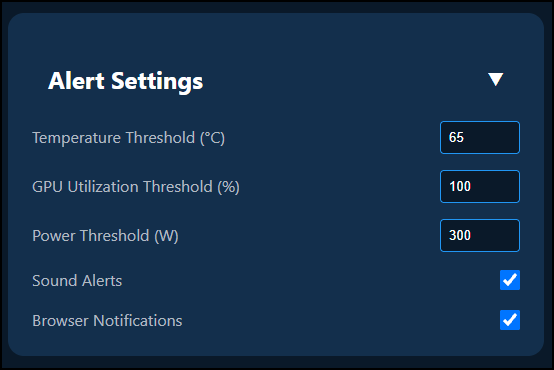
## Troubleshooting
### Common Issues
1. **NVIDIA SMI not found**
- Ensure NVIDIA drivers are installed
- Verify NVIDIA Container Toolkit installation
- Make sure you can run:
```bash
sudo docker run --rm --runtime=nvidia --gpus all ubuntu nvidia-smi
```
If this failed proceed to [Installation Prerequisites](#installation-prerequisites)
2. **Container fails to start**
- Check Docker logs: `docker logs gpu-monitor`
- Verify GPU access: `nvidia-smi`
- Ensure proper permissions
3. **Dashboard not accessible**
- Verify container is running: `docker ps`
- Check container logs: `docker logs gpu-monitor`
- Ensure port 8081 is not in use
4. **TimeStamps don't match your local time**
- Replace `America/Los_Angeles` with your timezone
[List of tz database time zones](https://en.wikipedia.org/wiki/List_of_tz_database_time_zones)
5. **I don't like the alert sound**
- Replace the .mp3 in the `sounds` folder and name it alert.mp3
- Getting double sounds from notifications, disable windows notifications or disable it in ui.
6. **Updated Nvidia driver and UI metrics seem stuck**
- The connection to the nvidia runtime was interrupted, restart the container.
## Mobile Layout
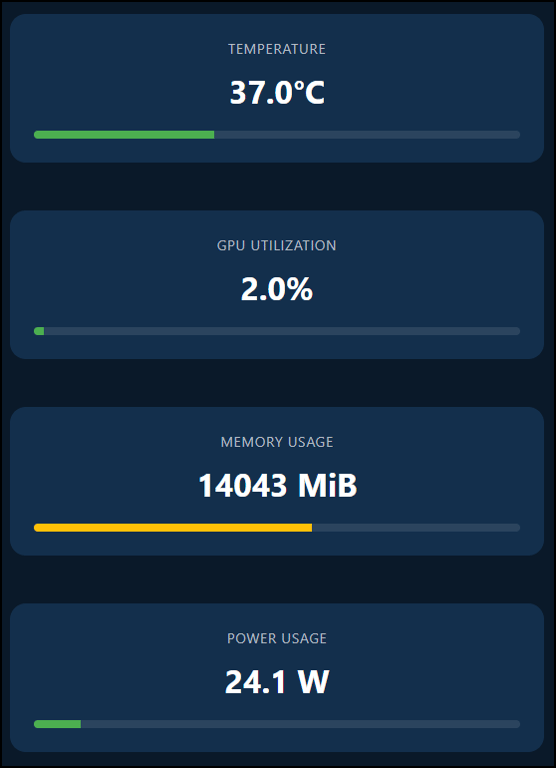
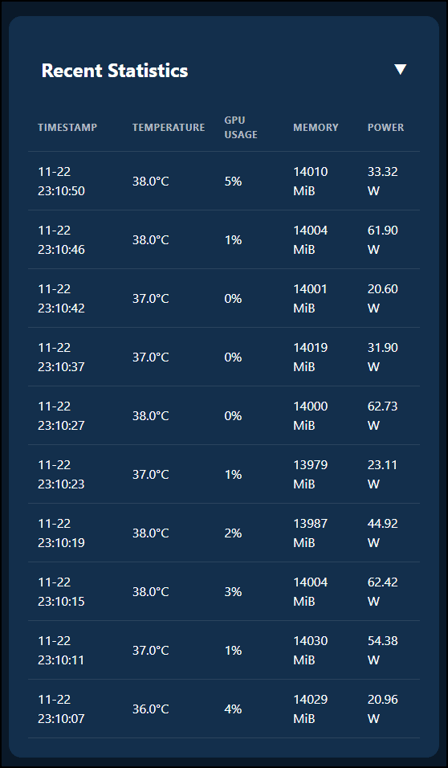
## License
[](https://github.com/bigsk1/gpu-monitor/blob/main/LICENSE)
Docker Scout Score
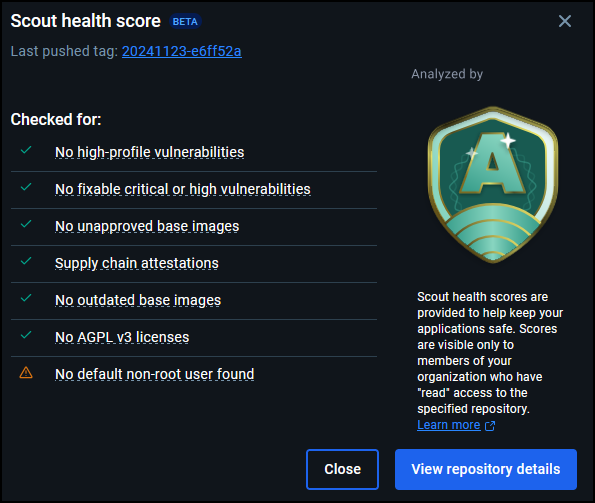
## Star History