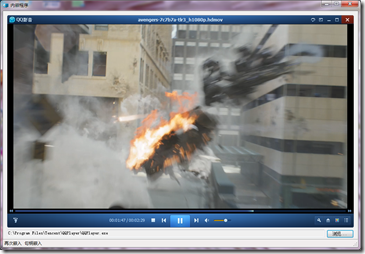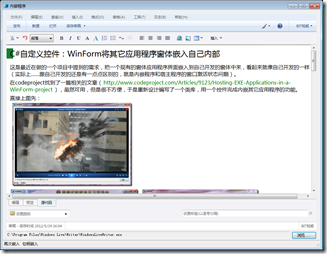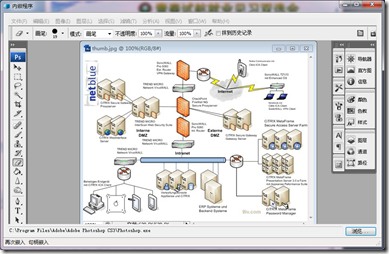https://github.com/bitzhuwei/appcontainer
Embed an exe application into the panel control. make it feels like you own this exe application.
https://github.com/bitzhuwei/appcontainer
Last synced: 2 months ago
JSON representation
Embed an exe application into the panel control. make it feels like you own this exe application.
- Host: GitHub
- URL: https://github.com/bitzhuwei/appcontainer
- Owner: bitzhuwei
- Created: 2015-02-08T03:21:49.000Z (over 10 years ago)
- Default Branch: master
- Last Pushed: 2019-05-10T04:11:19.000Z (about 6 years ago)
- Last Synced: 2025-04-05T23:41:13.671Z (3 months ago)
- Language: C#
- Size: 59.6 KB
- Stars: 169
- Watchers: 16
- Forks: 105
- Open Issues: 4
-
Metadata Files:
- Readme: README.md
Awesome Lists containing this project
README
# AppContainer
Embed an exe application into the panel control. make it feels like you own this exe application.
http://www.cnblogs.com/bitzhuwei/archive/2012/05/24/SmileWei_EmbeddedApp.html
这是最近在做的一个项目中提到的需求,把一个现有的窗体应用程序界面嵌入到自己开发的窗体中来,看起来就像自己开发的一样(实际上……跟自己开发的还是有一点点区别的,就是内嵌程序和宿主程序的窗口激活状态问题)。
在codeproject找到了一篇相关的文章(http://www.codeproject.com/Articles/9123/Hosting-EXE-Applications-in-a-WinForm-project),虽然可用,但是很不方便,于是重新设计编写了一个类库,用一个控件完成内嵌其它应用程序的功能。
直接上图先:
从打开Adobe Reader那张图片可以看出来所谓的“内嵌程序和宿主程序的窗口激活状态问题”。当内嵌程序窗口激活时,表面上将其包裹起来的宿主窗口却处于非激活的状态。想隐藏这一点的话,把窗口的FormBorderStyle属性设为None吧,然后自己在窗口上画关闭、最大化、最小化按钮好了。
原作者的实现思路更能暴露本质,所以这里用原作者的代码段解释一下实现过程。
1、启动要嵌入的应用程序进程
1 Process p = null;
2 try
3 {
4 // Start the process
5 p = System.Diagnostics.Process.Start(this.exeName);
6
7 // Wait for process to be created and enter idle condition
8 p.WaitForInputIdle();
9
10 // Get the main handle
11 appWin = p.MainWindowHandle;
12 }
13 catch (Exception ex)
14 {
15 MessageBox.Show(this, ex.Message, "Error");
16 }
2、调用Windows API将启动的应用程序窗口嵌入自定义的控件(作者用的是Panel控件)
1 // Put it into this form
2 SetParent(appWin, this.Handle);//this在这里是Panel控件
3
4 // Remove border and whatnot
5 SetWindowLong(appWin, GWL_STYLE, WS_VISIBLE);
6
7 // Move the window to overlay it on this window
8 MoveWindow(appWin, 0, 0, this.Width, this.Height, true);
3、设置被嵌入的窗体大小随宿主窗体改变
1 protected override void OnResize(EventArgs e)
2 {
3 if (this.appWin != IntPtr.Zero)
4 {
5 MoveWindow(appWin, 0, 0, this.Width, this.Height, true);
6 }
7 base.OnResize (e);
8 }
4、设置被嵌入的窗体应用程序在宿主程序关闭时也关闭
1 protected override void OnHandleDestroyed(EventArgs e)
2 {
3 // Stop the application
4 if (appWin != IntPtr.Zero)
5 {
6 // Post a colse message
7 PostMessage(appWin, WM_CLOSE, 0, 0);
8
9 // Delay for it to get the message
10 System.Threading.Thread.Sleep(1000);
11
12 // Clear internal handle
13 appWin = IntPtr.Zero;
14 }
15 base.OnHandleDestroyed (e);
16 }
原作者的代码实际用起来是很不方便的,具体大家试试就知道,不细说了(反正我只学了学上面的步骤,也不用他的库)。
本人开发了一个比较实用的控件,使用起来也很简单,只需三步。
首先,在窗体应用程序项目中引用类库SmileWei.EmbeddedApp。
然后,在宿主窗体上拖一个AppContainer控件,摆放好位置。(如果工具箱里没有AppContainer,就F6生成解决方案一下,然后再看就有了。)
最后,告诉AppContainer控件,要嵌入的应用程序(*.exe文件)的绝对路径(本人以使用OpenFileDialog为例),命令AppContainer控件启动之。
1 appContainer1.AppFilename = openEXE.FileName;
2 appContainer1.Start();
这个AppContainer控件有什么好处呢?
1、原作者想到的Resize和随宿主程序关闭而关闭的问题,AppContainer都实现了。
2、AppContainer指定要嵌入的应用程序和启动是分开的,这样更灵活,开发过程中也不会看到如下的情况了:开发的时候原作者的控件就“情不自禁”地把内嵌程序加载进来了。
3、AppContainer防范了各种可能出错的情形,例如禁止自己嵌入自己(死循环)、内嵌Console程序时提示不能嵌入、参数为null或无效的检验等。
4、其它。例如,AppContainer里面不会使用Thread.Sleep(1000);这样低端的句子来保证程序正确地嵌入(而且对于类似photoshop这样启动很慢的程序也保证不了),而是通过Application.Ilde事件实现了在被嵌程序加载完毕后才将其窗体嵌入的技巧。
当然,有些应用程序是不能这么自动化地嵌入进来的。因为程序启动窗体和主窗体句柄不一样,AppContainer无法获得主窗体句柄,所以无法自动嵌入。
为了解决这个问题,我在宿主窗体的状态栏上设置了“句柄嵌入”标签,点击“句柄嵌入”,你可以填入想嵌入的应用程序主窗体句柄,然后宿主窗体就可以嵌入它了。
然后有同学就问了,我怎么知道想要嵌入的窗体句柄是多少啊?方法很多啦,我这里也提供一个自己制作的小程序,大家可以在这里下载:WindowDetective(窗口侦探)0.20.rar
界面是这个样子的:
里面“句柄:{1903014}”那一行就给出了本人正在用的Windows Live Writer的主窗体句柄。
用法很简单,启动这个程序后,它会自动检测鼠标所在位置的窗体信息,显示在窗口中。所以把鼠标放在你想了解的窗体菜单栏上就OK了。QQ TM版也可以这样嵌进来滴。(QQ嵌不进来,不知道腾讯在搞什么)
大家还可以试试把QQ对话框嵌进来,很好玩哦~