Ecosyste.ms: Awesome
An open API service indexing awesome lists of open source software.
https://github.com/blyxyas/latex-to-markdown-compiler
https://github.com/blyxyas/latex-to-markdown-compiler
Last synced: 11 days ago
JSON representation
- Host: GitHub
- URL: https://github.com/blyxyas/latex-to-markdown-compiler
- Owner: blyxyas
- License: mit
- Created: 2022-03-28T12:39:08.000Z (almost 3 years ago)
- Default Branch: master
- Last Pushed: 2022-03-31T21:36:22.000Z (almost 3 years ago)
- Last Synced: 2024-12-16T07:27:00.027Z (2 months ago)
- Language: TypeScript
- Size: 139 KB
- Stars: 3
- Watchers: 1
- Forks: 0
- Open Issues: 0
-
Metadata Files:
- Readme: README.md
- License: LICENSE.txt
Awesome Lists containing this project
README
# Latex to Markdown Compiler
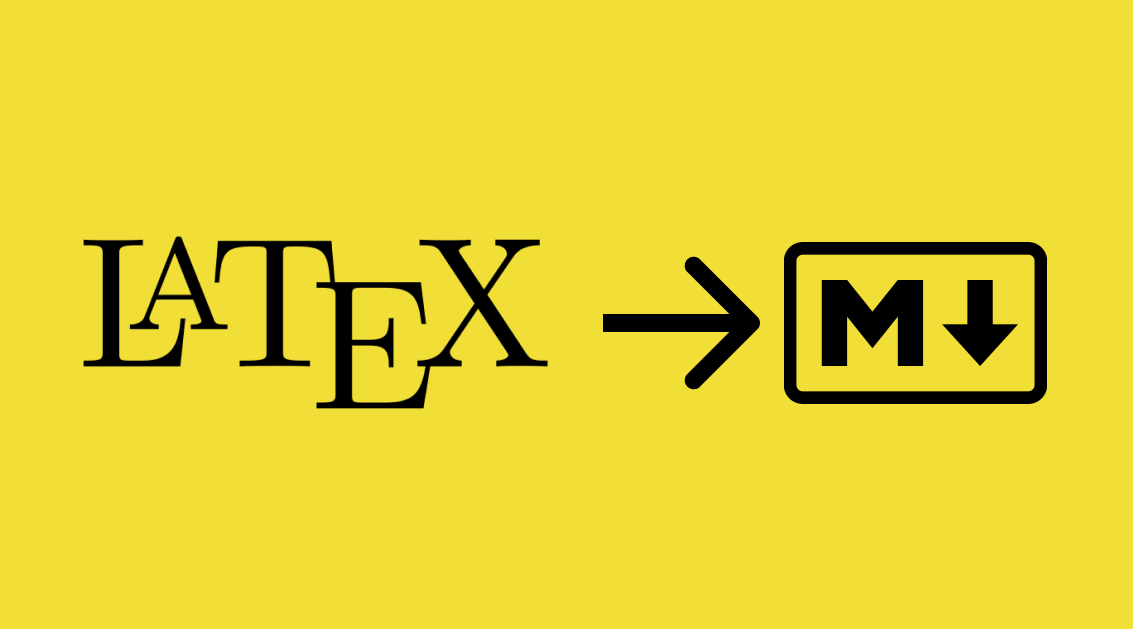
This is a latex to markdown compiler.
## Usage
Open the target file, open the command palette (With *Ctrl + Shift + P* In Windows & Linux, or *⌘ + Shift + P* for MacOS), and select Search for **`Compile Latex`**. That's it! It will replace all you latex formulas with the HTML tags that will render them.
## Features
(All this formulas were compiled using the compiler)
Use `$` to open an inline math formula. Like this!
(View the source for this formulas in the [Latex file](https://github.com/Blyxyas/Latex-to-Markdown-Compiler/blob/master/formulas.tex))
This is an inline formula  which means that I can keep writing in this line.
which means that I can keep writing in this line.
You can also use `$$` to open a block math formula.

The blocks are centered and are rendered with a `h3` tag.
## Installation
You can install it from the Command palette using Command + P and writing `ext install Blyxyas.latexcompilar`, You can also search for `Blyxyas.latexcompiler` in the integrated Marketplace in Visual Studio Code. **(You can also install it in Visual Studio)**.
### Building it yourself
**You can get the latest version installing it with a VSIX file.**
This is not recommended, see [Installation](#Installation) to install it the recommended way.
1. Clone the repo
```bash
git clone https://github.com/Blyxyas/Latex-to-Markdown-Compiler.git
```
2. Install the `vsce` CLI tool ([Node.js](https://nodejs.org/en/) required)
```bash
npm install -g vsce
```
3. Build the package
```bash
vsce package
```
4. Install it from VSIX
- 1. Open Command Palette (Command + Shift + P)
- 2. Search `Install from VSIX`
- 3. Point to the VSIX file.
Or you can also use the CLI
```bash
code --install-extension PACKAGENAME.vsix
```
\[Replace `PACKAGENAME` to the name of the build you made.]
## Configuration
- `textColor`: Changes the color of the text
- `backgroundColor`: Changes the color of the background
You can use HEX Codes (E.g. `#333`) or a name (e.g. `red`)
## Details
* **You can use `\` to escape the `$` character.**
* The HTML tags for the blocks will be added at the final `$$` of the block. **Everything between the first `$$` and the last `$$` will be removed!**
**Don't do**
```latex

BLOCK
```