https://github.com/bokuweb/re-resizable
📏 A resizable component for React.
https://github.com/bokuweb/re-resizable
react react-component resizable resize
Last synced: 6 months ago
JSON representation
📏 A resizable component for React.
- Host: GitHub
- URL: https://github.com/bokuweb/re-resizable
- Owner: bokuweb
- License: mit
- Created: 2015-11-24T00:22:05.000Z (almost 10 years ago)
- Default Branch: master
- Last Pushed: 2025-05-02T19:10:27.000Z (7 months ago)
- Last Synced: 2025-05-05T15:50:01.924Z (6 months ago)
- Topics: react, react-component, resizable, resize
- Language: TypeScript
- Homepage: https://bokuweb.github.io/re-resizable/
- Size: 34.1 MB
- Stars: 2,570
- Watchers: 13
- Forks: 224
- Open Issues: 87
-
Metadata Files:
- Readme: README.md
- Changelog: CHANGELOG.md
- Funding: .github/FUNDING.yml
- License: LICENSE
Awesome Lists containing this project
- awesome-react-cn - react-resizable-box - A resizable component for React (Uncategorized / Uncategorized)
- awesome-web - re-resizable
- awesome-react - re-resizable - A resizable component for React.  (UI Components / Device Input/User Action)
- awesome-list - re-resizable
README

📏 A resizable component for React.
## Table of Contents
- [Screenshot](#Screenshot)
- [Live Demo](#live-demo)
- [Storybook](#storybook)
- [CodeSandbox](#codesandbox)
- [Install](#install)
- [Usage](#usage)
- [Props](#props)
- [Instance API](#instance-api)
- [updateSize(size: { width: number | string, height: number | string }): void](#updateSize-void)
- [Test](#test)
- [Related](#related)
## Screenshot
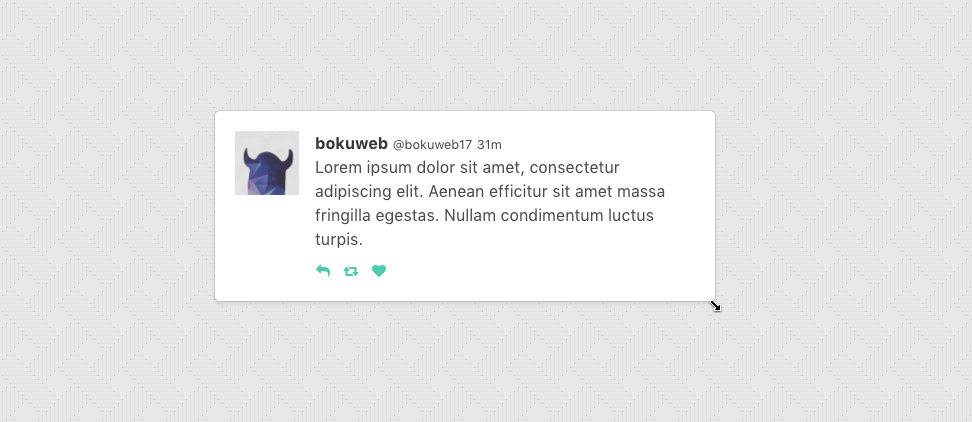
## Live Demo
### Storybook
[Storybook](http://bokuweb.github.io/re-resizable/)
### CodeSandbox
[](https://codesandbox.io/s/xp9p7272m4)
[CodeSandbox](https://codesandbox.io/s/xp9p7272m4)
[CodeSandbox(TypeScript)](https://codesandbox.io/s/1vwo2p4l64)
[CodeSandbox(With hooks)](https://codesandbox.io/s/blissful-joliot-d3unx)
## Install
```sh
$ npm install --save re-resizable
```
## Usage
### Example with `defaultSize`
```javascript
import { Resizable } from 're-resizable';
Sample with default size
```
If you only want to set the width, you can do so by providing just the width property.
The height property will automatically be set to auto, which means it will adjust 100% of its parent's height:
```javascript
import { Resizable } from 're-resizable';
Sample with default size
```
### Example with `size`
If you use `size` props, please manage state by yourself.
```javascript
import { Resizable } from 're-resizable';
{
this.setState({
width: this.state.width + d.width,
height: this.state.height + d.height,
});
}}
>
Sample with size
```
## Props
#### `defaultSize?: { width?: (number | string), height?: (number | string) };`
Specifies the `width` and `height` that the dragged item should start at.
For example, you can set `300`, `'300px'`, `50%`.
If both `defaultSize` and `size` omitted, set `'auto'`.
`defaultSize` will be ignored when `size` set.
#### `size?: { width?: (number | string), height?: (number | string) };`
The `size` property is used to set the size of the component.
For example, you can set `300`, `'300px'`, `50%`.
Use `size` if you need to control size state by yourself.
#### `className?: string;`
The `className` property is used to set the custom `className` of a resizable component.
#### `style?: { [key: string]: string };`
The `style` property is used to set the custom `style` of a resizable component.
#### `minWidth?: number | string;`
The `minWidth` property is used to set the minimum width of a resizable component. Defaults to 10px.
It accepts viewport as well as parent relative units. For example, you can set `300`, `50%`, `50vw` or `50vh`.
Same type of values can be applied to `minHeight`, `maxWidth` and `maxHeight`.
#### `minHeight?: number | string;`
The `minHeight` property is used to set the minimum height of a resizable component. Defaults to 10px.
#### `maxWidth?: number | string;`
The `maxWidth` property is used to set the maximum width of a resizable component.
#### `maxHeight?: number | string`;
The `maxHeight` property is used to set the maximum height of a resizable component.
#### `grid?: [number, number];`
The `grid` property is used to specify the increments that resizing should snap to. Defaults to `[1, 1]`.
#### `gridGap?: [number, number];`
The `gridGap` property is used to specify any gaps between your grid cells that should be accounted for when resizing. Defaults to `[0, 0]`.
The value provided for each axis will always add the grid gap amount times grid cells spanned minus one.
#### `snap?: { x?: Array, y?: Array };`
The `snap` property is used to specify absolute pixel values that resizing should snap to. `x` and `y` are both optional, allowing you to only include the axis you want to define. Defaults to `null`.
#### `snapGap?: number`
The `snapGap` property is used to specify the minimum gap required in order to move to the next snapping target. Defaults to `0` which means that snap targets are always used.
#### `resizeRatio?: number | [number, number];`
The `resizeRatio` property is used to set the number of pixels the resizable component scales by compared to the number of pixels the mouse/touch moves. Defaults to `1` (for a 1:1 ratio). The number set is the left side of the ratio, `2` will give a 2:1 ratio.
For [number, number] means [resizeRatioX, resizeRatioY], more precise control.
#### `lockAspectRatio?: boolean | number;`
The `lockAspectRatio` property is used to lock aspect ratio.
Set to `true` to lock the aspect ratio based on the initial size.
Set to a numeric value to lock a specific aspect ratio (such as `16/9`).
If set to numeric, make sure to set initial height/width to values with correct aspect ratio.
If omitted, set `false`.
#### `lockAspectRatioExtraWidth?: number;`
The `lockAspectRatioExtraWidth` property enables a resizable component to maintain an aspect ratio plus extra width.
For instance, a video could be displayed 16:9 with a 50px side bar.
If omitted, set `0`.
#### `lockAspectRatioExtraHeight?: number;`
The `lockAspectRatioExtraHeight` property enables a resizable component to maintain an aspect ratio plus extra height.
For instance, a video could be displayed 16:9 with a 50px header bar.
If omitted, set `0`.
#### `bounds?: ('window' | 'parent' | HTMLElement);`
Specifies resize boundaries.
#### `boundsByDirection?: boolean;`
By default max dimensions based on left and top element position.
Width grow to right side, height grow to bottom side.
Set `true` for detect max dimensions by direction.
For example: enable `boundsByDirection` when resizable component stick on right side of screen and you want resize by left handler;
`false` by default.
#### `handleStyles?: HandleStyles;`
The `handleStyles` property is used to override the style of one or more resize handles.
Only the axis you specify will have its handle style replaced.
If you specify a value for `right` it will completely replace the styles for the `right` resize handle,
but other handle will still use the default styles.
#### `handleClasses?: HandleClassName;`
The `handleClasses` property is used to set the className of one or more resize handles.
#### `handleComponent?: HandleComponent;`
The `handleComponent` property is used to pass a React Component to be rendered as one or more resize handle. For example, this could be used to use an arrow icon as a handle..
#### `handleWrapperStyle?: { [key: string]: string };`
The `handleWrapperStyle` property is used to override the style of resize handles wrapper.
#### `handleWrapperClass?: string;`
The `handleWrapperClass` property is used to override the className of resize handles wrapper.
#### `enable?: ?Enable | false;`
The `enable` property is used to set the resizable permission of a resizable component.
The permission of `top`, `right`, `bottom`, `left`, `topRight`, `bottomRight`, `bottomLeft`, `topLeft` direction resizing.
If omitted, all resizer are enabled.
If you want to permit only right direction resizing, set `{ top:false, right:true, bottom:false, left:false, topRight:false, bottomRight:false, bottomLeft:false, topLeft:false }`.
#### `onResizeStart?: ResizeStartCallBack;`
`ResizeStartCallBack` type is below.
```javascript
type ResizeStartCallback = (
e: SyntheticMouseEvent | SyntheticTouchEvent,
dir: ResizableDirection,
refToElement: HTMLDivElement,
) => void;
```
Calls when resizable component resize start.
#### `onResize?: ResizeCallback;`
#### `scale?: number`;
The `scale` property is used in the scenario where the resizable element is a descendent of an element using css scaling (e.g. - `transform: scale(0.5)`).
#### `as?: string | React.ComponentType`;
By default the `Resizable` component will render a `div` as a wrapper. The `as` property is used to change the element used.
### Basic
`ResizeCallback` type is below.
```javascript
type ResizeCallback = (
event: MouseEvent | TouchEvent,
direction: ResizableDirection,
refToElement: HTMLDivElement,
delta: NumberSize,
) => void;
```
Calls when resizable component resizing.
#### `onResizeStop?: ResizeCallback;`
`ResizeCallback` type is below.
```javascript
type ResizeCallback = (
event: MouseEvent | TouchEvent,
direction: ResizableDirection,
refToElement: HTMLDivElement,
delta: NumberSize,
) => void;
```
Calls when resizable component resize stop.
## Instance API
#### * `updateSize(size: { width: number | string, height: number | string }): void`
Update component size.
`grid`, `snap`, `max/minWidth`, `max/minHeight` props is ignored, when this method called.
- for example
```javascript
class YourComponent extends Component {
// ...
update() {
this.resizable.updateSize({ width: 200, height: 300 });
}
render() {
return (
{ this.resizable = c; }}>
example
);
}
// ...
}
```
## Contribute
If you have a feature request, please add it as an issue or make a pull request.
If you have a bug to report, please reproduce the bug in [CodeSandbox](https://codesandbox.io/s/ll587k677z) to help us easily isolate it.
## Test
``` sh
npm test
```
## Related
- [react-rnd](https://github.com/bokuweb/react-rnd)
- [react-sortable-pane](https://github.com/bokuweb/react-sortable-pane)



