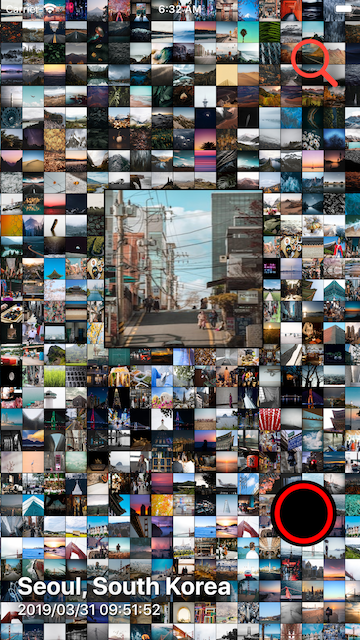https://github.com/boraseoksoon/BSZoomGridScrollView
Fun GridScrollView written in SwiftUI + Combine, bridging between UIKit
https://github.com/boraseoksoon/BSZoomGridScrollView
Last synced: 4 months ago
JSON representation
Fun GridScrollView written in SwiftUI + Combine, bridging between UIKit
- Host: GitHub
- URL: https://github.com/boraseoksoon/BSZoomGridScrollView
- Owner: boraseoksoon
- License: mit
- Created: 2019-11-18T14:06:51.000Z (about 6 years ago)
- Default Branch: master
- Last Pushed: 2021-04-06T20:43:19.000Z (over 4 years ago)
- Last Synced: 2025-07-27T12:49:57.863Z (4 months ago)
- Language: Swift
- Homepage:
- Size: 12.2 MB
- Stars: 163
- Watchers: 6
- Forks: 12
- Open Issues: 0
-
Metadata Files:
- Readme: README.md
- License: LICENSE
Awesome Lists containing this project
- awesome-ios - BSZoomGridScrollView - iOS customizable grid style scrollView UI library to display your UIImage array input, designed primarily for SwiftUI as well as to interoperate with UIKit. (Media / Image)
- awesome-swiftui-libraries - BSZoomGridScrollView - Fun GridScrollView written in SwiftUI + Combine, bridging between UIKit (Grid / Content)
- awesome-ios-star - BSZoomGridScrollView - iOS customizable grid style scrollView UI library to display your UIImage array input, designed primarily for SwiftUI as well as to interoperate with UIKit. (Media / Image)
- fucking-awesome-ios - BSZoomGridScrollView - iOS customizable grid style scrollView UI library to display your UIImage array input, designed primarily for SwiftUI as well as to interoperate with UIKit. (Media / Image)
README
# BSZoomGridScrollView
BSZoomGridScrollView is a powerful, pure swift iOS UI framework that provides the awesome grid scrollview containing your image array that are able to zoom, tracking your touch area.
Screenshots
-----------
[Click to watch how it works in youtube](https://youtu.be/QTB7GqZL-L8)
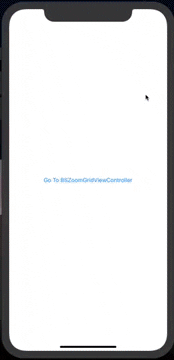
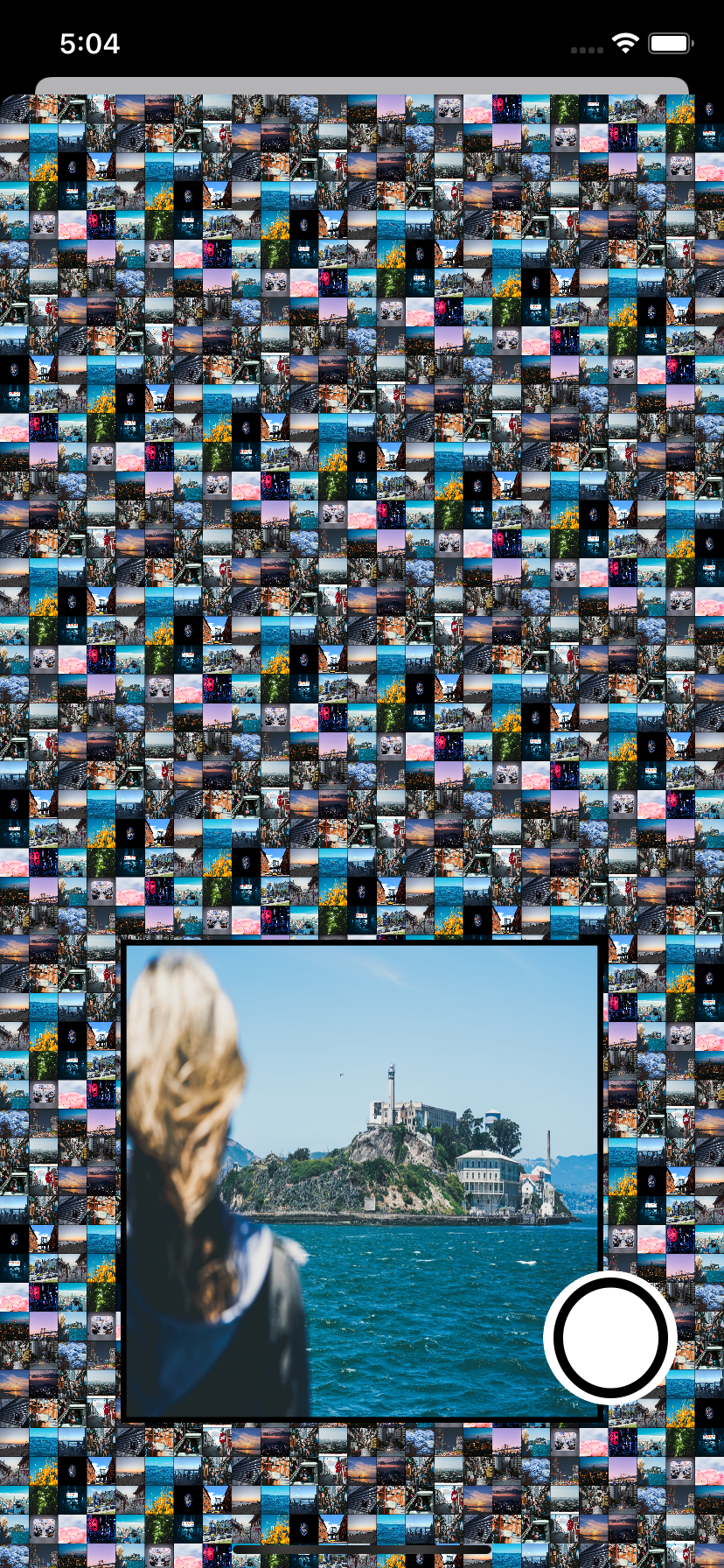
At a Glance
-----------
```swift
var body: some View {
/// 😊 That's it.
BSZoomGridScrollView(imagesToZoom: imagesToZoom,
powerOfZoomBounce: .regular,
numberOfColumns: 200,
numberOfRows: 10,
didLongPressItem: { selectedImage in
print("on long press : ", selectedImage)
/// Grab an image user end up choosing.
self.selectedImage = selectedImage
/// Present!
self.showSelectedImageView.toggle()
},
didFinishDraggingOnItem: { selectedImage in
print("on drag finish : ", selectedImage)
})
.edgesIgnoringSafeArea(.all)
.sheet(isPresented:self.$showSelectedImageView) {
/// The example view showing a picked up image.
ShowingSelectedImageView(selectedImage: self.selectedImage)
}
}
```
## Features
- [x] Designed for SwiftUI, SwiftUI 100% is supported.
- [x] Complex grid ScrollView UI is provided out of box.
- [x] Tracking user touch area on the grid scrollview, Zooming items is done out of box.
- [x] BSZoomGridScrollView will return an image selected by a user, detected by the internal long press and pan gesture inside out of box.
- [x] Grid UI can be styled for number of columns, rows, zoom effect and images you would like to input to show in the grid.
## Example
To run the example project, clone the repo, and run `pod install` from the Example directory first.
It includes examples for UIKit as well as SwiftUI.
## Requirements
- iOS 13.0 or later
- Swift 5.0 or later
- Xcode 11.0 or later
Getting Started
---------------
* SwiftUI
```Swift
import SwiftUI
/// 🥳 # Step1: let's import!
import BSZoomGridScrollView
struct ContentView: View {
var itemsToZoom: [UIImage] = {
var images = [UIImage]()
for i in 0...29 {
images.append(UIImage(named: "yourImage\(i)") ?? UIImage())
}
return images
}()
var body: some View {
/// 😊 # Step2. That's it. completed!
BSZoomGridScrollView(itemsToZoom: itemsToZoom,
powerOfZoomBounce: .regular,
isBeingDraggingOnItem:{ selectedImage in
///
},
didLongPressItem: { selectedImage in
/// Grab an image user ends up choosing.
},
didFinishDraggingOnItem: { selectedImage in
/// Grab an image user ends up choosing.
})
.edgesIgnoringSafeArea(.all)
}
}
```
* UIKit
```Swift
///
/// To use BSZoomGridScrollView,
/// Please, Follow steps written in the comments with icon like 😀.
///
import SwiftUI
import UIKit
///
// 😚 #Step1: import BSZoomGridScrollView!
///
import BSZoomGridScrollView
class ViewController: UIViewController {
///
// 😋 #Step2: declare BSZoomGridScrollView
///
private lazy var zoomGridScrollViewController: BSZoomGridScrollViewController = { [unowned self] in
///
/// It can be used on both SwiftUI and UIKit.
/// To see how it works on SwiftUI,
/// please refer to comments in SwiftUI directory -> ContentView.swift
///
return BSZoomGridScrollViewController(itemsToZoom: self.itemsToZoom,
powerOfZoomBounce: .regular,
scrollEnableButtonTintColor: .black,
scrollEnableButtonBackgroundColor: .white,
isBeingDraggingOnItem:{ [unowned self] selectedImage in
///
},
didLongPressItem: { [unowned self] selectedImage in
/// Grab an image user end up choosing.
},
didFinishDraggingOnItem: { [unowned self] selectedImage in
/// on drag finished
})
}()
///
// prepare any item array to feed to BSZoomGridScrollViewController.
///
private var itemsToZoom: [Any] = {
var images = [UIImage]()
for i in 0...29 {
images.append(UIImage(named: "s\(i)") ?? UIImage())
}
return images
}()
///
// 😁 #Step3: Present it!
///
@IBAction func goToBSZoomGridScrollView(_ sender: Any) {
///
// 😎 That's all. well done.
///
self.present(UINavigationController(rootViewController: zoomGridScrollViewController),
animated: true,
completion: nil)
}
///
// MARK: - ViewController LifeCycle Methods
///
override func viewDidLoad() {
super.viewDidLoad()
}
override func didReceiveMemoryWarning() {
super.didReceiveMemoryWarning()
}
}
```
## Installation
There are four ways to use BSZoomGridScrollView in your project:
- using CocoaPods
- using Swift Package Manager
- manual install (build frameworks or embed Xcode Project)
### Installation with CocoaPods
[CocoaPods](http://cocoapods.org/) is a dependency manager for Objective-C, which automates and simplifies the process of using 3rd-party libraries in your projects. See the [Get Started](http://cocoapods.org/#get_started) section for more details.
#### Podfile
First,
```ruby
pod 'BSZoomGridScrollView'
```
then in your root project,
```ruby
pod install
```
### Installation with Swift Package Manager (Xcode 11+)
[Swift Package Manager](https://swift.org/package-manager/) (SwiftPM) is a tool for managing the distribution of Swift code as well as C-family dependency. From Xcode 11, SwiftPM got natively integrated with Xcode.
BSZoomGridScrollView support SwiftPM from version 5.1.0. To use SwiftPM, you should use Xcode 11 to open your project. Click `File` -> `Swift Packages` -> `Add Package Dependency`, enter [BSZoomGridScrollView repo's URL](https://github.com/boraseoksoon/BSZoomGridScrollView). Or you can login Xcode with your GitHub account and just type `BSZoomGridScrollView` to search.
After select the package, you can choose the dependency type (tagged version, branch or commit). Then Xcode will setup all the stuff for you.
If you're a framework author and use BSZoomGridScrollView as a dependency, update your `Package.swift` file:
```swift
let package = Package(
dependencies: [
.package(url: "https://github.com/boraseoksoon/BSZoomGridScrollView", from: "0.1.1")
],
// ...
)
```
## Disclamer
It was done for my fun.
## Author
boraseoksoon@gmail.com
## License
BSZoomGridScrollView is available under the MIT license. See the LICENSE file for more info.
## References
[Observable](https://apps.apple.com/us/app/observable/id1488022000?ls=1) :
Photos browsing iOS app where you can download the photos for free as you like.