Ecosyste.ms: Awesome
An open API service indexing awesome lists of open source software.
https://github.com/braceio/localdev
A turn-key DNS server and proxy for multi-domain local development.
https://github.com/braceio/localdev
Last synced: 6 days ago
JSON representation
A turn-key DNS server and proxy for multi-domain local development.
- Host: GitHub
- URL: https://github.com/braceio/localdev
- Owner: braceio
- License: mit
- Created: 2014-02-02T04:37:26.000Z (almost 11 years ago)
- Default Branch: master
- Last Pushed: 2023-08-14T21:45:41.000Z (over 1 year ago)
- Last Synced: 2024-08-04T01:27:51.198Z (4 months ago)
- Language: Python
- Homepage:
- Size: 14.6 KB
- Stars: 55
- Watchers: 5
- Forks: 3
- Open Issues: 1
-
Metadata Files:
- Readme: README.md
- License: LICENSE
Awesome Lists containing this project
README
localdev
==========
A command line tool that maps development domains (like *.myserver.dev) to a
set of servers running on localhost. This tool was built to dramatically reduce
[the pain](http://mikeferrier.com/2011/04/04/setting-up-wildcard-dns-on-localhost-domains-on-osx/)
of setting up multi-domain local development. It takes the place of a DNS
server like Bind or dnsmasq, and a reverse proxy like Apache or Nginx.
With localdev you can stop fussing with /etc/hosts and configuration files.
Instead, hook-up your development servers with a single command.
## Use
sudo localdev --rules "niftythings.dev=5000, api.niftythings.dev=5001, *.niftythings.dev=5002"
In the above example, three servers are running on localhost: a webserver on
port 5000, an api server on 5001 and a server hosting customer content on port 5002.
Localdev routes web requests to the three servers by matching the hostname of
each request to a rule, and proxying the request to the corresponding port.
By default requests are routed to localhost. You can also route traffic to a
server running elsewhere, such as on your LAN:
sudo localdev --rules "*.here.dev=5000, *.there.dev=192.168.1.10:5000"
Sudo is required if you use the default ports 53 and 80 for handling DNS and
HTTP traffic. To run without sudo, you'd need to provide alternative ports,
which is pretty normal for HTTP, but setting up DNS on a port other than 53 is
pretty weird. See the [reference](#ref) on option -D if this is important.
## Under the hood
Localdev doesn't touch your system configuration. It's entirely contained
within a single process.
When launched, localdev starts two services: a local DNS server that maps a TLD
(like .dev) to localhost, and a reverse proxy that routes HTTP requests to your
servers based on the configuration rules.
Here's a little anecdote to clarify the process:
> When you type "mysite.dev" into your browser, first your browser issues a
> DNS query to your primary DNS server. If installed correctly, localdev says
> "Yo, that server is on localhost". Then your browser is like, "word" and sends
> an HTTP request to localhost port 80. Then localdev slides over and says
> "Surprise! Me again.", and proxies the HTTP request to the destination server
> according to the rules you defined. "Whatever," says your browser.
The DNS is a lightweight server based on [devdns](https://github.com/colevscode/devdns).
The reverse proxy is based on [quickproxy](https://github.com/colevscode/quickproxy),
which is itself built on [Tornado](http://http://www.tornadoweb.org/).
## Installation
For non python developers, using a mac or linux:
sudo easy_install localdev
For python people:
pip install localdev
### Set localhost as your primary DNS server
In order for localdev to work, your browser needs to use it for DNS resolution.
This requires putting localhost (127.0.0.1) at the top of your system-wide DNS
server list. I recommend also adding Google's DNS addresses (8.8.8.8 and
8.8.4.4) as backup servers (since localdev isn't a general DNS server).
To do this on a Mac, open System Preferences and open the Network pane. On the
left side, select the network adapter you use (most likely your wireless
adapter), and then click Advanced. Under the DNS tab, click the + button under
the DNS Servers list, and add 127.0.0.1, 8.8.8.8 and 8.8.4.4 in that order.
Click OK, then click Apply.
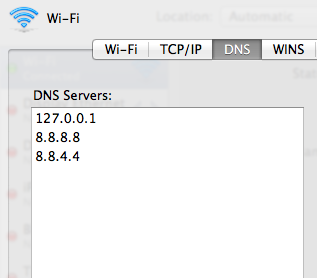
## Troubleshooting (Mac)
If DNS was simple, this tool wouldn't be valuable. Unfortunately that also
means that it's difficult to make a DNS tool that works out of the box for
everyone. Here are some things you can check if localdev doesn't work on the
first try:
- Use `dig` to see if localdev correctly resolves your domain name to 127.0.0.1
dig mycoolsite.dev
You should see something like:
# dig mysite.dev
; <<>> DiG 9.8.3-P1 <<>> mysite.dev
;; global options: +cmd
;; Got answer:
;; ->>HEADER<<- opcode: QUERY, status: NOERROR, id: 55138
;; flags: qr rd ra; QUERY: 1, ANSWER: 1, AUTHORITY: 0, ADDITIONAL: 0
;; QUESTION SECTION:
;mysite.dev. IN A
;; ANSWER SECTION:
mysite.dev. 60 IN A 127.0.0.1
;; Query time: 31 msec
;; SERVER: 127.0.0.1#53(127.0.0.1)
;; WHEN: Sun Feb 2 21:44:45 2014
;; MSG SIZE rcvd: 44
If there's no ANSWER SECTION, make sure you've correctly configured your
[dns server list](#dnslist).
- Use `curl -v mysite.dev` to see if there's an error. Depending on the error,
you can try a few things:
- `curl: (6) Could not resolve host: mysite.dev`
In this case, try flushing the dns cache and restarting mDNSResponder:
dnscacheutil -flushcache
sudo killall -HUP mDNSResponder
If that doesn't work, unload and reload mDNSResponder:
sudo launchctl unload -w /System/Library/LaunchDaemons/com.apple.mDNSResponder.plist
sudo launchctl load -w /System/Library/LaunchDaemons/com.apple.mDNSResponder.plist
More discussion [here](http://apple.stackexchange.com/questions/26616/dns-not-resolving-on-mac-os).
- `curl: (52) Empty reply from server`
See the discussion below about previous installations below.
- If you previously installed Bind or dnsmasq, you may have to disable those
services.
Unload bind:
sudo launchctl unload -w /System/Library/LaunchDaemons/org.isc.named.plist
probably something similar for dnsmasq.
- If you're forwarding port 80 to a non restricted port, like 8080, with ipfw
or pf, that could also be a problem. Try running localdev using that port:
localdev -r mysite.dev=5000 -p 8080
Generally, check your firewall settings to ensure that HTTP traffic can reach
localdev.
usage: localdev [-h] [-f CONFIG] [-r RULES] [-p PORT] [-t TLD] [-i IP]
[-S SSLPORT] [-D DNSPORT] [-v] [-w]
Turn-key DNS server and proxy for multi-domain development.
optional arguments:
-h, --help show this help message and exit
-f CONFIG, --config CONFIG
The config file where proxy rules are stored. Format of
the file is each line contains a source followed by a
destination host:port. (localhost is the default
destination host) ex:
myserver.dev localhost:5000
*.myserver.dev 5001
-r RULES, --rules RULES
Comma separated list of SOURCE=DEST pairs where SOURCE is a
domain with optional wildcards, and DEST is a host:port.
(localhost is the default destination host) ex:
localdev -r myserver.dev=5000,*.myserver.dev=5001
-p PORT, --port PORT The port. (default 80)
-t TLD, --tld TLD The TLD used for local development. Default: 'dev'.
-i IP, --ip IP The IP to which local domains will be routed. Default:
'127.0.0.1'.
-S SSLPORT, --sslport SSLPORT
If set, will enable SSL testing on specified port.
-D DNSPORT, --dnsport DNSPORT
The port for DNS. (default 53)
-v, --verbose Print debug info to console.
-w, --watch Watch config file for changes. (requires
watchdog to be installed)