https://github.com/braver/FileIcons
File icons for Sublime Text
https://github.com/braver/FileIcons
Last synced: 7 months ago
JSON representation
File icons for Sublime Text
- Host: GitHub
- URL: https://github.com/braver/FileIcons
- Owner: braver
- License: mit
- Created: 2018-02-10T11:58:57.000Z (over 7 years ago)
- Default Branch: master
- Last Pushed: 2024-02-25T16:30:30.000Z (over 1 year ago)
- Last Synced: 2025-03-16T03:41:29.877Z (8 months ago)
- Language: Rust
- Homepage: https://packagecontrol.io/packages/FileIcons
- Size: 2.28 MB
- Stars: 132
- Watchers: 3
- Forks: 28
- Open Issues: 0
-
Metadata Files:
- Readme: README.md
- License: LICENSE
Awesome Lists containing this project
README
# FileIcons
Colored file icons for Sublime Text. [Also available in greyscale](https://packagecontrol.io/packages/FileIcons%20Mono).
Adds specific, colored icons for most file types for the sidebar in Sublime Text. Supports both the Default and Adaptive themes.
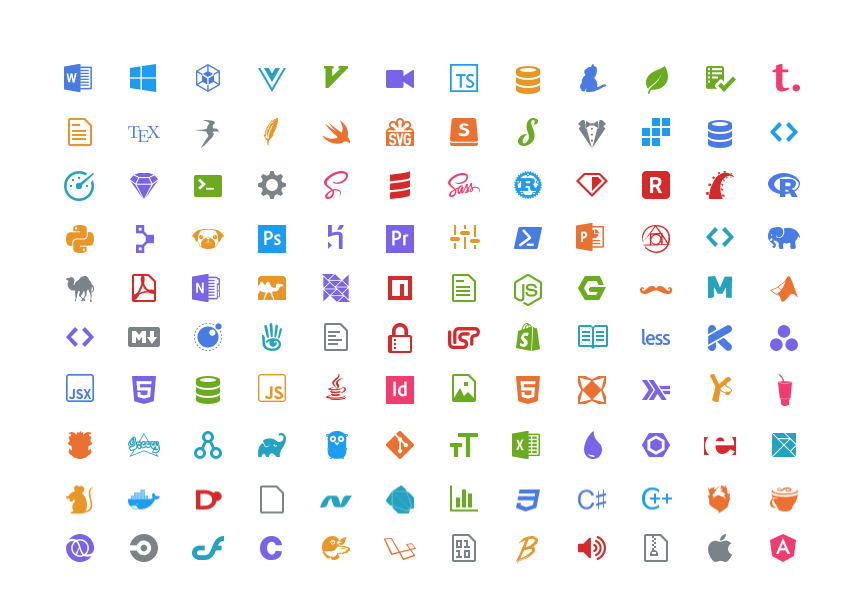
Inspired by [A File Icon](https://packagecontrol.io/packages/A%20File%20Icon), but simpler:
- Doesn't introduce "alias" languages like "Javascript (Gulpfile)"
- No runtime code, no restarting required
- Zero configuration
## Customize
The following changes are made to Adaptive/Default.sublime-theme. You can override them by creating a theme file with the same name in your Packages/User directory.
```json
[
{
"class": "icon_file_type",
"layer0.tint": [255, 255, 255],
"layer0.opacity": 0.75,
"content_margin": [8, 8]
},
{
"class": "icon_file_type",
"parents": [{"class": "tree_row", "attributes": ["hover"]}],
"layer0.opacity": 0.5
},
{
"class": "icon_file_type",
"parents": [{"class": "tree_row", "attributes": ["selected"]}],
"layer0.opacity": 1.0
}
]
```
## Contributing
The "build" directory contains svg assets. Each icon is assigned a color in icons.json, available colors are listed in colors.json.
PNG icons are built using a small app written in [Rust](https://www.rust-lang.org):
- `cd build`
- `cargo run`
To add an icon:
- add an svg asset with the correct name
- add an entry to icons.json and assign it a color
- add an entry to the preferences directory
- run the build
- commit the files
- open a PR
- 💃
## Enable file icons for 3rd party themes
To get file icons in any theme other than Default or Adaptive, take the following steps:
- After installing [FileIcons](https://packagecontrol.io/packages/FileIcons) through [Package Control](https://packagecontrol.io), go to the Sublime Text "Packages" directory (e.g. via the command "Browse Packages").
- Create a "FileIcons/theme" directory structure in your "Packages" directory.
- In your settings, check what theme you're using (e.g. 'itg.flat.dark.sublime-theme').
- In the "FileIcons/theme" directory, create a file with the name of the theme you are using and copy the [theme overrides](https://github.com/braver/FileIcons/blob/master/theme/Adaptive.sublime-theme) that make FileIcons work into it.
- Restart Sublime Text and you should see icons in the sidebar!
## Buy me a coffee
☕️👌🏻
If you enjoy this package, feel free to make a little [donation via PayPal](https://paypal.me/koenlageveen) towards the coffee that keeps this project running. It's much appreciated!