Ecosyste.ms: Awesome
An open API service indexing awesome lists of open source software.
https://github.com/brightdigit/assetlib
Build and Parse Asset Catalogs in Swift.
https://github.com/brightdigit/assetlib
app-icon-generator app-icons appiconset image-set macos parse-asset-catalogs swift watchos
Last synced: 4 months ago
JSON representation
Build and Parse Asset Catalogs in Swift.
- Host: GitHub
- URL: https://github.com/brightdigit/assetlib
- Owner: brightdigit
- License: mit
- Created: 2020-01-27T15:51:22.000Z (about 5 years ago)
- Default Branch: main
- Last Pushed: 2022-05-09T22:32:02.000Z (over 2 years ago)
- Last Synced: 2024-05-01T11:23:29.077Z (9 months ago)
- Topics: app-icon-generator, app-icons, appiconset, image-set, macos, parse-asset-catalogs, swift, watchos
- Language: Swift
- Homepage:
- Size: 418 KB
- Stars: 6
- Watchers: 3
- Forks: 3
- Open Issues: 6
-
Metadata Files:
- Readme: README.md
- License: LICENSE
Awesome Lists containing this project
README
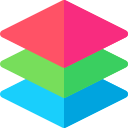
# AssetLib
[](https://swift.org)
[](http://twitter.com/brightdigit)
[](https://github.com/brightdigit/AssetLib/blob/master/LICENSE)
[](https://img.shields.io/github/issues/brightdigit/AssetLib)
[](https://github.com/brightdigit/AssetLib/actions/workflows/assetlib.yml)
[](https://circleci.com/gh/brightdigit/AssetLib)
[](https://app.bitrise.io/app/96bc7c2338f588b6)
[](https://codecov.io/gh/brightdigit/AssetLib)
[](https://www.codefactor.io/repository/github/brightdigit/AssetLib)
[](https://codebeat.co/projects/github-com-brightdigit-assetlib-master)
[](https://codeclimate.com/github/brightdigit/AssetLib)
[](https://codeclimate.com/github/brightdigit/AssetLib)
[](https://codeclimate.com/github/brightdigit/AssetLib)
[](https://houndci.com)
> Build, Create, and Modify Asset Catalogs in Swift or in the Terminal
## Features
Included with this library is the ability:
- [x] Programmatically parse and modify Asset Catalogs
- [x] Create Asset Catalogs based on Template in code or terminal
## Reqirements
- iOS 9.0+ / macOS 10.10+ / tvOS 9.0+ / watchOS 2.0+ / Linux
- Xcode 11.4+
- Swift 5.2+
## Installing
### Swift Package Manager
The [Swift Package Manager](https://swift.org/package-manager/) is a tool for automating the distribution of Swift code and is integrated into the `swift` compiler. AssetLib does support its use on supported platforms.
Once you have your Swift package set up, adding AssetLib as a dependency is as easy as adding it to the `dependencies` value of your `Package.swift`.
```swift
dependencies: [
.package(url: "https://github.com/brightdigit/AssetLib.git", .upToNextMajor(from: "0.1.0"))
]
```
## Usage
### [API Documentation](/Documentation/Reference/README.md)
### Asset Catalog Items (i.e. App Icons and Image Sets)
**AssetLib** contains a type `AssetSpecificationDocument` which can both be constructed, decoded, encoded and more. Typically in Xcode Asset Catalogs, this would be the `Contents.json` file inside an Image set or App Icon set. Therefore to read an `AssetSpecificationDocument`:
```swift
// read the "Contents.json" for either Image Set or App Icon
let dirURL = let outputDirURL = URL(fileURLWithPath: "ImageSet.imageset", isDirectory: true)
let url = dirURL.appendingPathComponent("Contents.json")
let decoder = JSONDecoder()
let data = try Data(contentsOf: url)
let document = decoder.decode(AssetSpecificationDocument.self, from: data)
```
`AssetSpecificationDocument` contains three properties: `info`, `properties`, and `images`. The `images` property contains the specifications for each image used in the Image set or App Icon.
#### Asset Catalog Images
**AssetLib** contains a type `AssetSpecification` for each image in a `AssetSpecificationDocument`. This could be anything from a 2x image in an Image Set to the image for an iPad notification.
In order to build or modify an `AssetSpecification` use the `AssetSpecificationBuilder` type:
```swift
...
let document = decoder.decode(AssetSpecificationDocument.self, from: data)
let newImages = document.images.map {
oldImage in
var builder = AssetSpecificationBuilder(specifications: oldImage)
builder.locale = Locale(identifier: "fr")
return builder.assetSpec()
}
let modifiedDocument = AssetSpecificationDocument(
info: document.info,
images: newImages,
properties: document.properties)
```
#### Saving Your Document
In order to save your new `AssetSpecificationDocument`, simply use `JSONEncoder`:
```swift
// save to "Contents.json" for either Image Set or App Icon to work in Xcode
let outputDirURL = let outputDirURL = URL(fileURLWithPath: "NewImageSet.imageset", isDirectory: true)
let outputURL = outputDirURL.appendingPathComponent("Contents.json")
// In order to have it look similar to how Xcode outputs the document
let encoder = JSONEncoder()
encoder.outputFormatting = [.prettyPrinted]
let data = try encoder.encode(modifiedDocument)
try data.write(to: outputURL)
```
### Templating
You can build an App Icon for an Asset Catalog based on a template either programmatically or in the terminal.
#### App Icons
In order to create an `AssetSpecificationDocument`, create an `AppIconTemplate` with the settings of your choice as well as a `AppIconTemplateBuilder`. Then call: `.document(fromTemplate:)` to build the `AssetSpecificationDocument`:
```swift
let template = AppIconTemplate(
devices: [.car, .ipad, .iphone, .mac, .tv, .watch],
specifyGamut: true,
prerendered: true)
let builder = AppIconTemplateBuilder()
let document = builder.document(fromTemplate: template)
```
`AppIconTemplate` has three properties which correspond with the properties in available in **Xcode**:
- `devices`: _optional_ `Set` the devices which this AppIcon supports, which are: `.car`, `.ipad`, `.iphone`, `.mac`, `.tv`, `.watch`. If `nil`, assume **all** devices are supported.
- `specifyGamut`: _optional, default: false_ whether to specify separate images for sRGB and the P3 wide gamut color space.
- `prerendered` : _optional, default: false_ backward compatibile property for iOS 6.0 indicating if the icon includes the mask and shine effect
For more details, check out the documentation on `AppIconTemplate`.
#### Image Sets
In order to create an `AssetSpecificationDocument`, create an `ImageSetTemplate` with the settings of your choice as well as a `ImageSetTemplateBuilder`. Then call: `.document(fromTemplate:)` to build the `AssetSpecificationDocument`:
```swift
let template = ImageSetTemplate(
renderAs: .template,
compression: .gpuOptimizedBest,
preserveVectorData: true,
devices: Set([.universal]),
appearances: [
ValuedAppearance(value: Luminosity.light).eraseToAny(),
ValuedAppearance(value: Luminosity.dark).eraseToAny()
],
scaling: .single,
specifyGamut: true,
direction: [],
specifiedWidthClass: nil,
specifiedHeightClass: nil,
memorySet: [],
graphicFSSet: [],
specifyAWWidth: false,
autoScaling: false,
locales: [],
resourceTags: []
)
let builder = ImageSetTemplateBuilder()
let document = builder.document(fromTemplate: template)
```
For more details, check out the documentation on `ImageSetTemplate`.
#### Command Line Application
In addition to the API, you can build an `AssetSpecificationDocument` i.e. Contents.json file using the executable provided in the Swift package:
```
USAGE: assetlibrary
ARGUMENTS:
JSON template file.
Output directory or file. If this path ends in either
'imageset' or 'appicon', then a directory will be
created with a 'Contents.json' file inside.
Otherwise, it will be the resulting file path.
OPTIONS:
-h, --help Show help information.
```
Simply create a `json` file, with the corresponding properties for a the `ImageSetTemplate` or `AppIconTemplate`. The corresponding JSON properties for each property in Swift are:
| Template Type | Swift Name | JSON Name |
|---------------|--------------|---------------|
| AppIcon | devices | devices |
| AppIcon | specifyGamut | specify-gamut |
| AppIcon | prerendered | pre-rendered |
| ImageSet | templateRenderingIntent | template-rendering-intent |
| ImageSet | compressionType | compression-type |
| ImageSet | preservesVectorRepresentation | preserves-vector-representati |
| ImageSet | devices | devices |
| ImageSet | appearances | appearances |
| ImageSet | scaling | scaling |
| ImageSet | displayGamuts | display-gamuts |
| ImageSet | languageDirections | language-directions |
| ImageSet | widthClass | width-class |
| ImageSet | heightClass | height-class |
| ImageSet | memorySet | memory-set |
| ImageSet | graphicsFeatureSets | graphics-feature-sets |
| ImageSet | appleWatchScreens | apple-watch-screens |
| ImageSet | autoScaling | auto-scaling |
| ImageSet | locales | locales |
| ImageSet | onDemandResourceTags | on-demand-resource-tags |
##### Examples
###### Image Set
- for a template image
- with a specific dark mode
- support for english, spanish, and french
- individual images for each Apple Watch size
**imageset-template.json**
```json
{
"template-rendering-intent" : "template",
"appearances" : [
{
"appearance" : "luminosity",
"value" : "dark"
}
],
"appleWatchScreens" : true,
"locales" : ["en", "es", "fr"]
}
```
**usage**
```bash
$ assetlibrary Example/Templates/imageset-template.json Example/Templates/Assets.xcassets/Template.imageset
```
###### iPhone and iPad App Icon
**appicon-iOS.json**
```json
{
"devices" : ["iphone", "ipad"]
}
```
**usage**
```bash
$ assetlibrary Example/Templates/appicon-iOS.json Example/Templates/Assets.xcassets/AppIcon.appiconset
```
###### Multi-Device Image Set (w/ Display Gamuts)
**appicon-gamut.json**
```json
{
"specify-gamut" : true
}
```
**usage**
```bash
$ assetlibrary Example/Templates/appicon-gamut.json Example/Templates/Assets.xcassets/Gamut.appiconset
```
###### Multi-Device Image Set (w/o CarPlay)
**appicon-devices.json**
```json
{
"devices" : ["watch", "iphone", "ipad", "mac", "tv"]
}
```
**usage**
```bash
$ assetlibrary Example/Templates/appicon-devices.json Example/Templates/Assets.xcassets/Devices.appiconset
```
## Links
- Asset Catalog Format Overview
- https://developer.apple.com/library/archive/documentation/Xcode/Reference/xcode_ref-Asset_Catalog_Format/
- Asset Catalog Image Set Documentation
- https://developer.apple.com/library/archive/documentation/Xcode/Reference/xcode_ref-Asset_Catalog_Format/ImageSetType.html#//apple_ref/doc/uid/TP40015170-CH25-SW33
- Asset Catalog App Icon Documentation
- https://developer.apple.com/library/archive/documentation/Xcode/Reference/xcode_ref-Asset_Catalog_Format/AppIconType.html#//apple_ref/doc/uid/TP40015170-CH22-SW1
## License
AssetLib is released under the MIT license. [See LICENSE](https://github.com/brightdigit/AssetLib/blob/master/LICENSE) for details.