https://github.com/bwiko/UrlAutoFire
URLAUTOFIRE made to make your life easier, this tool allow you to browse a file of urls faster just by adding shortcut to your machine(linux)
https://github.com/bwiko/UrlAutoFire
Last synced: 5 months ago
JSON representation
URLAUTOFIRE made to make your life easier, this tool allow you to browse a file of urls faster just by adding shortcut to your machine(linux)
- Host: GitHub
- URL: https://github.com/bwiko/UrlAutoFire
- Owner: bwiko
- License: gpl-3.0
- Created: 2020-08-24T00:20:23.000Z (over 5 years ago)
- Default Branch: master
- Last Pushed: 2020-08-30T21:50:02.000Z (over 5 years ago)
- Last Synced: 2024-05-08T01:32:35.107Z (over 1 year ago)
- Language: Python
- Homepage:
- Size: 583 KB
- Stars: 2
- Watchers: 2
- Forks: 0
- Open Issues: 0
-
Metadata Files:
- Readme: README.md
- License: LICENSE
Awesome Lists containing this project
- awesome-hacking-lists - bwiko/UrlAutoFire - URLAUTOFIRE made to make your life easier, this tool allow you to browse a file of urls faster just by adding shortcut to your machine(linux) (Python)
README
# UrlAutoFire
urlautofire made to make your life easier, this tool allow you to browse a file of urls faster just by adding shortcut to your machine(linux) or send `next` || `prev` to `localhost:1111` 😂😂
## Features
1. **Session management:** when you close the U_A_F or open new file the tool save all current statuts
1. **Background run :** using the linux shortcut you can make a simple socket connection to make the U_A_F work in background
1. **Shortcuts :** all button and action work with shortcut just for make your life easier 😂
### NOTE : this version is beta if you have any problem feel free to inform us
## Guide
#### The gui is easy to use but to use the shortcut you must do small configuration to your machine
1. copy the `.lib/shortcut.py` to `/bin` (`cp /lib/shortcut.py /bin/UATShortcut`)
1. make the file executable (`chmod +x UATShortcut`)
1. go to your menu>settings>keyboard app shortcut (xfce Linux parrot)
1. then add `UATShortcut -s` and your shortcut to represent the next action
1. then add `UATShortcut -p` and your shortcut to represent the previous action

**you might be do another method to set the shortcut it depends on your linux os**.
**note :** the shortcut work only when you active the listener
## Requirement
* [PyQt5](https://pypi.org/project/PyQt5/) :
* `pip3 install PyQt5`
* [python3](https://www.python.org/downloads/)
## Usage
* **previous button :** to open the previous url (`Ctrl+D`)
* **next button :** to open the next url (`Ctrl+S`)
* **play button :** open selected urls (`Ctrl+P`)
* **breackpoint button :** to set a list of break points (`Ctrl+B`) ~~same to remove~~
* **listener button :** to start or stop the listenr (listener used when you use the shortcut linux option ) (`Ctrl+L`)
* **list of browsers :** to shouse which browser will open the urls
* **filter input :** you can use regex to output only specific urls
* **file>open :** open your urls_file (`Ctrl+O`)
* **square button:** do nothing just for make the tool look beauty
## Demo
### Video:
[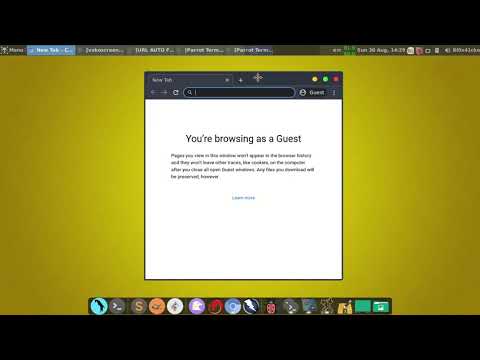](https://www.youtube.com/watch?v=ph1abRpTFoY)
## Advanced configuration
* If you want to add a new browser or custom command just add it to `command_list` LIST with the following syntax `,"command name":"command ':URL:'" the` `:URL:` represent current url

* If you want to specify a specific session path , then change the value of `session_path`

* If you want to change the Lport just change the value of `L_port` and change the port in `shortcut.py` to new `L_port` (`1111 to new l_port`)

## if you like the logo let `star` 😁😁
