https://github.com/caido-community/notebook
Notebook Caido Plugin
https://github.com/caido-community/notebook
Last synced: 7 months ago
JSON representation
Notebook Caido Plugin
- Host: GitHub
- URL: https://github.com/caido-community/notebook
- Owner: caido-community
- License: cc0-1.0
- Created: 2024-07-21T15:20:32.000Z (over 1 year ago)
- Default Branch: main
- Last Pushed: 2024-10-14T19:02:09.000Z (about 1 year ago)
- Last Synced: 2025-05-04T16:08:01.071Z (7 months ago)
- Language: TypeScript
- Homepage:
- Size: 271 KB
- Stars: 8
- Watchers: 2
- Forks: 1
- Open Issues: 0
-
Metadata Files:
- Readme: README.md
- License: LICENSE
Awesome Lists containing this project
- WebHackersWeapons - notebook - community/notebook?label=%20)|[`note`](/categorize/tags/note.md)|[](/categorize/langs/TypeScript.md)| (Weapons / Burpsuite, Caido and ZAP Addons)
README
# Notebook [](https://twitter.com/ninjeeter)
**Notebook** is a frontend note taking plugin for [Caido](https://github.com/caido).
This plugin gives you the ability to consolidate your notes as you work directly within the Caido application.
## Features/Abilities:
- Notes can be added manually or via highlight selecting and using the context menu shortcut.
- Easily send requests and responses to be added as note entries.
- Note entries include date and time stamps.
- If you were working within a Project when the note was added - the Project name will be included.
- Note row panes can be expanded/condensed.
- Add additional comments to the note entries - helpful for providing additional information on requests/responses.
- Notes are available globally across all Projects.
- Easily edit notes after they have been added.
- Delete individual notes or clear the entire table at once.
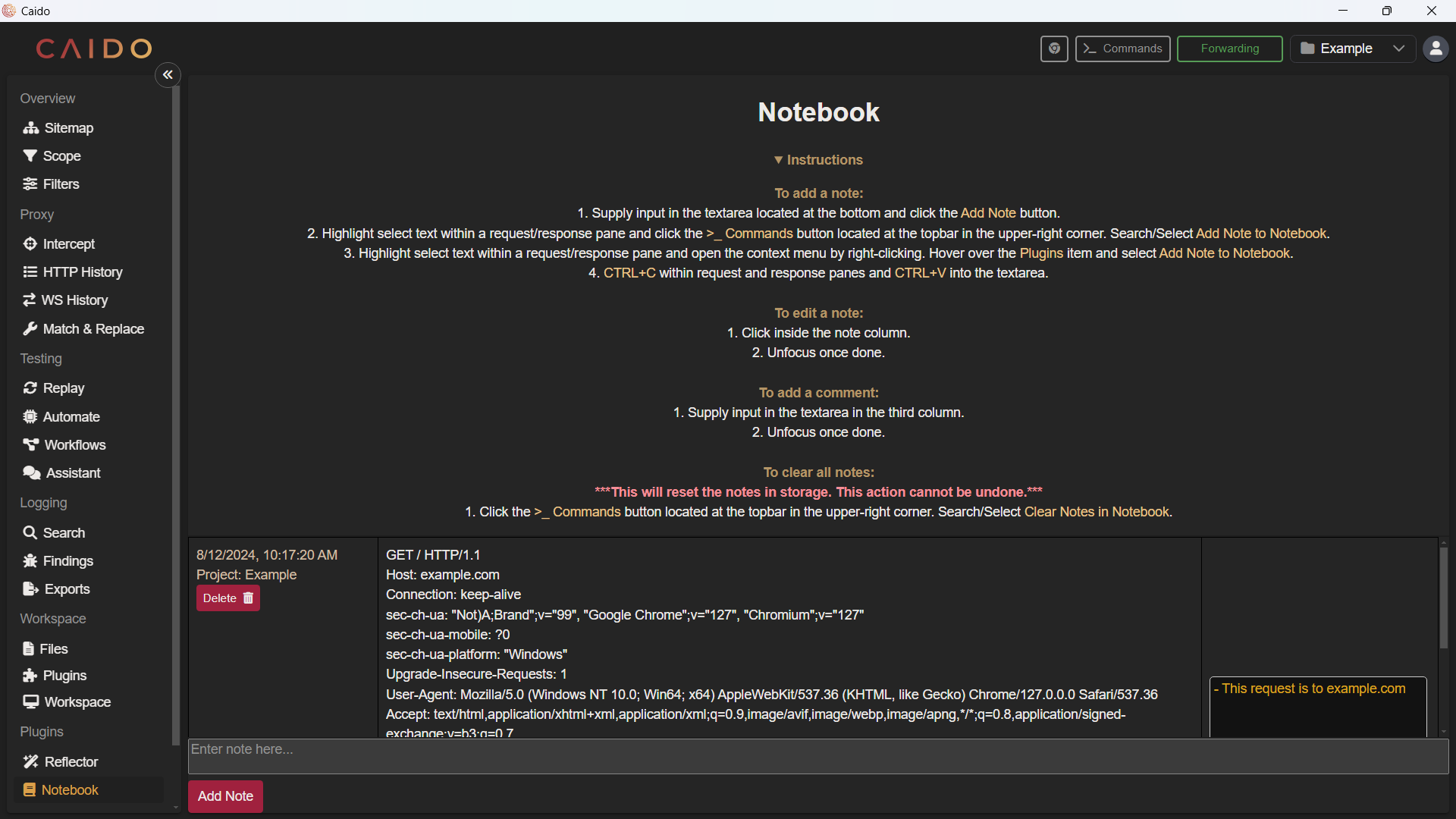
## Installation: Documentation Example
If you are looking for the version of the **Notebook** plugin created in the [documentation guide](https://docs.caido.io/guides/plugins/notebook.html):
1. Go to the [Notebook Releases tab](https://github.com/caido-community/notebook/releases) and download the latest `notebook_v1.0.0.zip` package.
2. In your Caido instance, navigate to the `Plugins` page, click `Install Package` and select the downloaded `notebook_v1.0.0.zip` package.
3. Done! 🎉
## Installation: Latest
For **Notebook** with additional features:
1. Go to the [Notebook Releases tab](https://github.com/caido-community/notebook/releases) and download the latest release.
2. In your Caido instance, navigate to the `Plugins` page, click `Install Package` and select the downloaded package.
3. Done! 🎉
## Instructions
### To add a note:
1. Supply input in the textarea located at the bottom and click the `Add Note` button.
2. Highlight select text within a request/response pane and click the `>_ Commands` button located at the topbar in the upper-right corner. Search/Select `Add Note to Notebook`.
3. Highlight select text within a request/response pane and open the context menu by right-clicking. Hover over the `Plugins` item and select `Add Note to Notebook`.
4. `CTRL+C` within request and response panes and `CTRL+V` into the textarea.
### To edit a note:
1. Click inside the note column.
2. Unfocus once done.
### To add a comment:
1. Supply input in the textarea in the third column.
2. Unfocus once done.
### To clear all notes:
***This will reset the notes in storage. This action cannot be undone.***
1. Click the `>_ Commands` button located at the topbar in the upper-right corner. Search/Select `Clear Notes in Notebook`.
## Contribution
If you'd like to request a feature, suggest an improvement or report a bug - please [create a Github Issue](https://github.com/caido-community/notebook/issues).
