https://github.com/catchpoint/webpagetest.bulk-tester
Google App Script for spreadsheet that uses the WPT API to bulk test URLs
https://github.com/catchpoint/webpagetest.bulk-tester
Last synced: 7 months ago
JSON representation
Google App Script for spreadsheet that uses the WPT API to bulk test URLs
- Host: GitHub
- URL: https://github.com/catchpoint/webpagetest.bulk-tester
- Owner: catchpoint
- License: mit
- Created: 2014-01-01T12:19:39.000Z (almost 12 years ago)
- Default Branch: master
- Last Pushed: 2024-04-30T17:09:34.000Z (over 1 year ago)
- Last Synced: 2025-03-31T05:07:37.773Z (7 months ago)
- Language: JavaScript
- Size: 37.1 KB
- Stars: 261
- Watchers: 15
- Forks: 22
- Open Issues: 11
-
Metadata Files:
- Readme: README.md
- License: LICENSE
Awesome Lists containing this project
README
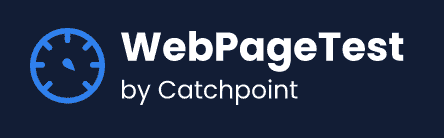
Learn about more WebPageTest API Integrations in our docs
# WebPageTest Google Sheets Bulk Tester
[](/LICENSE)
Use Google Sheets to test multiple URLs using WebPageTest (either webpagetest.org if you have an API key, or another publicly accessible instance)
Each test uses one of a defined set of parameters (a scenario) so tests can either share the same parameters, or use different sets depending on need.
When a test completes successfully, selected values from the results are extracted and added to the Tests tab.
Comments, suggestions, improvements etc. welcome.
There are brief instructions below but for more detailed one see the Performance Advent Calender post - http://calendar.perfplanet.com/2014/driving-webpagetest-from-a-google-docs-spreadsheet/
# Using
1. Make a copy of Spreadsheet
[WPT Bulk Tester v0.7](https://docs.google.com/spreadsheets/d/10-FAt5eelHXjzQqgx5o-JvUqrKAMIux2kp-sAwHARwk)
The spreadsheet is shared read-only so you'll first need to make a copy
2. Configuring Spreadsheet - Settings Tab
Add your own WPT API key
Customise the parameters and results maps to include the parameters you want to specify and the results values to be extracted
3. Defining Tests - Scenarios Tab
Create one or more test scenarios (a scenario is a named set of test parameters)
First column must always be the name of the scenario, other columns are defined by the Parameters map in the Settings tab
4. Specifying URLs to be Tested - Tests Tab
Add URLs to be tested in the first column, and scenario in the second (a drop down can be created via the Data > Validation menu, or just copy cell from previous row)
5. Running Tests
Once the URLs to be tested and the corresponding scenario have been defined, choose 'Run Tests' from WebPageTest menu (on first run the app will need to be authorised and the test re-submitted)
Once the tests have been submitted the results will be polled until they have all completed. Polling interval is based on number of tests 1 min <= 5 tests, 5 mins <= 10 tests otherwise 30 mins
To re-run a test delete the WPT URL and then choose 'Run Tests' from WebPageTest menu
To re-retrieve the results delete the status (and corresponding results) and choose 'Get Results' from the WebPageTest menu
# Changes
## v0.6 - 26th Oct 2020
- Change submission to use POST as GET requests are limited to 2,000 bytes (Thx @dougsillars)
- Add `normalizekeys=1` to request for results so fields names containing `.` and `-` can be accessed without array notation (Thx @Nooshu)
- Add silent error handling around requests for non-existent fields in results
## v0.7 - 26th Mar 2024
- Change API key submission to pass key in 'X-WPT-API-KEY' header instead of url 'k' parameter