https://github.com/catppuccin/nilesoft-shell
📃 Soothing pastel theme for Nilesoft Shell
https://github.com/catppuccin/nilesoft-shell
catppuccin hacktoberfest nilesoft-shell shell theme
Last synced: 2 months ago
JSON representation
📃 Soothing pastel theme for Nilesoft Shell
- Host: GitHub
- URL: https://github.com/catppuccin/nilesoft-shell
- Owner: catppuccin
- License: mit
- Created: 2023-03-18T11:55:14.000Z (over 2 years ago)
- Default Branch: main
- Last Pushed: 2024-10-12T10:00:32.000Z (12 months ago)
- Last Synced: 2024-11-12T00:42:13.403Z (11 months ago)
- Topics: catppuccin, hacktoberfest, nilesoft-shell, shell, theme
- Language: NWScript
- Homepage:
- Size: 823 KB
- Stars: 136
- Watchers: 4
- Forks: 7
- Open Issues: 2
-
Metadata Files:
- Readme: README.md
- License: LICENSE
Awesome Lists containing this project
README


Catppuccin for Nilesoft Shell

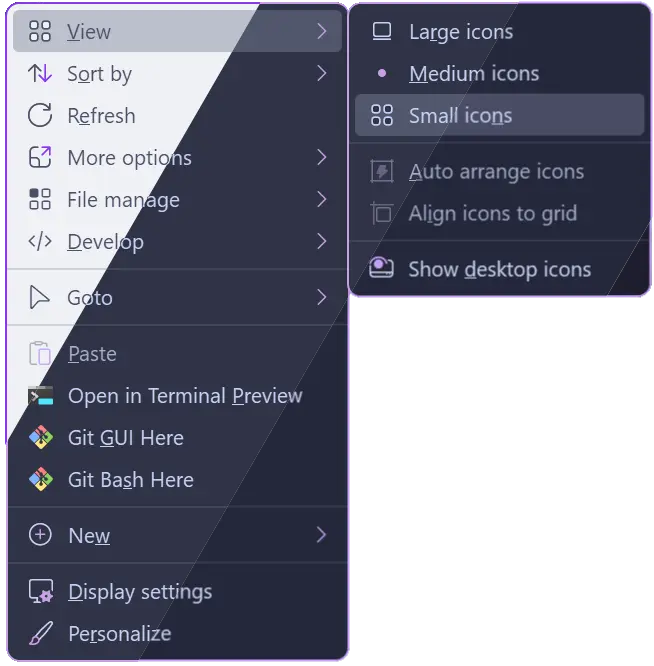
## Previews
🌻 Latte
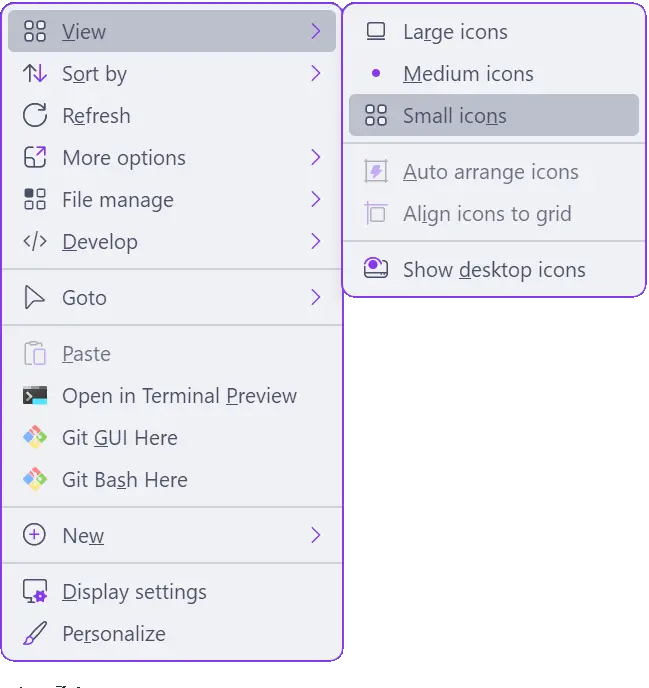
🪴 Frappé
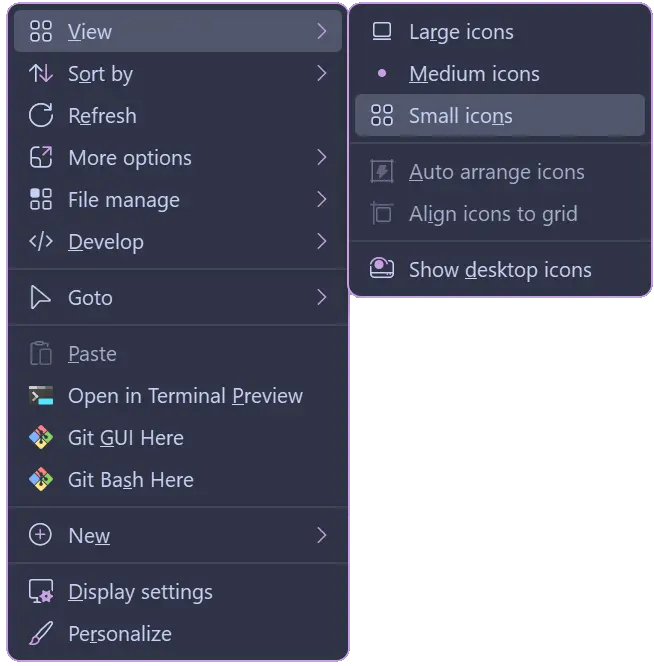
🌺 Macchiato
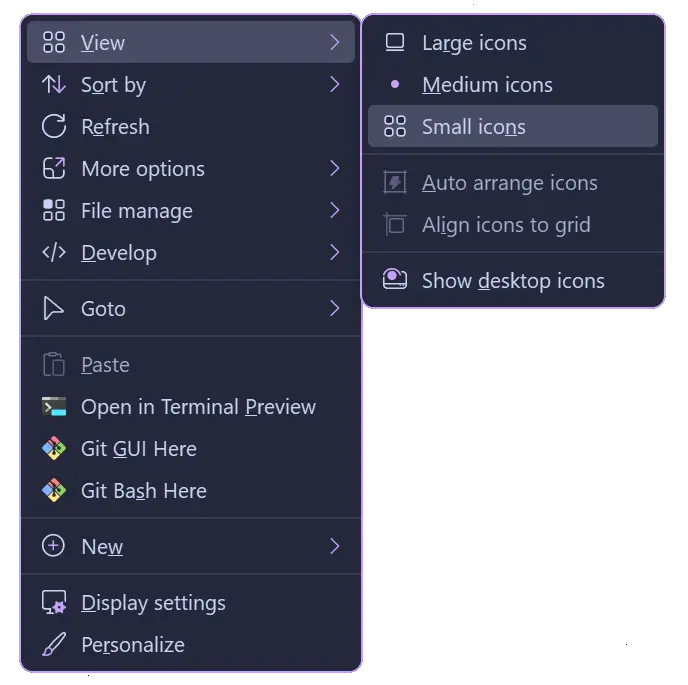
🌿 Mocha
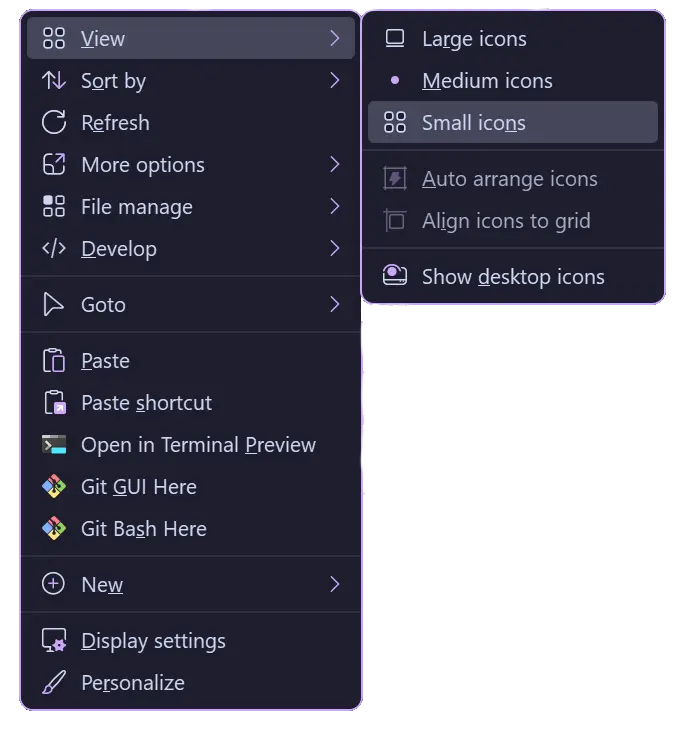
## Usage
1. Select and download your flavor + accent of choice:
- [Latte](https://github.com/catppuccin/nilesoft-shell/tree/main/latte)
- [Frappe](https://github.com/catppuccin/nilesoft-shell/tree/main/frappe)
- [Macchiato](https://github.com/catppuccin/nilesoft-shell/tree/main/macchiato)
- [Mocha](https://github.com/catppuccin/nilesoft-shell/tree/main/mocha)
2. Rename the file to `theme.nss`.
3. Hold shift and right-click the taskbar.
4. Hover over "Shell" and click on "directory".
5. In the folder that just opened, navigate to `\imports` and move your `theme.nss` into the folder, replacing the existing one. Feel free to back this file up beforehand.
6. Hold shift and right-click the taskbar.
7. Click on "Exit Explorer".
Your wallpaper will go black for a second and any File Explorer windows you had open may close as File Explorer restarts automatically. Your new theme should be applied.
## 🙋 FAQ
- Q: **_"How do I make the menu background blurred?"_**\
A:
1. Open your `theme.nss` file.
2. Change the `opacity` value (line 10) under `background` to something less than 100.
3. Remove the `//` from the `effect = 2` line below `opacity`.
4. Restart File Explorer.
- Q: **_"How do I remove the border around the context menu?"_**\
A:
1. Open your `theme.nss` file.
2. Go to `border` (line 43) and change `enabled = true` (line 45) to `enabled = false`.
3. Restart File Explorer.
- Q: **_"How do I change the font, size, weight, etc.?_**\
A:
1. Open your `theme.nss` file.
2. Go to `font` (line 35) and remove the `//` from lines 35-41. (This part is commented out by default because, from my experience, it causes issues with scaling on mixed-DPI setups.)
3. Change the appropriate keys to your liking.
4. Restart File Explorer.
## 💝 Thanks to
- [jayylmao](https://github.com/jayylmao)

Copyright © 2021-present Catppuccin Org



