https://github.com/catppuccin/vscode
🦌 Soothing pastel theme for VSCode
https://github.com/catppuccin/vscode
catppuccin fancy hacktoberfest pastel-colors theme vscode vscode-theme
Last synced: 5 months ago
JSON representation
🦌 Soothing pastel theme for VSCode
- Host: GitHub
- URL: https://github.com/catppuccin/vscode
- Owner: catppuccin
- License: mit
- Created: 2021-12-11T03:32:58.000Z (almost 4 years ago)
- Default Branch: main
- Last Pushed: 2025-05-01T21:36:26.000Z (5 months ago)
- Last Synced: 2025-05-01T22:27:35.127Z (5 months ago)
- Topics: catppuccin, fancy, hacktoberfest, pastel-colors, theme, vscode, vscode-theme
- Language: TypeScript
- Homepage: https://marketplace.visualstudio.com/items?itemName=Catppuccin.catppuccin-vsc-pack
- Size: 10.1 MB
- Stars: 1,673
- Watchers: 6
- Forks: 60
- Open Issues: 15
-
Metadata Files:
- Readme: README.md
- License: LICENSE
Awesome Lists containing this project
README


Catppuccin for VSCode


## Previews
🌻 Latte

🪴 Frappé

🌺 Macchiato

🌿 Mocha

## Usage
### Preferred method of installation
Install the extension from a Marketplace:
- [Visual Studio Marketplace](https://marketplace.visualstudio.com/items?itemName=Catppuccin.catppuccin-vsc)
- [Open-VSX](https://open-vsx.org/extension/Catppuccin/catppuccin-vsc)
### Manual method for installation
Download the VSIX from
[the latest GitHub release](https://github.com/catppuccin/vscode/releases/latest).
Open the Command Palette and select "Extensions: Install from VSIX...", then open the file you just downloaded.
### Using the JSON files
If you need to use the JSON files for libraries like [Shiki](https://www.npmjs.com/package/shiki), the theme files are published to NPM as [`@catppuccin/vscode`](https://www.npmjs.com/package/@catppuccin/vscode).
### Nix (Home-Manager) users
If you would like to change the theme configuration, the theme expects to have a mutable directory to write its JSON files into.
This means that you will have to either:
- Install this extension in a non-declarative way so that the extension has permissions to write files.\
This means fully excluding `nixpkgs.vscode-extensions.catppuccin.catppuccin-vsc` from your configuration; Just using `programs.vscode.mutableExtensionsDir = true;` will **NOT WORK**.
- Use our [catppuccin/nix](https://github.com/catppuccin/nix) module to build it with your VSCode configuration, using overrides.\
This is a declarative way to compile the theme with your preferred options. **Please refer to the example below for a sample configuration.**
```nix
{
# in your inputs:
inputs.catppuccin.url = "github:catppuccin/nix";
# in your home-manager options:
catppuccin = {
enable = true;
# optionally configure the extension settings, defaults are shown below:
vscode = {
accent = "mauve";
settings = {
boldKeywords = true;
italicComments = true;
italicKeywords = true;
colorOverrides = {};
customUIColors = {};
workbenchMode = "default";
bracketMode = "rainbow";
extraBordersEnabled = false;
};
};
};
programs.vscode = {
enable = true;
};
}
```
## Customization
> [!Note]
> We also have a [Catppuccin Icon Pack](https://marketplace.visualstudio.com/items?itemName=Catppuccin.catppuccin-vsc-icons)!
### VSCode settings
The following settings inside your `settings.json` are recommended for this plugin:
```jsonc
{
// we try to make semantic highlighting look good
"editor.semanticHighlighting.enabled": true,
// prevent VSCode from modifying the terminal colors
"terminal.integrated.minimumContrastRatio": 1,
// make the window's titlebar use the workbench colors
"window.titleBarStyle": "custom",
// applicable if you use Go, this is an opt-in flag!
"gopls": {
"ui.semanticTokens": true,
},
}
```
### Catppuccin settings
Catppuccin for VSCode can be customized to your liking. If you like the Catppuccin colors but feel that they are a bit too bright for working at night, customization got you covered!
```jsonc
{
// use Mocha as the base
"workbench.colorTheme": "Catppuccin Mocha",
// pink as the accent color
"catppuccin.accentColor": "pink",
// make Mocha specifically very dark
// (this preserves other flavors!)
"catppuccin.colorOverrides": {
"mocha": {
"base": "#000000",
"mantle": "#010101",
"crust": "#020202",
},
},
// use your accent (pink) on the statusBar as well
"catppuccin.customUIColors": {
"mocha": {
"statusBar.foreground": "accent",
},
},
}
```
📸 Preview
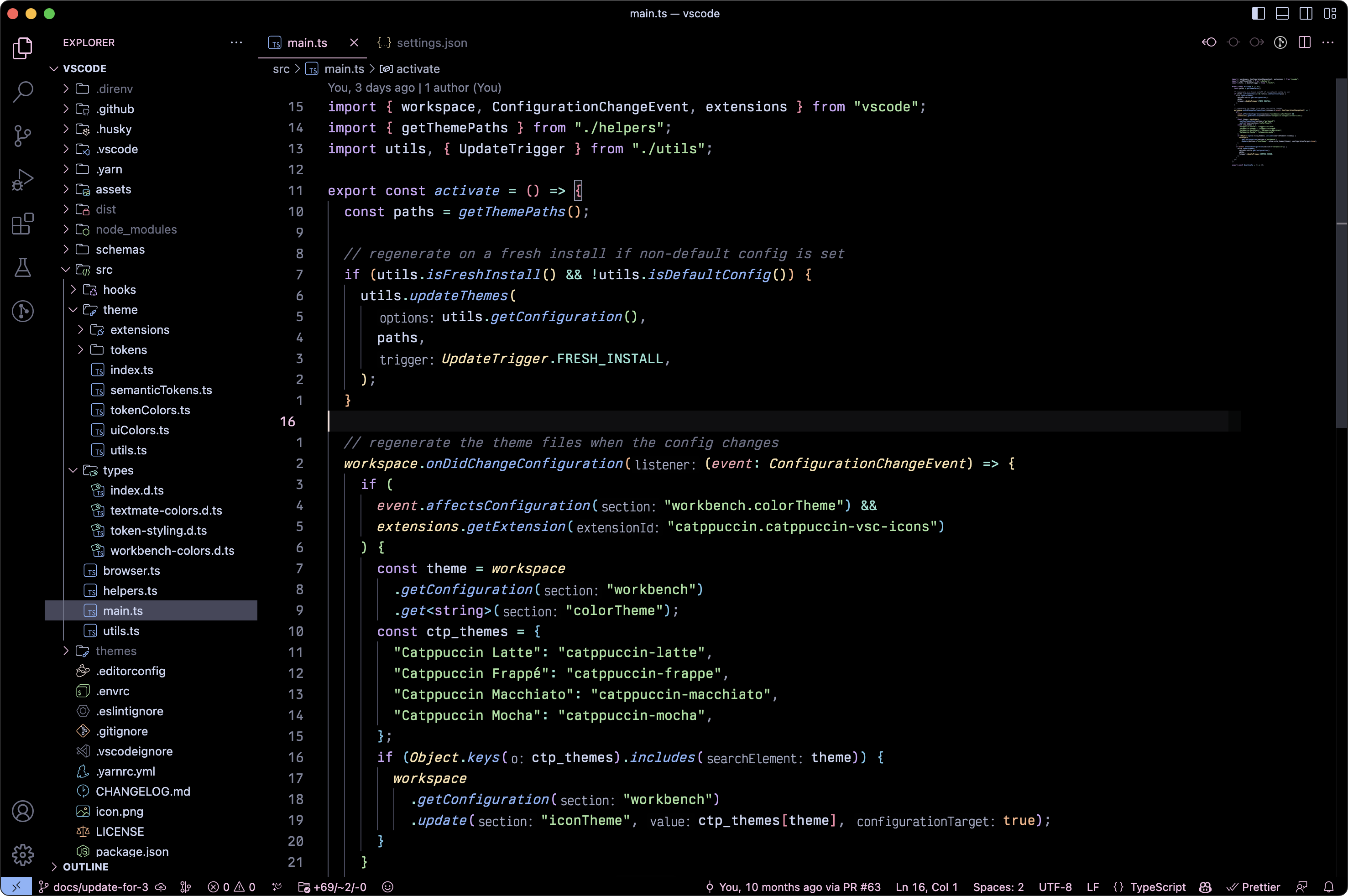
To see all available options, open your settings and look for `Extensions > Catppuccin`.
### Custom accent color
`catppuccin.accentColor`
You can choose any color as your "accent" color. `mauve` is our default, but you can add more personality by using your favorite!
### Disable italics & bold fonts
You can toggle whether to use
- italics for keywords: `catppuccin.italicKeywords`
- italics for comments: `catppuccin.italicComments`
- bold for keywords: `catppuccin.boldKeywords`
### Flat appearance
`catppuccin.workbenchMode`
By default, Catppuccin for VSCode uses three shades of our `base` color for the workbench.
For example, in Mocha:
- `base`: #1e1e2e - the editor background
- `mantle`: \#181825 - the sidebar
- `crust`: #11111b - the activity bar, status bar, and title bar
📸 Preview

If you'd like a more flat look, you can change it to `flat`! This only uses `base` and `mantle`, reducing it to 2 shades:
- `base`: #1e1e2e - the editor background
- `mantle`: \#181825 - the sidebar, the activity bar, status bar, and title bar
📸 Preview
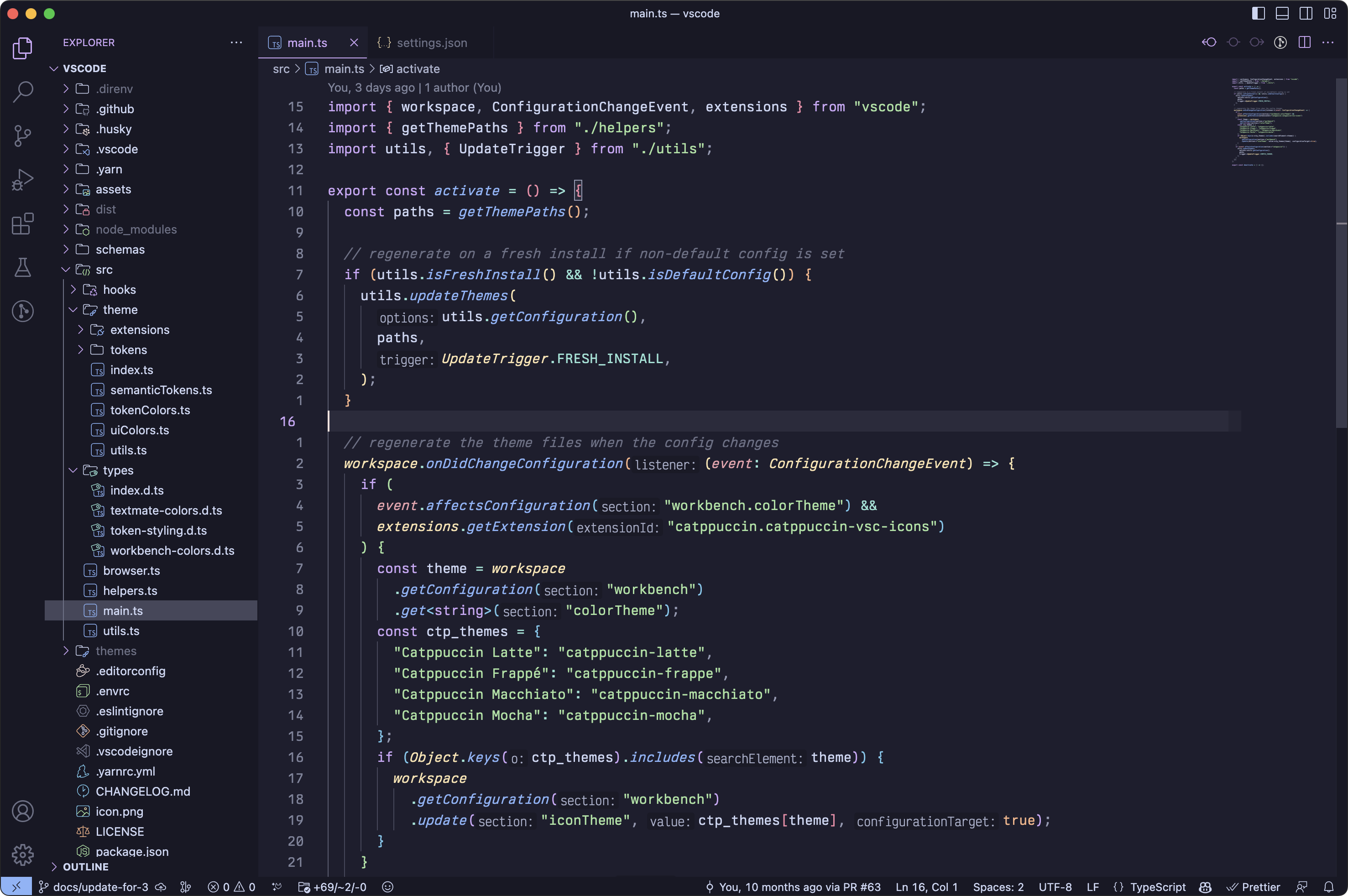
For absolute minimalism, you can go with `minimal`; a single shade for the whole workbench.
- This only uses `base` (#1e1e2e)
📸 Preview
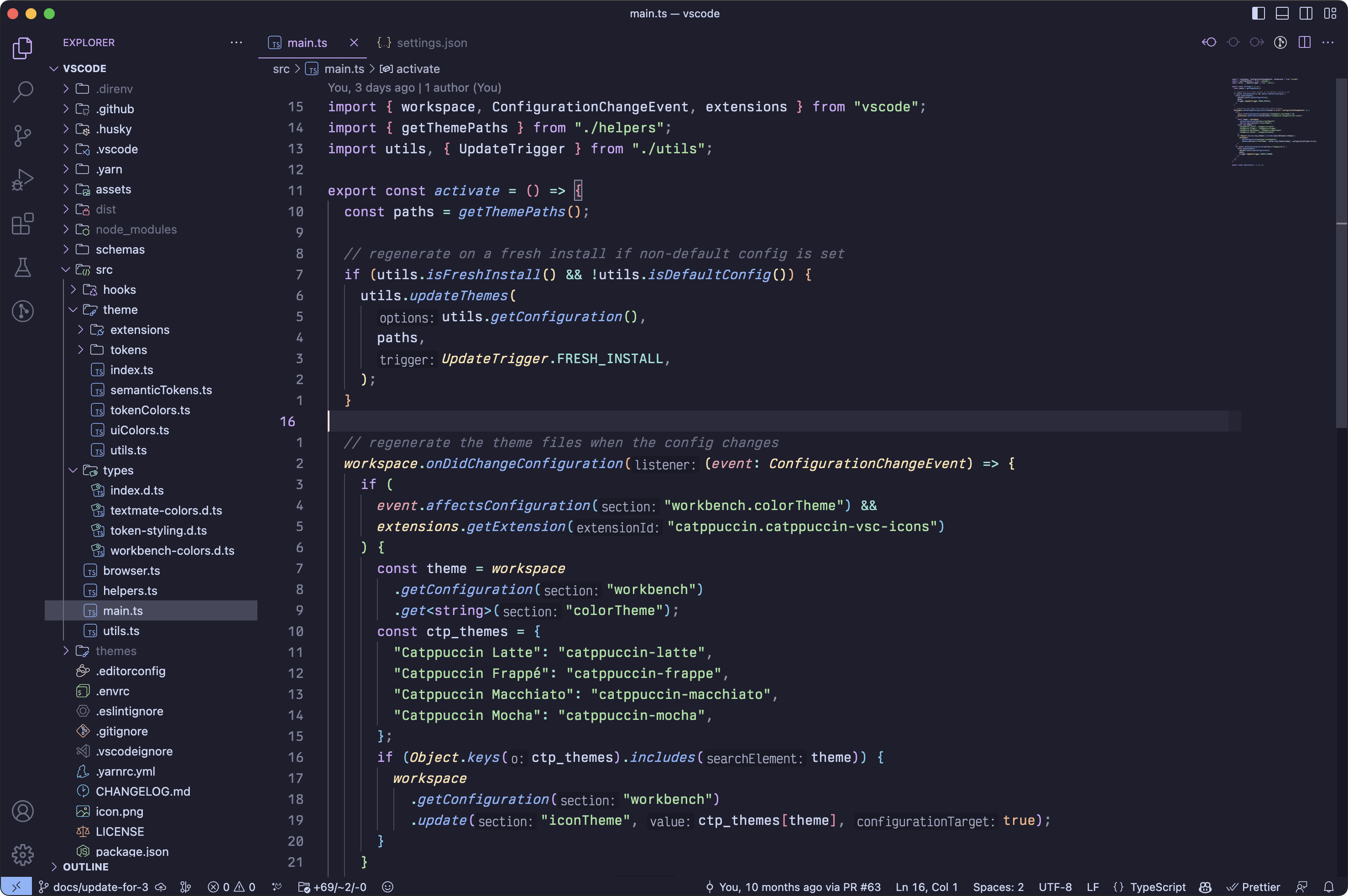
### Paired Brackets
`catppuccin.bracketMode`
By default, we use `red`, `peach`, `yellow`, `green`, `blue`, and `mauve` for matching bracket pairs. You can change that option if you want different colors:
- `rainbow` is our default setting, using the colors described above.
- `dimmed` uses the same rainbow colors, but muted by 20%.
- `monochromatic` only uses grayish colors, from `subtext1` to `surface2`.
- `neovim` uses the same colors that [`nvim-ts-rainbow`](https://github.com/p00f/nvim-ts-rainbow) uses in our [Neovim port](https://github.com/catppuccin/nvim).
### Override palette colors
`catppuccin.colorOverrides`
Colors can be overwritten in the JSON user settings, like so:
```jsonc
{
// ...your other settings...
"catppuccin.colorOverrides": {
// make text red red all flavors
"all": {
"text": "#ff0000",
},
// make Mocha "OLEDppuccin" - use black editor background
"mocha": {
"base": "#000000",
"mantle": "#010101",
"crust": "#020202",
},
},
}
```
### Use palette colors on workbench elements (UI)
`catppuccin.customUIColors`
If you want to customize where certain palette colors appear, you can change it like so:
```jsonc
{
"catppuccin.customUIColors": {
// make the breadcrumb "text" on "overlay0" for all flavors
"all": {
"breadcrumb.background": "overlay0",
"breadcrumb.foreground": "text",
},
// but for mocha, use "crust" on your currently selected accent.
"mocha": {
// "accent" selects your current accent color.
"breadcrumb.background": "accent",
"breadcrumb.foreground": "crust",
// you can use opacity, by specifying it after a space
// "rosewater 0.5" would mean 50% opacity, here it's 20%
"minimap.background": "rosewater 0.2",
},
},
}
```
You can find all the available keys [here](https://code.visualstudio.com/api/references/theme-color).
> [!Note]
> This respects your [color overrides](#override-palette-colors).
## Extension Support
Catppuccin for VSCode also themes the following extensions:
- [ErrorLens](https://github.com/usernamehw/vscode-error-lens)
- [GitHub Pull Requests and Issues](https://github.com/microsoft/vscode-pull-request-github)
- [GitLens](https://github.com/gitkraken/vscode-gitlens)
## Support
If you have any questions regarding this port, feel free to [open an issue](https://github.com/catppuccin/vscode/issues) or ask in [our Discord](https://discord.catppuccin.com), where we have a [dedicated forum](https://discord.com/channels/907385605422448742/1020275848940626002) for support.
## Development
1. Clone and open this repository in VSCode.
2. Launch the "Debug & Watch Files" configuration from "Run and Debug". This
will spawn a new instance and also start a task watching the files in `./src`.
The watch task allows for the theme to be hot reloaded based on changes to the
TypeScript instead of the generated JSON.
3. Make modifications in `./src` to see the changes immediately.
## 💝 Thanks to
**Current maintainers**
- [backwardspy](https://github.com/backwardspy)
**Contributions**
- [Lichthagel](https://github.com/Lichthagel) - GitLens extension support
- [suppayami](https://github.com/suppayami) - Workbench appearances
**Previous maintainer(s)**
- [ghostx31](https://github.com/ghostx31)
- [VictorTennekes](https://github.com/VictorTennekes)
- [winston](https://github.com/nekowinston)

Copyright © 2021-present Catppuccin Org



