https://github.com/cdcsgit/lognote
Log viewer, Android logcat viewer for Windows, Linux, Mac
https://github.com/cdcsgit/lognote
android kotlin log-viewer logcat logcat-viewer multiplatform pc swing
Last synced: 9 months ago
JSON representation
Log viewer, Android logcat viewer for Windows, Linux, Mac
- Host: GitHub
- URL: https://github.com/cdcsgit/lognote
- Owner: cdcsgit
- License: apache-2.0
- Created: 2020-11-29T12:43:43.000Z (about 5 years ago)
- Default Branch: main
- Last Pushed: 2025-04-11T01:09:32.000Z (9 months ago)
- Last Synced: 2025-04-11T02:27:03.252Z (9 months ago)
- Topics: android, kotlin, log-viewer, logcat, logcat-viewer, multiplatform, pc, swing
- Language: Kotlin
- Homepage: https://cdcsutils.blogspot.com/search/label/Lognote
- Size: 2.61 MB
- Stars: 202
- Watchers: 2
- Forks: 24
- Open Issues: 1
-
Metadata Files:
- Readme: README.md
- License: LICENSE
Awesome Lists containing this project
- awesome-list - cdcsgit/lognote - Log viewer, Android logcat viewer for Windows, Linux, Mac (Kotlin)
README
# LogNote
Log viewer, Android logcat viewer for Windows, Linux, Mac
Filtered log viewer
Online / offline logcat view
Regular expression filter
Aging Test : Save split file by lines
Kotlin + swing


# Config path
Save to the path set in the environment variable "LOGNOTE_HOME"\
Default current path
EX) After creating the directory\
Windows : set LOGNOTE_HOME=D:\lognote\
Linux : export LOGNOTE_HOME=\~/lognote\
Mac : export LOGNOTE_HOME=\~/lognote
# Run
Windows : start javaw -Dfile.encoding=utf8 -Xmx1024m -jar LogNote.jar\
Linux : java -Dfile.encoding=utf8 -Xmx2048m -jar LogNote.jar\
Mac : java -Dfile.encoding=utf8 -Xmx2048m -jar LogNote.jar
# How to use(tips)
1. [Show only specific package logs - 1.0 ~ (use "Packages" menu)](https://cdcsutils.blogspot.com/2024/10/lognote-show-only-specific-package-logs.html)
1. [Show only specific package logs - ~ 0.3.8](https://cdcsutils.blogspot.com/2024/09/lognote-show-only-specific-package-logs.html)
1. [Add desktop shortcut in ubuntu](https://cdcsutils.blogspot.com/2024/10/lognote-setting-up-shortcut-to-re-run.html)
# Mode
1. Read Cmd: Read the result after executing the command (ex: adb logcat)
- You must set the Scrollback value.
- If the value is not set, logs pile up and occur hang.
- Recommended - Scrollback: 100000 (approximately 10 Mbytes), enable “Split File” option
1. Read File: Read a file (File > Open, read multiple files continuously)
- Multiple files : Drag & drop or File > Open files
- Append files : Ctrl + drag & drop or File > append files
- Save recent file view config on exit(filters, bookmarks)
- Open recent files: set to saved view config
1. Follow File: Continue reading logs added to the file (ex: adb logcat > a.log, File > Follow - a.log)
- Used when you want to read the log of processing results of commands other than adb
# Log view mode
1. "Not adb mode(file open...)" or "View > Show process name > None"

1. "Not adb mode(file open...)" or "View > Show process name > None" + "View > Show divided by column"

1. "Adb mode" and "View > Show process name > Show with color bg"

1. "Adb mode" and "View > Show process name > Show with color bg" + "View > Show divided by column"

# Shortcut keys
1. Ctrl + B: Toggle Bookmarks, multiple selected lines can be set at the same time
1. Enter: View log dialog (Show long log(with the ends cut off), select string and add to log combo(filter))
1. Ctrl+F: Show find toolbar
- F3: Move to previous item
- F4: Move to next item
1. Ctrl + Page Down: Go to end of the log
1. Ctrl + Page Up: Go to the beginning of the log
1. Ctrl + R : stop cmd - connect device - clear log view - start cmd
1. Ctrl + G : Go to line
1. Ctrl + ` : Focus to log combo
1. Ctrl + Del : Clear log view
1. Ctrl + T : Show trigger list panel(aging test util)
# Filter combobox color tag
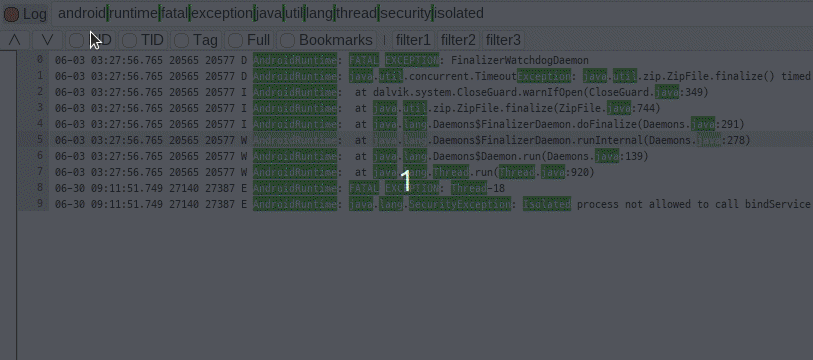
If enter '#' in the filter combo box, the color tag list is displayed\

# Filter combobox style
Setting > Filter Style : set style, color
1. Single line
2. Single line - highlight\

3. Multi line
4. Multi line - highlight\

Highlight color : Include text, Exclude text, Separator
# Filter combobox size

# Filter manager
Click : replace\
Ctrl + Click : append\
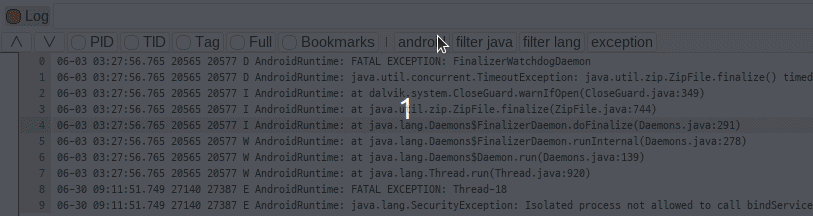
# Search
Ctrl + F : show search bar\
ESC : hide search bar\
F3 : move to previous\
F4 : move to next\
Click Filter or Full View : Set search target view\

# Show process info
When mode is logcat receiving, process info is shown as a tooltip \
Right click > Popup menu > Process info => Show all process list \


# Log format setting
In addition to logcat logs, you can also use other logs by setting the format \

# Log trigger - Aging test util(Ctrl-T)
When a specific log occurs, a command is executed or a dialog is displayed \

# Log cmd setting
Set the adb path(to view online log) and Add log cmds \
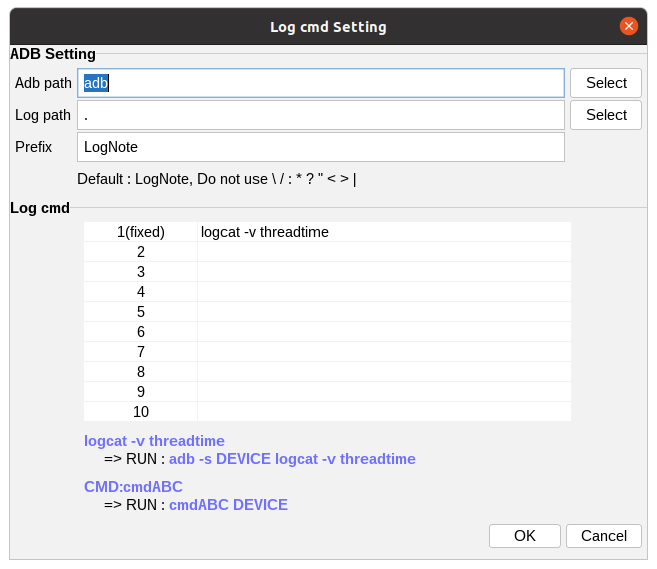
# Color settings
Light(default) \
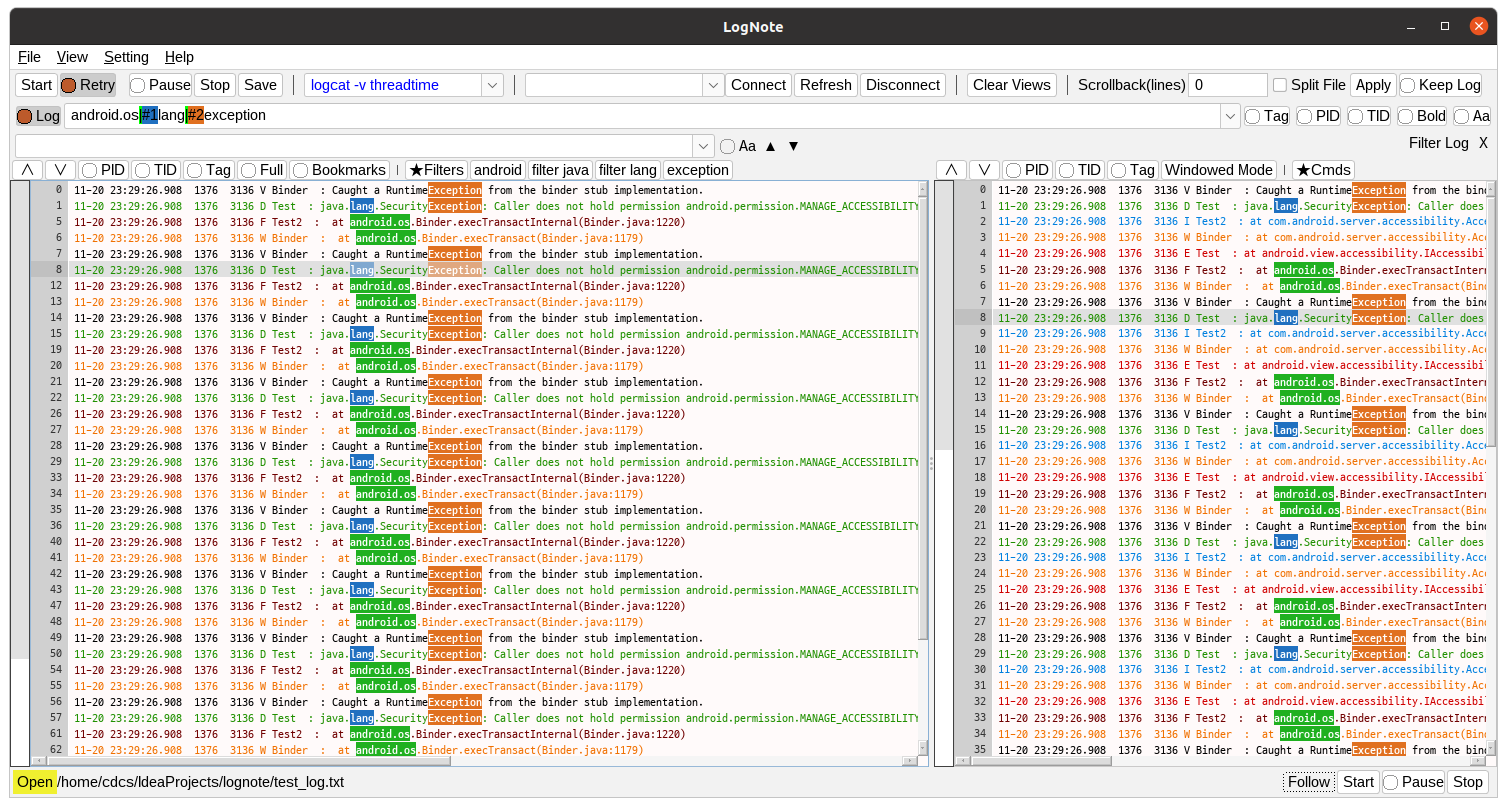
Dark \
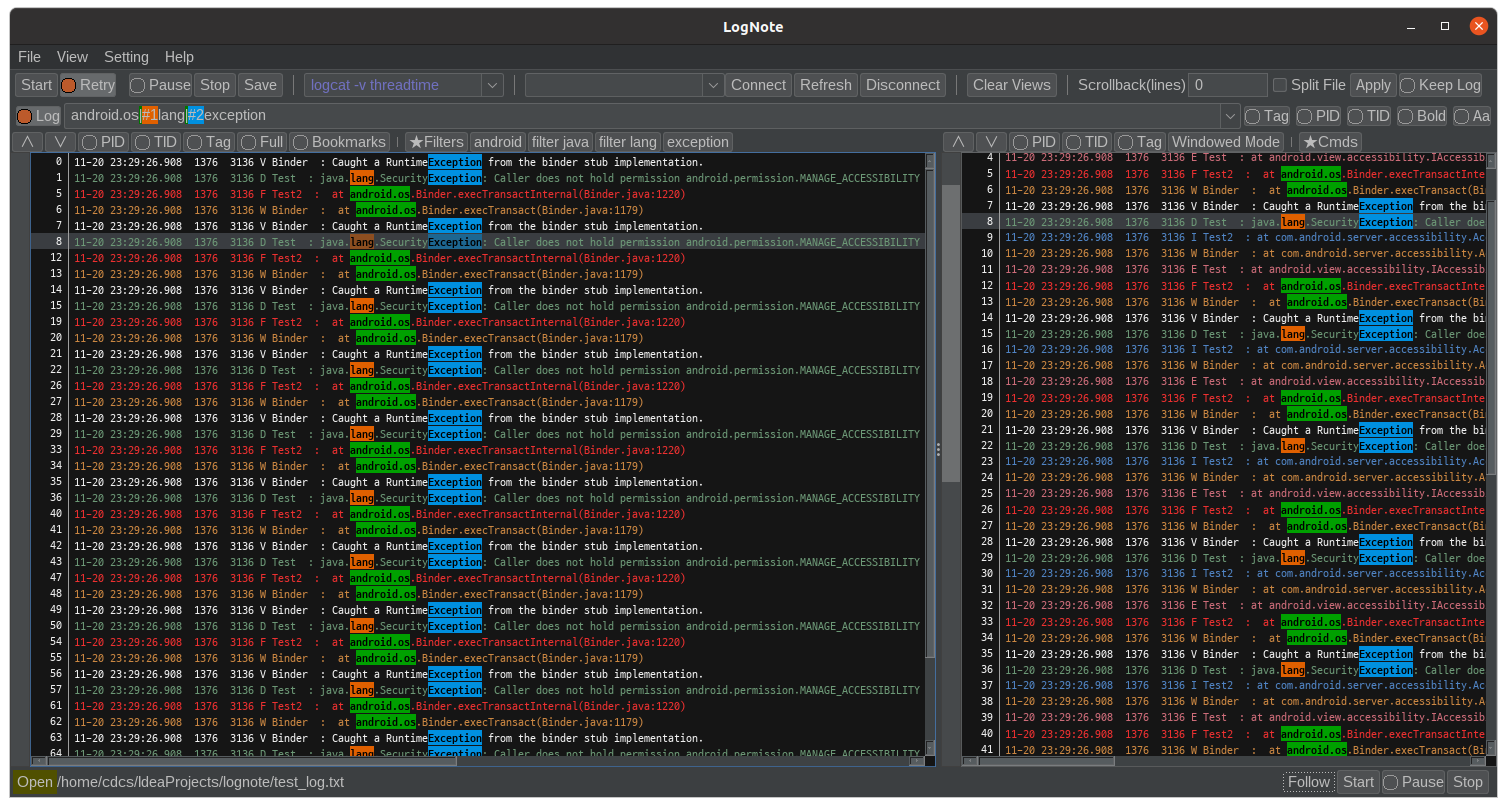
\
Setting > Appearance \
Fixed-width fonts are recommended : The columns for logcat entries(time, pid, tag...) are aligned \
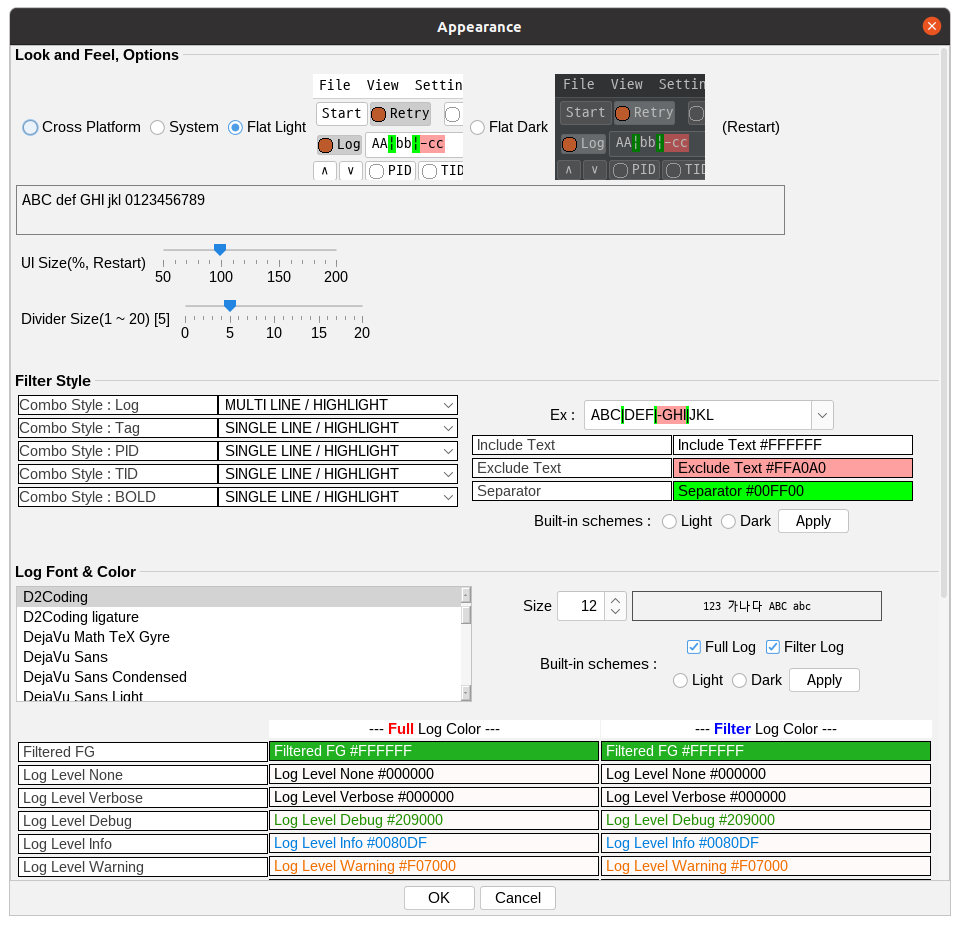
# View Control
View > Rotation - Rotate 90 degrees clockwise \
View > Full Logs - Toggle show/hide full log view \
Full log view > Windowed Mode - Move the view to new window \

# Button Icons

# Save split file by lines for aging test
 \
Each time 100000 lines are saved, it is changed to a new file