https://github.com/cmoog/vscode-sql-notebook
Open SQL files as VSCode Notebooks.
https://github.com/cmoog/vscode-sql-notebook
database mssql mysql notebook postgresql sql sqlite vscode vscode-extension
Last synced: 5 months ago
JSON representation
Open SQL files as VSCode Notebooks.
- Host: GitHub
- URL: https://github.com/cmoog/vscode-sql-notebook
- Owner: cmoog
- License: mit
- Created: 2021-08-14T16:53:28.000Z (over 4 years ago)
- Default Branch: master
- Last Pushed: 2024-04-25T05:33:45.000Z (over 1 year ago)
- Last Synced: 2025-04-07T15:23:55.273Z (9 months ago)
- Topics: database, mssql, mysql, notebook, postgresql, sql, sqlite, vscode, vscode-extension
- Language: TypeScript
- Homepage: https://marketplace.visualstudio.com/items?itemName=cmoog.sqlnotebook
- Size: 471 KB
- Stars: 139
- Watchers: 6
- Forks: 19
- Open Issues: 31
-
Metadata Files:
- Readme: README.md
- Changelog: CHANGELOG.md
- Funding: .github/FUNDING.yml
- License: LICENSE
Awesome Lists containing this project
README
# VS Code SQL Notebook

[](https://marketplace.visualstudio.com/items?itemName=cmoog.sqlnotebook)
[](https://github.com/cmoog/vscode-sql-notebook/releases)
Open SQL files in the VS Code Notebook interface. Execute query blocks
and view output interactively.
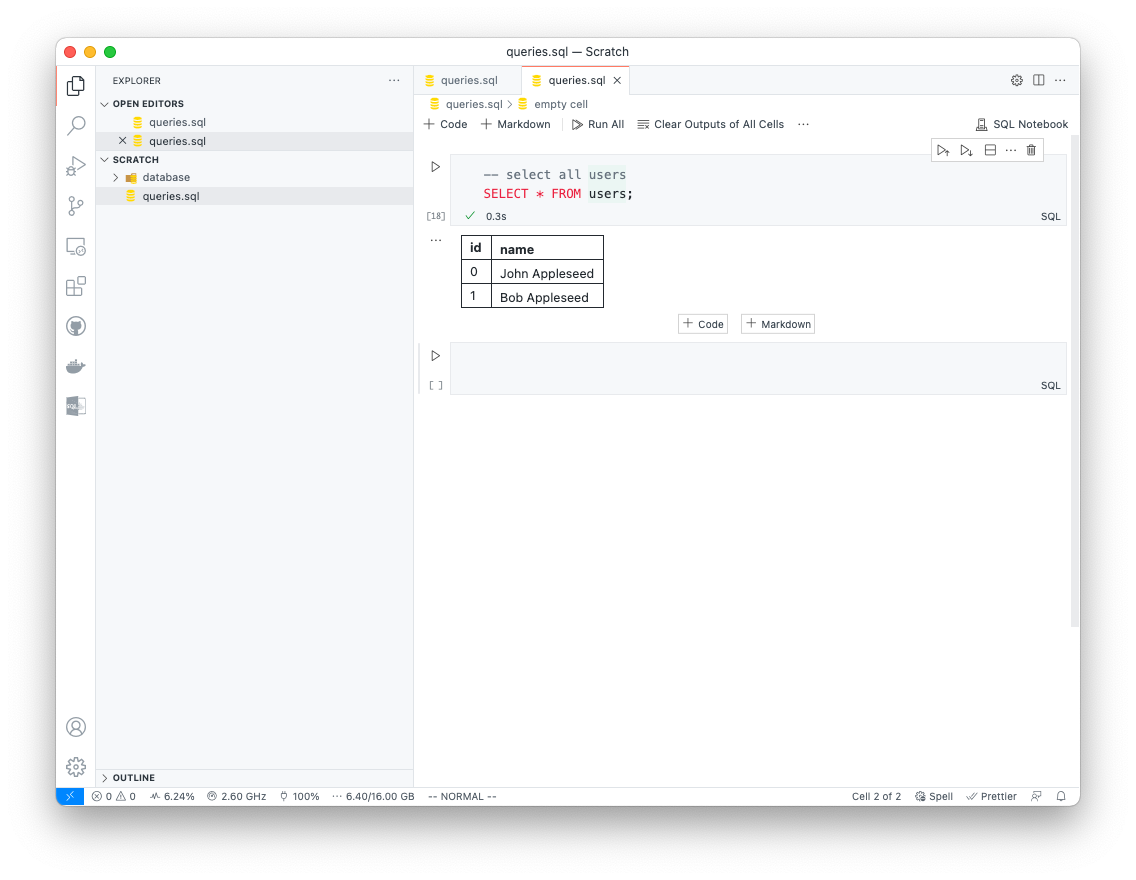
## Features
- Open any `.sql` file as a Notebook.
- Execute query blocks in the Notebook UI and view output.
- Configure database connections in the SQL Notebook side-panel.
- Supports MySQL, PostgreSQL, SQLite, and MSSQL (OracleDB support coming soon).
- (unstable) Built-in typed auto-complete with an embedded language server.
## Usage
Open any `.sql` file with the `Open With` menu option. Then, select the `SQL Notebook` format. Configure database connections in the SQL Notebook side-panel.
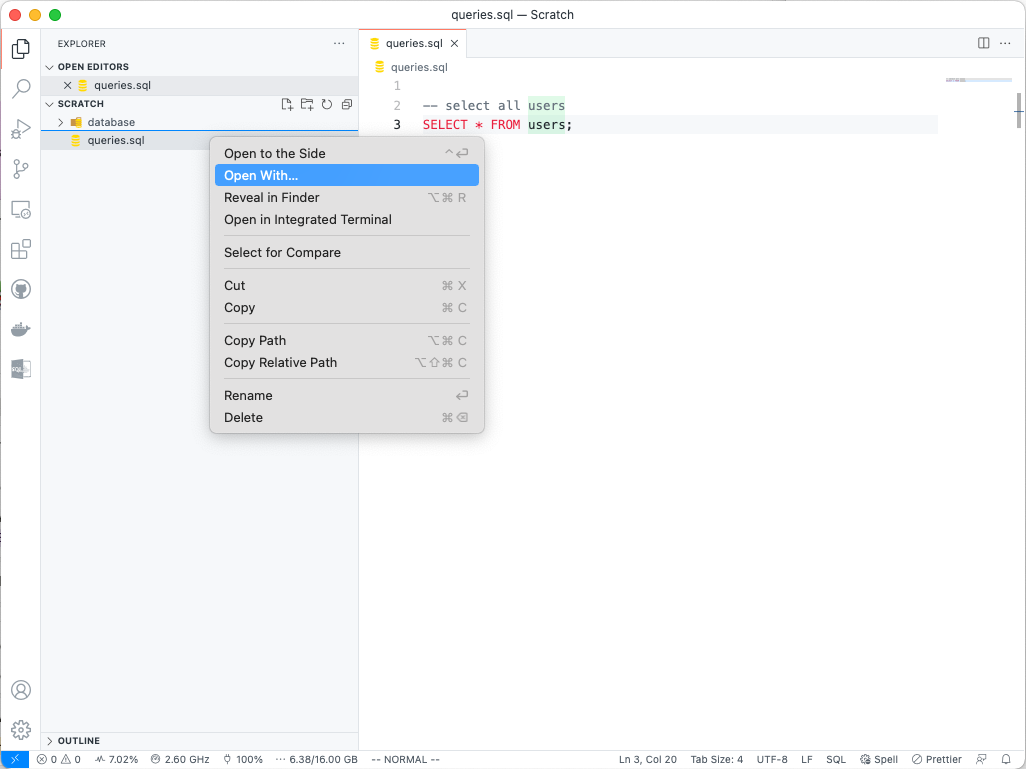
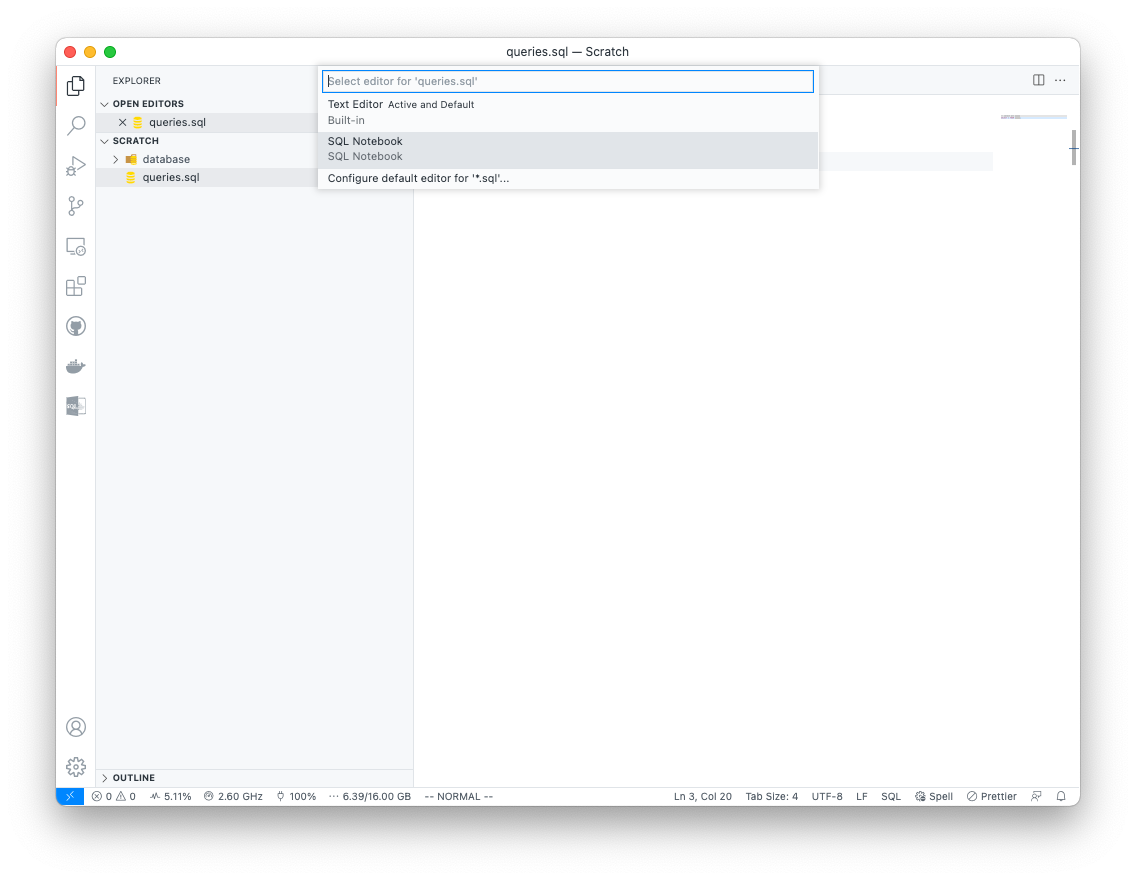
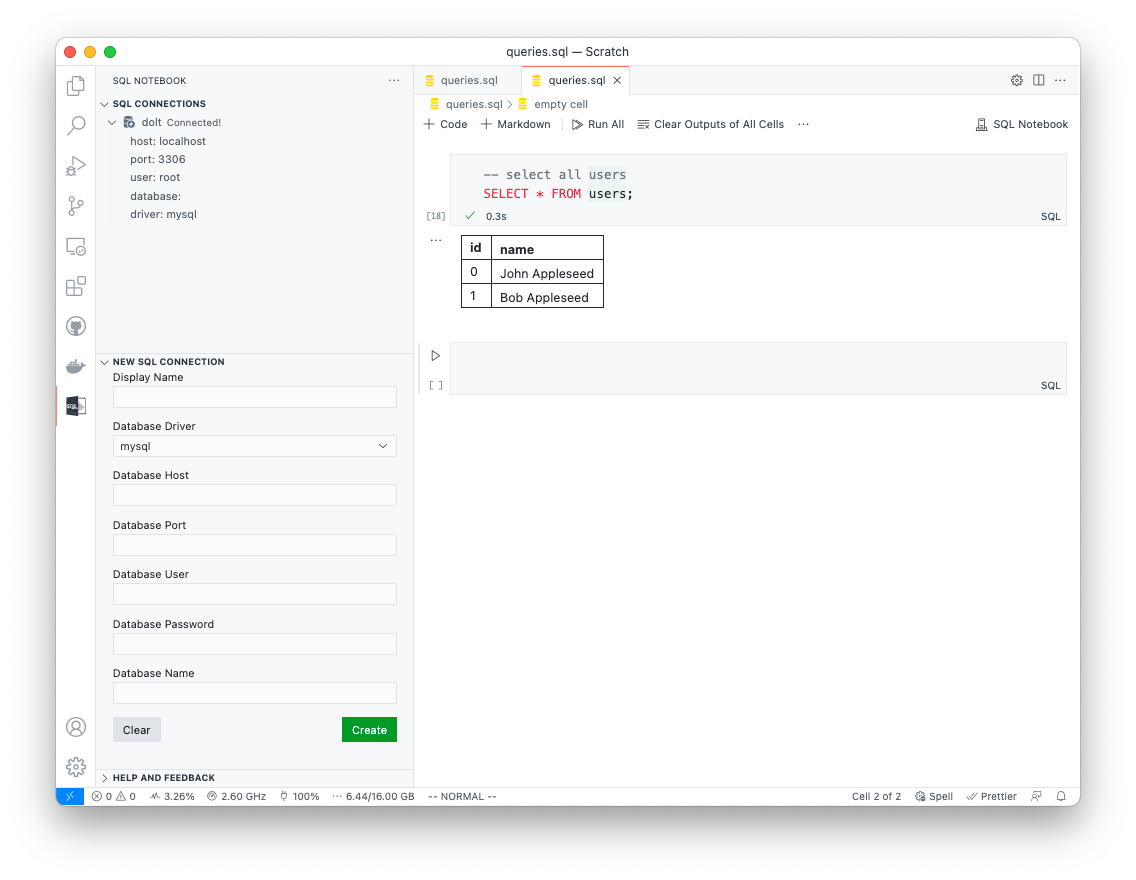
## FAQ
**If the file is stored as a regular `.sql` file, how are cell boundaries detected?**
Cell boundaries are inferred from the presence of two consecutive empty lines.
Note: this can pose issues with certain code formatting tools. You will need to
configure them to respect consecutive newlines.