Ecosyste.ms: Awesome
An open API service indexing awesome lists of open source software.
https://github.com/coddingtonbear/dejima
Easily import data from sources like Onyx Boox or "Language Learning for Netflix" into Anki
https://github.com/coddingtonbear/dejima
Last synced: 2 months ago
JSON representation
Easily import data from sources like Onyx Boox or "Language Learning for Netflix" into Anki
- Host: GitHub
- URL: https://github.com/coddingtonbear/dejima
- Owner: coddingtonbear
- License: mit
- Created: 2021-08-21T01:24:15.000Z (over 3 years ago)
- Default Branch: master
- Last Pushed: 2021-08-23T15:54:41.000Z (over 3 years ago)
- Last Synced: 2024-10-02T09:24:44.041Z (3 months ago)
- Language: Python
- Size: 53.7 KB
- Stars: 3
- Watchers: 3
- Forks: 1
- Open Issues: 0
-
Metadata Files:
- Readme: README.md
- License: LICENSE
Awesome Lists containing this project
README
# Dejima - A flexible content importer for Anki
Learning a foreign language? It takes a lot of effort to make flash cards every time you find a new word you'd like to learn -- Dejima makes it possible for you to use your time more efficiently by automatically creating Anki flash cards from various sources you might be using to learn a new language including "Language Learning with Netflix".
**Free Software: MIT License**
## Requirements
- [AnkiConnect](https://ankiweb.net/shared/info/2055492159) must be installed into Anki as an add-on.
## Sources Supported
- [Language Learning with Netflix](https://languagelearningwithnetflix.com/)
- Reading annotations on Onyx Boox devices.
- A source importer you write yourself -- see "Adding your own Sources" below.
You can read more about the built-in sources below.
### Language Learning with Netflix (`lln-json`)
In "Language Learning with Netflix" (LLN), you can ["save"](https://languagelearningwithnetflix.com/instructions.html) particular words or phrases. Those phrases can be exported from LLN using your browser, and imported into Anki as flash cards.
#### Examples
Question:

Answer:

Reverse Question (Optional):
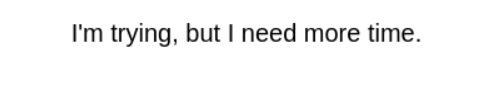
Reverse Answer (Optional):
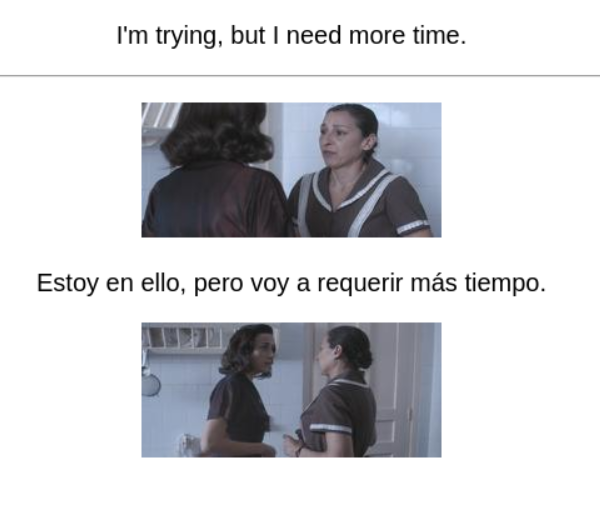
#### How to use
1. Download your saved annotations in "Language Learning with Netflix" using the "JSON" export type:
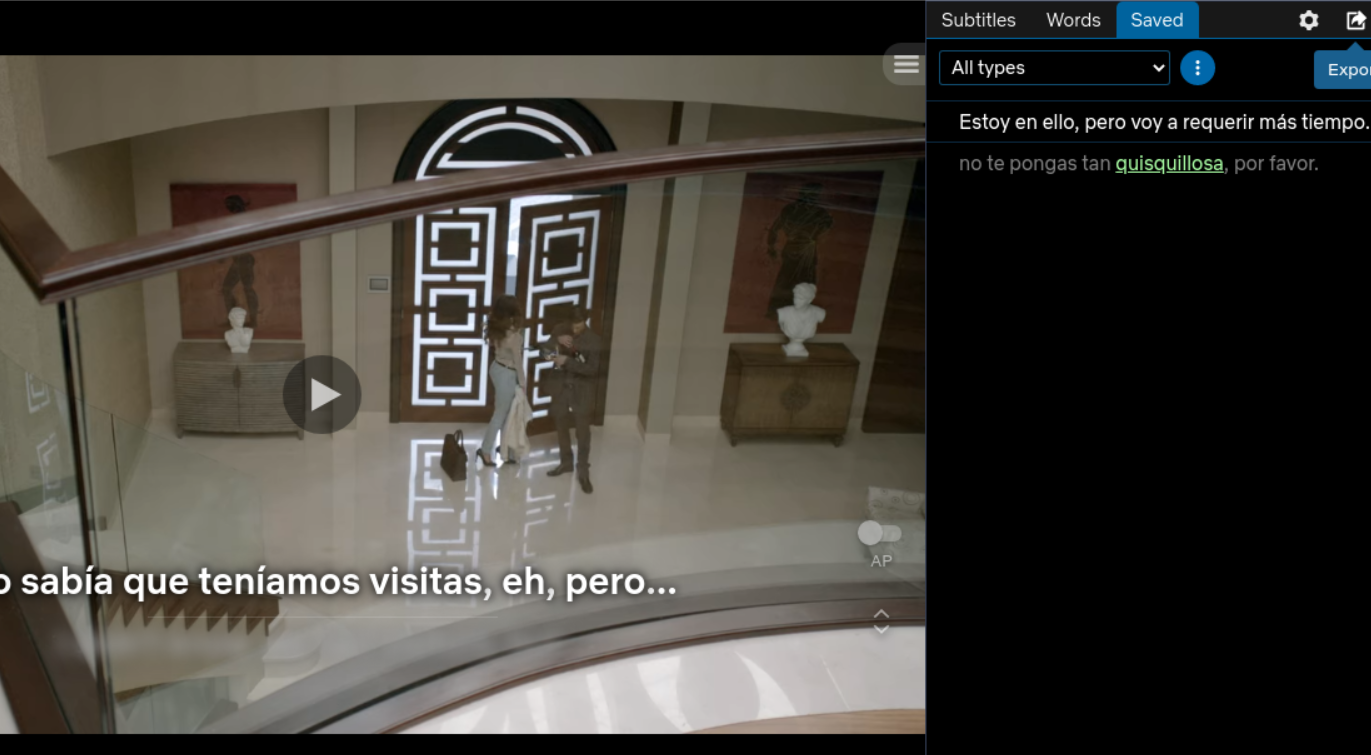
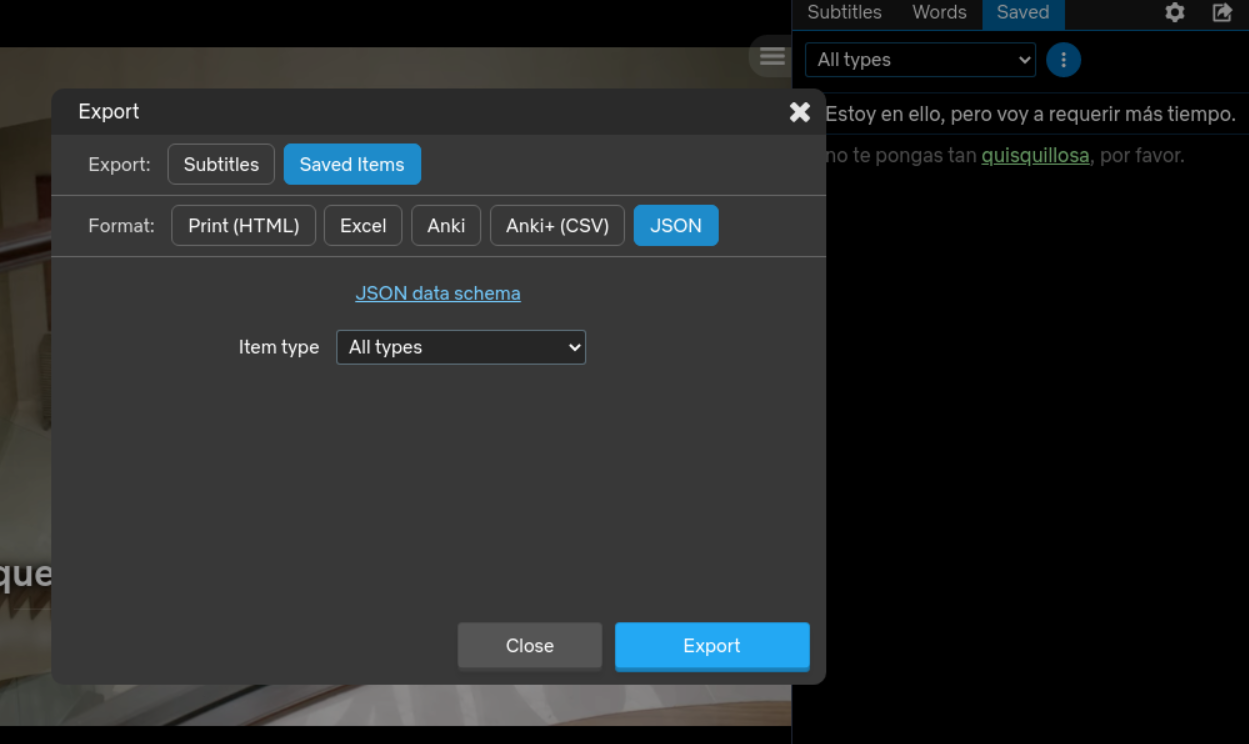
2. Run `dejima` with the following command, replacing `My Deck Name` with the name of the deck you'd like the cards generated in, and `/path/to/export.json` with the path to the file you exported above:
```
dejima import "My Deck Name" lln-json -i /path/to/export.json
```
That's it!
### Onyx Boox Reading Annotation Exports (`boox`)
In Onyx Boox e-readers and tablets, there's an annotation mode in which you can highlight particular words or sentences, see a translation into your native language, or write notes to yourself about:
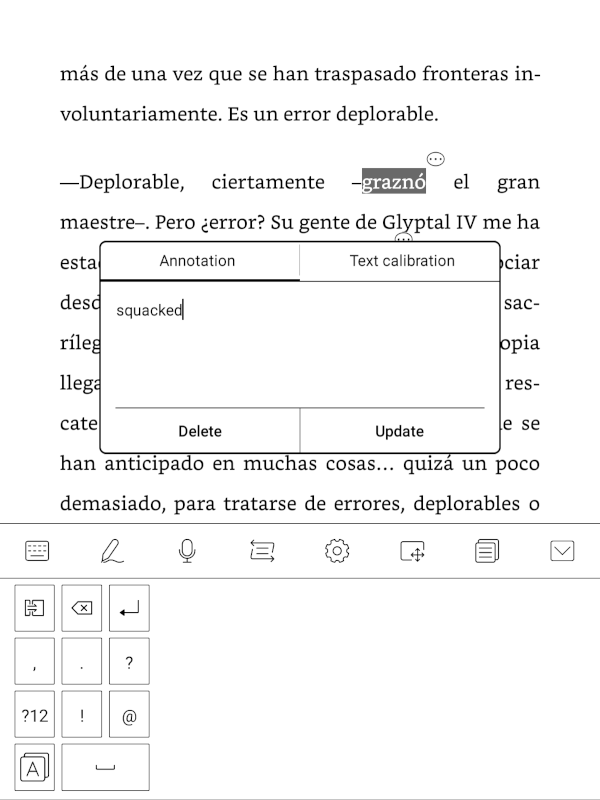
If you, too, use these for making note of unfamiliar words, you can use Dejima to convert those highlighted annotations into flash cards.
#### How to use
1. Export your saved annotations from your device and save them to the device that you are running Anki and Dejima on:
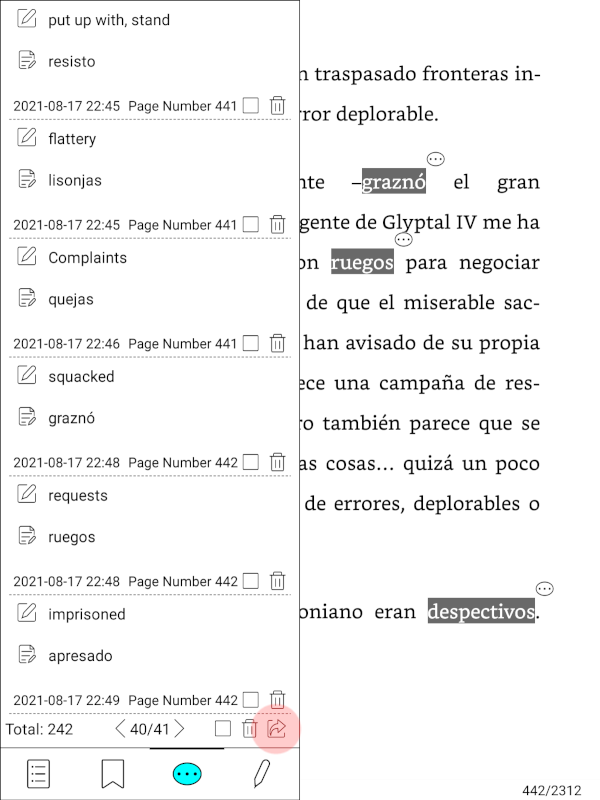
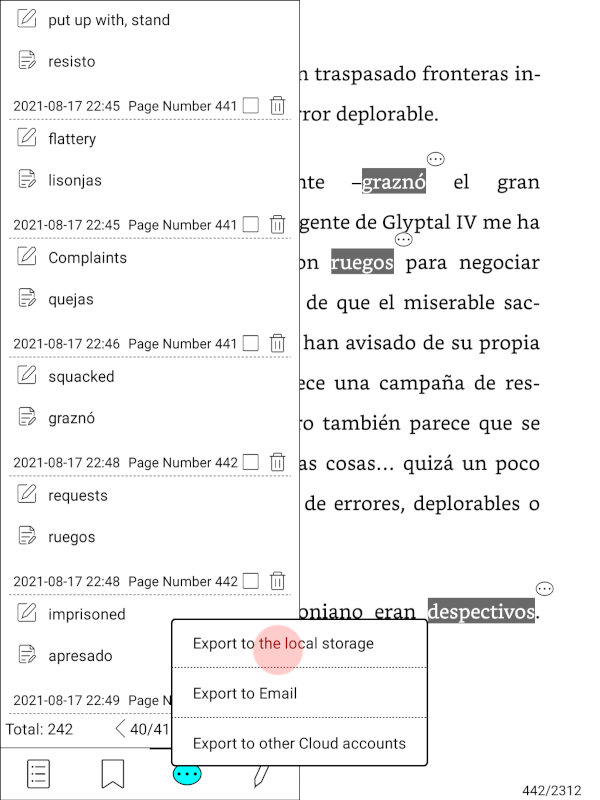
2. Run `dejima` with the following command, replacing `My Deck Name` with the name of the deck you'd like the cards generated in, and `/path/to/export.txt` with the path to the file you exported above:
```
dejima import "My Deck Name" boox -i /path/to/export.txt
```
## Installation
You can install dejima from pypi by running:
```
pip install dejima
```
## Adding your own sources
Dejima was built to make it easy for _me_ to easily add sources I need so hopefully that effort makes it easy for you, too!
A sample project exists at https://github.com/coddingtonbear/dejima-importer-example showing you how you might create your own importer class.
## Why is this named "Dejima"
[Anki is the Japanese word for "memorization".](https://en.wikipedia.org/wiki/Anki_(software)#:~:text=%22Anki%22%20(%E6%9A%97%E8%A8%98)%20is,methods%20employed%20in%20the%20program.) During one particular part of Japanese history, one of the few ways you could import goods into Japan was via the port of [Dejima](https://en.wikipedia.org/wiki/Dejima) in Nagasaki.