https://github.com/coddingtonbear/obsidian-web
Connect your web browser with your notes in Obsidian.
https://github.com/coddingtonbear/obsidian-web
Last synced: 9 months ago
JSON representation
Connect your web browser with your notes in Obsidian.
- Host: GitHub
- URL: https://github.com/coddingtonbear/obsidian-web
- Owner: coddingtonbear
- License: mit
- Created: 2022-02-06T01:27:31.000Z (almost 4 years ago)
- Default Branch: master
- Last Pushed: 2024-10-30T02:25:17.000Z (about 1 year ago)
- Last Synced: 2025-04-01T00:34:19.926Z (9 months ago)
- Language: TypeScript
- Size: 8.42 MB
- Stars: 487
- Watchers: 10
- Forks: 66
- Open Issues: 2
-
Metadata Files:
- Readme: README.md
- License: LICENSE
Awesome Lists containing this project
- jimsghstars - coddingtonbear/obsidian-web - Connect your web browser with your notes in Obsidian. (TypeScript)
README
# Obsidian Web: Connect your browser with your Obsidian notes
This is an unofficial Chrome extension for Obsidian that lets you send content from the web to your notes in Obsidian.
Do you find yourself on a webpage somewhere and want to add it to your notes so you can remember it later? You can use Obsidian Web for sending any web content from Chrome to your Obsidian Notes easily by just clicking on a button in your toolbar.
## Prerequisites
* [Obsidian Local REST API](https://github.com/coddingtonbear/obsidian-local-rest-api)
## Quickstart
1. Install [this Chrome Extension](https://chrome.google.com/webstore/detail/obsidian-web/edoacekkjanmingkbkgjndndibhkegad) from the Chrome Web Store.
2. Install and enable [Obsidian Local REST API](https://github.com/coddingtonbear/obsidian-local-rest-api) from the Obsidian Community Plugins settings in Obsidian.
3. Click on the "Obsidian Web" icon in your toolbar and follow the displayed instructions.
Now you should be able to click on the icon in your toolbar to submit the page you're on to Obsidian:
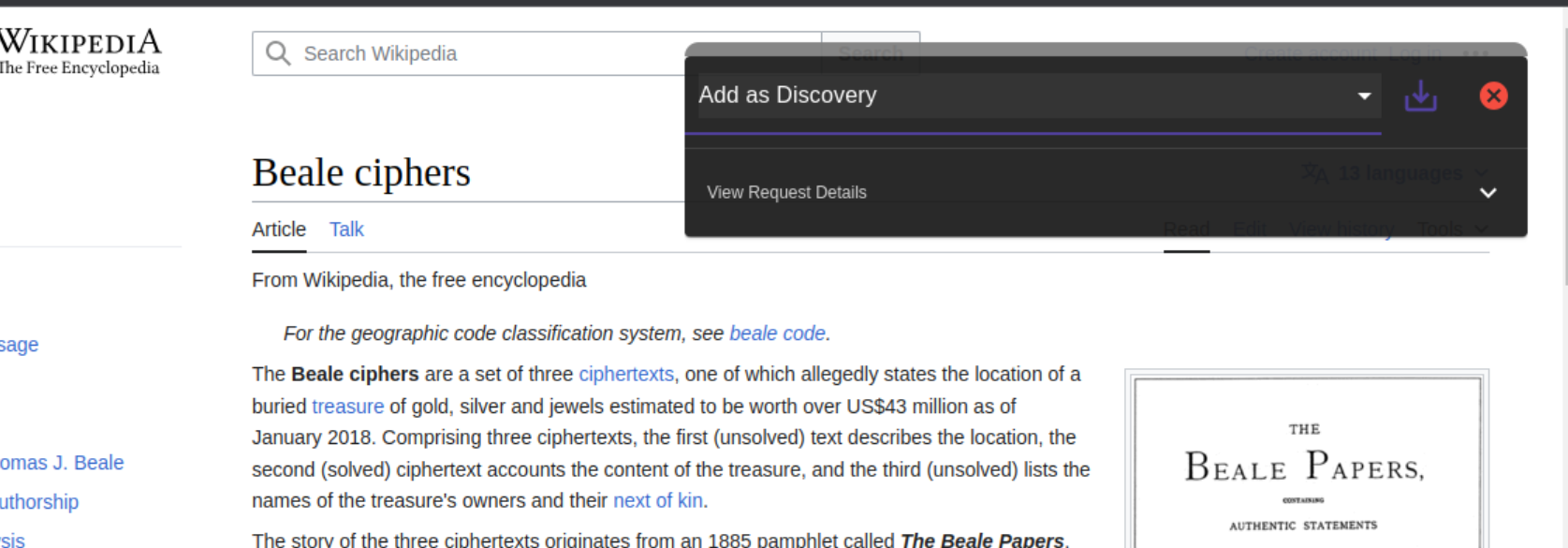
## Options
Options can be accessed by right-clicking on the icon in your toolbar and pressing "Options".
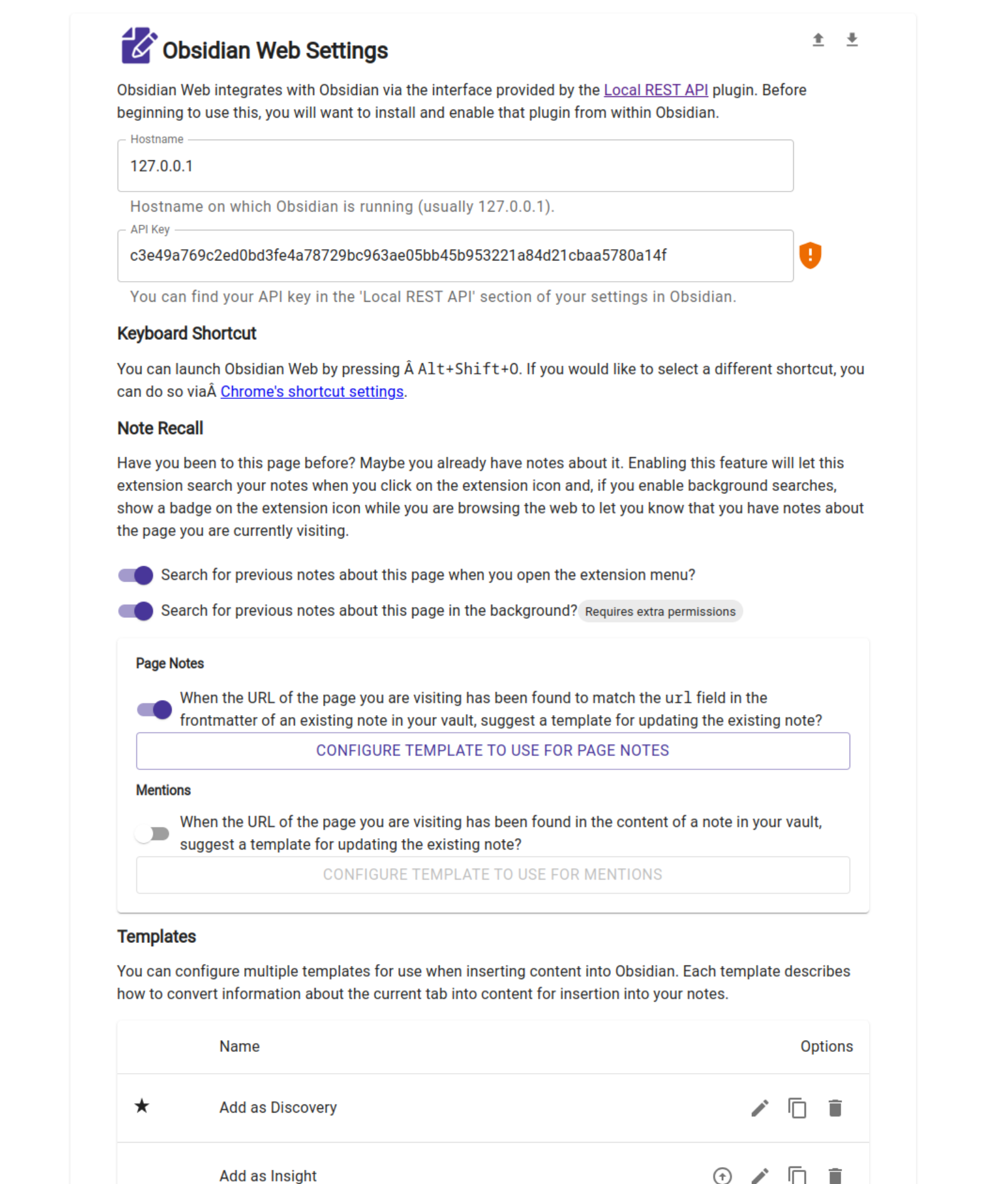
## Development
```
npm i
npm run dev
```
Then: load your "unpacked extension" from [Chrome Extensions](chrome://extensions/) by pointing Chrome at the `dist` folder. Afterward, you will receive some instructions whenyou click on the "Obsidian Web" icon in your toolbar.