https://github.com/codelv/enaml-native-maps
GoogleMaps for enaml-native
https://github.com/codelv/enaml-native-maps
Last synced: 6 months ago
JSON representation
GoogleMaps for enaml-native
- Host: GitHub
- URL: https://github.com/codelv/enaml-native-maps
- Owner: codelv
- License: mit
- Created: 2017-10-29T14:34:50.000Z (about 8 years ago)
- Default Branch: master
- Last Pushed: 2018-03-13T23:38:38.000Z (almost 8 years ago)
- Last Synced: 2025-06-16T04:36:36.764Z (6 months ago)
- Language: Python
- Size: 78.1 KB
- Stars: 5
- Watchers: 3
- Forks: 0
- Open Issues: 0
-
Metadata Files:
- Readme: README.md
- License: LICENSE
Awesome Lists containing this project
README
# enaml-native-maps
GoogleMaps for enaml-native
[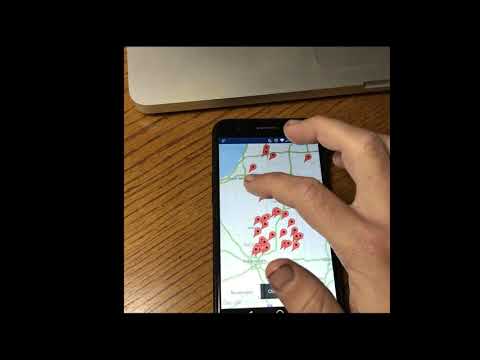](https://youtu.be/qH1EByO8pwM)
### Features
This package contains the following widgets:
- `MapView` with traffic, layers, buildings, and camera control
- `MapMarker` with customizable info windows
- `MapPolygon`, `MapPolyline`, and `MapCirlce`
You may want to also use the [`LocationManager`](https://github.com/codelv/enaml-native/blob/master/src/enamlnative/android/android_location.py) from `enamlnative.android.api` for GPS updates. See
### Installing
1. Install `enaml-native-maps` using the [enaml-native-cli](https://github.com/codelv/enaml-native-cli) (or pip)
```bash
#: Using the enaml-native cli
enaml-native install enaml-native-maps
#: or via pip and link it
pip install enaml-native-maps
enaml-native link enaml-native-maps
```
2. Next, add `enaml-native-maps: ""` to your app's `package.json`
3. Then update the manifest in `android/app/src/main/AndroidManifext.xml` to include:
```bash
```
> Note: Make sure it is __within the `` tags__!
4. Now in `android/app/build.gradle` add the `resValue` lines below under the `buildTypes`
to tell gradle to pull your key from the `gradle.properties`
```groovy
buildTypes {
debug {
// Add this line
resValue "string", "google_maps_key",
(project.findProperty("GOOGLE_MAPS_API_KEY") ?: "")
}
release {
minifyEnabled false
proguardFiles getDefaultProguardFile('proguard-android.txt'), 'proguard-rules.pro'
// And add this line
resValue "string", "google_maps_key",
(project.findProperty("GOOGLE_MAPS_API_KEY") ?: "")
}
}
```
5. Finally add your `GOOGLE_API_MAPS_KEY=yourapikey` in `android/app/gradle.properties`.
See [android's maps docs](https://developers.google.com/maps/documentation/android-api/map-with-marker) for help
and to get an API key.
### Usage
See the examples folder.