https://github.com/codewithmuh/react-auth0
https://github.com/codewithmuh/react-auth0
Last synced: 4 months ago
JSON representation
- Host: GitHub
- URL: https://github.com/codewithmuh/react-auth0
- Owner: codewithmuh
- License: mit
- Created: 2022-08-06T09:42:30.000Z (almost 3 years ago)
- Default Branch: main
- Last Pushed: 2022-08-06T09:51:48.000Z (almost 3 years ago)
- Last Synced: 2025-01-18T18:22:37.248Z (6 months ago)
- Language: JavaScript
- Size: 338 KB
- Stars: 2
- Watchers: 2
- Forks: 0
- Open Issues: 0
-
Metadata Files:
- Readme: README.md
- License: LICENSE
Awesome Lists containing this project
README
# Easy User Authentication for React Apps
This repository hosts a React project that defines a Single-Page Application (SPA). You'll secure access to some of its routes using Auth0 User Authentication.
## Get Started
Install the client project dependencies:
```bash
npm install
```
## Set Up Authentication with Auth0
If you haven't already, **sign up for a free Auth0 account**.
Once you sign in, Auth0 takes you to the [Dashboard](https://manage.auth0.com/). In the left sidebar menu, click on ["Applications"](https://manage.auth0.com/#/applications).
Then, click the "Create Application" button. A modal opens up with a form to provide a name for the application and choose its type.
- **Name:** Auth0 React Sample
- **Application Type:** Single Page Web Applications
Click the "Create" button to complete the process. Your Auth0 application page loads up.
Your React application will redirect users to Auth0 whenever they trigger an authentication request. Auth0 will present them with a login page. Once they log in, Auth0 will redirect them back to your React application. For that redirecting to happen securely, you must specify in your **Auth0 Application Settings** the URLs to which Auth0 can redirect users once it authenticates them.
As such, click on the "Settings" tab of your Auth0 Application page and fill in the following values:
**Allowed Callback URLs**
```bash
http://localhost:4040
```
**Allowed Logout URLs**
```bash
http://localhost:4040
```
**Allowed Web Origins**
```bash
http://localhost:4040
```
**Scroll down and click the "Save Changes" button.**
Open the React starter project, `auth0-react-sample`, and create a `.env` file under the project directory:
```bash
touch .env
```
Populate `.env` as follows:
```bash
REACT_APP_AUTH0_DOMAIN=
REACT_APP_AUTH0_CLIENT_ID=
REACT_APP_AUTH0_AUDIENCE=https://express.sample
REACT_APP_SERVER_URL=http://localhost:6060
```
The value of `REACT_APP_AUTH0_DOMAIN` is the "Domain" value from the "Settings".
The value of `REACT_APP_AUTH0_CLIENT_ID` is the "Client ID" value from the "Settings".
## Run the Project
Run the client project:
```bash
npm start
```
The application runs by on port `4040` to mitigate conflicting with other client applications you may be running.
Visit [`http://localhost:4040/`](http://localhost:4040/) to access the starter application.
## Set up the Demo API
You can set up this Express demo server to test making secure API calls from your React application.
### Get the Express API demo
Clone the `auth0-express-js-sample` repo:
```bash
git clone [email protected]:auth0-blog/auth0-express-js-sample.git
```
Make the `auth0-express-js-sample` directory your current directory:
```bash
cd auth0-express-js-sample
```
Install the Node.js project dependencies:
```bash
npm install
```
### Connect the Express API with Auth0
Head to the [APIs section in the Auth0 Dashboard](https://manage.auth0.com/#/apis), and click the "Create API" button.
Then, in the form that Auth0 shows:
- Add a **Name** to your API:
```bash
Auth0 Express Sample
```
- Set its **Identifier** value:
```bash
https://express.sample
```
- Leave the signing algorithm as `RS256` as it's the best option from a security standpoint.
With these values in place, hit the "Create" button.
Keep this page open as you'll be using the values next.
Create a `.env` file for the API Server under the `auth0-express-js-sample` directory:
```bash
touch .env
```
Populate this `auth0-express-js-sample/.env` file as follows:
```bash
SERVER_PORT=6060
CLIENT_ORIGIN_URL=http://localhost:4040
AUTH0_AUDIENCE=
AUTH0_DOMAIN=
```
Head back to your Auth0 API page, and **follow these steps to get the Auth0 Audience**:
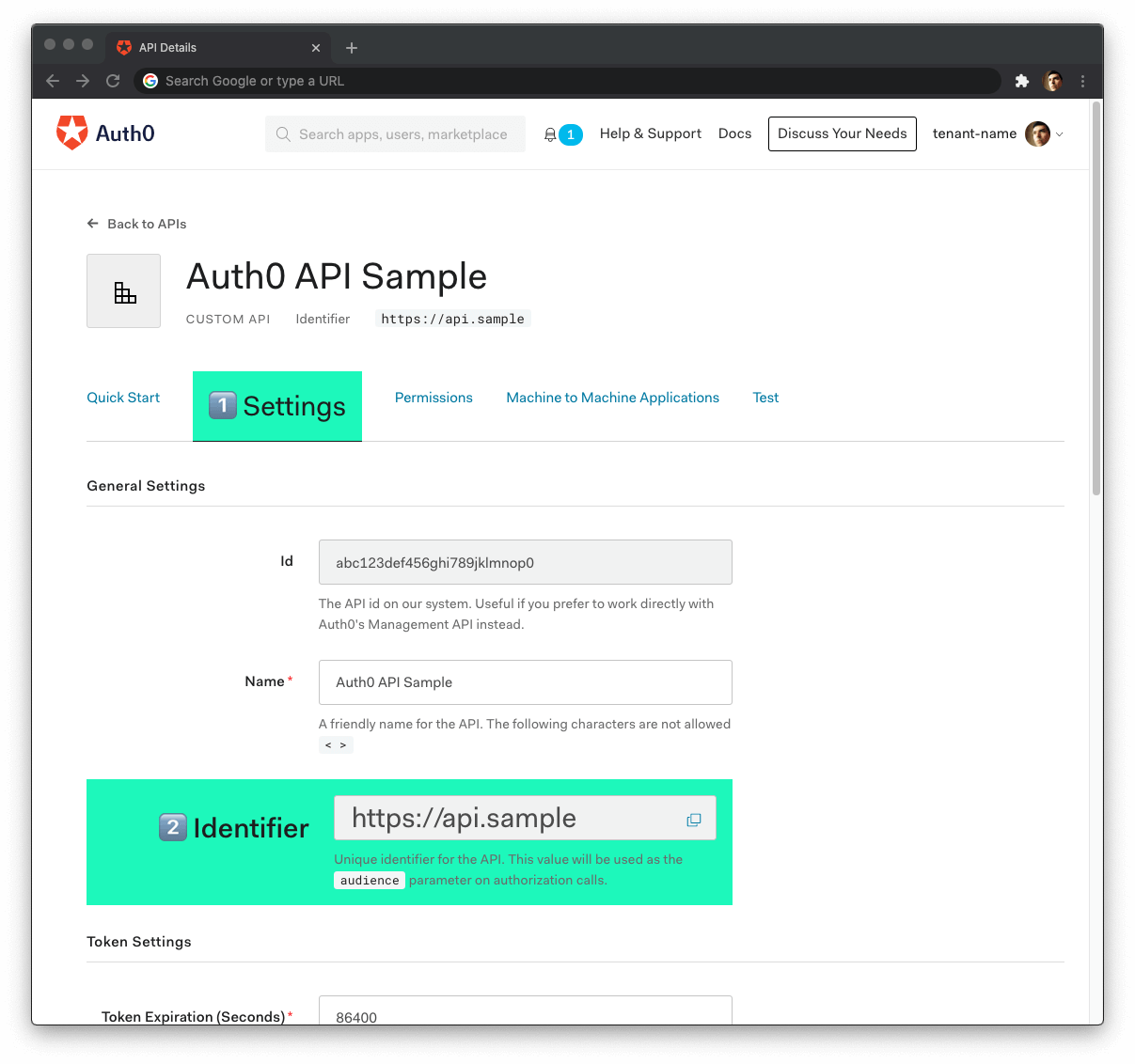
1. Click on the **"Settings"** tab.
2. Locate the **"Identifier"** field and copy its value.
3. Paste the "Identifier" value as the value of `AUTH0_AUDIENCE` in `.env`.
Now, **follow these steps to get the Auth0 Domain value**:
1. Click on the **"Test"** tab.
2. Locate the section called **"Asking Auth0 for tokens from my application"**.
3. Click on the **cURL** tab to show a mock `POST` request.
4. Copy your Auth0 domain, which is _part_ of the `--url` parameter value: `tenant-name.region.auth0.com`.
5. Paste the Auth0 domain value as the value of `AUTH0_DOMAIN` in `.env`.
> **Tips to get the Auth0 Domain**
> - The Auth0 Domain is the substring between the protocol, `https://` and the path `/oauth/token`.
> - The Auth0 Domain follows this pattern: `tenant-name.region.auth0.com`.
> - The `region` subdomain (`au`, `us`, or `eu`) is optional. Some Auth0 Domains don't have it.
With the `.env` configuration values set, run the API server by issuing the following command:
```bash
npm start
```