Ecosyste.ms: Awesome
An open API service indexing awesome lists of open source software.
https://github.com/coinjar/react-native-wagmi-charts
A sweet & simple chart library for React Native that will make us feel like We're All Gonna Make It.
https://github.com/coinjar/react-native-wagmi-charts
Last synced: 2 days ago
JSON representation
A sweet & simple chart library for React Native that will make us feel like We're All Gonna Make It.
- Host: GitHub
- URL: https://github.com/coinjar/react-native-wagmi-charts
- Owner: coinjar
- License: mit
- Created: 2021-09-09T08:26:44.000Z (about 3 years ago)
- Default Branch: master
- Last Pushed: 2024-06-17T01:05:13.000Z (5 months ago)
- Last Synced: 2024-06-17T14:32:34.448Z (5 months ago)
- Language: TypeScript
- Homepage:
- Size: 2.43 MB
- Stars: 562
- Watchers: 9
- Forks: 113
- Open Issues: 59
-
Metadata Files:
- Readme: README.md
- License: LICENSE.md
Awesome Lists containing this project
README
# react-native-wagmi-charts 💸
A sweet & simple chart library for React Native that will make us feel like **W**e're **A**ll **G**onna **M**ake **I**t
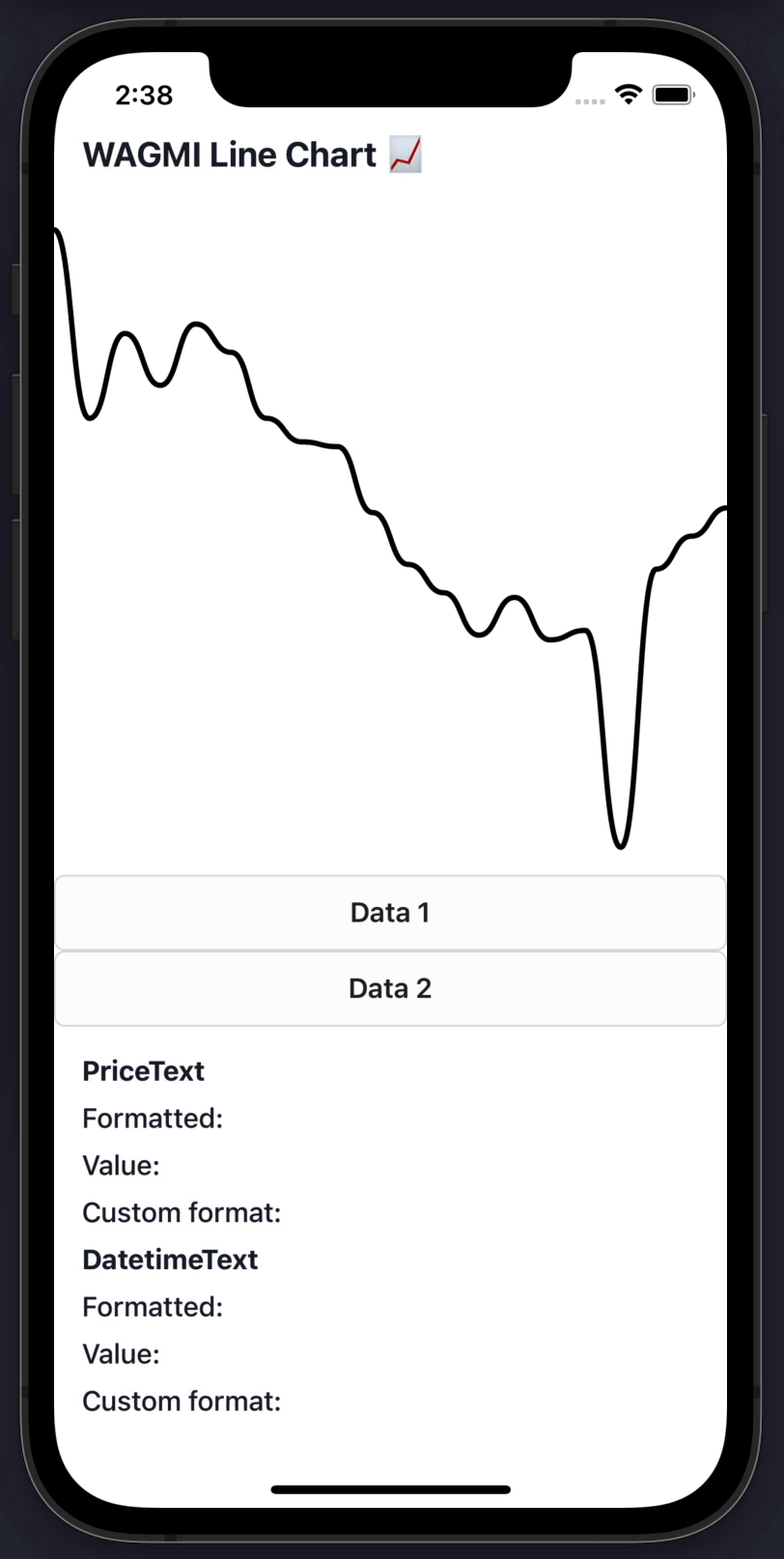
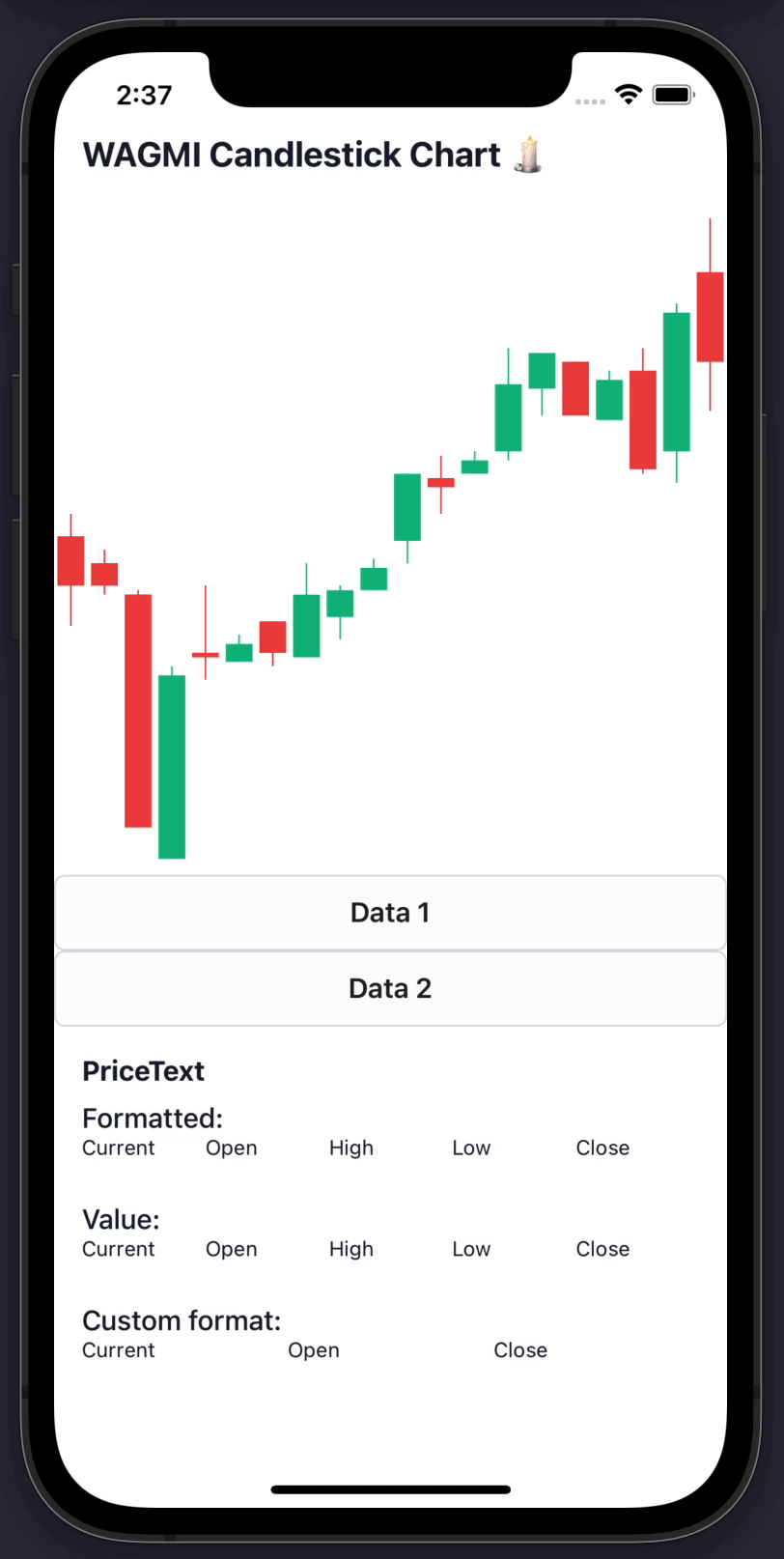
## Features
📈 Line charts & candlestick charts (more to come 🔜)
🏷 Interactive price & date/time label components
🧱 Built with composability in mind
🛠 Highly customizable APIs
✨ Uses React Native Reanimated 2 under-the-hood
🧈 Slick data transition animations
💬 Interactive tooltips
## Table of Contents
- [Features](#features)
- [Table of Contents](#table-of-contents)
- [Install](#install)
- [Basic Usage](#basic-usage)
- [Line chart](#line-chart)
- [Candlestick chart](#candlestick-chart)
- [Line Chart Guides](#line-chart-guides)
- [Interactive cursors](#interactive-cursors)
- [Interactive labels](#interactive-labels)
- [Interactive tooltips](#interactive-tooltips)
- [Tooltips / labels](#tooltips--labels)
- [Haptic feedback](#haptic-feedback)
- [Colors](#colors)
- [Gradients](#gradients)
- [Dots](#dots)
- [Horizontal lines](#horizontal-lines)
- [Customizing size](#customizing-size)
- [Customizing labels](#customizing-labels)
- [Customizing tooltips](#customizing-tooltips)
- [Candlestick Chart Guides](#candlestick-chart-guides)
- [Interactive cursors](#interactive-cursors-1)
- [Interactive labels](#interactive-labels-1)
- [Interactive tooltips](#interactive-tooltips-1)
- [Haptic feedback](#haptic-feedback-1)
- [Colors](#colors-1)
- [Customizing labels](#customizing-labels-1)
- [Component APIs](#component-apis)
- [LineChart.Provider](#linechartprovider)
- [LineChart](#linechart)
- [LineChart.Path](#linechartpath)
- [LineChart.CursorCrosshair](#linechartcursorcrosshair-1)
- [LineChart.CursorLine](#linechartcursorline-1)
- [LineChart.Dot](#linechartdot)
- [LineChart.Highlight](#linechartdot)
- [LineChart.HorizontalLine](#linecharthorizontalline)
- [LineChart.Gradient](#linechartgradient)
- [LineChart.Tooltip](#linecharttooltip)
- [LineChart.PriceText](#linechartpricetext)
- [LineChart.DatetimeText](#linechartdatetimetext)
- [LineChart.HoverTrap](#linecharthovertrap)
- [CandlestickChart.Provider](#candlestickchartprovider)
- [CandlestickChart](#candlestickchart)
- [CandlestickChart.Candles](#candlestickchartcandles)
- [CandlestickChart.Crosshair](#candlestickchartcrosshair)
- [CandlestickChart.Tooltip](#candlestickcharttooltip)
- [CandlestickChart.PriceText](#candlestickchartpricetext)
- [CandlestickChart.DatetimeText](#candlestickchartdatetimetext)
- [Hooks](#hooks)
- [LineChart.useChart](#linechartusechart)
- [LineChart.useDatetime](#linechartusedatetime)
- [LineChart.usePrice](#linechartuseprice)
- [CandlestickChart.useChart](#candlestickchartusechart)
- [CandlestickChart.useCandleData](#candlestickchartusecandledata)
- [CandlestickChart.useDatetime](#candlestickchartusedatetime)
- [CandlestickChart.usePrice](#candlestickchartuseprice)
- [Web Support](#web-support)
- [Credits](#credits)
## Install
To get started with using WAGMI charts in your React Native project, install the `react-native-wagmi-charts` package.
```
npm install react-native-wagmi-charts
```
WAGMI charts also depends on a few libraries, you will also need to install these packages if you don't already have them:
```
npm install react-native-reanimated react-native-gesture-handler react-native-haptic-feedback
```
## Basic Usage
The library currently comes with 2 types of charts: Line & Candlestick. Below are the most basic usages of them.
### Line chart
To render a simple line chart, you will need to use the `LineChart.Provider`, `LineChart` & `LineChart.Path` components.
The `LineChart.Provider` component sets up the context of your chart, `LineChart` composes the chart elements, and the `LineChart.Path` component renders your data in the form of a line path.
> Note: This chart does not include an interactive cursor like in the animated example above. If you want one, [check out the "Interactive Cursors" guide](#interactive-cursors)
```jsx
import { LineChart } from 'react-native-wagmi-charts';
const data = [
{
timestamp: 1625945400000,
value: 33575.25,
},
{
timestamp: 1625946300000,
value: 33545.25,
},
{
timestamp: 1625947200000,
value: 33510.25,
},
{
timestamp: 1625948100000,
value: 33215.25,
},
];
function Example() {
return (
);
}
```
### Candlestick chart
To render a simple candlestick chart, you will need to use the `CandlestickChart` & `CandlestickChart.Candles` components.
The `CandlestickChart.Provider` component sets up the context of your chart, `CandlestickChart` composes the chart elements, and the `CandlestickChart.Candles` component renders your data in the form of a line path.
> Note: This chart does not include an interactive cursor like in the animated example above. If you want one, [check out the "Interactive Cursors" guide](#interactive-cursors)
```jsx
import { CandlestickChart } from 'react-native-wagmi-charts';
const data = [
{
timestamp: 1625945400000,
open: 33575.25,
high: 33600.52,
low: 33475.12,
close: 33520.11,
},
{
timestamp: 1625946300000,
open: 33545.25,
high: 33560.52,
low: 33510.12,
close: 33520.11,
},
{
timestamp: 1625947200000,
open: 33510.25,
high: 33515.52,
low: 33250.12,
close: 33250.11,
},
{
timestamp: 1625948100000,
open: 33215.25,
high: 33430.52,
low: 33215.12,
close: 33420.11,
},
];
function Example() {
return (
);
}
```
## Line Chart Guides
Below are some line chart guides to help you make your charts suit your brand. Hopefully a combination of the below will enable you to make a great chart! :-)
### Interactive cursors
To render an interactive cursor on your line chart, you can include either the `LineChart.CursorCrosshair` or `LineChart.CursorLine` components:
##### `LineChart.CursorCrosshair`
```jsx
```
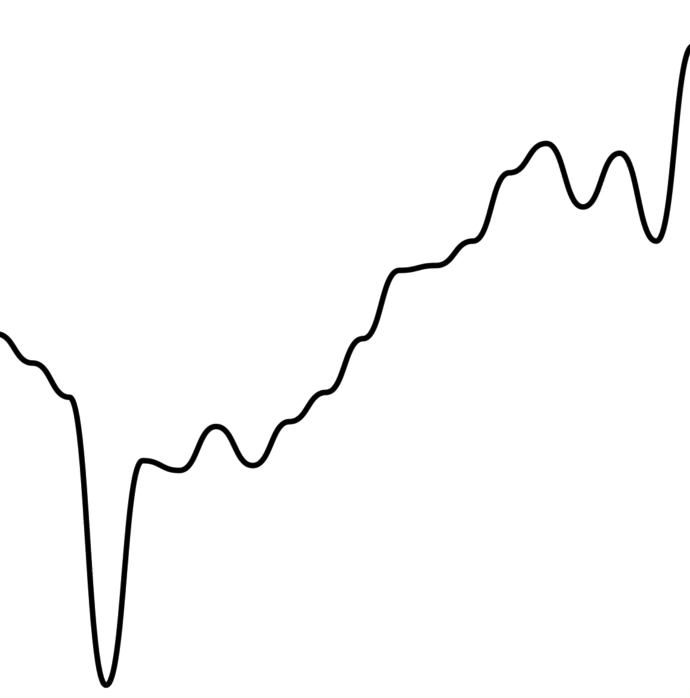
##### `LineChart.CursorLine`
```jsx
```
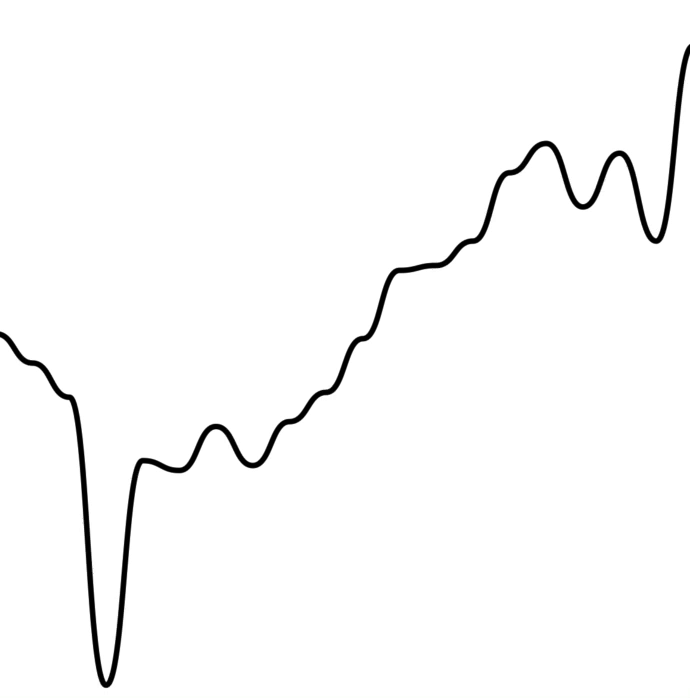
### Interactive labels
To render an interactive label on your line chart as your cursor moves along the graph, you can use the `PriceText` or `DatetimeText` components:
> Note: These components **must** be within the `LineChart.Provider` component.
```jsx
```
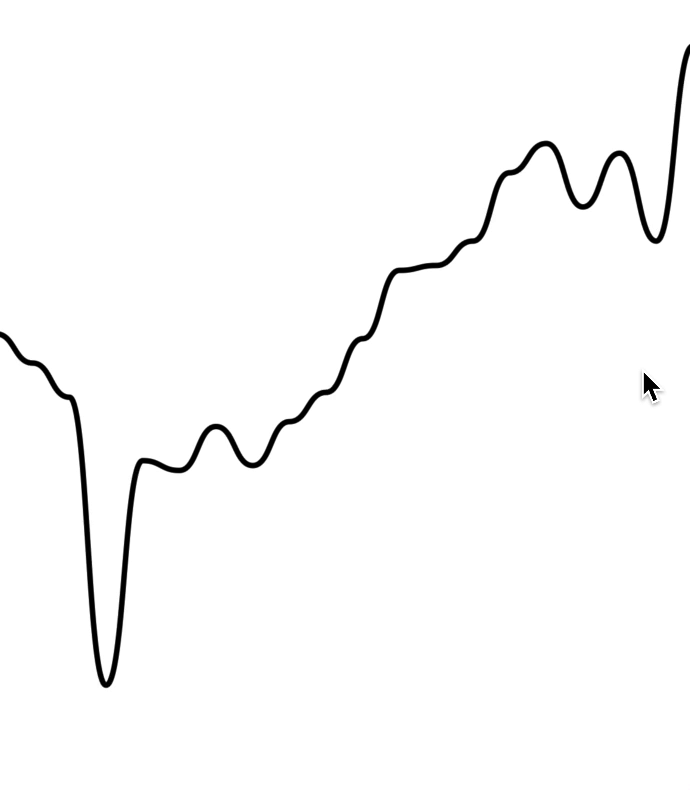
### Interactive tooltips
To render an interactive tooltip that follows your cursor, you can use the `Tooltip` component.
```jsx
```
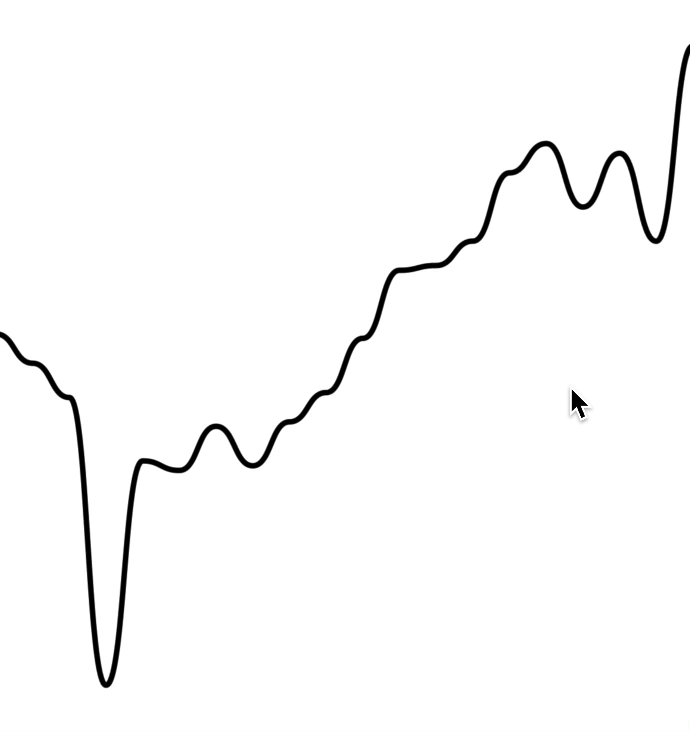
You can even add another tooltip to show something like date/time:
```jsx
```
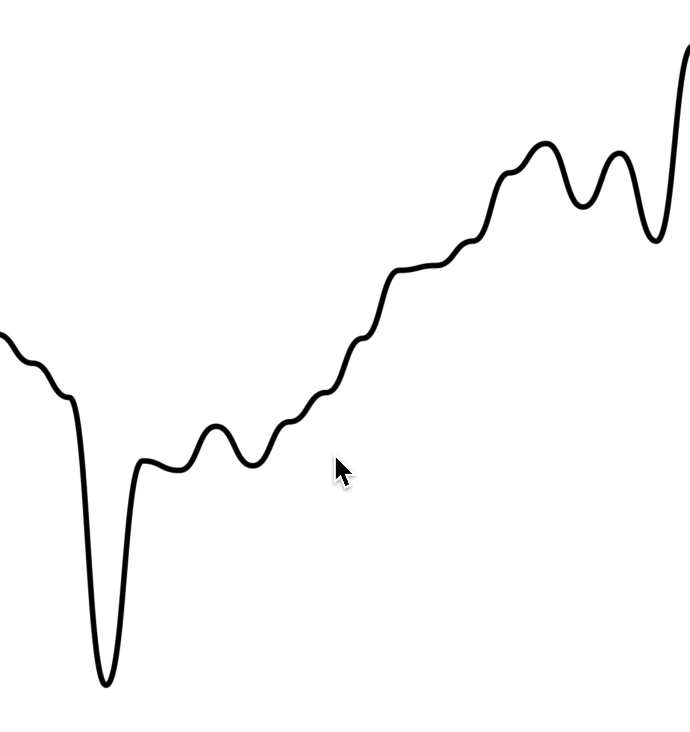
### Tooltips / Labels
You can also use the `Tooltip` component to render a "static" tooltip at a given index, by specifying the `at` prop (similar to [Dots](#dots)).
Note that the tooltip will disappear when there is interaction with a cursor on the chart.
```jsx
```

### Haptic feedback
By making use of the chart event handlers, you are able to integrate haptic feedback into your charts.
We can utilise the `onActivated` and `onEnded` events to create haptic feedback on our line chart.
```jsx
import * as haptics from 'expo-haptics';
const data = [...];
function invokeHaptic() {
haptics.impactAsync(haptics.ImpactFeedbackStyle.Light);
}
function Example() {
return (
)
}
```
We can also use the `onCurrentIndexChange` callback, passed to `LineChart.Provider`:
```tsx
import * as haptics from 'expo-haptics';
const data = [...];
function invokeHaptic() {
haptics.impactAsync(haptics.ImpactFeedbackStyle.Light);
}
function Example() {
const onCurrentIndexChange = useCallback((index: number) => {
// ...
}, [])
return (
)
}
```
If you want to synchronize two graphs, or even initialize a new graph with a cursor position, you can use the `at` prop:
```tsx
```
### Colors
By default, the charts come with default colors out-of-the-box... But you probably will want to change these to suit your brand.
#### Coloring the path
To customise the color of the line chart path, supply a `color` prop to `LineChart.Path`. This can be any valid React Native `StyleSheet` compatible color.
```jsx
```
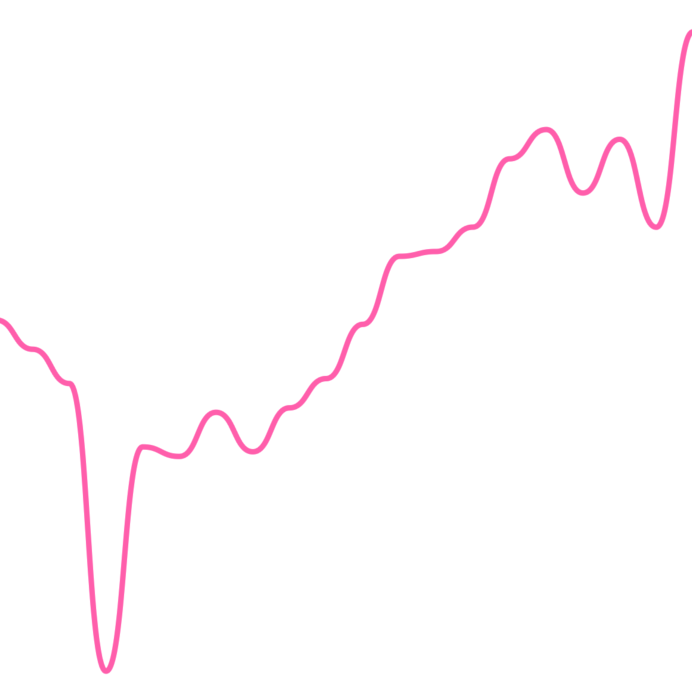
#### Coloring the cursor
To customise the color of the line chart cursor, supply a `color` prop to `LineChart.CursorCrosshair`. This can be any valid React Native `StyleSheet` compatible color.
> Note: This also works for `LineChart.CursorLine`
```jsx
```
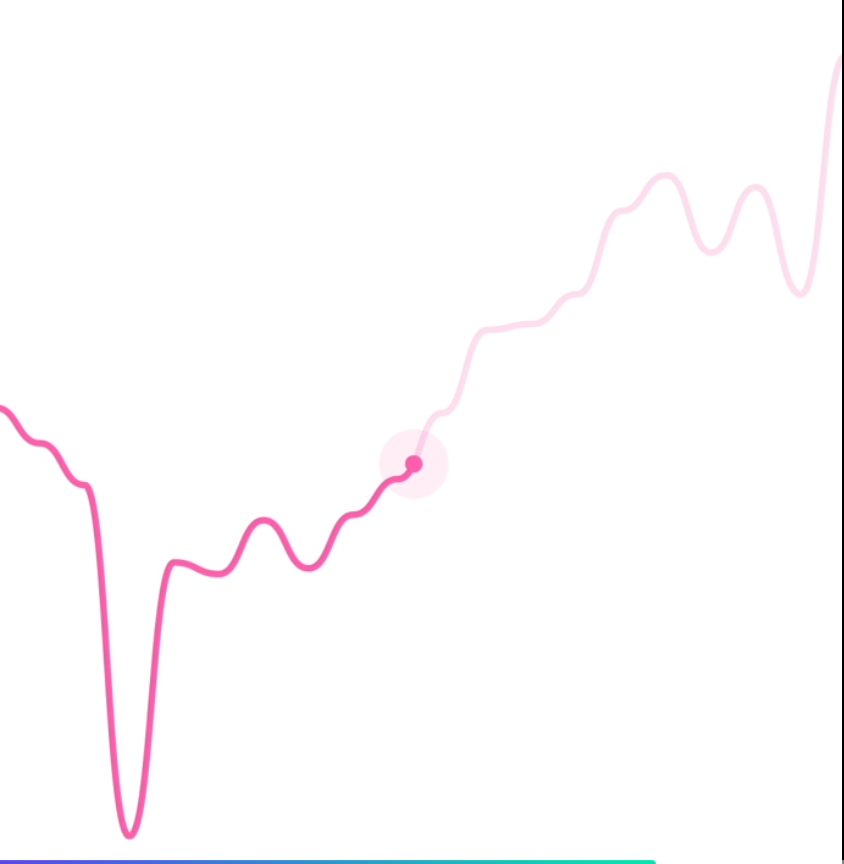
#### Hovering the chart
By default, the cursor is triggered whenever you press the chart.
If your app runs on Web, you may want to trigger the cursor when a user hovers, too.
To achieve this, simply add `` as the child of your cursor.
```jsx
```
### Gradients
By using the `LineChart.Gradient` component, you can apply a gradient to the area underneath your path.
```jsx
```

The gradient will inherit your path's color by default, however, you can provide a color prop to `LineChart.Gradient`:
```jsx
```
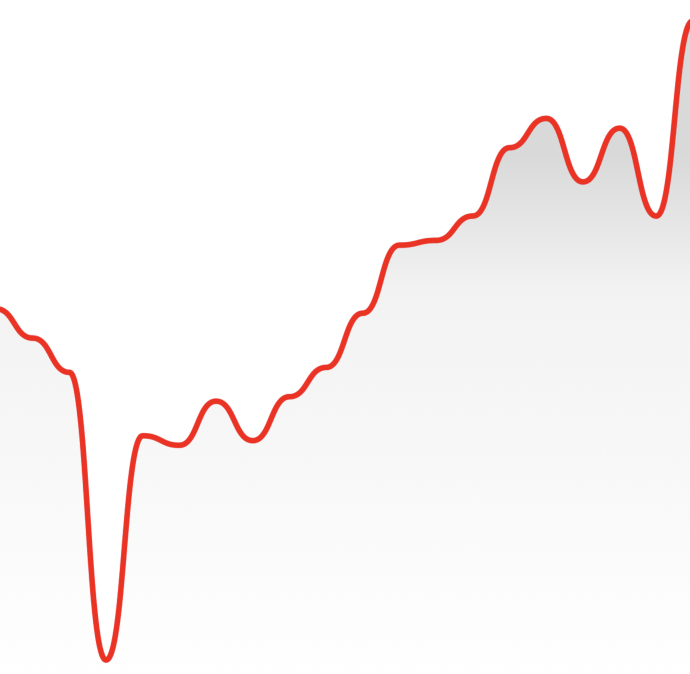
### Dots
You can render dots on your line chart with `LineChart.Dot`.
```jsx
```
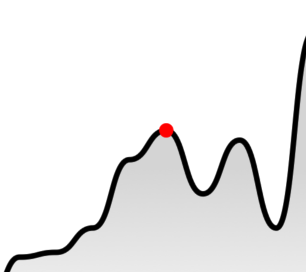
Your dot can also have an animated pulse by passing the `hasPulse` prop.
```jsx
```

### Path highlighting
You can highlight a section of your path with `LineChart.Highlight`.
```jsx
```
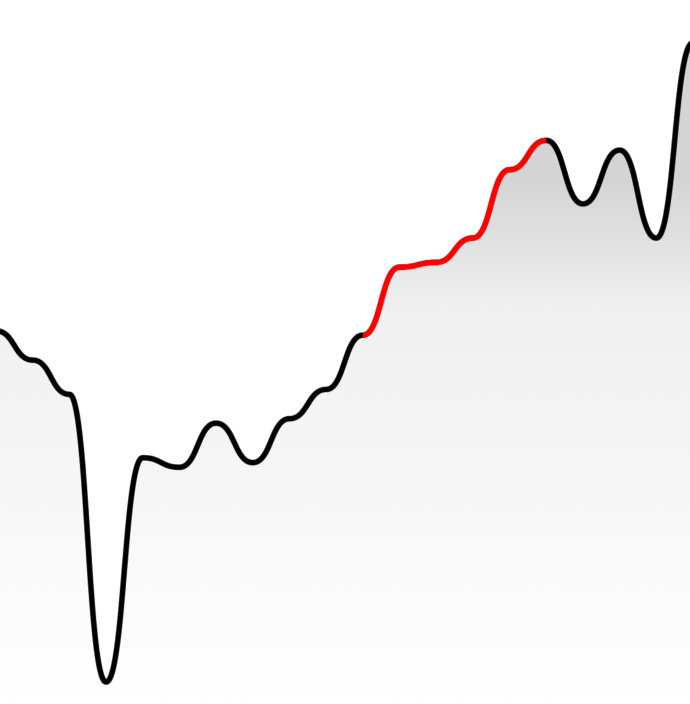
### Horizontal lines
You can render a static horizontal line on your line chart which moves whenever your data change. It's located on height of point which is on `at` position of provided data.
```jsx
```
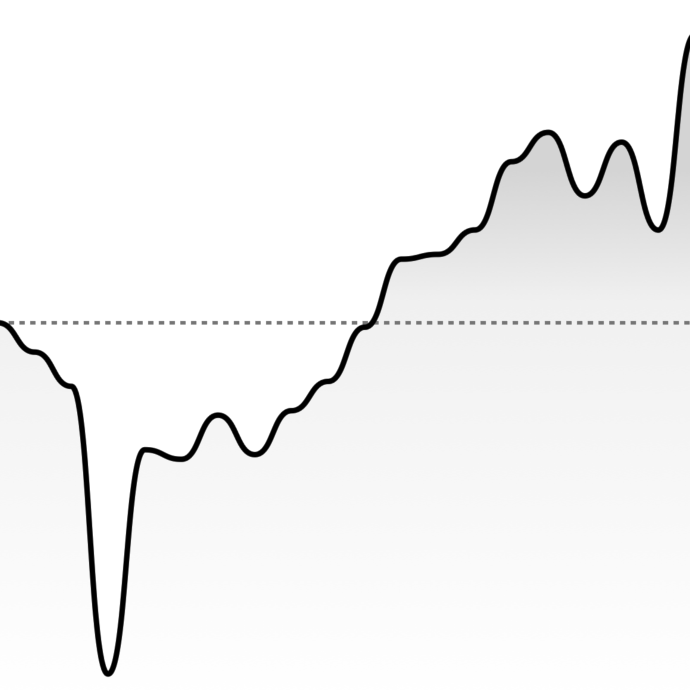
You can also pass a (y) value to `HorizontalLine` with the `value` attribute:
```jsx
```
### Customizing size
You can modify the width & height of the charts by providing `width` and `height` props to `LineChart` or `CandlestickChart`. Your chart should adapt to it's size.
```jsx
```
### Customizing labels
#### Price labels
##### Precision
By default, the price labels have a precision of `2`, meaning that the prices will always be to 2 decimal places. However, you can customize this with the `precision` prop:
```jsx
```
##### Custom formatting
To customize the formatting of the price text, you can supply a `format` function in the form of a [reanimated worklet](https://docs.swmansion.com/react-native-reanimated/docs/fundamentals/worklets):
> Note: due to the nature of reanimated worklets, you cannot define functions that run on the React Native JS thread. [Read more here](https://docs.swmansion.com/react-native-reanimated/docs/fundamentals/worklets)
```jsx
{
'worklet';
const formattedPrice = yourOwnFormatValueFn(value);
return `$${formattedPrice} AUD`;
}}
/>
```
#### Datetime labels
##### Date/time options
Internally, WAGMI charts uses [`Date.prototype.toLocaleString()`](https://developer.mozilla.org/en-US/docs/Web/JavaScript/Reference/Global_Objects/Date/toLocaleString) to generate the date/time label. You can customise it's options like so:
```jsx
```
##### Custom formatting
To customize the formatting of the date/time text, you can supply a `format` function in the form of a [reanimated worklet](https://docs.swmansion.com/react-native-reanimated/docs/fundamentals/worklets):
> Note: due to the nature of reanimated worklets, you cannot define functions that run on the React Native JS thread. [Read more here](https://docs.swmansion.com/react-native-reanimated/docs/fundamentals/worklets)
```jsx
{
'worklet';
const formattedDate = yourOwnFormatValueFn(value);
return formattedDate;
}}
/>
```
### Customizing tooltips
#### Style
You can customize the style of the tooltip by providing the `textStyle` prop:
```jsx
```
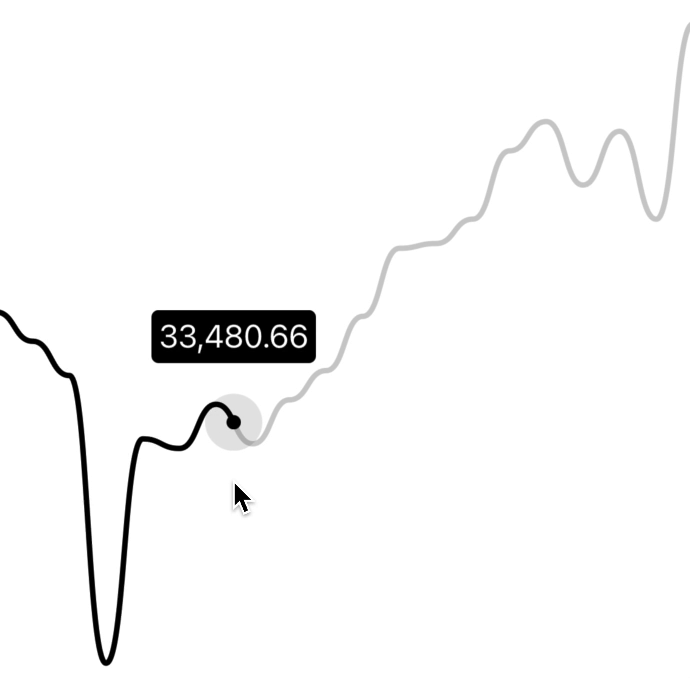
#### Gutter
You can customize the gutters of the tooltip by providing `cursorGutter`, `xGutter` or `yGutter`.
`cursorGutter` is the gutter between the cursor and the tooltip.
`xGutter` and `yGutter` is the gutter on the x & y axis of the chart (the tooltip can't pass the gutter).
```jsx
```
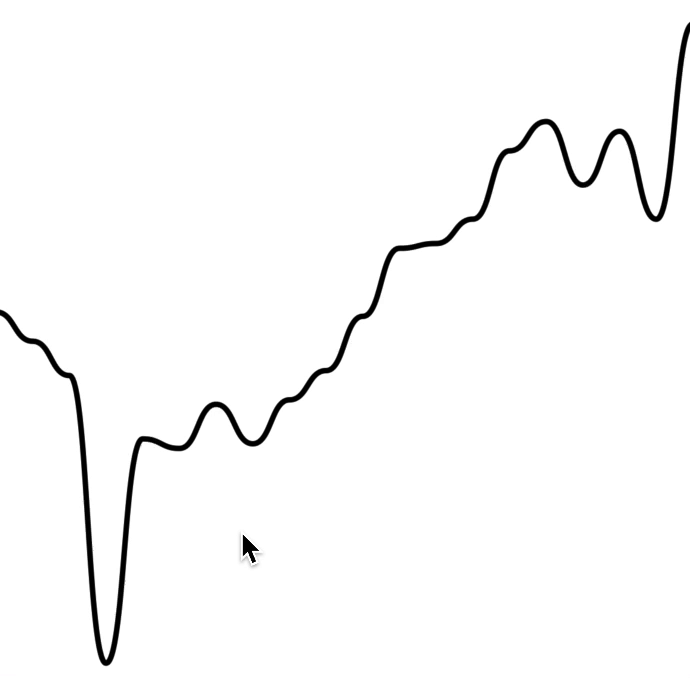
## Candlestick Chart Guides
### Interactive cursors
To render an interactive cursor on your candlestick chart, you can include the `CandlestickChart.Crosshair` component:
```jsx
```
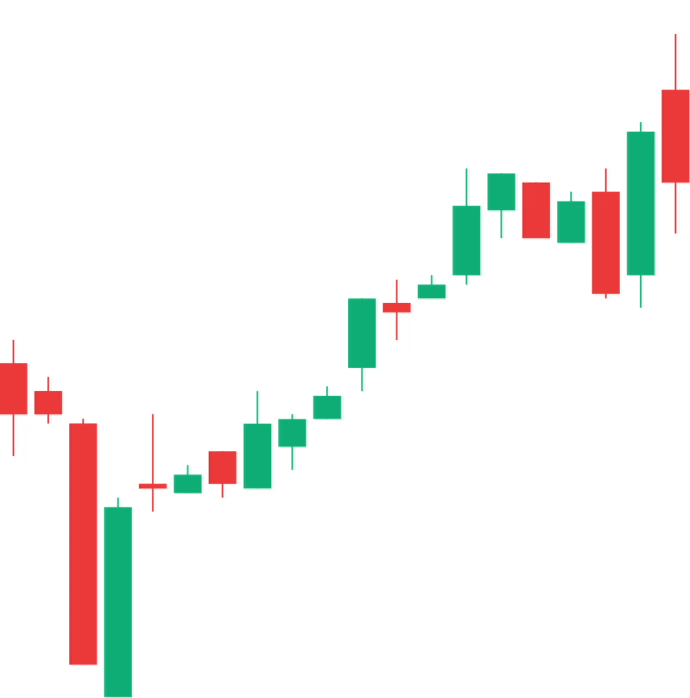
### Interactive labels
To render an interactive label on your candlestick chart, you can use the `PriceText` or `DatetimeText` components:
> Note: These components **must** be within the `CandlestickChart.Provider` component.
```jsx
```
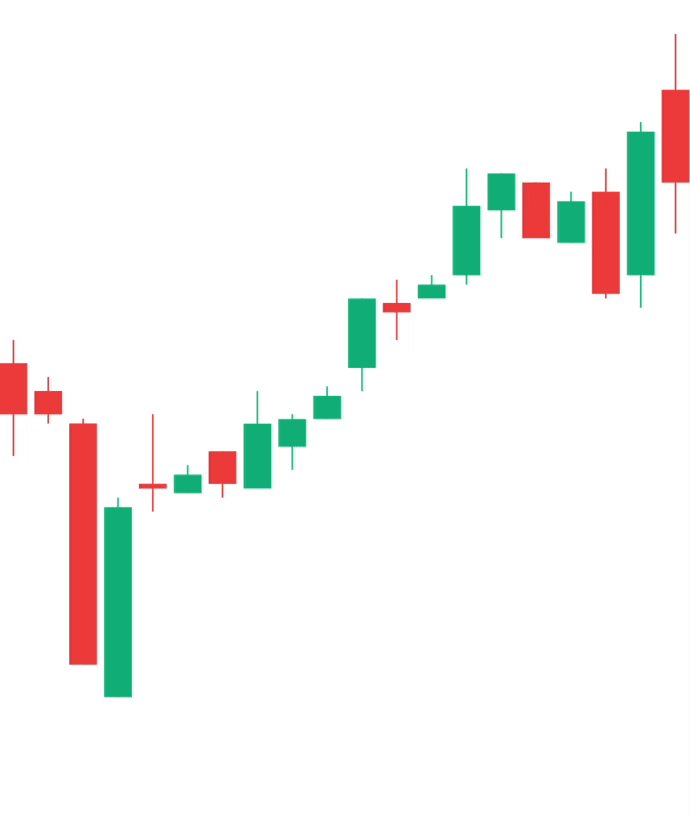
### Interactive tooltips
To render an interactive tooltip that follows your crosshair, you can use the `Tooltip` component.
```jsx
```
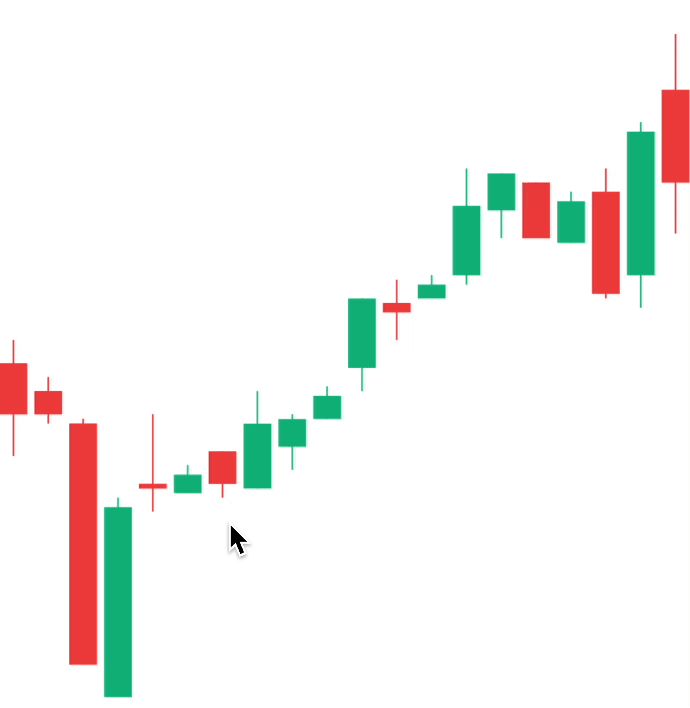
### Haptic feedback
By making use of the chart event handlers, you are able to integrate haptic feedback into your charts.
We can utilise the `onCurrentXChange` event to create haptic feedback on our candlestick chart.
```jsx
import * as haptics from 'expo-haptics';
const data = [...];
function invokeHaptic() {
haptics.impactAsync(haptics.ImpactFeedbackStyle.Light);
}
function Example() {
return (
)
}
```
### Colors
By default, the charts come with default colors out-of-the-box... But you probably will want to change these to suit your brand.
#### Coloring the candles
To customise the color of the candlestick chart candles, supply a `negativeColor` and a `positiveColor` to `CandlestickChart.Candles`. This can be any valid React Native `StyleSheet` compatible color.
```jsx
```
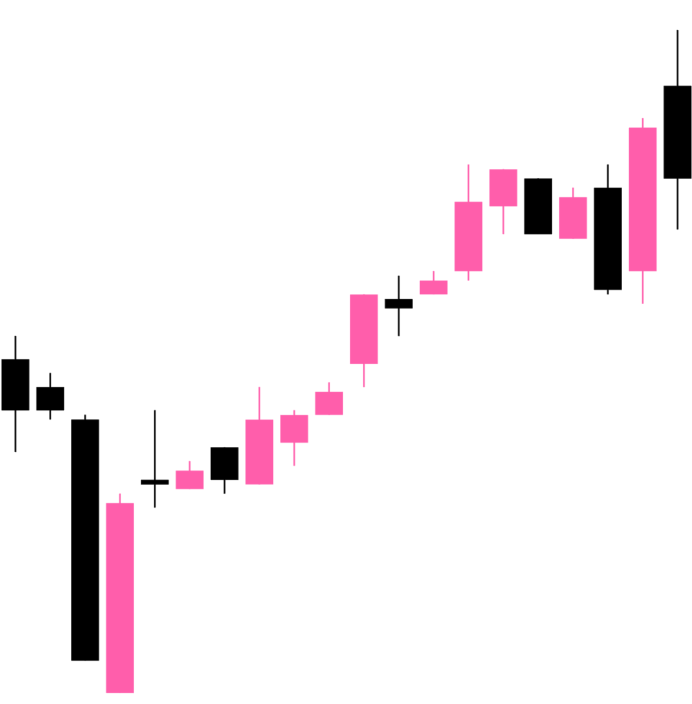
#### Coloring the crosshair
To customise the color of the line chart cursor, supply a `color` prop to `CandlestickChart.Crosshair`. This can be any valid React Native `StyleSheet` compatible color.
```jsx
```
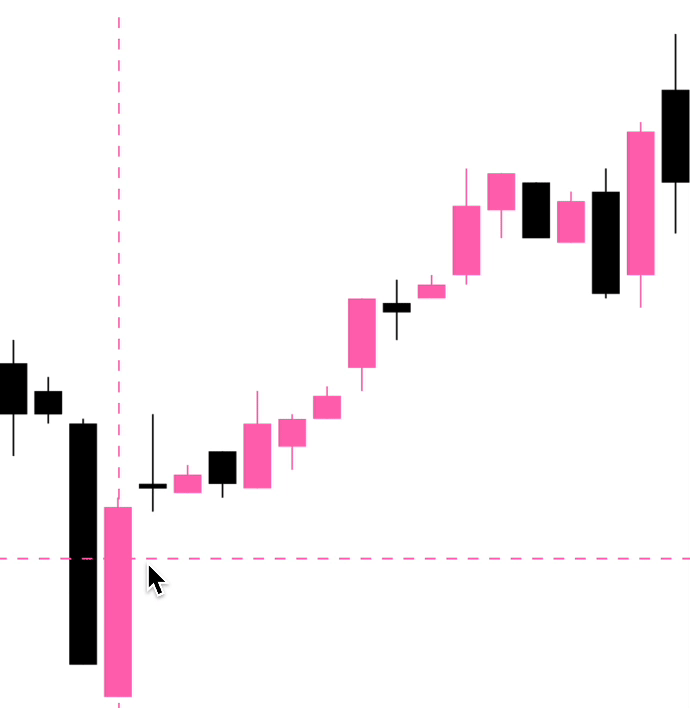
### Customizing labels
#### Price labels
##### Precision
By default, the price labels have a precision of `2`, meaning that the prices will always be to 2 decimal places. However, you can customize this with the `precision` prop:
```jsx
```
##### Custom formatting
To customize the formatting of the price text, you can supply a `format` function in the form of a [reanimated worklet](https://docs.swmansion.com/react-native-reanimated/docs/fundamentals/worklets):
> Note: due to the nature of reanimated worklets, you cannot define functions that run on the React Native JS thread. [Read more here](https://docs.swmansion.com/react-native-reanimated/docs/fundamentals/worklets)
```jsx
{
'worklet';
const formattedPrice = yourOwnFormatValueFn(value);
return `$${formattedPrice} AUD`;
}}
/>
```
#### Datetime labels
##### Date/time options
Internally, WAGMI charts uses [`Date.prototype.toLocaleString()`](https://developer.mozilla.org/en-US/docs/Web/JavaScript/Reference/Global_Objects/Date/toLocaleString) to generate the date/time label. You can customise it's options like so:
```jsx
```
##### Custom formatting
To customize the formatting of the date/time text, you can supply a `format` function in the form of a [reanimated worklet](https://docs.swmansion.com/react-native-reanimated/docs/fundamentals/worklets):
> Note: due to the nature of reanimated worklets, you cannot define functions that run on the React Native JS thread. [Read more here](https://docs.swmansion.com/react-native-reanimated/docs/fundamentals/worklets)
```jsx
{
'worklet';
const formattedDate = yourOwnFormatValueFn(value);
return formattedDate;
}}
/>
```
## Component APIs
### LineChart.Provider
| Prop | Type | Default | Description |
| --------- | --------------------------------------------- | ------- | ---------------------------------------------------------------------------------------------------------------------------------------------------------------------------------------------------------------------------------------------------------------------- |
| `data` | `Array<{ timestamp: number, value: number }>` | | The line chart data as an array of timestamps & values (prices). |
| `yRange` | `{ min?: number; max?: number }` | | Set a custom range for the y values of your chart. See [#20](https://github.com/coinjar/react-native-wagmi-charts/issues/20) for a use-case. |
| `xDomain` | `[ min: number; max: number ]` | | Scale x values proportionate to their time scale. Distance between points will be relative to each other instead of same spacing between in point. See [#140](https://github.com/coinjar/react-native-wagmi-charts/issues/140#issuecomment-1614264020) for a use-case. |
### LineChart
| Prop | Type | Default | Description |
| ---------- | ----------- | ----------------------- | -------------------------------------------------------------------------------------------------------------------------- |
| `width` | `number` | Width of device screen | The width of the chart |
| `height` | `number` | Height of device screen | The height of the chart |
| `yGutter` | `number` | `16` | The gutter of the chart on the Y axis (the chart data will not exceed it's gutter) |
| `shape` | `function` | `shape.curveBumpX` | The shape type/curve of the graph. [Accepts a curve function from d3-shape](https://www.npmjs.com/package/d3-shape#curves) |
| `...props` | `ViewProps` | | This component also inherits React Native's `View` props. |
### LineChart.Path
| Prop | Type | Default | Description |
| ----------- | ----------- | --------- | -------------------------------- |
| `color` | `string` | `"black"` | Color of the line path |
| `width` | `number` | `3` | Width of the line path |
| `pathProps` | `PathProps` | `{}` | React Native SVG's `Path` props. |
### LineChart.CursorCrosshair
| Prop | Type | Default | Description |
| ----------------------- | ------------------------------ | --------- | --------------------------------------------------------------------- |
| `color` | `string` | `"black"` | Color of the crosshair dot |
| `size` | `number` | `8` | Size of the crosshair dot |
| `outerSize` | `number` | `32` | Size of the outer crosshair dot (faded dot) |
| `crosshairWrapperProps` | `ViewProps` | | Props of the wrapper component of the crosshair |
| `crosshairProps` | `ViewProps` | | Props of the crosshair dot |
| `crosshairOuterProps` | `ViewProps` | | Props of the crosshair outer dot |
| `snapToPoint` | `boolean` | `false` | **REACT NATIVE ONLY** Snap cursor to X position of nearest data point |
| `at` | `number` | | Index of followed `data` item. |
| `...props` | `LongPressGestureHandlerProps` | | |
### LineChart.CursorLine
| Prop | Type | Default | Description |
| ----------- | ----------- | -------- | ---------------------------------------------------------------- |
| `color` | `string` | `"gray"` | Color of the cursor line |
| `lineProps` | `LineProps` | | Props of the cursor line. Takes React Native SVG's `Line` props. |
| `at` | `number` | | Index of followed `data` item. |
### LineChart.Dot
| Prop | Type | Default | Description |
| ------------------- | -------------------------------- | ------------------ | ---------------------------------------------------------------------------------------------------------------------------------------------------------------------------------------- |
| `at` | `number` | | Index of followed `data` item. |
| `color` | `string` | `"black"` | Color of the dot |
| `size` | `number` | `4` | Size of the dot. |
| `inactiveColor` | `string` | | Color of the dot when the chart is inactive. |
| `showInactiveColor` | `boolean` | `true` | Whether or not to show the inactive dot when the chart is inactive. |
| `hasOuterDot` | `boolean` | `false` | Whether or not the dot has an outer circle. |
| `hasPulse` | `boolean` | `false` | Whether or not the dot has an animated pulse. |
| `outerSize` | `number` | `16` | Size of the outer dot. |
| `pulseBehaviour` | `"while-inactive"` or `"always"` | `"while-inactive"` | Behaviour of the pulse. If `always`, the outer dot will still animate when interaction is active. If `while-inactive`, the outer dot will animate only when the interaction is inactive. |
| `pulseDurationMs` | `number` | `800` | Duration in ms of the pulse animation. |
| `dotProps` | `CircleProps` | | Props of the dot (accepts React Native SVG's `Circle` props). |
| `outerDotProps` | `CircleProps` | | Props of the outer dot (accepts React Native SVG's `Circle` props). |
### LineChart.Highlight
| Prop | Type | Default | Description |
| ------------------- | --------- | --------- | ------------------------------------------------------------------------- |
| `from` | `number` | | Data index of where to start the highlight. |
| `to` | `number` | | Data index of where to end the highlight. |
| `color` | `string` | `"black"` | Color of the highlighted path. |
| `inactiveColor` | `string` | | Color of the highlight when the chart is inactive. |
| `showInactiveColor` | `boolean` | `true` | Whether or not to show the inactive highlight when the chart is inactive. |
| `width` | `number` | `3` | Width of the highlight stroke. |
### LineChart.HorizontalLine
| Prop | Type | Default | Description |
| ----------- | ------------------------------------------------------ | -------- | ---------------------------------------------------------------------------------------------------------- |
| `color` | `string` | `"gray"` | Color of the cursor line |
| `lineProps` | `LineProps` | | Props of the cursor line. Takes React Native SVG's `Line` props. |
| `at` | `number` or `{ index: number }` or `{ value: number }` | `0` | Index of followed `data` item. You can alternatively pass `{ value: number }`, corresponding to a y value. |
### LineChart.Gradient
| Prop | Type | Default | Description |
| ---------- | ----------- | ------- | --------------------- |
| `color` | `string` | | Color of the gradient |
| `...props` | `PathProps` | | |
### LineChart.Tooltip
| Prop | Type | Default | Description |
| -------------- | --------------------- | ------- | ------------------------------------------------------------------------------------------------------------------------------ |
| `xGutter` | `number` | `8` | X axis gutter in which the tooltip will not pass. |
| `yGutter` | `number` | `8` | Y axis gutter in which the tooltip will not pass. |
| `cursorGutter` | `number` | `48` | Gutter (spacing) between the cursor and the tooltip. |
| `position` | `"top"` or `"bottom"` | `"top"` | Position of the tooltip relative to the cursor. |
| `textStyle` | `{}` | | Style of the tooltip text |
| `at` | `number` | | Make the tooltip static at the given `data` index (which shows the tooltip always, unless there is interaction with the chart) |
### LineChart.PriceText
| Prop | Type | Default | Description |
| ----------- | ---------------------------------- | ------------- | ------------------------------------------ |
| `format` | `({ value, formatted }) => string` | | Custom format function of the price. |
| `precision` | `number` | `2` | Default precision of the price. |
| `variant` | `"formatted"` or `"value"` | `"formatted"` | Default representation of the price value. |
| `...props` | `TextProps` | | Inherits React Native's `Text` props |
### LineChart.DatetimeText
| Prop | Type | Default | Description |
| --------- | ---------------------------------- | ------------- | ------------------------------------------------------------------------------------------------------------------------------------------------------------------------- |
| `format` | `({ value, formatted }) => string` | | Custom format function of the timestamp. |
| `locale` | `string` | `"en-US"` | Locale of the timestamp. |
| `options` | `{}` | | Options to pass to `toLocaleString()`. [Available options are here](https://developer.mozilla.org/en-US/docs/Web/JavaScript/Reference/Global_Objects/Date/toLocaleString) |
| `style` | `{}` | | Style of the price text |
| `variant` | `"formatted"` or `"value"` | `"formatted"` | Default representation of the timestamp value. |
### LineChart.HoverTrap
This component doesn't take any props.
Place it as the child of your cursor component to trap hover events on Web. If you're using mutliple cursors, place this as the child of your lowest-rendered cursor.
```tsx
```
### CandlestickChart.Provider
| Prop | Type | Default | Description |
| ------ | -------------------------------------------------------------------------------------- | ------- | ----------------------------------------------------------------------- |
| `data` | `Array<{ timestamp: number, open: number, high: number, low: number, close: number }>` | | The candlestick chart data as an array of timestamps & values (prices). |
### CandlestickChart
| Prop | Type | Default | Description |
| ---------- | ----------- | ----------------------- | --------------------------------------------------------- |
| `width` | `number` | Width of device screen | The width of the chart |
| `height` | `number` | Height of device screen | The height of the chart |
| `...props` | `ViewProps` | | This component also inherits React Native's `View` props. |
### CandlestickChart.Candles
| Prop | Type | Default | Description |
| --------------- | -------------------------------------------------------------------------------------------------------------- | --------- | ------------------------------------------------------------------ |
| `positiveColor` | `string` | `#10b981` | Color of the positive candles |
| `negativeColor` | `string` | `#ef4444` | Color of the negative candles |
| `rectProps` | `RectProps` | | Props of the SVG Rectangle. Takes React Native's SVG `Rect` props. |
| `lineProps` | `LineProps` | | Props of the SVG Line. Takes React Native's SVG `Line` props. |
| `renderRect` | `({ x: number, y: number, width: number, height: number, fill: string }) => React.ReactNode` | | Renders a custom rect component |
| `renderLine` | `({ x1: number, x2: number, y1: number, y2: number, stroke: string, strokeWidth: number }) => React.ReactNode` | | Renders a custom line component |
| `...props` | `SvgProps` | | This component also inherits React Native SVG's `Svg` props. |
### CandlestickChart.Crosshair
| Prop | Type | Default | Description |
| ------------------ | ------------------------------ | --------- | ------------------------------------------------ |
| `color` | `string` | `"black"` | Color of the crosshair |
| `onCurrentXChange` | `(xValue: number) => void` | | Callback to invoke when the x coordinate changes |
| `...props` | `LongPressGestureHandlerProps` | | |
### CandlestickChart.Tooltip
| Prop | Type | Default | Description |
| ------------------ | ---------------- | ------- | ------------------------------------------------- |
| `xGutter` | `number` | `8` | X axis gutter in which the tooltip will not pass. |
| `yGutter` | `number` | `8` | Y axis gutter in which the tooltip will not pass. |
| `tooltipTextProps` | `PriceTextProps` | | Props of the tooltip (price) text. |
| `textStyle` | `{}` | | Style of the tooltip text |
### CandlestickChart.PriceText
| Prop | Type | Default | Description |
| ----------- | ---------------------------------- | ------------- | ------------------------------------------ |
| `format` | `({ value, formatted }) => string` | | Custom format function of the price. |
| `precision` | `number` | `2` | Default precision of the price. |
| `variant` | `"formatted"` or `"value"` | `"formatted"` | Default representation of the price value. |
| `...props` | `TextProps` | | Inherits React Native's `Text` props |
### CandlestickChart.DatetimeText
| Prop | Type | Default | Description |
| --------- | ---------------------------------- | ------------- | ------------------------------------------------------------------------------------------------------------------------------------------------------------------------- |
| `format` | `({ value, formatted }) => string` | | Custom format function of the timestamp. |
| `locale` | `string` | `"en-US"` | Locale of the timestamp. |
| `options` | `{}` | | Options to pass to `toLocaleString()`. [Available options are here](https://developer.mozilla.org/en-US/docs/Web/JavaScript/Reference/Global_Objects/Date/toLocaleString) |
| `style` | `{}` | | Style of the price text |
| `variant` | `"formatted"` or `"value"` | `"formatted"` | Default representation of the timestamp value. |
## Hooks
The following hooks are only accessible inside the `LineChart.Provider` or `CandlestickChart.Provider`.
### LineChart.useChart
The `LineChart.useChart` hook returns the current state of the chart.
```jsx
const { currentX, currentY, currentIndex, data, domain, isActive } =
LineChart.useChart();
```
#### Reference
**Returns**
| Variable | Type | Default | Description |
| -------------- | --------------------------------------------- | ------- | ------------------------------- |
| `currentX` | `SharedValue` | | Current x position |
| `currentY` | `SharedValue` | | Current y position |
| `currentIndex` | `SharedValue` | | Current index of the data |
| `data` | `Array<{ timestamp: number, value: number }>` | | Data of the chart |
| `domain` | `[number, number]` | | Y domain of the chart |
| `isActive` | `SharedValue` | | Is the chart active by gesture? |
### LineChart.useDatetime
```jsx
const { value, formatted } = LineChart.useDatetime({
format,
locale,
options,
});
```
#### Reference
**Arguments**
| Variable | Type | Default | Description |
| --------- | ---------------------------------- | --------- | ------------------------------------------------------------------------------------------------------------------------------------------------------------------------- |
| `format` | `({ value, formatted }) => string` | | Custom format function of the timestamp. |
| `locale` | `string` | `"en-US"` | Locale of the timestamp. |
| `options` | `{}` | | Options to pass to `toLocaleString()`. [Available options are here](https://developer.mozilla.org/en-US/docs/Web/JavaScript/Reference/Global_Objects/Date/toLocaleString) |
**Returns**
| Variable | Type | Default | Description |
| ----------- | -------- | ------- | ------------------------- |
| `value` | `string` | | Timestamp value in ms. |
| `formatted` | `string` | | Formatted timestamp value |
### LineChart.usePrice
```jsx
const { value, formatted } = LineChart.usePrice({
format,
precision,
});
```
**Arguments**
| Variable | Type | Default | Description |
| ----------- | ---------------------------------- | ------- | ------------------------------------ |
| `format` | `({ value, formatted }) => string` | | Custom format function of the price. |
| `precision` | `number` | `2` | Precision of the price value. |
| `index` | `number` | | Get the price for a specific index |
**Returns**
| Variable | Type | Default | Description |
| ----------- | -------- | ------- | --------------------- |
| `value` | `string` | | Price value |
| `formatted` | `string` | | Formatted price value |
### CandlestickChart.useChart
```jsx
const { currentX, currentY, data, domain, step } = CandlestickChart.useChart();
```
#### Reference
**Returns**
| Variable | Type | Default | Description |
| ---------- | -------------------------------------------------------------------------------------- | ------- | ------------------------- |
| `currentX` | `SharedValue` | | Current x position |
| `currentY` | `SharedValue` | | Current y position |
| `data` | `Array<{ timestamp: number, open: number, high: number, low: number, close: number }>` | | Data of the chart |
| `domain` | `[number, number]` | | Y domain of the chart |
| `step` | `number` | | Current index of the data |
### CandlestickChart.useCandleData
The `useCandleData` hook returns the current candle data.
```jsx
const { timestamp, open, high, low, close } = CandlestickChart.useCandleData();
```
#### Reference
**Returns**
| Variable | Type | Default | Description |
| ----------- | -------- | ------- | ----------- |
| `timestamp` | `number` | | |
| `open` | `number` | | |
| `high` | `number` | | |
| `low` | `number` | | |
| `close` | `number` | | |
### CandlestickChart.useDatetime
```jsx
const { value, formatted } = CandlestickChart.useDatetime({
format,
locale,
options,
});
```
#### Reference
**Arguments**
| Variable | Type | Default | Description |
| --------- | ---------------------------------- | --------- | ------------------------------------------------------------------------------------------------------------------------------------------------------------------------- |
| `format` | `({ value, formatted }) => string` | | Custom format function of the timestamp. |
| `locale` | `string` | `"en-US"` | Locale of the timestamp. |
| `options` | `{}` | | Options to pass to `toLocaleString()`. [Available options are here](https://developer.mozilla.org/en-US/docs/Web/JavaScript/Reference/Global_Objects/Date/toLocaleString) |
**Returns**
| Variable | Type | Default | Description |
| ----------- | -------- | ------- | ------------------------- |
| `value` | `string` | | Timestamp value in ms. |
| `formatted` | `string` | | Formatted timestamp value |
### CandlestickChart.usePrice
```jsx
const { value, formatted } = CandlestickChart.usePrice({
format,
precision,
});
```
**Arguments**
| Variable | Type | Default | Description |
| ----------- | ---------------------------------- | ------- | ------------------------------------ |
| `format` | `({ value, formatted }) => string` | | Custom format function of the price. |
| `precision` | `number` | `2` | Precision of the price value. |
**Returns**
| Variable | Type | Default | Description |
| ----------- | -------- | ------- | --------------------- |
| `value` | `string` | | Price value |
| `formatted` | `string` | | Formatted price value |
## Web Support
Web support is currently experimental.
Currently, transitions for a line chart's path flicker a little. You can disable them on Web with the `isTransitionEnabled` prop.
### Disable Transitions
```tsx
import { Platform } from 'react-native';
const isWeb = Platform.OS === 'web'
;
```
### Reanimated Version
In order to support SVG animations on Web, you'll need at least Reanimated version `2.3.0-beta.2`. Or, you can use the patch from [Issue #8](https://github.com/coinjar/react-native-wagmi-charts/issues/8#issuecomment-938097099).
## Credits
This library wouldn't be possible if it weren't for:
- [Rainbow's Animated Charts](https://github.com/rainbow-me/react-native-animated-charts)
- @wcandillon and his [Can It Be Done In React Native](www.youtube.com/wcandillon) series 💪😍