https://github.com/corwindev/paymenter-discordlink
Link your Discord account with a paymenter customer!
https://github.com/corwindev/paymenter-discordlink
Last synced: about 7 hours ago
JSON representation
Link your Discord account with a paymenter customer!
- Host: GitHub
- URL: https://github.com/corwindev/paymenter-discordlink
- Owner: CorwinDev
- Created: 2023-07-12T08:58:11.000Z (about 2 years ago)
- Default Branch: main
- Last Pushed: 2024-01-12T19:28:37.000Z (over 1 year ago)
- Last Synced: 2025-07-11T23:03:06.827Z (2 days ago)
- Language: PHP
- Homepage:
- Size: 19.5 KB
- Stars: 13
- Watchers: 2
- Forks: 0
- Open Issues: 1
-
Metadata Files:
- Readme: readme.md
Awesome Lists containing this project
README
# Paymenter - Discord linked roles
## What is this?
This extension allows you to give your customers a role after they have paid for a product. This is done by linking their Discord account to their account on your website. This extension is made for the [Paymenter](https://paymenter.org).
Screenshots:
User in chat:

Linking Paymenter -> Discord
(To grant a user the role, they must click on "Linked Roles" from the server's context menu in Discord.)
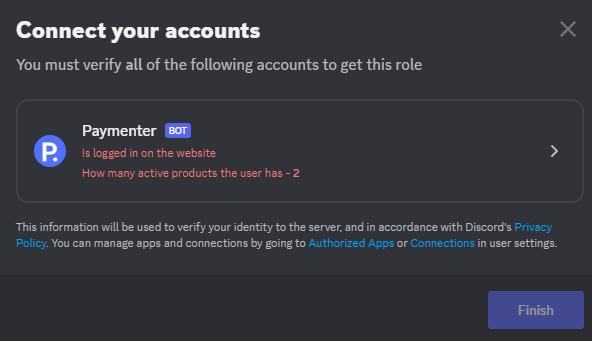
## How to install
**1.** Download using composer:
`composer require corwindev/paymenter-discordlink`
### **ATTENTION!** If you already have Discord login set up in your panel, skip steps 4 and 5.
**2.** Go to https://discord.com/developers/applications/ and create a new application.
**3.** Access the newly created application, go to the Bot tab, and create a new bot. Copy the received token and save it in a secure place.
**4.** Navigate to the OAuth2 tab and add a new "Redirect" with the value `https://yourDashboardDomainHere.example/linkedroles/callback`.
**5.** After confirming the changes, open the General Information tab, scroll down, and paste `https://yourDashboardDomainHere.example/linkedroles` into the **LINKED ROLES VERIFICATION URL** field.
**6.** Add your bot to your server using the Url Generator from the OAuth2 tab.
**7.** Run the following command in the terminal:
```bash
php artisan discord:link
```
Then follow the instructions in the terminal.
**8.** Create a role on your server and go to the "Links" section to add a new requirement. You will see a list of social platforms followed by Your Application. Choose Your Application and select the requirements you prefer.
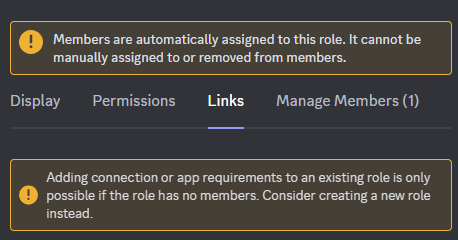
To display a badge next to a person's nickname as shown in the screenshot below, you need to add the role in the permissions of the chosen Discord channel.

To grant a user the role, they must click on "Linked Roles" from the server's context menu in Discord.
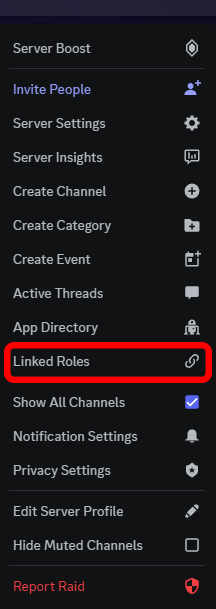
**9.** Done!
**10.** Leave a star on the GitHub repository if you like this extension!