https://github.com/ctoic/bookstore
Creating and Deploying a webpage for free.
https://github.com/ctoic/bookstore
collaborate student-vscode
Last synced: about 2 months ago
JSON representation
Creating and Deploying a webpage for free.
- Host: GitHub
- URL: https://github.com/ctoic/bookstore
- Owner: Ctoic
- License: mit
- Created: 2023-03-06T07:42:16.000Z (over 2 years ago)
- Default Branch: main
- Last Pushed: 2023-03-07T11:19:02.000Z (over 2 years ago)
- Last Synced: 2024-11-14T17:15:58.931Z (about 1 year ago)
- Topics: collaborate, student-vscode
- Language: CSS
- Homepage:
- Size: 8.56 MB
- Stars: 2
- Watchers: 2
- Forks: 2
- Open Issues: 0
-
Metadata Files:
- Readme: README.md
- License: LICENSE
Awesome Lists containing this project
README
# Website Using Figma, Locofy and Netlify
First I made the UI using figma and after creating the design I integrated figma with locofy which converts your UI into Code using AI technology. Finally I deployed my site on netlify For free. Follow the steps and make your own webiste even if you have not coding experience .
Now click the link to see the output : https://gloobook.netlify.app/
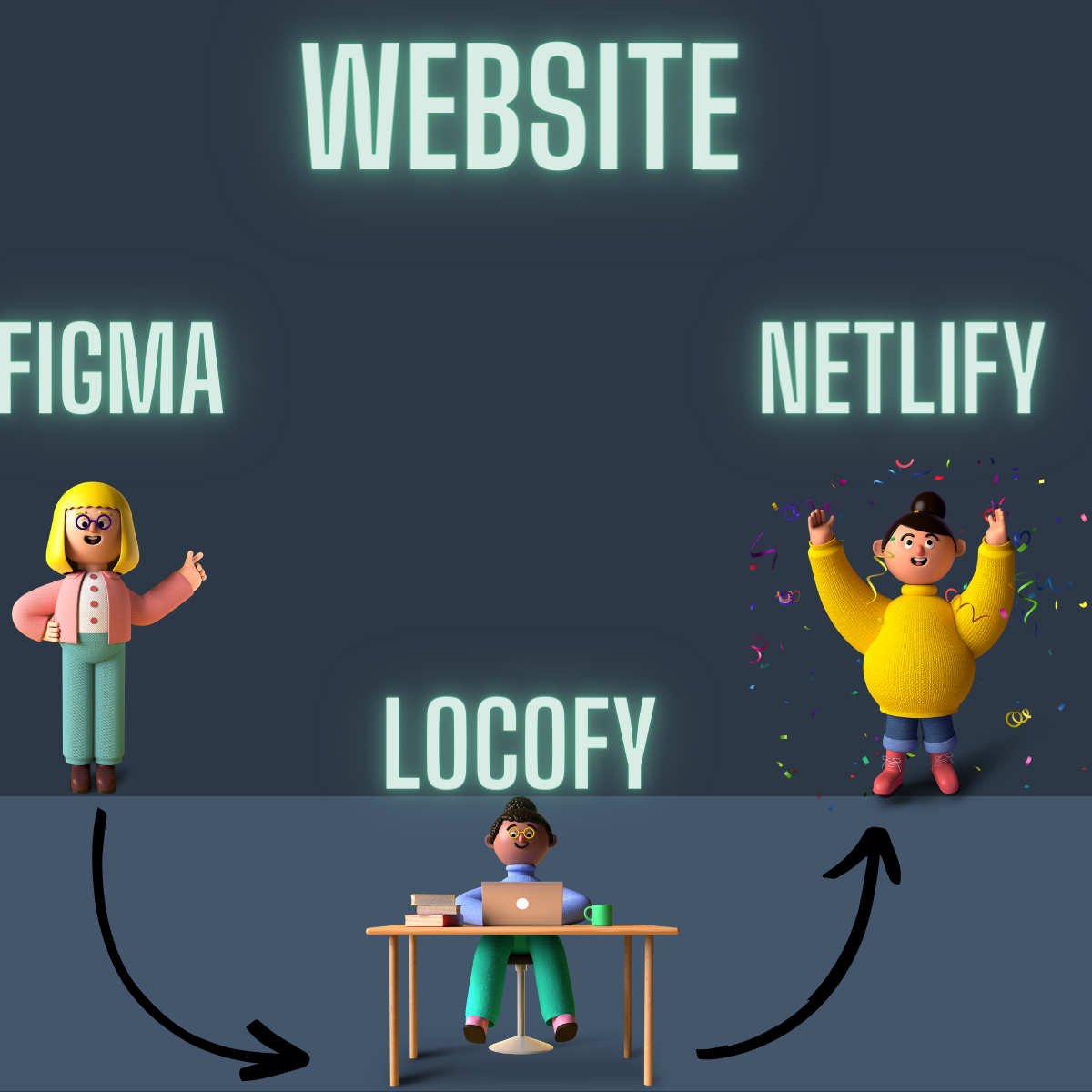
### Installation of Figma:
Go to Figma's website at figma.com
Click on the "Sign up for free" button to create an account, or sign in if you already have one.
Once you're signed in, click on the "New File" button to start creating your design.
# Usage:
1. Once you've created a new file, you can start designing by using the tools in the left-hand toolbar. You can create shapes, add 2. text, and import images and icons.
3. Use the layers panel on the right-hand side to organize your design elements and make changes to them.
3. Figma has a number of keyboard shortcuts that can speed up your workflow. You can access the full list of shortcuts by pressing the "?" key.
4. To collaborate with your team, you can share your design files with them by clicking on the "Share" button in the top right-hand corner. You can choose whether to give them view-only access or allow them to edit the file.
5. Figma also has a number of plugins and integrations that can help you work more efficiently. You can access the plugins by clicking on the "Plugins" button in the left-hand toolbar.
6. That's it! With these steps, you should be able to install and start using Figma to create beautiful designs and collaborate with your team.
Note: Please ensure you have installed node js
To preview and run the project on your device:
1) Open project folder in Visual Studio Code
2) In the terminal, run `npm install`
3) Run `npm start` to view project in browser