https://github.com/cvaniak/pixelarttui
Paint like App for Pixel Art in Terminal with mouse support 🎨
https://github.com/cvaniak/pixelarttui
art mouse pixel pixelart python rich shortcuts textual visual
Last synced: 4 months ago
JSON representation
Paint like App for Pixel Art in Terminal with mouse support 🎨
- Host: GitHub
- URL: https://github.com/cvaniak/pixelarttui
- Owner: Cvaniak
- License: mit
- Created: 2022-02-09T21:46:46.000Z (over 3 years ago)
- Default Branch: master
- Last Pushed: 2022-03-27T22:16:39.000Z (over 3 years ago)
- Last Synced: 2024-08-09T17:14:23.038Z (about 1 year ago)
- Topics: art, mouse, pixel, pixelart, python, rich, shortcuts, textual, visual
- Language: Python
- Homepage: https://pypi.org/project/pixelart-tui/
- Size: 43 KB
- Stars: 8
- Watchers: 2
- Forks: 0
- Open Issues: 0
-
Metadata Files:
- Readme: README.md
- License: LICENSE
Awesome Lists containing this project
README
# Pixel Art App In Terminal (Version 0.3)
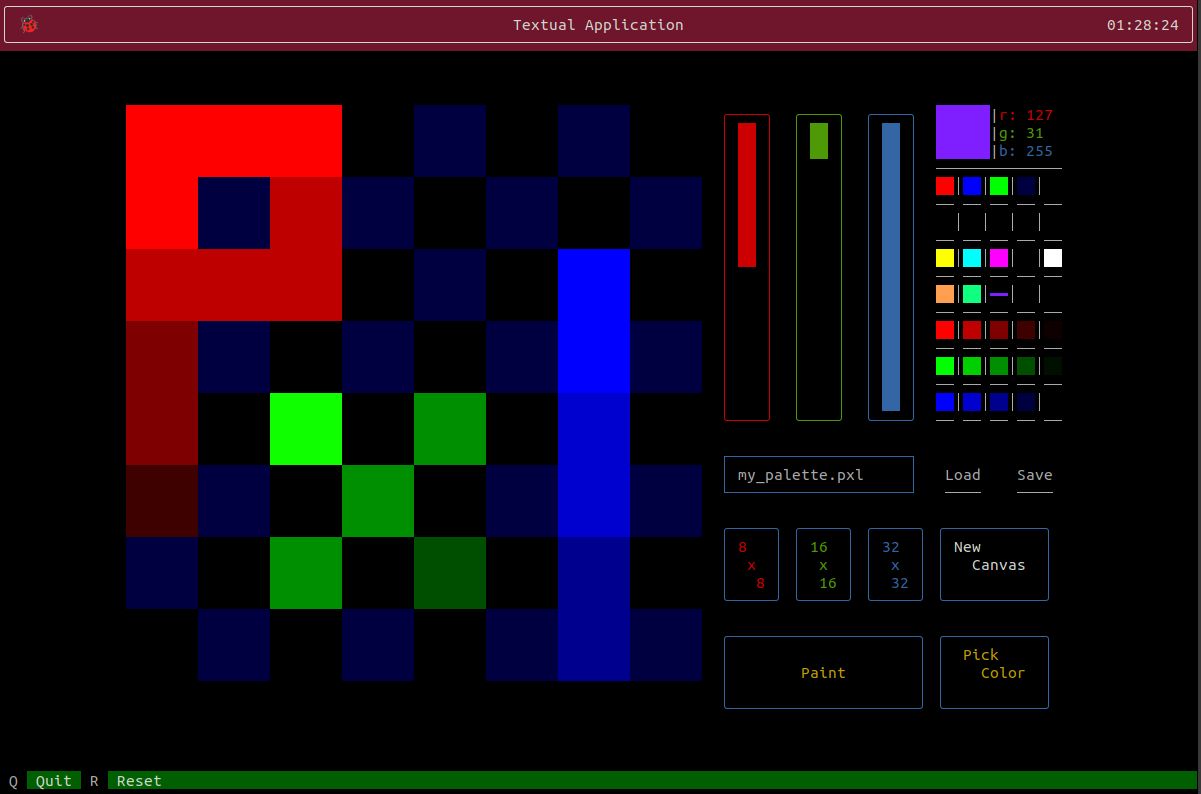
To start with Pixel Art you dont need fancy tools. In fact you can go with only terminal and mouse!
With help of amazing `Textual` here is `Paint` like app that provides all features for creating *Pixel Art*.
It works in **terminal** and supports **mouse** so you can use it like normal Window app without need to use shortcuts (like others teminal based Paint apps do).
# Installation with Pip [recommended]
The easiest way to start is with `pip`:
```bash
pip3 install pixelart_tui
```
after that you can use it like this:
```
pixelart_tui
# or you can open existing image or pallete with:
pixelart_tui --pxl image_file.pxl --pal pallete_file.pal
```
and thats all!
# From source
To use you need `Python 3.6+` and you can start with command in terminal:
```bash
pip3 install -r requirements.txt
# or
python3 -m install -r requirements.txt
```
and then you can double-click on `run.sh` (Linux/Mac) or `run.bat` (Windows) to start or from terminal run:
```bash
cd pixelart_tui
python3 main.py
```
# Usage
This TUI supports:
* Painting
* Choosing RGB colors
* Picking color from canvas
* 8x8, 16x16 and 32x32 grids
* Saving and loading images and paletts in custom format
To save image you need to provide name and finish with `.pxl`, for example `my_image.pxl`. You can also import any image saved in this format.
To save paletts you need to end name with `.pal`, for example `my_palette.pal`. You can also modify this pallete from text editor so you can use **colors in full 0-255 range**, where normaly there normally you use only 16 of them.