https://github.com/czl620/UFKit
快速集成表单Form
https://github.com/czl620/UFKit
Last synced: 7 months ago
JSON representation
快速集成表单Form
- Host: GitHub
- URL: https://github.com/czl620/UFKit
- Owner: czl620
- Created: 2019-07-25T08:14:40.000Z (over 6 years ago)
- Default Branch: master
- Last Pushed: 2020-10-16T02:08:30.000Z (about 5 years ago)
- Last Synced: 2025-04-25T15:56:51.848Z (7 months ago)
- Language: Objective-C
- Homepage:
- Size: 42.6 MB
- Stars: 267
- Watchers: 7
- Forks: 51
- Open Issues: 5
-
Metadata Files:
- Readme: README.md
Awesome Lists containing this project
- Awesome-iOS - UFKit - 快速集成表单 (UI Components)
README
```objective-c
_ _ _ _ _ _ _ _ _ _ _ _ _ _ _ _ _ _ _ _ _ __
/ / / / / _ _ _ / / / ╱ ╱ /__/ /_ _ _ _ _ _/
/ / / / / / / / ╱ ╱ _ _ / /
/ / / / / /_ _ _ / / ╱ ╱ / / / /
/ / / / / _ _ _ / / / \ \ / / / /
/ /_ __/ / / / / / \ \ / / / /
\ _ _ _ _ / /__/ /__/ \__\ /__/ /__/
```
### 效果
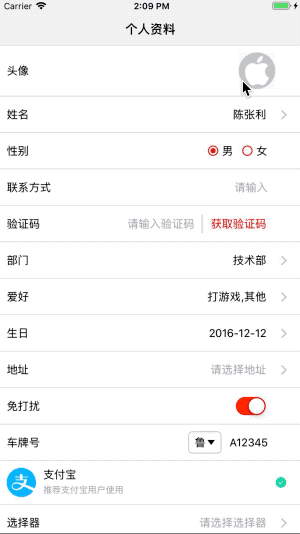
### 要求
- **iOS 8.0 or later**
- **Xcode 11.0 or later**
#### 1、表单UFFormView
```objective-c
UFFormView *formView = [UFFormView makeFormView:^(UFFormViewMaker * _Nonnull make) {
// TODO:设置表单样式
}];
```
或
```objective-c
UFFormView *formView = [[UFFormView alloc] init];
// TODO:设置表单样式
```
#### 2、表单样式
##### 1、什么是样式?
样式就是设置UI控件的字体、颜色、对齐方式等一列属性。包括:文本样式UFTextStyle、标题样式UFRowTitleStyle、手机验证码按钮样式UFMobileCodeStyle、单选按钮样式UFRadioGroupStyle、表单组样式UFSectionStyle等。
##### 2、如何创建表单样式?
1、文本样式
```objective-c
UFTextStyle *textStyle = [UFTextStyle makeTextStyle:^(UFRowTextStyleMaker * _Nonnull make) {
make
.color([UIColor redColor]) // 设置文本颜色
.font([UIFont systemFontOfSize:14]) // 设置文本字体
.textAlignment(NSTextAlignmentLeft); // 设置文本对齐方式
}];
```
或
```objective-c
UFTextStyle *textStyle = [[UFTextStyle alloc] init];
textStyle.color = [UIColor redColor]; // 设置文本颜色
textStyle.font = [UIFont systemFontOfSize:14]; // 设置文本字体
textStyle.textAlignment = NSTextAlignmentLeft; // 设置文本对齐方式
```
2、标题样式
```objective-c
UFRowTitleStyle *titleStyle = [UFRowTitleStyle makeTitleStyle:^(UFRowTitleStyleMaker * _Nonnull make) {
make
.width(90) // 设置标题宽度
.color([UIColor redColor]) // 设置标题颜色
.font([UIFont systemFontOfSize:14]) // 设置标题字体
.textAlignment(NSTextAlignmentLeft); // 设置标题对齐方式
}];
```
或
```objective-c
UFRowTitleStyle *titleStyle = [[UFTextStyle alloc] init];
titleStyle.width = 90; // 设置标题宽度
titleStyle.color = [UIColor redColor]; // 设置标题颜色
titleStyle.font = [UIFont systemFontOfSize:14]; // 设置标题字体
titleStyle.textAlignment = NSTextAlignmentLeft; // 设置标题对齐方式
```
3、手机验证码样式
```objective-c
UFMobileCodeStyle *codeStyle = [UFMobileCodeStyle makeMobileCodeStyle:^(UFMobileCodeStyleMaker * _Nonnull make) {
make
.cornerRadius(10) // 设置按钮圆角
.backgroundColor([UIColor redColor]) // 设置按钮背景色
.separatorColor([UIColor lightGrayColor]) // 设置输入框与按钮之间分割线的颜色
.color([UIColor whiteColor]) // 设置按钮标题颜色
.font([UIFont systemFontOfSize:14]) // 设置按钮标题字体
.textAlignment(NSTextAlignmentLeft); // 设置按钮标题对齐方式
}];
```
或
```objective-c
UFMobileCodeStyle *codeStyle = [[UFMobileCodeStyle alloc] init];
codeStyle.cornerRadius = 10; // 设置按钮圆角
codeStyle.backgroundColor = [UIColor redColor]; // 设置按钮背景色
codeStyle.separatorColor = [UIColor lightGrayColor] // 设置输入框与按钮之间分割线的颜色
codeStyle.color = [UIColor whiteColor]; // 设置按钮标题颜色
codeStyle.font = [UIFont systemFontOfSize:14]; // 设置按钮标题字体
codeStyle.textAlignment = NSTextAlignmentLeft; // 设置按钮标题对齐方式
```
4、单选按钮样式
```objective-c
UFRadioGroupStyle *radioGroupStyle = [UFRadioGroupStyle makeRadioGroupStyle:^(UFRowRadioGroupStyleMaker * _Nonnull make) {
make
.image([UIImage imageNamed:@"radio_checked"]) // 未选中图片
.selectedImage([UIImage imageNamed:@"radio_unchecked"]); // 选中图片
}];
```
或
```objective-c
UFRadioGroupStyle *radioGroupStyle = [[UFRadioGroupStyle alloc] init];
radioGroupStyle.image = [UIImage imageNamed:@"radio_checked"]; // 未选中图片
radioGroupStyle.selectedImage = [UIImage imageNamed:@"radio_unchecked"]; // 选中图片
```
##### 3、统一添加表单样式
1、添加左侧标题样式
```objective-c
[UFFormView makeFormView:^(UFFormViewMaker * _Nonnull make) {
make
.titleStyle([UFRowTitleStyle makeTitleStyle:^(UFRowTitleStyleMaker * _Nonnull make) {
// TODO:设置标题样式(参考如何创建标题样式)
}]);
}];
```
或
```objective-c
UFRowTitleStyle *titleStyle = [[UFRowTitleStyle alloc] init];
// TODO:设置标题样式(参考如何创建标题样式)
formView.titleStyle = titleStyle;
```
2、设置右侧值样式
```objective-c
UFFormView *formView = [UFFormView makeFormView:^(UFFormViewMaker * _Nonnull make) {
make
.valueStyle([UFTextStyle makeTextStyle:^(UFRowTextStyleMaker * _Nonnull make) {
// TODO:设置值样式(参考如何创建文本样式)
}]);
}];
```
或
```objective-c
UFTextStyle *valueStyle = [[UFTextStyle alloc] init];
// TODO:设置值样式(参考如何创建文本样式)
formView.valueStyle = valueStyle;
```
##### 4、统一设置行高
```objective-c
UFFormView *formView = [UFFormView makeFormView:^(UFFormViewMaker * _Nonnull make) {
make
.rowHeight(50);
}];
```
或
```objective-c
formView.rowHeight = 50;
```
#### 3、分组UFSection
##### 1、创建分组
```objective-c
UFSection *section = [UFSection makeSection:^(UFSectionMaker * _Nonnull make) {
}];
```
或
```objective-c
UFSection *section = [[UFSection alloc] init];
```
##### 2、设置分组样式
1、统一设置组内的表单样式
```objective-c
UFSection *section = [UFSection makeSection:^(UFSectionMaker * _Nonnull make) {
make
// 设置标题样式
.titleStyle([UFRowTitleStyle makeTitleStyle:^(UFRowTitleStyleMaker * _Nonnull make) { // TODO:设置标题样式(参考如何创建标题样式)
}])
// 设置值样式
.valueStyle([UFTextStyle makeTextStyle:^(UFRowTextStyleMaker * _Nonnull make) {
// TODO:设置值样式(参考如何创建文本样式)
}]);
}];
```
或
```objective-c
UFSection *section = [[UFSection alloc] init];
// 设置标题样式
UFRowTitleStyle *titleStyle = [[UFRowTitleStyle alloc] init];
// TODO:设置标题样式(参考如何创建标题样式)
section.titleStyle = titleStyle;
// 设置值样式
UFTextStyle *valueStyle = [[UFTextStyle alloc] init];
// TODO:设置值样式(参考如何创建文本样式)
section.valueStyle = valueStyle;
```
2、设置组头、脚样式
```objective-c
[UFSection makeSection:^(UFSectionMaker * _Nonnull make) {
make
// 设置头样式
.headerStyle([UFSectionStyle makeSectionStyle:^(UFSectionStyleMaker * _Nonnull make) {
make
.height(30) // 设置头高度
.text(@"页眉") // 设置头描述信息
.color([UIColor lightGrayColor]) // 设置头描述信息颜色
.font([UIFont systemFontOfSize:12]) // 设置头描述信息字体
.numberOfLines(0); // 设置头描述信息多行
}])
// 设置脚样式
.footerStyle([UFSectionStyle makeSectionStyle:^(UFSectionStyleMaker * _Nonnull make) {
make
.height(30) // 设置脚高度
.text(@"页脚") // 设置脚描述信息
.color([UIColor lightGrayColor]) // 设置脚描述信息颜色
.font([UIFont systemFontOfSize:12]) // 设置脚描述信息字体
.numberOfLines(0); // 设置脚描述信息多行
}]);
}];
```
或
```objective-c
UFSection *section = [[UFSection alloc] init];
// 设置头样式
UFSectionStyle *headerStyle = [[UFSectionStyle alloc] init];
headerStyle.height = 30; // 设置头高度
headerStyle.text = @"页眉"; // 设置头描述信息
headerStyle.color = [UIColor lightGrayColor]; // 设置头描述信息颜色
headerStyle.font = [UIFont systemFontOfSize:12]; // 设置头描述信息字体
headerStyle.numberOfLines = 0; // 设置头描述信息多行
section.headerStyle = headerStyle;
// 设置脚样式
UFSectionStyle *footerStyle = [[UFSectionStyle alloc] init];
footerStyle.height = 30; // 设置脚高度
footerStyle.text = @"页脚"; // 设置脚描述信息
footerStyle.color = [UIColor lightGrayColor]; // 设置脚描述信息颜色
footerStyle.font = [UIFont systemFontOfSize:12]; // 设置脚描述信息字体
footerStyle.numberOfLines = 0; // 设置脚描述信息多行
section.footerStyle = footerStyle;
```
##### 3、添加组到表单
```objective-c
UFFormView *formView = [UFFormView makeFormView:^(UFFormViewMaker * _Nonnull make) {
make
.addSection([UFSection makeSection:^(UFSectionMaker * _Nonnull make) {
// TODO:设置组样式
};
}];
```
或
```objective-c
[formView addSection:section];
```
#### 4、行UFRow
##### 1、子类
```objective-c
UFRow // 文本
UFSubtitleRow // 子标题
UFTextFieldRow // 单行输入
UFDatePickerRow // 日期选择器
UFPickerViewRow // 单项选择器
UFMultiplePickerViewRow // 多项选择器
UFAreaPickerRow // 三级地址选择器
UFCustomPickerViewRow // 自定义选择器
UFTextViewRow // 多行输入
UFMobileCodeRow // 手机验证码
UFAvatarRow // 头像
UFRadioGroupRow // 单选
UFSwitchRow // 开关
UFPlateNumberRow // 车牌号码
```
##### 2、如何创建行?(常规写法不再赘述)
**(1)UFRow**

```objective-c
UFRow *row = [UFRow makeRow:^(UFRowMaker * _Nonnull make) {
make
.height(50) // 设置行高
.image([UIImage imageNamed:@"icon"]) // 设置图标
.title(@"姓名") // 设置标题
.titleStyle([UFRowTitleStyle makeTitleStyle:^(UFRowTitleStyleMaker * _Nonnull make) {
make
.width(100) // 设置标题宽度,为了对齐表单
.color([UIColor blackColor]) // 设置标题颜色
.font([UIFont systemFontOfSize:15]) // 设置标题字体
.textAlignment(NSTextAlignmentLeft); // 设置标题对齐方式
}]) // 设置标题样式
.value(@"陈张利") // 设置默认值
.valueStyle([UFTextStyle makeTextStyle:^(UFRowTextStyleMaker * _Nonnull make) {
make
.color([UIColor blackColor]) // 设置值颜色
.font([UIFont systemFontOfSize:15]) // 设置值字体
.textAlignment(NSTextAlignmentRight); // 设置值对齐方式
}]) // 设置值样式
.valueDidChanged(^(__kindof UFRow * _Nonnull row, NSString * _Nonnull value) {
// 监听值得变化
})
.accessoryType(UFRowAccessoryDisclosureIndicator) // 设置行后的附件样式,如箭头、对号
.accessoryImage([UIImage imageNamed:@"arrow"]) // 自定义行后的附件图片,如箭头、对号
.rowDidSelected(^(__kindof UFRow * _Nonnull row) {
// 点击行事件
})
.name(@"name"); // 行的名称,可看做时字段的key,唯一值
}];
```
***注***:为使行的右端对齐,你可使用**UFRowAccessorySpace**进行占位。
**(2)UFSubtitleRow**
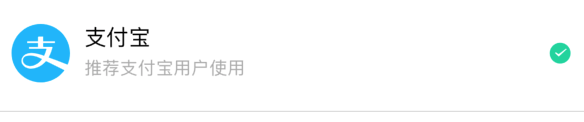
```objective-c
UFSubtitleRow *subtitleRow = [UFSubtitleRow makeSubtitleRow:^(UFSubtitleRowMaker * _Nonnull make) {
make
.subtitle(@"推荐支付宝用户使用") // 设置子标题
.subtitleStyle([UFRowTitleStyle makeTitleStyle:^(UFRowTitleStyleMaker * _Nonnull make) {
make
.width(140) // 设置子标题宽度
.font([UIFont systemFontOfSize:12]) // 设置子标题字体
.color([UIColor lightGrayColor]); // 设置子标题颜色
}]) // 设置子标题样式
.accessoryImage([UIImage imageNamed:@"checked"]) // 自定义行后的附件图片
.height(80) // 设置行高
.image([UIImage imageNamed:@"alipay"]) // 设置图标
.title(@"支付宝") // 设置标题
.name(@"pay");
// 其他属性不再赘述,参考UFRow设置
}];
```
**(3)UFAvatarRow**
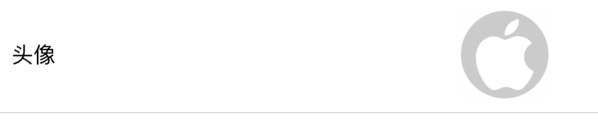
```objective-c
UFAvatarRow *avatarRow = [UFAvatarRow makeAvatarRow:^(UFAvatarRowMaker * _Nonnull make) {
make
.cornerRadius(30) // 设置头像圆角,圆角大小决定行高
.avatarImage([UIImage imageNamed:@"touxiang"]) // 设置默认头像,网络图像不设置或加载失败时,可作为占位头像
.avatarDidSelected(^(__kindof UFAvatarRow * _Nonnull row, UIImageView * _Nonnull avatarView) {
// 点击头像事件
})
.title(@"头像")
.value(@"http://img0.imgtn.bdimg.com/it/u=2572957358,1108684168&fm=26&gp=0.jpg") // 设置网络图片
.accessoryType(UFRowAccessorySpace)
.name(@"avatar");
// 其他属性不再赘述,参考UFRow设置
}];
```
***注***:**UFKit**提供了**UIViewControlle**的选择图片的方法
```objective-c
[self ufk_pickerImageForResult:^(UIImage * _Nonnull image) {
}];
```
**(4)UFRadioGroupRow**

```objective-c
UFRadioGroupRow *radioGroupRow = [UFRadioGroupRow makeRadioGroupRow:^(UFRadioGroupRowMaker * _Nonnull make) {
make
.itemArray(@[@"男",@"女"]) // 设置选项
.editable(YES) // 是否允许编辑
.radioGroupStyle([UFRadioGroupStyle makeRadioGroupStyle:^(UFRowRadioGroupStyleMaker * _Nonnull make) {
make
.image([UIImage imageNamed:@"rg_unchecked"]) // 设置默认未选中图片
.selectedImage([UIImage imageNamed:@"rg_checked"]); // 设置选中图片
}])
.title(@"性别")
.value(@"男")
.accessoryType(UFRowAccessorySpace)
.name(@"gender");
// 其他属性不再赘述,参考UFRow设置
}];
```
**(5)UFTextFieldRow**

```objective-c
UFTextFieldRow *textFieldRow = [UFTextFieldRow makeTextFieldRow:^(UFTextFieldRowMaker * _Nonnull make) {
make
.limitType(UFInputLimitTypeMobile) // 设置输入限制
.editable(YES) // 是否允许编辑
.maxLength(11) // 设置最大输入长度,设置limitType后该属性可能会不起作用
.keyboardType(UIKeyboardTypeDefault) // 设置键盘样式,设置limitType后该属性可能会不起作用
.secureTextEntry(NO) // 是否安全输入
.canPerformAction(YES) // 是否允许粘贴复制
.placeholder(@"请输入") // 占位字符,不设置时自动会添加请输入title
.barTintColor([UIColor blackColor]) // 键盘上方取消/确定的颜色
.title(@"联系方式")
.accessoryType(UFRowAccessorySpace)
.name(@"mobile");
// 其他属性不再赘述,参考UFRow设置
}];
```
***注:*** **UFKit**提供了以下输入限制样式,以便限制输入框内输入的内容。
```objective-c
typedef NS_ENUM(NSUInteger, UFInputLimitType) {
UFInputLimitTypeNone = 0, // 无限制
UFInputLimitTypeMobile, // 手机号码
UFInputLimitTypeEmail, // 邮箱
UFInputLimitTypeIdCard, // 身份证号
UFInputLimitTypeNumbers, // 数字
UFInputLimitTypeLetters, // 字母
UFInputLimitTypeCapitalLetters, // 大写字母
UFInputLimitTypeAlphanumeric, // 字母和数字
UFInputLimitTypeFloat, // 浮点数
UFInputLimitTypeMoney, // 金额(2位小数)
};
```
**(5)UFMobileCodeRow**

```objective-c
UFMobileCodeRow *mobileCodeRow = [UFMobileCodeRow makeCodeRow:^(UFCodeRowMaker * _Nonnull make) {
make
.codeStyle([UFMobileCodeStyle makeMobileCodeStyle:^(UFMobileCodeStyleMaker * _Nonnull make) {
make
.backgroundColor([UIColor whiteColor]) // 设置按钮背景色
.cornerRadius(5) // 设置按钮圆角
.separatorColor([UIColor lightGrayColor]); // 设置输入框与按钮之间分割线的颜色
// 其他属性不再赘述,参考UFRowTextStyleMaker设置
}])
.codeDidClicked(^(__kindof UFMobileCodeRow * _Nonnull row, UIButton * _Nonnull button) {
//点击获取验证码事件
})
.maxLength(4)
.limitType(UFInputLimitTypeNumbers)
.title(@"验证码")
.accessoryType(UFRowAccessorySpace)
.name(@"code");
// 其他属性不再赘述,参考UFTextFieldRow设置
}];
```
***注***:**UFKit**提供了**UIButton**的倒计时方法
```objective-c
[button ufk_countDown:60]; // 60s倒计时
```
**(6)UFPickerViewRow**

```objective-c
UFPickerViewRow *pickerViewRow = [UFPickerViewRow makePickerViewRow:^(UFPickerViewRowMaker * _Nonnull make) {
make
.itemArray(@[@"总经办",@"行政部",@"人力资源部",@"财务部",@"产品部",@"技术部",@"运营部"]) // 设置选项
.title(@"部门")
.value(@"技术部")
.accessoryType(UFRowAccessoryDisclosureIndicator)
.name(@"org");
// 其他属性不再赘述,参考UFTextFieldRow设置
}];
```
**(7)UFAreaPickerRow**
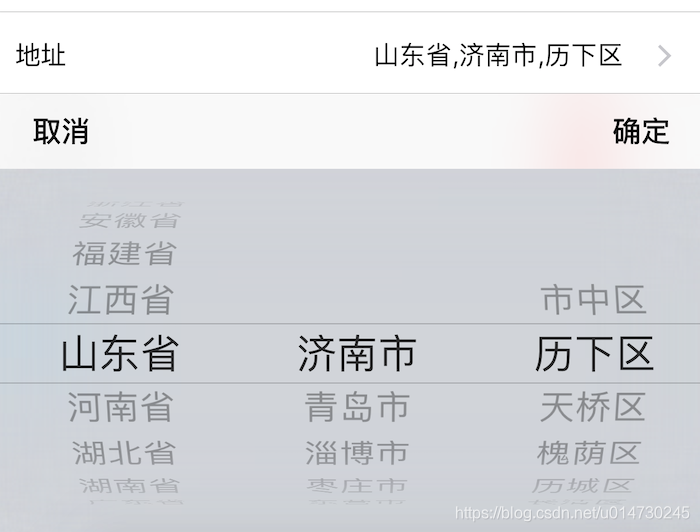
```objective-c
UFAreaPickerRow *areaPickerRow = [UFAreaPickerRow makeAreaPickerRow:^(UFAreaPickerRowMaker * _Nonnull make) {
make
.areaSeparator(@",") // 省市区之间的分割字符
.title(@"地址")
.accessoryType(UFRowAccessoryDisclosureIndicator)
.name(@"address");
// 其他属性不再赘述,参考UFPickerViewRow设置
}];
```
**(8)UFCustomPickerViewRow**

```objective-c
UFCustomPickerViewRow *customPickerRow = [UFCustomPickerViewRow makeCustomPickerViewRow:^(UFCustomPickerViewRowMaker * _Nonnull make) {
make.
delegate(weakSelf) // 设置代理
.valueDidSelected(^(__kindof UFCustomPickerViewRow * _Nonnull row, UITextField * _Nonnull textField) {
// 选择结束后的确定事件
})
.title(@"选择器")
.name(@"custom")
.accessoryType(UFRowAccessoryDisclosureIndicator);;
}];
```
UFCustomPickerViewRowDelegate
```objective-c
// 列数
- (NSInteger)numberOfComponentsInPickerViewRow:(UFCustomPickerViewRow *)pickerViewRow;
// 每列的行数
- (NSInteger)pickerViewRow:(UFCustomPickerViewRow *)pickerViewRow numberOfRowsInComponent:(NSInteger)component;
// 行标题
- (NSString *)pickerViewRow:(UFCustomPickerViewRow *)pickerViewRow titleForRow:(NSInteger)row forComponent:(NSInteger)component;
// 选中行
- (void)pickerViewRow:(UFCustomPickerViewRow *)pickerViewRow didSelectRow:(NSInteger)row inComponent:(NSInteger)component;
```
**(9)UFMultiplePickerViewRow**

```objective-c
UFMultiplePickerViewRow *multiplePickerViewRow = [UFMultiplePickerViewRow makeMultiplePickerViewRow:^(UFMultiplePickerViewRowMaker * _Nonnull make) {
make
.itemArray(@[@"看电影",@"旅游",@"看书",@"打游戏",@"篮球",@"足球",@"其他"]) // 设置选项
.title(@"爱好")
.value(@"打游戏,其他")
.accessoryType(UFRowAccessoryDisclosureIndicator)
.name(@"hobby");
// 其他属性不再赘述,参考UFTextFieldRow设置
}];
```
**(10)UFDatePickerRow**
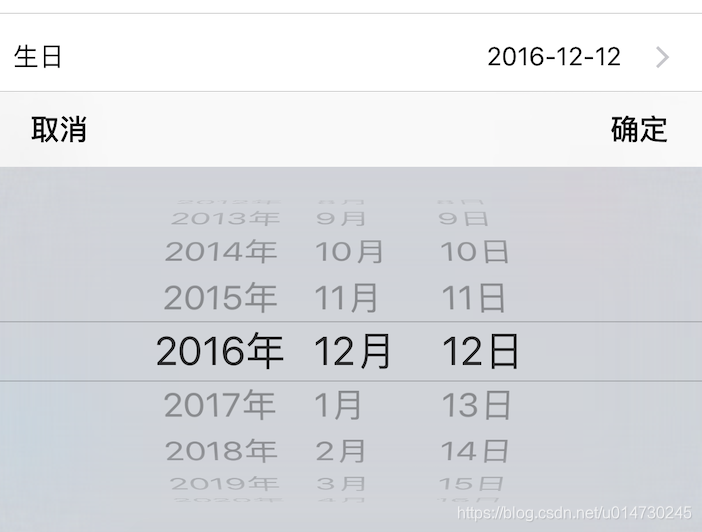
```objective-c
UFDatePickerRow *datePickerRow = [UFDatePickerRow makeDatePickerRow:^(UFDatePickerRowMaker * _Nonnull make) {
make
.minimumDate(最小时间) // 最小时间
.maximumDate(最大时间) // 最大时间
.datePickerMode(UIDatePickerModeDate) // 时间选择样式
.dateFormat(@"yyyy-MM-dd") // 时间格式
.title(@"生日")
.value(@"2016-12-12")
.accessoryType(UFRowAccessoryDisclosureIndicator)
.name(@"birthday");
// 其他属性不再赘述,参考UFTextFieldRow设置
}];
```
**(11)UFPlateNumberRow**

```objective-c
UFPlateNumberRow *plateNumberRow = [UFPlateNumberRow makePlateNumberRow:^(UFPlateNumberRowMaker * _Nonnull make) {
make
.title(@"车牌号")
.value(@"鲁A12345")
.accessoryType(UFRowAccessorySpace)
.name(@"plate");
// 其他属性不再赘述,参考UFTextFieldRow设置
}];
```
**(12)UFTextViewRow**

```objective-c
UFTextViewRow *textViewRow = [UFTextViewRow makeTextViewRow:^(UFTextViewRowMaker * _Nonnull make) {
make
.title(@"个人简介")
.value(@"苹果公司是美国一家高科技公司。由史蒂夫·乔布斯、斯蒂夫·沃兹尼亚克和罗·韦恩等人于1976年4月1日创立,总部位于加利福尼亚州的库比蒂诺")
.accessoryType(UFRowAccessorySpace)
.name(@"introduction");
}];
```
**(13)UFSwitchRow**

```objective-c
UFSwitchRow *switchRow = [UFSwitchRow makeSwitchRow:^(UFSwitchRowMaker * _Nonnull make) {
make
.tintColor([UIColor redColor]) // 设置开关颜色
.title(@"免打扰")
.value(SWITCH_ON)
.accessoryType(UFRowAccessorySpace)
.valueDidChanged(^(__kindof UFRow * _Nonnull row, NSString * _Nonnull value) {
// 开关事件
})
.name(@"allow");
}];
```
***注***:**UFKit**提供了 ***SWITCH_ON*** (开)和 ***SWITCH_OFF*** (关)的常量定义
##### 3、如何自定义行
1、继承UFRow创建其子类
2、继承UFRowCell创建其子类
3、注册Row和cell到formView
```objective-c
UFFormView *formView = [UFFormView makeFormView:^(UFFormViewMaker * _Nonnull make) {
make
.registerRow([CustomRow class], [CustomRowCell class]);
}];
```
##### 4、如何查找行?
```objective-c
// 根据名称查找
UFRow *row = [formView findRowByName:@"name"];
// 根据位置查找,如第1组第4行
UFRow *row = [formView findRowInRange:UFMakeRange(0, 3)];
```
##### 5、添加行到组
```objective-c
UFSection *section = [UFSection makeSection:^(UFSectionMaker * _Nonnull make) {
make
.addRow(/*你定义的行*/);
}];
```
```objective-c
UFSection *section = [UFSection makeSection:^(UFSectionMaker * _Nonnull make) {
make
.addRowWithBlock(^__kindof UFRow * _Nonnull{
// 你定义的行
UFRow *row = [[UFRow alloc] init];
return row;
});
}];
```
#### 5、提交
1、添加提交按钮


```objective-c
UFActionButton *submitButton = [UFActionButton makeActionButton:^(UFActionButtonMaker * _Nonnull make) {
make
.titleForState(@"提交", UIControlStateNormal)
.titleColorForState([UIColor whiteColor], UIControlStateNormal)
.cornerRadius(22)
.backgroundColor([UIColor redColor])
.actionButtonClick(^(UFActionButton * _Nonnull button) {
// 点击提交事件
});
}];
```
```objective-c
[UFFormView makeFormView:^(UFFormViewMaker * _Nonnull make) {
make
.addSubmitButton(submitButton)
.addCancelButton(cancelButton);
}];
```
2、获取表单数据
```objective
[formView toDictionary];
```
#### 6、依赖
'Masonry', '~> 1.1.0'
'SDWebImage', '~> 5.0.6'
'IQKeyboardManager', '~> 6.3.0'
#### 7、安装
pod 'UFKit'
#### 8、联系方式
QQ:893419255(请注明UFKit)
---
版本记录:
- ###### 1.1.17
支持国际化(简体中文、繁体中文、英文)
- ###### 1.2.0
支持自适应高度、暗黑模式
### 要饭

