https://github.com/dabigblob/zoombie
Automatically joins zoom meetings (without opening browser and stuff) on windows, linux and mac natively.
https://github.com/dabigblob/zoombie
automation cli cli-app linux macos terminal-based windows windows-10 zoom zoom-meetings zoom-us zoombie
Last synced: 7 months ago
JSON representation
Automatically joins zoom meetings (without opening browser and stuff) on windows, linux and mac natively.
- Host: GitHub
- URL: https://github.com/dabigblob/zoombie
- Owner: DaBigBlob
- License: bsd-3-clause
- Created: 2021-09-03T02:59:41.000Z (about 4 years ago)
- Default Branch: main
- Last Pushed: 2022-11-16T04:50:52.000Z (almost 3 years ago)
- Last Synced: 2025-02-28T23:52:03.770Z (7 months ago)
- Topics: automation, cli, cli-app, linux, macos, terminal-based, windows, windows-10, zoom, zoom-meetings, zoom-us, zoombie
- Language: Shell
- Homepage:
- Size: 2.27 MB
- Stars: 21
- Watchers: 1
- Forks: 3
- Open Issues: 0
-
Metadata Files:
- Readme: README.md
- License: LICENSE
Awesome Lists containing this project
README
# 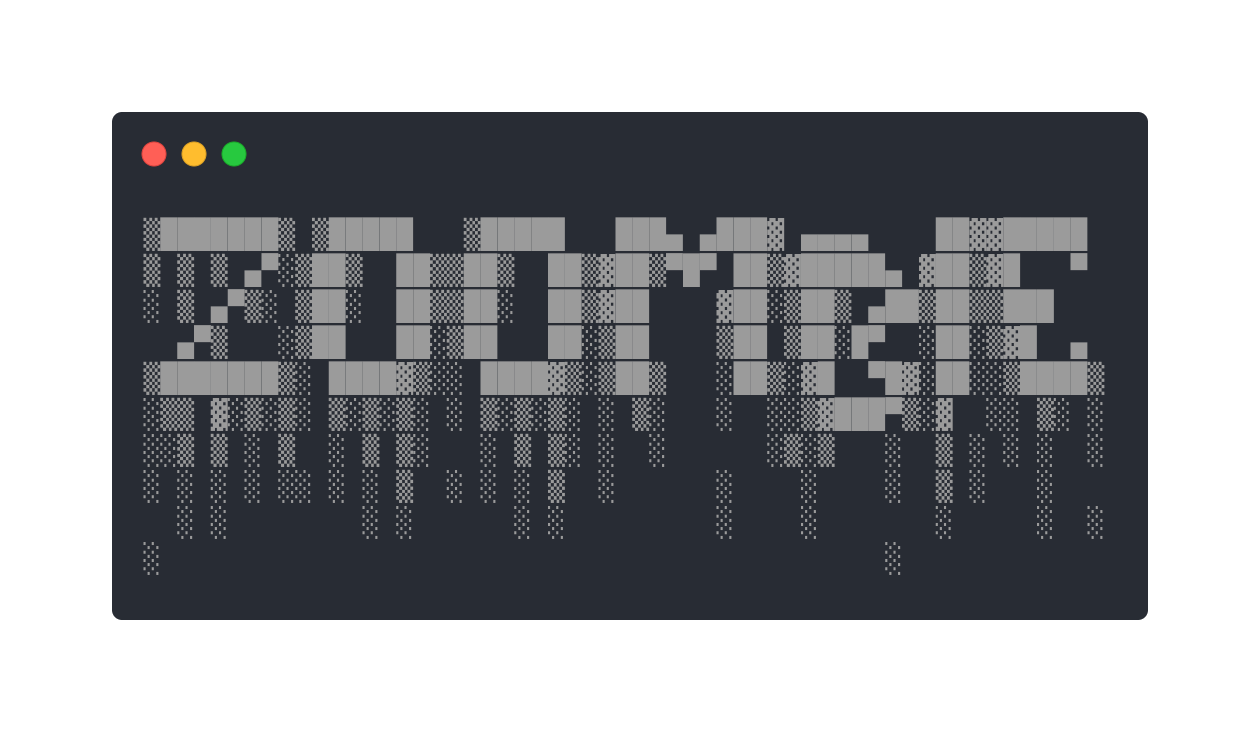
_Automatically joins zoom meetings directly (without opening browser and stuff) on windows, linux(or solaris, or BSD) and mac._
_Also looks better that the other shit out there._
---
## Screenshot(s)
# 
---
## Dependencies (need to be installed if not already installed)
1. [`xdg-open`](https://linux.die.net/man/1/xdg-open) for Linux (UNIX-like systems), [`open`](https://scriptingosx.com/2017/02/the-macos-open-command/) for Mac and [`start`](https://docs.microsoft.com/en-us/windows-server/administration/windows-commands/start) for Windows
2. [`curl`](https://curl.se/download.html)
3. [`zoom client`](https://zoom.us/support/download)
---
## Prerequisite (Windows only)
We need to get shell scripts working on your system first.
Install [`Git Bash`](https://git-scm.com/downloads) (Comes along with Git) (Recommended; easier to setup).
For help on installing Git Bash, check [this article](https://www.makeuseof.com/install-git-git-bash-windows/) or [this youtube video](https://www.youtube.com/watch?v=BMW7LiF_Oc4)
_OR_
Install [`MSys2`](https://msys2.org)
NOTE: To launch the Git Bash terminal, search for "Git Bash" using your windows search and open it from there.
---
> ### **ℹ All the file/directory names are Case-Sensitive from here on**
## Installation
1. Launch your terminal (linux/mac) or your Git Bash terminal (windows) (refer to the note in the Windows section).
2. Run
```sh
curl "https://raw.githubusercontent.com/DaBigBlob/zoombie/main/install" -s | sh
```
(copy, paste and press ENTER or RETURN) \
\
3. Your `zoom-meetings.txt` will be placed in your home directory (folder) by the Installer. Done.
---
## Usage
1. Edit or add the required data to `zoom-meetings.txt` using your favourite text editor. (Details provided in the next section.)
2. Launch your terminal (Linux/Mac) or your Git Bash terminal (Windows)
3. Run
```sh
zoombie
```
(type and press ENTER or RETURN)
---
## Editing the `zoom-meetings.txt` file
1. Navigate to your home directory (folder).
2. Open the `zoom-meetings.txt` file and edit with your favourite text editor. (Notepad works too -\_-)
### ***Format***
```txt
> Each field is to be separated by **1 space** in between them.
_**Use separate lines for separate meetings.**_
### ***Sample***
```txt
08:07AM https://zoom.us/j/93559000000?pwd=bnlVVlJOdDMrM2JCdzRnd1samplexxxx "Joe-Mama's Birthday. But prolly not gonna join."
10:20PM https://zoom.us/j/94705000000?pwd=VE5KckdtVGpzWEgxZGlzcVsamplexxxx "Pride Party! Woo Hoo!"
```
---
## Precaution
`zoombie` wont work offline. \
and
### ***DO NOT RUN MORE THAN 1 INSTANCE OF `zoombie` AT A TIME***
---
## How to exit `zoombie` (note4noobs)
Generic keyboards: `CTRL`+`c` \
Apple keyboards: `⌘`+`c`
---
## How to upgrade `zoombie` to latest version
You don't have to. \
Everytime you run `zoombie`, it automatically fetches the latest version.
---
***Special thanks to contributor SpiderMath for adding Windows support to the shell script.***