https://github.com/dam-dad/owncomputertpv
Configurador de ordenadores para tienda de componentes informáticos.
https://github.com/dam-dad/owncomputertpv
Last synced: 3 months ago
JSON representation
Configurador de ordenadores para tienda de componentes informáticos.
- Host: GitHub
- URL: https://github.com/dam-dad/owncomputertpv
- Owner: dam-dad
- License: gpl-3.0
- Created: 2021-01-13T10:50:35.000Z (over 4 years ago)
- Default Branch: main
- Last Pushed: 2021-03-02T10:11:13.000Z (over 4 years ago)
- Last Synced: 2025-02-03T23:51:21.437Z (4 months ago)
- Language: Java
- Homepage:
- Size: 41 MB
- Stars: 0
- Watchers: 2
- Forks: 1
- Open Issues: 0
-
Metadata Files:
- Readme: README.md
- License: LICENSE
Awesome Lists containing this project
README
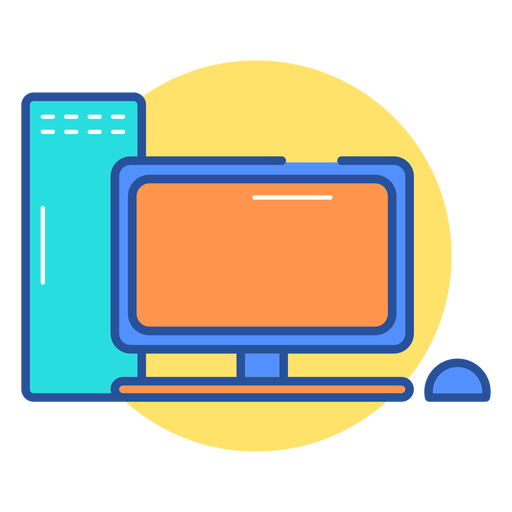 OwnComputer
OwnComputer
2 DAM - B
Developers:
Aarón Pérez Rodríguez
Alexis Francisco Díaz Fajardo
Ayoze Amaro Estévez
Melania Pacheco Mesa
Introduction:
OWNCOMPUTER is an application that generates an interface where, selecting the correct choice of components, creates a functional computer equipment.
This app is mainly designed for computer component stores where interfaces like ours are used to design a complete computer or simply sell parts. In addition, our app shows a budget of the total amount with the specifications of the chosen components.
How to use our app?
We will start in the upper left corner.The two File and Help buttons are located on the application's navigation bar. The "File" button contains two buttons, "New" and "Exit": - "New" allows us to empty the entire interface to create a new budget, emptying the entire interface - "Exit" allows us to exit the application.


In the "Help" tab you can access a link to the user manual. You will only have to copy it in your browser.

Just below, and in a black bar, we find the button "First, select the settings", which gives us the option to choose an initial configuration, through a pop-up window, of sockets, connection hard-disk and type RAM through a drop-down for, later, the available options of elements that are compatible with our initial configuration are opened.



Once the initial configuration is chosen, the 9 buttons are deactivated with their respective components to choose from, fully compatible with our choice.

- The button "cpu" gives us the option to choose processor options with their respective prices
- The "motherboard" button gives us the option to choose motherboard options with their respective prices.
- The "hard-disk" button gives us the option to choose hard disk options with their respective prices.
- The "ram" button gives us the option to choose ram memory options with their respective prices.
- The "graphic card" button gives us the option to choose graphic card options with their respective prices.
- The "power supply" button gives us the option to choose power supply options with their respective prices.
- The "case" button gives us the option to choose case options with their respective prices.
- The "heat-sinks" button gives us the option to choose liquid cooling options with their respective prices.
- The button "other devices" gives us the option to choose monitor options with their respective prices

In the following figure we can see there isn't motherboard option for the previous selection. There isn't any available in the data base.

In the empty frame at the beginning of the right, the elements that we are selecting appear and we add for the future delivery note. Just below we find the "total" box where we are shown the total price of all selected components.

Last but not least, we find four buttons at the bottom right hand side
- The white cross with a green background is the add button, which we will use to add to the "cart" all the components we need.
- The white line on a red background allows us to remove items from the cart, in case the need arises.
- The white question mark on an orange background shows us the technical specifications with a pop-up window of the component that we have selected. You can see more than one component and compare the especifications.
- The button "create budget" will generate the invoice with all the elements that we have selected at the end of the selection.





In the last line at the bottom of the application page, we see a line with the rights reserved to OWNCOMPUTER
How to install our app?
Go to the link bellow and donwload de install executable.
Own computer install releases link
System Requirements
Windows operating system.