Ecosyste.ms: Awesome
An open API service indexing awesome lists of open source software.
https://github.com/danielbrodin/atom-project-manager
Project manager for the Atom editor
https://github.com/danielbrodin/atom-project-manager
atom atom-package javascript
Last synced: about 2 months ago
JSON representation
Project manager for the Atom editor
- Host: GitHub
- URL: https://github.com/danielbrodin/atom-project-manager
- Owner: danielbrodin
- License: mit
- Archived: true
- Created: 2014-03-19T16:37:49.000Z (almost 11 years ago)
- Default Branch: master
- Last Pushed: 2022-02-02T00:16:23.000Z (almost 3 years ago)
- Last Synced: 2024-08-10T14:07:05.945Z (5 months ago)
- Topics: atom, atom-package, javascript
- Language: JavaScript
- Size: 524 KB
- Stars: 511
- Watchers: 8
- Forks: 69
- Open Issues: 0
-
Metadata Files:
- Readme: README.md
- Changelog: CHANGELOG.md
- License: LICENSE.md
Awesome Lists containing this project
README
# Project Manager
[](https://travis-ci.org/danielbrodin/atom-project-manager/)
[](https://atom.io/packages/project-manager)
[]()
[](https://www.paypal.com/cgi-bin/webscr?cmd=_donations&business=DR4XQWAZV6M2A&lc=SE&item_name=Project%20Manager&item_number=atom%2dproject%2dmanager¤cy_code=EUR&bn=PP%2dDonationsBF%3abtn_donate_SM%2egif%3aNonHosted) a :beer: if you enjoy using the [project manager](https://github.com/danielbrodin/atom-project-manager) :)
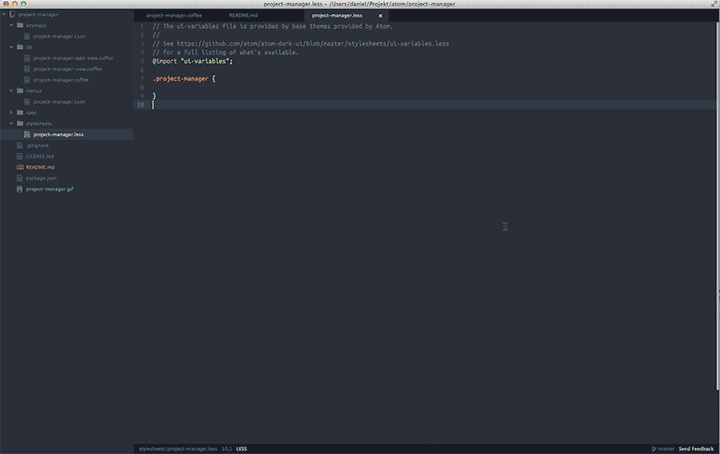
Get easy access to all your projects and manage them with project specific settings and options.
## Install
```
$ apm install project-manager
```
You can also open Atom and go to Preferences > Install and search for `project-manager`
## Use
### List Projects
`ctrl-cmd-p` (mac) / `alt-shift-P` (win & linux) or `Project Manager: List Projects` in the Command Palette.
Projects can be filtered by `title`, `group` and `template` by typing `group: atom` which would give all projects with the `atom` group.
### Save Project
`Project Manager: Save Project` in the Command Palette and write the title you want to save the project as.
### Edit Project
`Project Manager: Edit Project` will open a page where you can edit the current project. It currently only supports certain fields.
### Edit Projects
All projects are saved in a `.cson` file which you can easily reach by searching for `Project Manager: Edit Projects` in the Command Palette.
## Project Settings
setting | Type | Description | Default
-----------|-----------|-------------------------------------------------------------------------------------------------------------------------------------------------------|-----------------------
`title` | `string` | Projects title. Used in the projects list | `''`
`paths` | `array` | The folders that will open in the tree view. First path is the main one that counts as the project. | `[]`
`settings` | `Object` | Enables you to set project specific settings. Everything that goes in the `config.cson` file can go here. It also supports scoped settings. | `{}`
`icon` | `string` | Icon that shows in the projects list. It's class-based so can either be a class already provided by Atom like `icon-squirrel` or a class of your own. You can find a list of all icons on [octicons.github.com](https://octicons.github.com/). | `'icon-chevron-right'`
`devMode` | `boolean` | `true` if project should open in dev mode. [Look here][devMode] for more info. | `false`
`group` | `string` | Adds a group to the projects list that can be used to group and filter projects | `null`
`template` | `string` | If you add a project in the `projects.cson` file without `paths` it will count as a template. This way you can easily share settings between projects | `null`
### Local settings file
All these settings can be added to a `project.cson` file in the root folder of the project. It follows the below example, but without the array.
### Example
```coffeescript
[
{
title: 'Project Manager'
group: 'Atom'
paths: [
'/path/to/project-manager'
]
devMode: true
settings:
'editor.tabLength': 4
'editor.showInvisibles': true
}
]
```
## Provider
If you want to use the projects available through the Project Manager you can use the provided methods.
```javascript
function consumeProjectManager({ getProjects, getProject, saveProject, openProject } => {
/**
* Get an array containing all projects.
* The callback will be run each time a project is added.
* Returns a Disposable.
*/
disposables.add( getProjects(projects => {
// Do something with the projects.
}));
/**
* Get the currently active project.
* The callback will be run whenever the active project changes.
* Returns a Disposable.
*/
disposables.add( getProject(project => {
if (project) {
// We have an active project.
} else {
// Project is either not loaded yet, or there is no project saved.
}
}));
/**
* Can take either a project recieved from getProjects/getProject or
* just an object with the props for a new project.
*/
saveProject(project);
/**
* Will open the project.
* `openInSameWindow` should be true if the project should open up in the
* current window.
*/
openProject(project, openInSameWindow);
});
```
## Contribute
If you would like to contribute to the project manager, be it new features or bugs,
please do the following:
1. Fork the repository
2. Create a new topic branch off the master branch that describe what it does
3. Commit and push the branch
4. Make a pull request describing what you have done
5. Now it will hopefully get merged :)
All PR's should:
- Pass the [eslint](https://atom.io/packages/linter-eslint) linter
- Add a test when it makes sense, which should be most of the time
[devMode]: https://atom.io/docs/api/v1.11.2/AtomEnvironment#instance-open