Ecosyste.ms: Awesome
An open API service indexing awesome lists of open source software.
https://github.com/danielbuechele/react-360-keyboard
VR keyboard for react-360
https://github.com/danielbuechele/react-360-keyboard
javascript react react-360 vr
Last synced: about 2 months ago
JSON representation
VR keyboard for react-360
- Host: GitHub
- URL: https://github.com/danielbuechele/react-360-keyboard
- Owner: danielbuechele
- License: mit
- Created: 2018-09-08T12:46:33.000Z (over 6 years ago)
- Default Branch: master
- Last Pushed: 2018-11-22T22:40:23.000Z (about 6 years ago)
- Last Synced: 2024-08-04T00:11:38.380Z (5 months ago)
- Topics: javascript, react, react-360, vr
- Language: JavaScript
- Homepage: https://danielbuechele.github.io/react-360-keyboard/
- Size: 6.11 MB
- Stars: 34
- Watchers: 1
- Forks: 10
- Open Issues: 4
-
Metadata Files:
- Readme: README.md
- License: LICENSE
Awesome Lists containing this project
README
# react-360-keyboard
A react-360 keyboard for VR text input. With emoji-support and dictation for speech input.
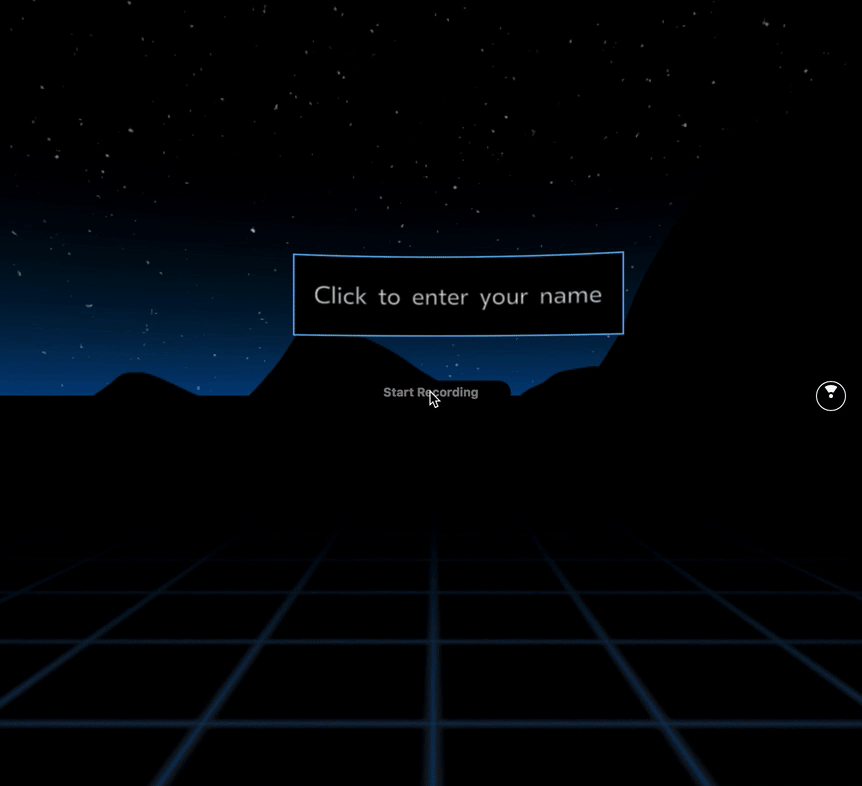
Because react-360 itself doesn't offer any text inputs, I created this keyboard. The keyboard can be triggered via a [NativeModule](https://facebook.github.io/react-360/docs/native-modules.html) and is shown on a flat surface that is added on top of the scene. The user can type using any controller supported by ``. Emoji input is possible using [twemoji](https://github.com/twitter/twemoji). In browsers supporting the [Web Speech API](https://developer.mozilla.org/en-US/docs/Web/API/Web_Speech_API) dictation allows the user to enter the text via speech.
## Try
Check out the [demo](https://danielbuechele.github.io/react-360-keyboard/) of the keyboard.
## Usage
In your `client.js` file you need to add the NativeModules and pass the instance to the module.
```js
import KeyboardModule from 'react-360-keyboard/KeyboardModule';
function init(bundle, parent, options = {}) {
const r360 = new ReactInstance(bundle, parent, {
fullScreen: true,
// 1.) add the NativeModule to your instance
nativeModules: [KeyboardModule.addModule],
...options,
});
// 2.) pass the instance to the NativeModule, do this after creating your main
// surface to ensure the keyboard is rendered on top of your scene
KeyboardModule.setInstance(r360);
}
```
In your react-360 code, add the keyboard to the AppRegistry and call `NativeModules.Keyboard.startInput` to show it. A promise is returned that resolves with the text entered by the user.
```js
import {VrButton, NativeModules, AppRegistry} from 'react-360';
// 3.) register the Keyboard in your AppRegistry
import {registerKeyboard} from 'react-360-keyboard';
AppRegistry.registerComponent(...registerKeyboard);
export default class MyVRApp extends React.Component {
onClick() {
// 4.) show the keyboard
NativeModules.Keyboard.startInput({
placeholder: 'Enter your name',
}).then(input => console.log(input));
}
render() {
return (
Show Keyboard
);
}
}
```
## Configuration
The keyboard can be configured by passing an object when starting the input.
```js
NativeModules.Keyboard.startInput(config?: {
initialValue?: string,
placeholder?: string,
sound?: boolean,
emoji?: boolean,
dictation?: boolean,
returnKeyLabel?: string,
tintColor?: string,
}): Promise
```
| Property | Type | default | Description |
| :------------- | :-------- | :---------- | :--------------------------------------------------------------------------------------- |
| initialValue | `string` | `null` | Initial value of the text field. This is useful for editing texts. |
| placeholder | `string` | `null` | Placeholder text that is shown while no text is entered |
| sound | `boolean` | `true` | Enable keyboard UI sound (e.g. keyboard clicks) |
| emoji | `boolean` | `true` | Allow emoji input |
| dictation | `boolean` | `true` | Allow speech to text input. Not available in all clients. Works with Chrome and Firefox. |
| returnKeyLabel | `string` | `'Return'` | Label for the button that submits the input and hides the keyboard |
| tintColor | `string` | `'#81D9FD'` | Color of the letters on the keyboard |