https://github.com/danihek/hellwal
Pywal-like color palette generator, but faster and in C
https://github.com/danihek/hellwal
c color-palette colors colorschemes generator hell hellwal idkk rice templates themes wal wallpaper
Last synced: 7 months ago
JSON representation
Pywal-like color palette generator, but faster and in C
- Host: GitHub
- URL: https://github.com/danihek/hellwal
- Owner: danihek
- License: mit
- Created: 2024-11-20T00:11:25.000Z (about 1 year ago)
- Default Branch: main
- Last Pushed: 2025-05-09T15:37:41.000Z (8 months ago)
- Last Synced: 2025-05-09T16:43:25.635Z (8 months ago)
- Topics: c, color-palette, colors, colorschemes, generator, hell, hellwal, idkk, rice, templates, themes, wal, wallpaper
- Language: C++
- Homepage:
- Size: 595 KB
- Stars: 397
- Watchers: 6
- Forks: 10
- Open Issues: 5
-
Metadata Files:
- Readme: README.md
- License: LICENSE
Awesome Lists containing this project
- awesome-repositories - danihek/hellwal - Pywal-like color palette generator, but faster and in C (C++)
README
# Hellwal - Fast, Extensible Color Palette Generator
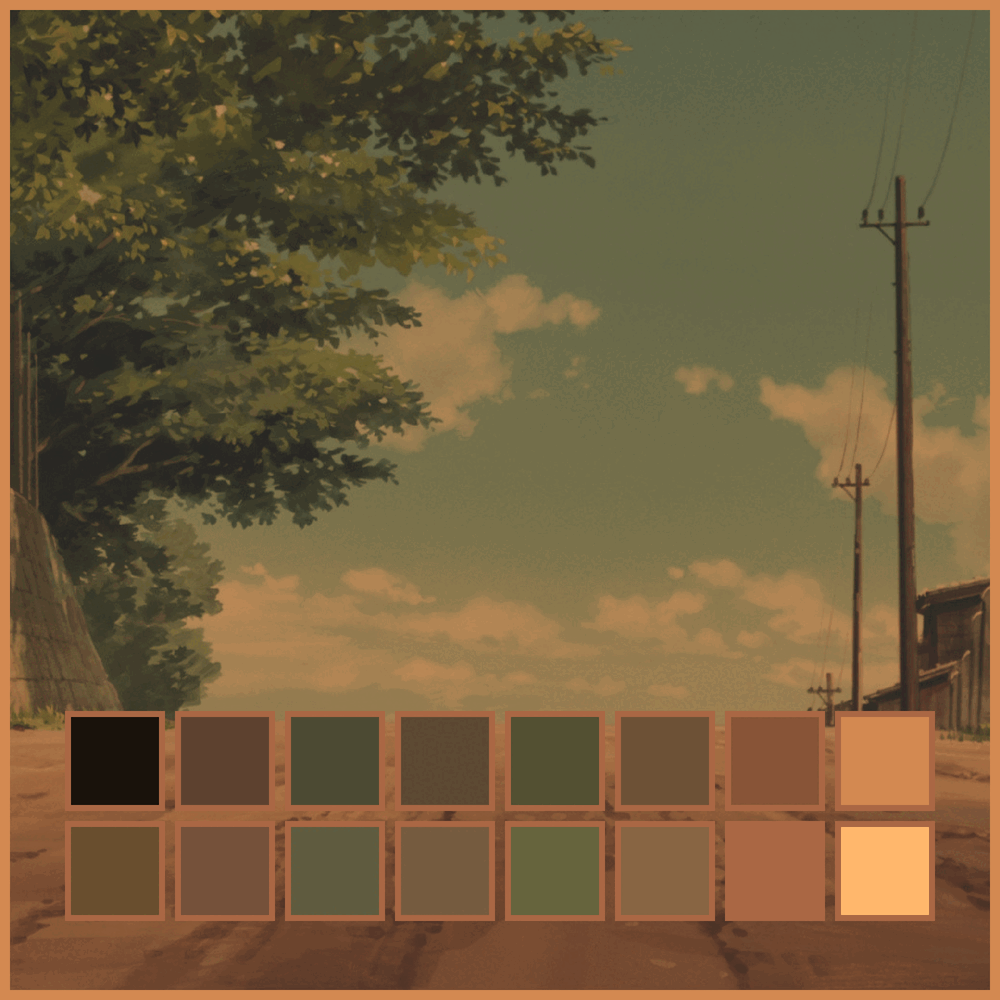
### Star History
Click to expand star history

## Installation
1. **Archlinux**:
```sh
yay -S hellwal
```
2. **Mac/Linux via Homebrew**:
```sh
brew install hellwal
```
3. **NixOS**, nixpkgs **unstable**:
```nix
environment.systemPackages = [
pkgs.hellwal
];
```
## Building
Clone git repo, run make command and you are ready to go! - you just need C compiler and gnumake!
```sh
git clone https://github.com/danihek/hellwal && cd hellwal && make
```
## How to use?
Run this with your wallpaper image:
```sh
hellwal -i [image]
```
You can also randomly pick image from given directory like this:
```sh
hellwal -i --random
```
Generated, templates are saved in ``~/.cache/hellwal/`` directory.
## Templates
**[INFO]** - if you got hellwal from **AUR**, examples of default templates are stored in `/usr/share/docs/`
Look up for templating examples in [templates folder](./templates), they look more-less like this:
```sh
# Main
background='%%background%%'
foreground='%%foreground%%'
# Path
wallpaper_path='%%wallpaper%%'
# Colors
color0='%%color0.hex%%'
color1='%%color1.hex%%'
# ... and so on and so fourth.
color15='%%color15.hex%%'
# RGB
backgroundRGB='%%background.rgb%%'
foregroundRGB='%%foreground.rgb%%'
color15butRGB='%%color15.rgb%%'
```
You can get any generated color between 0-15 values.
By writing '.' after keyword you can specify type: hex or rgb. If you havent specify this output of template will be in hex.
### Available color template formats:
| Type | Input | Output |
|------|------------|---------|
| hex | color0.hex | 000000 |
| rgb | color0.rgb | 0, 0, 0 |
### Addtional variables accepted by templates
Alongside with colors you can specify some variables to make them more suitable for your needs.
For now these variables are available:
| Variable | Description | Usage |
|----------|-------------------------|------------------------------|
| alpha | Set transparency value | `%% color1.hex alpha=0.5 %%` |
## JSON
You can use ``--json``argument to suppress any other output and write colors to ``stdout`` in json format. It's easy to do something with it with ``jq`` later. For example:
```sh
hellwal -i [wallpaper] --json | jq '.'
```
## Themes
You can set your own theme, re-run it anytime and apply to your config or other programs!
It can be previously generated palette from image, gruvbox, tokyonight or anything you want!
For example gruvbox theme:
```sh
%% color0 = #282828 %%
%% color1 = #cc241d %%
%% color2 = #98971a %%
%% color3 = #d79921 %%
%% color4 = #458588 %%
%% color5 = #b16286 %%
%% color6 = #689d6a %%
%% color7 = #a89984 %%
%% color8 = #928374 %%
%% color9 = #fb4934 %%
%% color10 = #b8bb26 %%
%% color11 = #fabd2f %%
%% color12 = #83a598 %%
%% color13 = #d3869b %%
%% color14 = #8ec07c %%
%% color15 = #ebdbb2 %%
```
Save text above as file or take from this repo [gruvbox](./themes/gruvbox.hellwal) and just run hellwal:
```sh
hellwal --theme ./themes/gruvbox.hellwal
```
I recommend to put all themes to ``~/.config/hellwal/themes folder``, because from there you can just provide theme name, and it will pick it up automatically, without specifying path. Of course if you want, you can also set different theme-folder path. For example:
```sh
hellwal -t gruvbox.hellwal --theme-folder ~/dotfiles/configs/hellwal/themes
```
## NEON Mode
Neon mode boosts colors to make them look more neon-like, sometimes it's pain in the EYE, but usually it looks better. Turned **off** by default.
```sh
hellwal -i [wallpaper] --neon-mode
```
## Modes
You can select ``-d`` and ``--dark`` or ``-l`` and ``--light`` mode on every given image, theme etc, no matter if it's generated from image or from theme file. Also there is ``--color`` mode.
### Dark mode (on by default)
```sh
hellwal -i [wallpaper] --dark
```
### Light mode
```sh
hellwal -i [wallpaper] --light
```
### color mode (crazyy one)
```sh
hellwal -i [wallpaper] --color
```
The best thing about it is that you are able to combine all of them together. Usually it's not a good idea, but sometimes you can achieve some crazy combination of colors!
```sh
hellwal -i [wallpaper] --color --light --dark
```
---
Also you have couple of cool arguments to manipulate how colors will be computed:
- you can make all colors in palette darker by specifying ``--dark-offset`` from 0-1:
```sh
hellwal -i [wallpaper] --light --dark-offset 0.5
```
- same with ``--bright-offset``:
```sh
hellwal -i [wallpaper] --bright-offset 0.5
```
- invert colors ``--invert``:
```sh
hellwal -i [wallpaper] --light --invert
```
- specify gray scale, if you want monochromatic colors ``--gray-scale``:
```sh
hellwal -i [wallpaper] --color --gray-scale 0.8
```
## Scripts
With ``--script`` or ``-s`` you can run script(or any shell command) after hellwal.
**Note**: it will only run if hellwal will not encounter any errors.
### On a side note:
If you want your new terminals to open with previusly generated or specified color palette, add this templates to your ``~/.config/hellwal/templates/`` folder:
- variables.sh
- terminal.sh
then in ``.bash.rc`` add following lines:
```sh
source ~/.cache/hellwal/variables.sh
sh ~/.cache/hellwal/terminal.sh
```
### Alternatively if you use fish add these to fish config:
```sh
source ~/.cache/hellwal/variablesfish.fish
fish ~/.cache/hellwal/terminal.sh
```
# Showcase

# Special thanks:
- [dylanaraps](https://github.com/dylanaraps) - for [https://github.com/dylanaraps/pywal](pywal) and other amazing stuff he created.