https://github.com/danmindru/responsive-html-email-signature
✨ Template generator for (responsive) emails & email signatures
https://github.com/danmindru/responsive-html-email-signature
automation css email email-signature email-signatures html inline-styles responsive responsive-email sass watches-html
Last synced: 2 months ago
JSON representation
✨ Template generator for (responsive) emails & email signatures
- Host: GitHub
- URL: https://github.com/danmindru/responsive-html-email-signature
- Owner: danmindru
- License: mit
- Created: 2015-01-12T11:58:30.000Z (over 10 years ago)
- Default Branch: master
- Last Pushed: 2024-08-02T18:12:10.000Z (11 months ago)
- Last Synced: 2025-04-11T02:18:33.814Z (3 months ago)
- Topics: automation, css, email, email-signature, email-signatures, html, inline-styles, responsive, responsive-email, sass, watches-html
- Language: HTML
- Homepage: https://responsive-html-email-signature-generator.com
- Size: 3.36 MB
- Stars: 856
- Watchers: 37
- Forks: 246
- Open Issues: 14
-
Metadata Files:
- Readme: README.md
- License: LICENSE
Awesome Lists containing this project
README
# Responsive HTML email signature(s)
[](https://www.npmjs.com/package/responsive-html-email-signature)
[](/LICENSE)
[](https://github.com/danmindru/responsive-html-email-signature/actions)
### Let's punch email clients in the stomach 👊
When you need some basic responsive email signatures that work on mobile.
...and your colleagues need them too.
...but you don't want to deal with tables and inline styles.
[Read the docs in other languages](/i18n) ↗️
## Preview
Here are some examples:


## Getting started
- Clone repo `git clone https://github.com/danmindru/responsive-html-email-signature.git`
- Run `npm install`
- Run `npm start` to generate templates from configuration. This will continue to watch your files and re-make the template until you exit.
> #### 🪄 Building templates can be automated in S3 - [get started here](#automate-signature-creation).
### Customizing templates
- Edit files in _/templates_
- Open files from `./dist` in your fav browser to check them out
> When you're done, check out [how to add them to your email client of choice](#usage-with-different-email-clients) if in doubt.
## Motivation
Writing HTML emails & email signatures sucks. Let's make it easier. We can't fix all email clients, but we can surely make our lives easier with some automation.
## What does this pile of code do
- [x] generates email templates from your config
- [x] allows generating multiple templates at once (for your colleagues too!)
- [x] transforms linked (``) CSS into inline styles
- [x] embeds local `img[src]` into the template (base64).\*
- [x] minifies the template
- [x] adds some basic media queries for mail clients that support them
- [x] can build templates from multiple sources
- [x] watches HTML / CSS files for changes and re-builds
- [x] supports LESS / SASS / PostCSS
- [x] autoprefixer, so you don't have to worry about your `-moz-`s or `-webkit-`s
- [x] linting, checks for used template config parameters and more!
- [x] allows automatic build & deployment of templates to S3
\*_Some mail clients might have [hard limits](https://support.google.com/a/answer/176652?hl=en) regarding the email size, so don't include large images if possible. If you need to, use a URL instead and host the image somewhere else._
## Building a website or blog?
Use [Shipixen](https://shipixen.com) to generate a customized boilerplate with your branding, pages and blog - then deploy with 1 click or download a zip!
| | |
| :- | :- |
| 
Shipixen
Create a blog & landing page in minutes.
shipixen.com |  |
|
## Docs
### Installing
```bash
$ npm install
$ npm start # By default, templates will be created in `./dist` and HTML & CSS files in './templates' will be watched for changes.
```
> ⚠️ Note: tested with node versions `12-17`. Earlier and later versions might also work.
### Configuring
To make a basic email from existing templates, you only have to edit the `conf.json` file in each template.
For example, the dark template accepts the following:
```json
{
"id": "",
"signature": "",
"name": "",
"contactMain": "",
"contactMail": "",
"slogan": "",
"logoUrl": "",
"logoAlt": "",
"website": ""
}
```
### Generating multiple emails from the same config (for your colleagues too!)
To generate multiple templates, use an array instead of an object in `conf.json`, like so:
```json
[{ ...conf1 }, { ...conf2 }]
```
### Using config values in HTML
Config variables are made available in all HTML files.
Add any variable to the configuration file and use it in HTML like so:
```html
```
Where the configuration contains:
```json
{
"yourCustomVariable": "Custom!"
}
```
> NB: config variables also accept HTML. That's useful for including links.
### Adding CSS & pre-processing
Any number of CSS, SASS or LESS files in a template directory & they will be automatically processed & inlined into the files outputted in `./dist`.
### Multiple emails in the same template
Templates can contain multiple HTML files from which to build emails. For example, the dark template has `signature.html` and `signature-reply.html`, which is a simpler version.
Each HTML file will be treated as an email template, except for `*.inc.html`. See below ⬇️
### Using partials (\*.inc.html)
By naming files with `*.inc.html`, they become partials. Partials will not be treated as templates (ignored), but they can be included in any HTML template using the `@include` HTML comment.
```html
There are 2 examples of template structures, one for the `light` email template and one for the `dark` one.
Here's how the dark one is structured:
```bash
./templates
├── dark
├── assets
├── dark.png # Image to embed as base64
├── conf.json # Template strings, logo, etc.
├── dark.css # Stylesheet.
├── footer.inc.html # Contact info & logo
├── head.inc.html # 'Responsive' CSS goes here
├── signature.html # Full signature (loads head/footer)
├── signature-reply.html # Simplified signature (loads head)
```
Here's how the light one is structured:
```bash
./templates
├── light
├── assets
├── light.png # Image to embed as base64
├── conf.json # Template strings, logo, etc.
├── footer.inc.html # Contact info & logo
├── full-mail.html # Body + signature
├── head.inc.html # 'Responsive' CSS goes here
├── light.css # Stylesheet.
├── signature.html # Full signature (loads head/footer)
├── signature-reply.html # Simplified signature (loads head)
```
There's one convention you have to keep in mind: `all files that you wish to include should follow the *.inc.html format`. The gulp task ignores `*.inc.html` files, but will try to process & create email templates from all `.html` files.
You are of course encouraged to change the default structure for your use case.
## Automate Signature Creation
Use the Github Actions Workflow to automatically generate and store your signature in a cloud storage (e.g. S3 Bucket). [See sample Github action](https://github.com/danmindru/responsive-html-email-signature/blob/master/.github/workflows/generate-email-signature.yml).
1) Create the bucket to store the signature using [AWS CLI](https://aws.amazon.com/cli/):
`aws s3 mb s3://`
> *where BUCKET_NAME is the unique name of your s3 bucket*
2) Deploy the role with permission to upload signature into your accounts S3 Bucket
`aws cloudformation deploy --template-file cicd/github_generate_email_role.yaml --stack-name githubOidcGenerateEmail --capabilities CAPABILITY_NAMED_IAM`
> *details on [Github's OIDC with AWS](https://docs.github.com/en/actions/deployment/security-hardening-your-deployments/configuring-openid-connect-in-amazon-web-services)*
3) Populate the secret values `AWS_REGION`, `EMAIL_ADDRESS`, `MOBILE_PHONE_COUNTRY_CODE`, `BUCKET_NAME`, `MOBILE_PHONE_NUMBER`, and `GH_GENERATE_EMAIL_ROLE` in [the repo's settings tab](https://docs.github.com/en/actions/security-guides/encrypted-secrets#creating-encrypted-secrets-for-a-repository).
4) Trigger the [`generate-email-signature`](./.github/workflows/generate-email-signature.yml) workflow via [manual dispatch](https://github.blog/changelog/2020-07-06-github-actions-manual-triggers-with-workflow_dispatch/)
5) Congrats! 🥳 Your signature has been uploaded. You can now download it from your S3 Bucket.
## Overview of the build process
The diagram below shows what happens to your email templates.
Each folder in 'templates' is considered a `template group`. A template file will be generated for each of the configuration objects you add have in the template group -> `conf.js`.
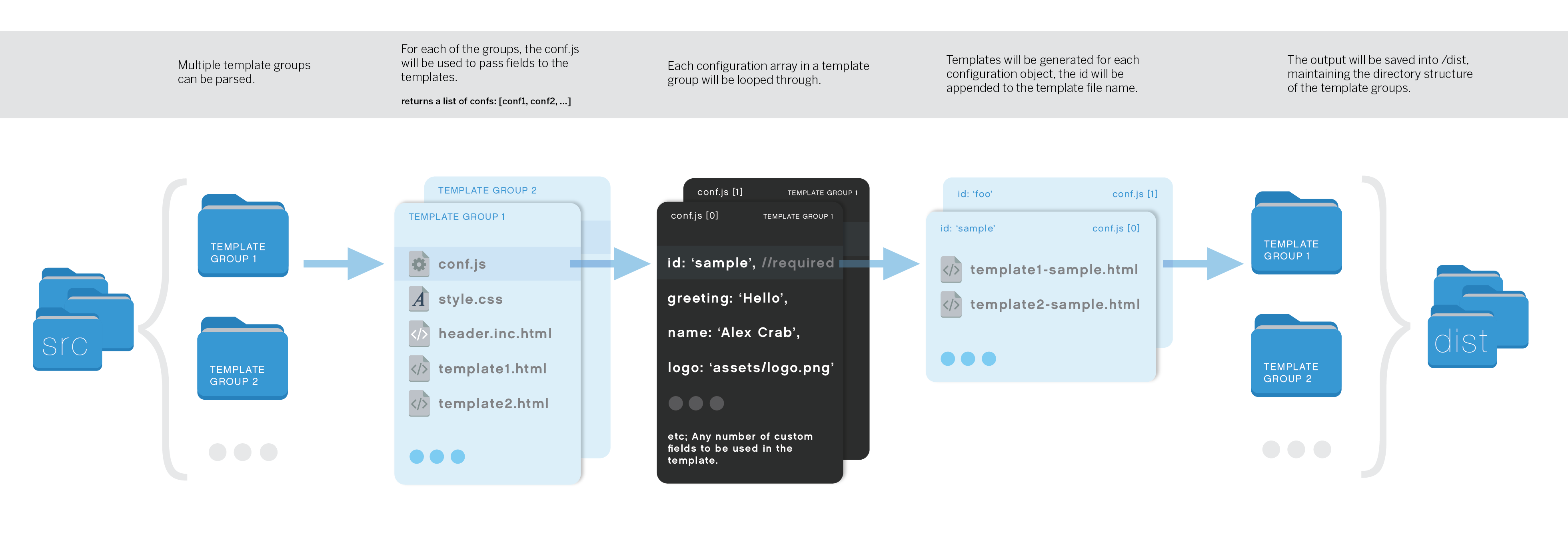
## CSS Support
Remember, it's HTML mails, so you need to check a big-ass table to find out nothing's gonna work.
See [this](https://www.campaignmonitor.com/css/) for more info. [Gulp-inline-css](https://www.npmjs.com/package/gulp-inline-css) is being used to convert whatever CSS you throw at it to inline styles, but it probably won't handle everything.
Some bonuses of using `gulp-inline-css`: many css props will be converted to attributes. For example, the 'background-color' prop will be added as 'bgcolor' attribute to table elements.
For more details take a look at the [inline-css mappings](https://github.com/jonkemp/inline-css/blob/master/lib/setTableAttrs.js).
## Usage with different email clients
### Thunderbird
There are several Thunderbird plugins which can automatically insert signatures when composing e-mails. We recommend [SmartTemplate4](https://addons.mozilla.org/en-us/thunderbird/addon/smarttemplate4) as one of the options. It can use different templates for new e-mails, replies and forwarded e-mails.
### Gmail
Go to your mailbox settings & paste the generated signature.
> **NB**: Gmail doesn't seem to support inlined (base64) images. You have to use absolute `http(s)//...`.
### Office 365 / outlook.live.com
It's a bit hacky to set up, but possible. See [this issue](https://github.com/danmindru/responsive-html-email-signature/issues/52).
### Apple Mail / OS X (oh boy)
#### Solution 1
- Open Mail.app and go to `Mail` -> `Preferences` -> `Signatures`
- Create a new signature and write some placeholder text (doesn't matter what it is, but you have to identify it later).
- Close Mail.app.
- Open terminal, then open the signature files using TextEdit (might be different for iCloud drive check the article below).
```
$ open -a TextEdit ~/Library/Mobile\ Documents/com~apple~mail/Data/V3/MailData/Signatures/ubiquitous_*.mailsignature
```
- Keep the file with the placeholder open, close the other ones.
- Replace the `...` and it's contents with the template of your choice. _Don't remove the meta information at the top!_
- Open Mail.app and compose a new mail. Select the signature from the list to test it out.
> **NB**: Images won't appear in the signature preview, but will work fine when you compose a message.
#### Solution 2
You can also open the HTML files in `/dist` in a browser, CMD + A, CMD + C and then paste into the signature box. This won't copy the `` part or the `` part that includes media queries. Follow the guide if you want it.
#### Troubleshooting
If solution #1 doesn't work, you can repeat the steps and lock the signature files before you open Mail.app again.
Lock Files:
```
$ chflags uchg ~/Library/Mail/V3/MailData/Signatures/*.mailsignature
```
If you want to do changes later, you have to unlock the files:
```
$ chflags nouchg ~/Library/Mail/V3/MailData/Signatures/*.mailsignature
```
If you are using iCloud drive or having problems with it, you might also want to check [this article](http://matt.coneybeare.me/how-to-make-an-html-signature-in-apple-mail-for-el-capitan-os-x-10-dot-11/).
### Outlook 2010 Client for Windows 7
#### Solution 1
- Open Outlook 2010 and go to `File > Option > Mail > Signature`
- Create new signature (with a placeholder for your convenience)
- Open signature folder using CMD
> As the AppData folder is hidden, I'd recommend you to open it via CMD.
```
cd AppData\Roaming\Microsoft
start Signatures
```
- Within this folder, find a file named with your placeholder then right click this file and select edit.
- Replace it with your HTML and save
- Open Outlook again and check your signature
#### Solution 2
Unfortunately, Outlook 2010 client doesn't support HTML file import features for your email template. But you can add your own signatures by simple Copy and paste like **Solution 2** above.
- Open built html file on `/dist` folder and Ctrl A + C
- Open Outlook 2010 and go to `File > Option > Mail > Signature`
- Create new signature and paste copyed one
> **NB**: base 64 will not be shown on Outlook 2010 client. So, I recommend to use external url if you want to use images.
## Other commands
### `npm run test`
Runs tests once.
### `npm run once`
Creates templates and exits; does not watch files.
-----------------
<a href="https://apihustle.com" target="_blank">
<img height="60px" src="https://user-images.githubusercontent.com/1515742/215217833-c07183d2-f688-4d1c-86ea-329f3b28f81c.svg" alt="Apihustle Logo" />
</a>
Check out the Apihustle suite for more great tools. <br/>
[apihustle.com](https://apihustle.com) <br/>
-----------------
Save 10s of hours of work by using Shipixen to generate a customized codebases with your branding, pages and blog <br/>
― then deploy it to Vercel with 1 click.
| | |
| :- | :- |
| <a href="https://shipixen.com" target="_blank"><img height="60px" src="https://user-images.githubusercontent.com/1515742/281071510-d5c0095d-d336-4857-ad80-d18cf65f4acb.png" alt="Shipixen Logo" /></a> <br/> <b>Shipixen</b> <br/> Create a blog & landing page in minutes with <b>Shipixen</b>. <br/> Try the app on <a href="https://shipixen.com">shipixen.com</a>. | <a href="https://shipixen.com" target="_blank"><img width="300px" src="https://user-images.githubusercontent.com/1515742/281077548-57b24773-3c2a-4e89-b088-cc3945d7037b.png" alt="Shipixen Logo" /></a> |
-----------------
| | | | |
| :- | :- | :- | :- |
| <a href="https://shipixen.com" target="_blank"><img height="70px" src="https://github.com/apihustle/apihustle/assets/1515742/3af97560-d774-4149-96c5-65d3cc530a5a" alt="Shipixen Logo" /></a> | **Shipixen** | Create a personalized blog & landing page in minutes | [shipixen.com](https://shipixen.com) |
| <a href="https://pageui.dev" target="_blank"><img height="70px" src="https://github.com/apihustle/apihustle/assets/1515742/953cc5ab-bbf4-4a19-9b16-c74d218b63b4" alt="Page UI Logo" /></a> | **Page UI** | Landing page UI components for React & Next.js | [pageui.dev](https://pageui.dev) |
| <a href="https://clobbr.app" target="_blank"><img height="70px" src="https://github.com/apihustle/apihustle/assets/1515742/50c11d46-a025-40fd-b154-0a5984556f6e" alt="Clobbr Logo" /></a> | **Clobbr** | Load test your API endpoints. | [clobbr.app](https://clobbr.app) |
| <a href="https://crontap.com" target="_blank"><img height="70px" src="https://github.com/apihustle/apihustle/assets/1515742/fe1aac71-b663-4f8e-a225-0c47b2eee14d" alt="Crontap Logo" /></a> | **Crontap** | Schedule API calls using cron syntax. | [crontap.com](https://crontap.com) |
| <a href="https://tool.crontap.com" target="_blank"><img height="70px" src="https://github.com/apihustle/apihustle/assets/1515742/713ff923-b03c-43ec-9cfd-75e542d0f5c4" alt="CronTool Logo" /></a> | **CronTool** | Debug multiple cron expressions on a calendar. | [tool.crontap.com](https://tool.crontap.com) |
-----------------