Ecosyste.ms: Awesome
An open API service indexing awesome lists of open source software.
https://github.com/dataquestio/caravan
Let your blog visitors run code and get their answers checked using Dataquest.
https://github.com/dataquestio/caravan
Last synced: about 3 hours ago
JSON representation
Let your blog visitors run code and get their answers checked using Dataquest.
- Host: GitHub
- URL: https://github.com/dataquestio/caravan
- Owner: dataquestio
- Created: 2017-09-06T20:59:09.000Z (over 7 years ago)
- Default Branch: master
- Last Pushed: 2018-03-21T12:49:56.000Z (almost 7 years ago)
- Last Synced: 2024-11-05T19:34:15.518Z (about 2 months ago)
- Homepage: https://www.dataquest.io
- Size: 25.4 KB
- Stars: 4
- Watchers: 10
- Forks: 2
- Open Issues: 1
-
Metadata Files:
- Readme: README.md
Awesome Lists containing this project
README
# Dataquest Caravan
Embed a code editor in your blog that allows your visitors to write code, run it, and get answer checked. The same great interface that powers [Dataquest](https://www.dataquest.io) is now available to you!
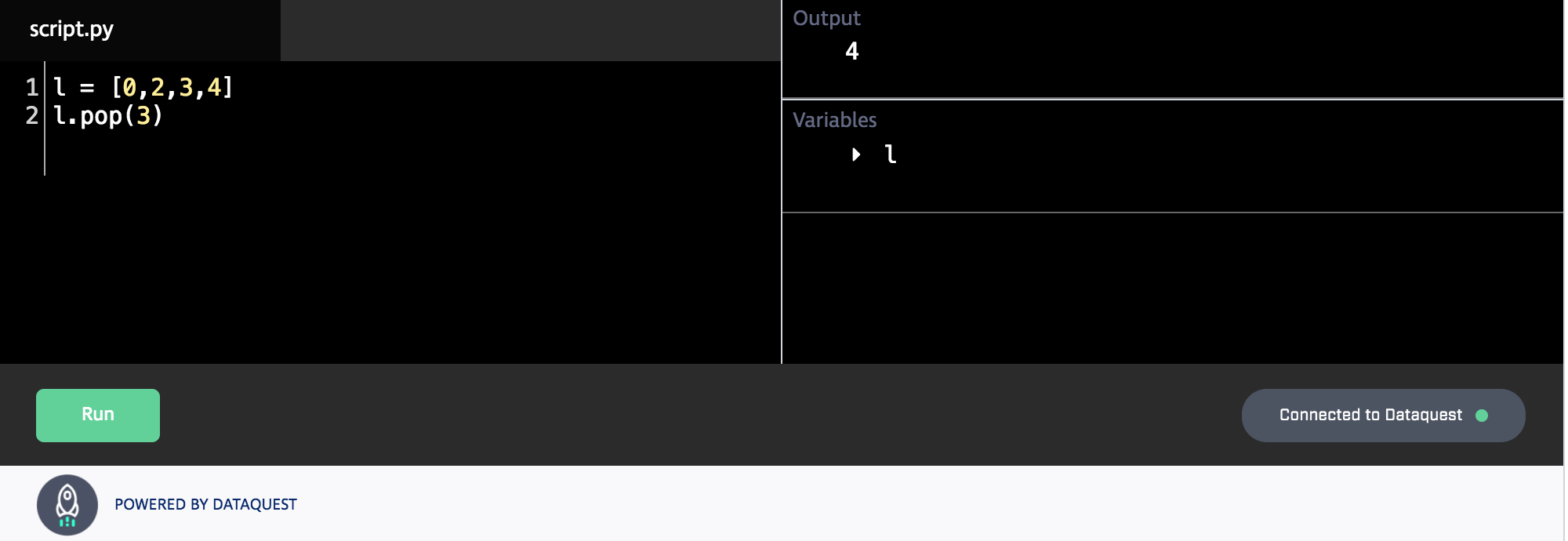
## Usage steps
In order to use the editor, you'll need to import a javascript library globally, then instantiate each editor with some HTML.
Here's the import code for the javascript library:
```html
```
Make sure to insert the code where your other javascript code is imported.
For each editor you want to instantiate, you just need to insert some HTML:
```html
# Hello world!
```
The above code will give you an editor with a single line shown, where you can write and run code. To customize the editor and add initial code and answer checking, see the next section.
## Section details
### Changing height
To change the height of the editor change the attribute `height=700` to a different pixel size.
### `
`
The code provided in this section will be what the editor starts with when rendered to the student. This is what the student will see when they first load the blog post or website page.
### `
`
The code provided in this section will be prepended to the student code before running. This can be used to import libraries or initialize data transparently to the student.
### `
`
The markdown text in this section will be shown when the student clicks on the "Hint" button in the editor. This can be used to help students get an answer correct.
### `
`
The code provide here is the correct answer code. This will be used to answer check the student, and to generate dynamic hints when students get the answer incorrect.
#### Checking variables
To check variables between the answer code and student code list them, comma separated on the attribue `check-vars=""` like `check-vars="x, count"`. Make sure that these variables are defined in the initial code, display code, or answer code. This will check the variable values in the answer code against the variable values in the student code.
#### Checking output
To check the output of a student's code, add the attribute `check-stdout`. If you do not want to check the stdout remove the attribute. This will match the output of the answer code with the output of the student code, and see if there are differences.
## Loading datasets
There are two convenience functions you can use to create dataset files, either from the web or inline in your initialization code:
```python
DQ__download_dataset(url, filename)
```
will download the file at `url` and save it in the user directory with the given `filename`.
For example:
```python
DQ__download_dataset(
'https://data.cityofnewyork.us/api/views/kku6-nxdu/rows.csv',
'demo_stats.csv')
```
downloads the New York demographic statistics dataset and makes it available to the student as `demo_stats.csv`.
```python
DQ__load_dataset(data, filename)
```
allows you to create your own dataset file from a list of lists. For example:
```python
DQ__load_dataset([
['date', 'min-temp', 'max-temp'],
['1989-04-05', '-5', '8'],
['1989-04-06', '-10', '0'],
['1989-04-07', '-1', '8'],
['1989-04-08', '7', '15'],
]], 'day_temps.csv')
```
creates a small table of temperatures in the csv file `day_temps.csv`.
## Full example
In this example, you'd have the following setup text show on your blog before below editor:
```
Now that you understand NumPy arrays a bit, let's see if you can complete a challenge. In the below code editor:
* Create a 3 x 4 array filled with all zeros, and a 6 x 4 array filled with all 1s.
* Concatenate both arrays vertically into a 9 x 4 array, with the all zeros array on top.
* Assign the entire first column of the combined array to `first_column`.
* Print out `first_column`.
```
And here's the editor html:
```html
import numpy as np
array_one = np.zeros([3,4])
Here are the steps you'll need to take:
* Create one array using `np.zeros`.
* Overwrite all the values in the second array with `1`.
* Use vstack to concatenate the arrays, with the first array on "top".
* Use indexing to assign the entire first column to `first_column`.
* Print out `first_column`.
array_one = np.zeros([3,4])
array_two = np.zeros([6,4])
array_two[:,:] = 1
combined = np.vstack((array_one, array_two))
first_column = combined[:,1]
print(first_column)
```
## Wordpress
If you're using wordpress to host your site, see our plugin [here](https://github.com/dataquestio/caravan_wordpress) that makes things easier.
## Live examples
You can find caravan editors embedded in a few places, including:
* [NumPy Tutorial](https://www.dataquest.io/blog/numpy-tutorial-python/)
* [Data Science Cheat Sheet](https://www.dataquest.io/blog/data-science-python-cheat-sheet/)