https://github.com/datnguyen2711/devops-pipeline-on-premise
My Devops project (from scratch): CICD with Gitlab-CI, Jenkins, Docker and also running on Kubernetes cluster
https://github.com/datnguyen2711/devops-pipeline-on-premise
argo-rollouts argocd aws-ec2 cicd devops docker gitlab-ci hashicorp hashicorp-vault helm-chart jenkins kubernetes terraform
Last synced: 8 months ago
JSON representation
My Devops project (from scratch): CICD with Gitlab-CI, Jenkins, Docker and also running on Kubernetes cluster
- Host: GitHub
- URL: https://github.com/datnguyen2711/devops-pipeline-on-premise
- Owner: DatNguyen2711
- Created: 2024-04-01T04:04:32.000Z (over 1 year ago)
- Default Branch: main
- Last Pushed: 2024-08-24T16:14:07.000Z (about 1 year ago)
- Last Synced: 2024-11-19T08:16:04.524Z (about 1 year ago)
- Topics: argo-rollouts, argocd, aws-ec2, cicd, devops, docker, gitlab-ci, hashicorp, hashicorp-vault, helm-chart, jenkins, kubernetes, terraform
- Language: TSQL
- Homepage:
- Size: 25.3 MB
- Stars: 1
- Watchers: 1
- Forks: 0
- Open Issues: 3
-
Metadata Files:
- Readme: README.md
Awesome Lists containing this project
README
# Tech Stack
This project utilizes the following technologies:
| Technology | Description |
|------------------|------------------------------------|
|  **.NET Core API 8** | Backend |
**.NET Core API 8** | Backend |
|  **ReactJS** | Frontend |
**ReactJS** | Frontend |
| 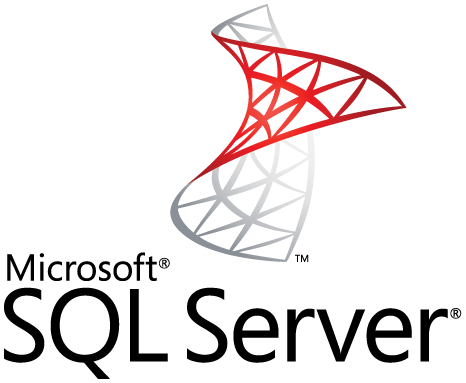 **SQL Server** | Database |
**SQL Server** | Database |
| 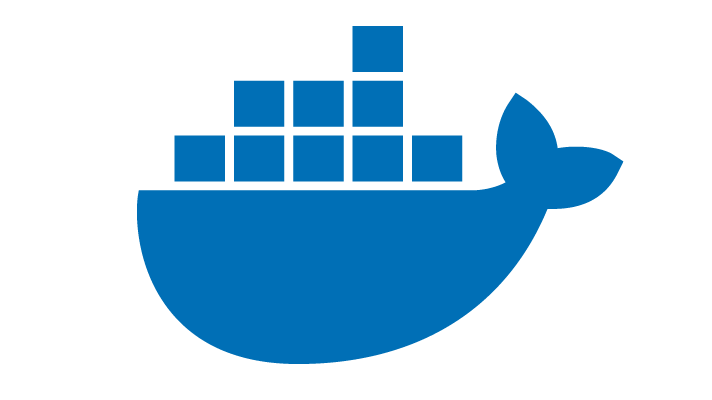 **Docker** | Containerization |
**Docker** | Containerization |
| 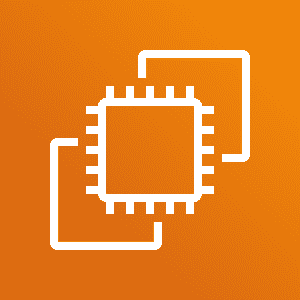 **AWS EC2** | Cloud infrastructure (server for Harbor) |
**AWS EC2** | Cloud infrastructure (server for Harbor) |
| 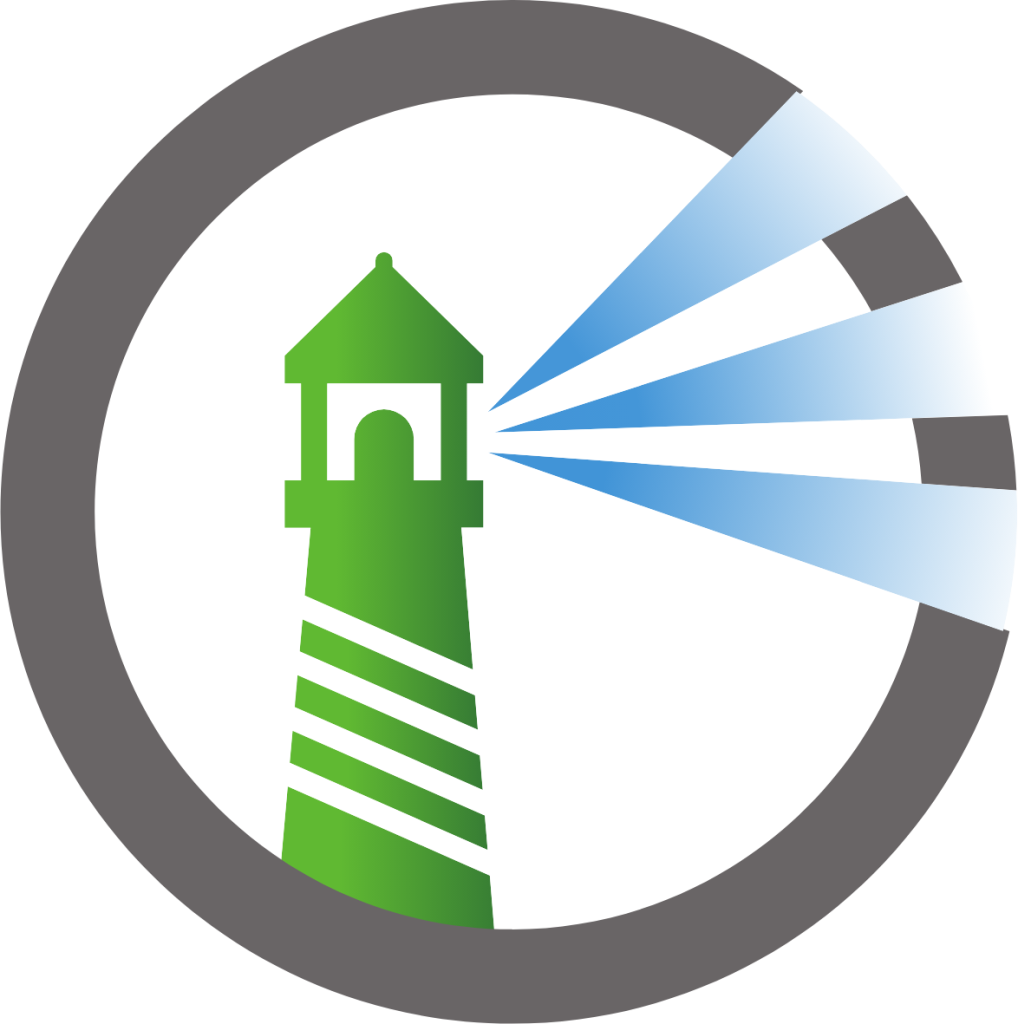 **Harbor Registry** | Container registry |
**Harbor Registry** | Container registry |
|  **Gitlab-CI** | Continuous Integration |
**Gitlab-CI** | Continuous Integration |
|  **Jenkins** | Continuous Integration |
**Jenkins** | Continuous Integration |
| 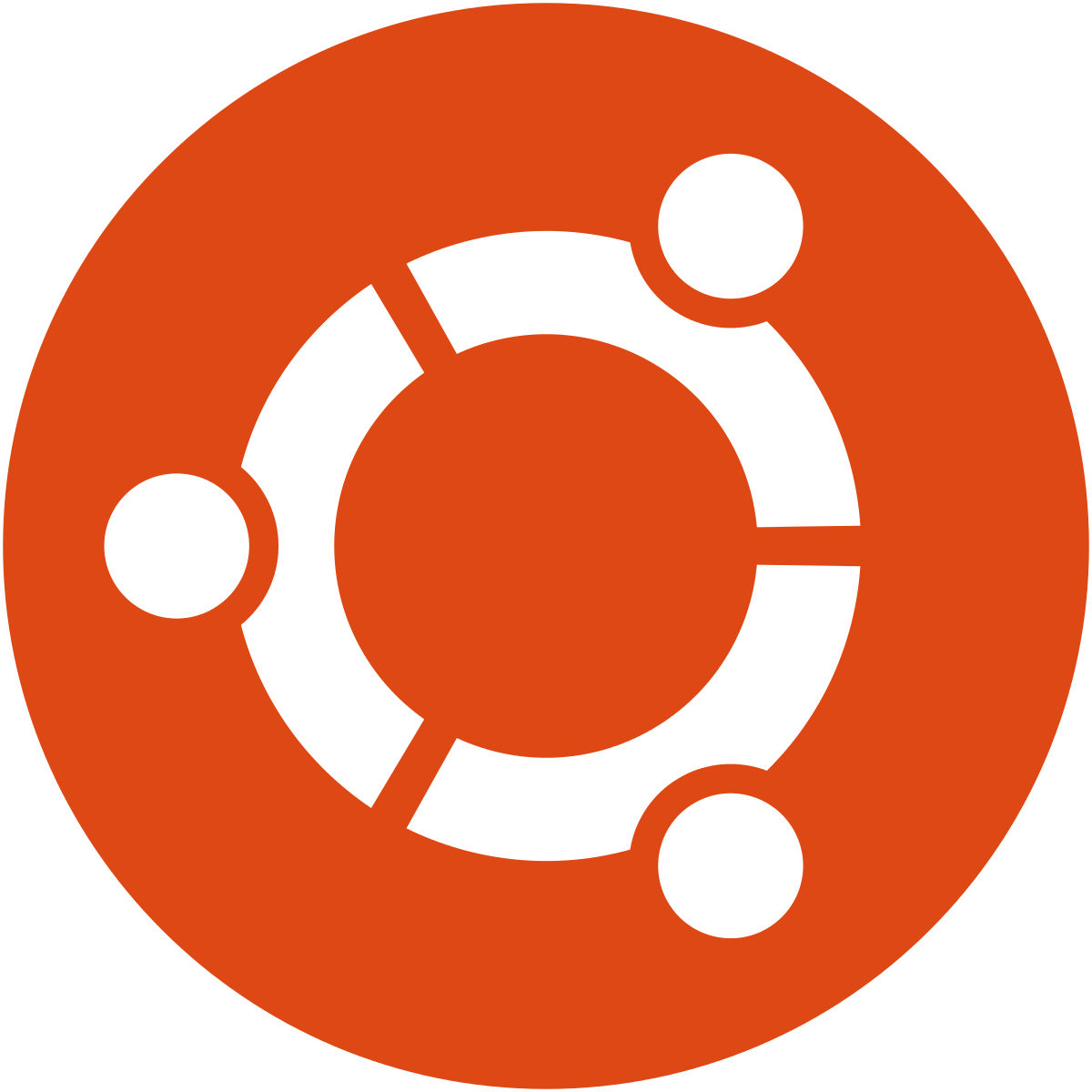 **Ubuntu** | Operating System |
**Ubuntu** | Operating System |
| 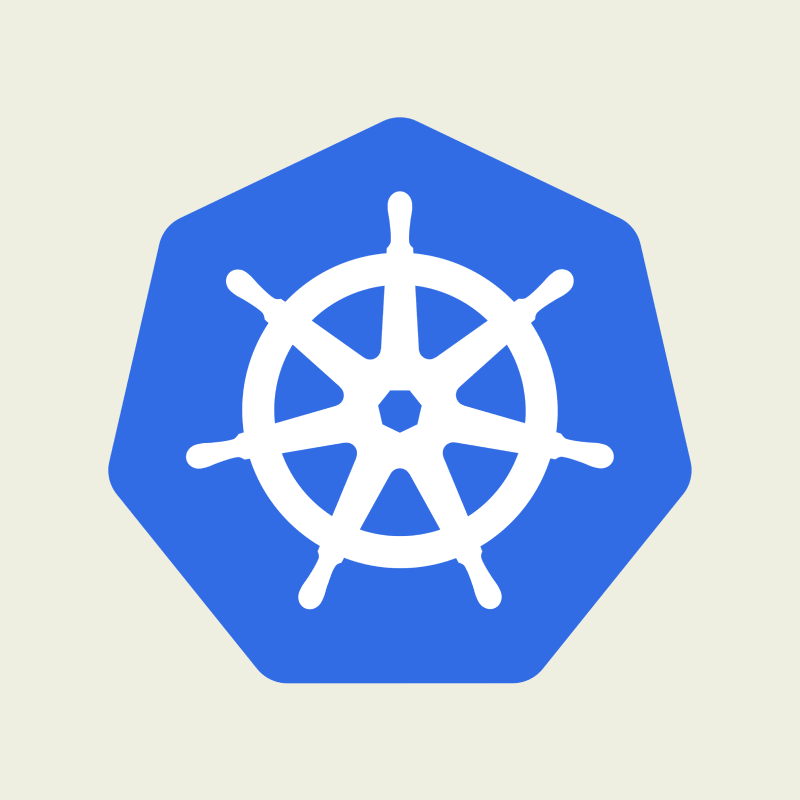 **Kubernetes** | Container orchestration |
**Kubernetes** | Container orchestration |
| 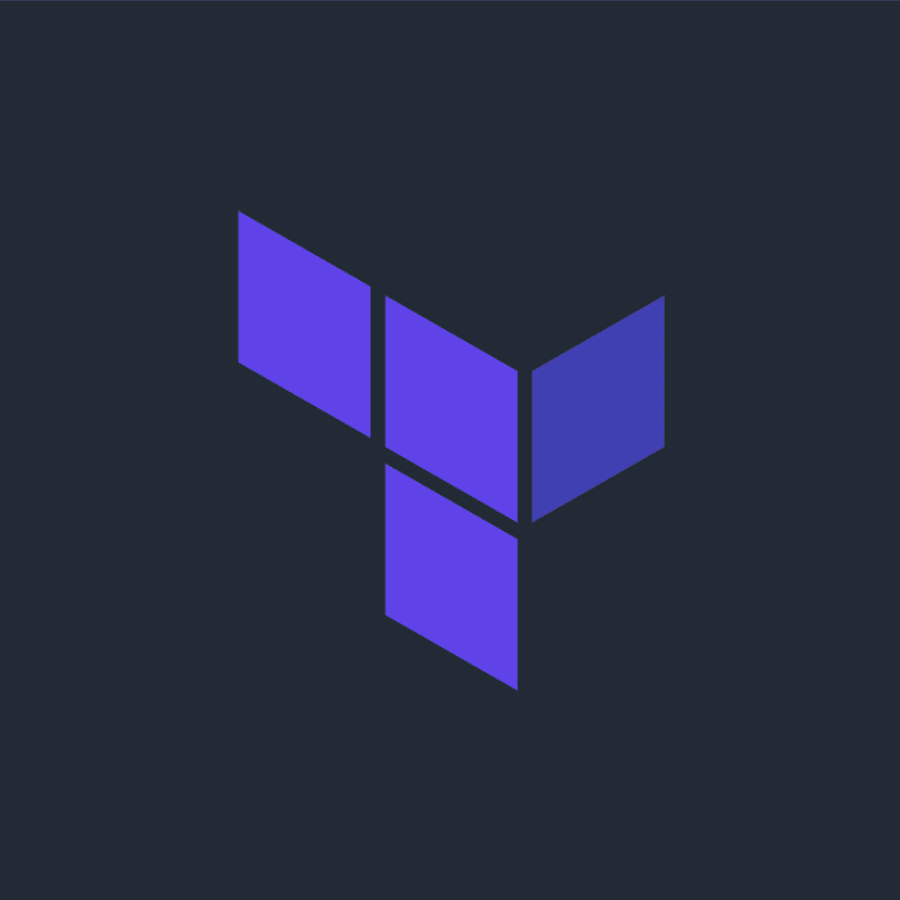 **Terraform** | Infrastructure as Code (IaC) |
**Terraform** | Infrastructure as Code (IaC) |
|  **Groovy** | Scripting (Jenkins pipeline script) |
**Groovy** | Scripting (Jenkins pipeline script) |
|  **Helm** | Kubernetes package management |
**Helm** | Kubernetes package management |
|  **VMWare** | Virtualization (100% infra using this) |
**VMWare** | Virtualization (100% infra using this) |
|  **ArgoCD** | Gitops |
**ArgoCD** | Gitops |
| 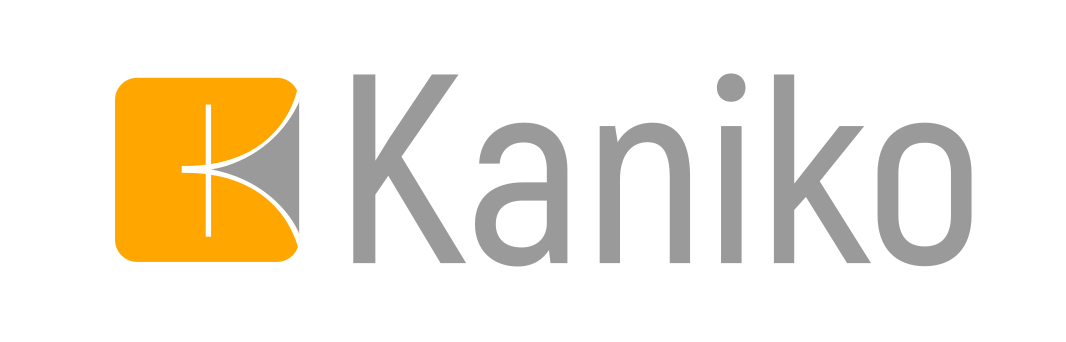 **Kaniko** | Build container images in Kubernetes without Docker daemon |
**Kaniko** | Build container images in Kubernetes without Docker daemon |
|  **HashiCorp Vault** | Secret management |
**HashiCorp Vault** | Secret management |
|  **OpenTelemetry** | Observability and Monitoring |
**OpenTelemetry** | Observability and Monitoring |
|  **Prometheus** | Metrics collection and monitoring |
**Prometheus** | Metrics collection and monitoring |
| 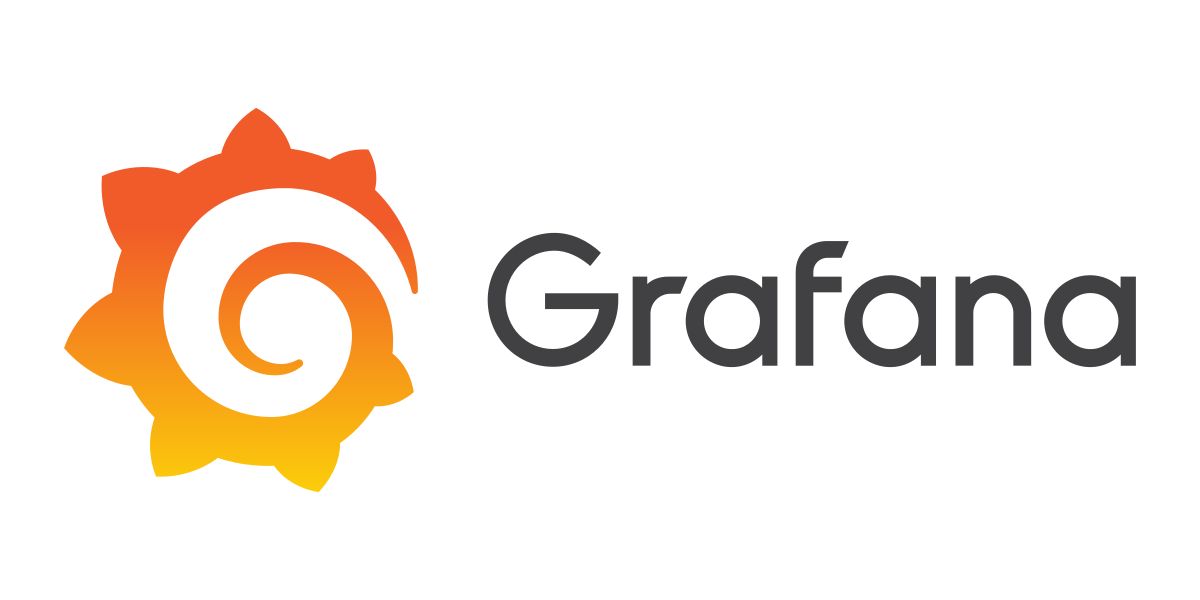 **Grafana** | Data visualization and monitoring |
**Grafana** | Data visualization and monitoring |
# Getting Started
## First, run the development server:
```bash
docker compose up -d
```
Open [http://localhost:8900](http://localhost:8900) with your browser to see the result.
You can start editing the page by modifying `Medicine-Web-FE/src/component/auth/login`. The page auto-updates as you edit the file.
This project uses [`next/font`](https://dotnet.microsoft.com/en-us/download/dotnet/8.0) to write API and also ReactJS for client
## Learn More
## Deploy on EC2 Instance
The easiest way to deploy this app is to use the AWS EC2 [AWS Platform](https://ap-southeast-1.console.aws.amazon.com/ec2/home?region=ap-southeast-1#Home:)
Step 1: Register a EC2 (T2 medium above because SQL server need 2000MB to run) instance using Ubuntu ( Remember you open Inbound Rules of Instance before run the application [AWS Platform](https://docs.aws.amazon.com/amazondynamodb/latest/developerguide/DAX.create-cluster.console.configure-inbound-rules.html) )
Step 2: Download Docker (lastest version is best)
```bash
mkdir -p /tools/docker
touch docker-install.sh && chmod +x docker-install.sh && vi docker-install.sh
#!/bin/bash
sudo apt install -y apt-transport-https ca-certificates curl software-properties-common
curl -fsSL https://download.docker.com/linux/ubuntu/gpg | sudo gpg --dearmor -o /usr/share/keyrings/docker-archive-keyring.gpg
echo "deb [signed-by=/usr/share/keyrings/docker-archive-keyring.gpg] https://download.docker.com/linux/ubuntu $(lsb_release -cs) stable" | sudo tee /etc/apt/sources.list.d/docker.list > /dev/null
sudo apt update -y
sudo apt install docker-ce -y
sudo systemctl start docker
sudo systemctl enable docker
sudo curl -L "https://github.com/docker/compose/releases/latest/download/docker-compose-$(uname -s)-$(uname -m)" -o /usr/local/bin/docker-compose
sudo chmod +x /usr/local/bin/docker-compose
docker -v
docker-compose -v
./docker-install.sh
sudo usermod -aG docker $(whoami)
```
Step 3 : Clone this Repo and cd path/to/the repo
```bash
docker compose up -d
```
Step 4:
Go to the address:
```bash
http://{instance_public_IP_address}:8900
```
## More
You can using certbot and buy an domain
## Create EC2 Instance with Terraform

Step 1: First, run you have to create AWS account and IAM user account
Open [IAM AWS docs](https://docs.aws.amazon.com/IAM/latest/UserGuide/id_users.html) to see how to create AWS account and IAM user
Step 2: Attach to IAM user policies such as : AdministratorAccess (you can using only Administrator ec2 policies)
Click to the user then select security credentials and then follow the instructions to create access key for IAM
user (follow to the bellow instructions)

then...


then name your tag, here is your access key

Step 3: Configure aws key in your local machine
```bash
aws configure
----
AWS Access Key ID [****************PAWK]: ************
AWS Secret Access Key [****************tz1d]: ***************
```
Step 4: Run this command to create and running EC2 Instance
```bash
terraform init
terraform plan
terraform apply --auto-approve
```