Ecosyste.ms: Awesome
An open API service indexing awesome lists of open source software.
https://github.com/davbree/dev-server-gatsby-starter
https://github.com/davbree/dev-server-gatsby-starter
Last synced: 1 day ago
JSON representation
- Host: GitHub
- URL: https://github.com/davbree/dev-server-gatsby-starter
- Owner: davbree
- Created: 2024-02-15T16:06:38.000Z (8 months ago)
- Default Branch: main
- Last Pushed: 2024-02-19T10:06:43.000Z (8 months ago)
- Last Synced: 2024-04-15T08:20:00.644Z (6 months ago)
- Language: JavaScript
- Size: 19.6 MB
- Stars: 0
- Watchers: 1
- Forks: 0
- Open Issues: 0
-
Metadata Files:
- Readme: README.md
Awesome Lists containing this project
README
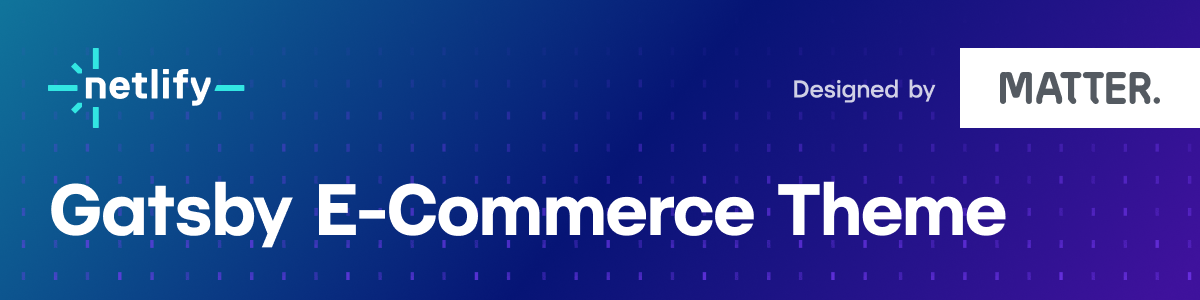
This beautiful theme from the [Matter Design Team](https://matterdesign.com.au/) gives you the styling and scaffolding for your next e-commerce site. You can customize to your heart's content and add the tooling for cart, transactions, product, and more. This theme uses:
- [Gatsby](https://www.gatsbyjs.com/)
- [CSS Modules](https://github.com/css-modules/css-modules)
- [Prettier](https://prettier.io/)
- [React Helmet](https://github.com/nfl/react-helmet)
Take a look at the screenshot below or preview the live site here: https://gatsby-ecommerce-theme.netlify.app/!
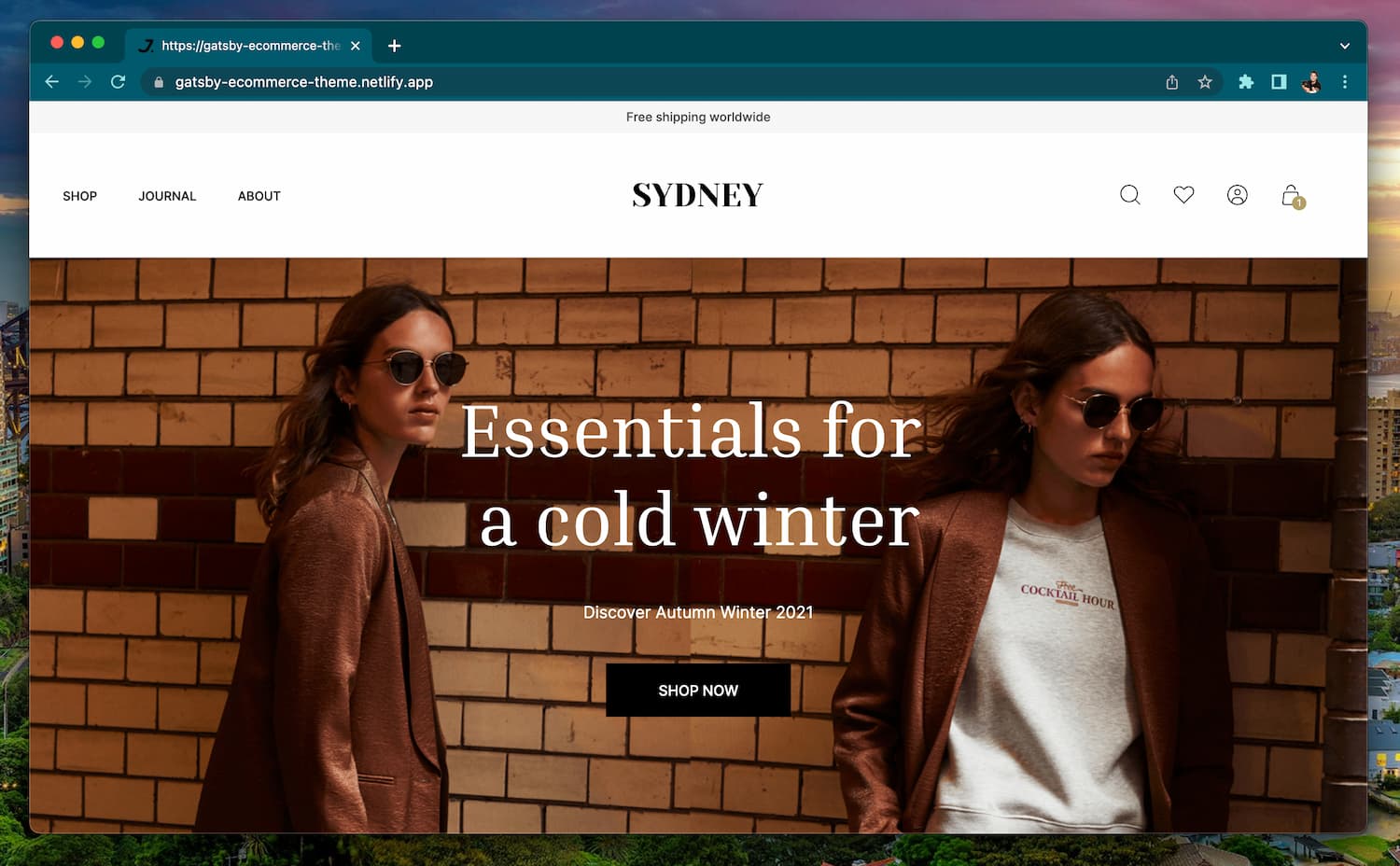
> 🧐 Please be aware that some aspects of this theme are not fully functional and will need to be integrated with the recommended tooling mentioned at the end of the [README](#next-steps-with-this-theme).
## Table of Contents:
- [Quick Steps + Deploy Options](#quick-setup--deploy-option)
- [Cloning + Installing Packages](#cloning--installing-packages)
- [Deploying](#deploying)
- [Project Structure](#project-structure)
- [Making Changes to the Hero Component](#making-changes-to-the-hero-component)
- [Making Changes to the Header or Footer](#making-content-changes-to-the-header-or-footer)
- [Testing](#testing)
- [Included Default Testing](#included-default-testing)
- [Removing Renovate](#removing-renovate)
- [Removing Cypress](#removing-cypress)
- [Next Steps with This Theme](#next-steps-with-this-theme)
## Quick Setup + Deploy Option
Click the button below and it will help you create a new repo, create a new Netlify project, and deploy this Theme!
[](https://app.netlify.com/start/deploy?repository=https://github.com/netlify-templates/gatsby-ecommerce-theme&utm_source=github&utm_medium=matter-design-theme-repo&utm_campaign=template-team)
## Regular Setup
### Cloning + Installing Packages
- Clone this repo with one of these options:
- Click the 'Use this template' button at the top of the page
- Via the command line:
```shell
git clone https://github.com/netlify-templates/gatsby-ecommerce-theme/
```
- Or you can clone the theme straight from the Netlify CLI, using the `netlify sites:create-template` command in your terminal ([learn more about this command here](https://www.netlify.com/blog/create-a-site-from-a-template-using-the-netlify-cli)) to do the entire flow for you.
From there, you can install the project's dependencies by running:
```shell
npm install or yarn install
```
Finally, you can run your project locally with:
```shell
cd gatsby-sydney-ecommerce-theme/
npm start or yarn start
```
or, run it using the Netlify CLI with:
```shell
netlify run dev
```
Open your browser and visit , your project should now be running!
## Deploying
After installing and customizing your new e-commerce theme it's now time to deploy!
- You can Deploy using the [Netlify CLI](https://cli.netlify.com/):
```bash
netlify init # initialize a new Netlify project & deploy
```
It will use the information from the included Netlify configuration file, [`netlify.toml`](./netlify.toml), to set up the build command as `gatsby build` to create a static project and locate the build project in the `public` directory.
The `init` process will also set up continuous deployment for your project so that a new build will be triggered & deployed when you push code to the repo (you can change this from your project dashboard: Site Settings/Build & deploy/Continuous Deployment).
You can also use `netlify deploy (--prod)` to manually deploy and `netlify open` to open your project dashboard.
> 💡 we only have so many keystrokes to give, use `ntl` shorthand for `netlify` or make [an alias of your own](https://www.netlify.com/blog/2020/04/12/speed-up-productivity-with-terminal-aliases/) to save hours...of accumulated milliseconds
- You can deploy within the Netlify site by connecting to git, this [video](https://www.youtube.com/watch?v=4h8B080Mv4U&t=107s) will walk you through that process.
- Or, you can use the Deploy to Netlify button which will walk you through the process of spinning up a repo, creating a new project in Netlify, AND deploying it :)
[](https://app.netlify.com/start/deploy?repository=https://github.com/netlify-templates/gatsby-ecommerce-theme&utm_source=github&utm_medium=matter-design-theme-repo&utm_campaign=template-team)
## Project Structure
Here is a bit of an overview of the directory structure of the project:
| Directory | Description |
| :---- | :---- |
| `src/components/` | Stores reusable elements across the site. (e.g. BlogPreview element) |
| `src/pages/` | Stores routes for a user to go to based on each `.js` file and nested folder (e.g. `src/pages/about.js` creates a route `/about` in the web app) |
| `src/helpers` | Stores mock data for the blog or product list and general utility functions. |
### Making changes to the Hero component
On the homepage of the website and a few other places, there is a full-width image component. We refer to this as the `` component. Here is a bit of an overview of what its API looks like:
```jsx
```
You can see it in action under [`src/pages/index.js`](./src/pages/index.js) or see the component in [`src/components/Hero/Hero.js`](./src/components/Hero/Hero.js).
### Making content changes to the Header or Footer
The project contains a file named `src/config.json`. Inside of this file describes the content of the header links (`headerLinks`) as well as the footer links (`footerLinks`). For the header, each element in the array has a base structure of:
```json
{
"menuLabel": "The label that is given to a user",
"menuLink": "The URL that this should take a user to"
}
```
If you want the menu item to have a dropdown, you can also add a `category` key with the value being an array of the categories and their containing elements, here's what the base could look like:
```json
{
"menuLabel": "The label that is given to a user",
"menuLink": "The URL that this should take a user to",
"category": [
{
"categoryLabel": "Label you want the category to have",
"submenu": [
{
"menuLabel": "A label underneath the category",
"menuLink": "The associated link to this label"
}
]
}
]
}
```
The footer works in a similar way. It assumes each element in the array has a heading and an array of associated links to direct folks to:
```json
"footerLinks": [
{
"subTitle": "Label of the column in the footer",
"links": [
{
"text": "Text to display to the user",
"link": "URL of where to take the user to when clicked"
},
]
}
]
```
## Testing
### Included Default Testing
We’ve included some tooling that helps us maintain these templates. This template currently uses:
- [Renovate](https://www.mend.io/free-developer-tools/renovate/) - to regularly update our dependencies
- [Cypress](https://www.cypress.io/) - to run tests against how the template runs in the browser
- [Cypress Netlify Build Plugin](https://github.com/cypress-io/netlify-plugin-cypress) - to run our tests during our build process
If your team is not interested in this tooling, you can remove them with ease!
### Removing Renovate
In order to keep our project up-to-date with dependencies we use a tool called [Renovate](https://github.com/marketplace/renovate). If you’re not interested in this tooling, delete the `renovate.json` file and commit that onto your main branch.
### Removing Cypress
For our testing, we use [Cypress](https://www.cypress.io/) for end-to-end testing. This makes sure that we can validate that our templates are rendering and displaying as we’d expect. By default, we have Cypress not generate deploy links if our tests don’t pass. If you’d like to keep Cypress and still generate the deploy links, go into your `netlify.toml` and delete the plugin configuration lines:
```diff
[[plugins]]
package = "netlify-plugin-cypress"
- [plugins.inputs.postBuild]
- enable = true
-
- [plugins.inputs]
- enable = false
```
If you’d like to remove the `netlify-plugin-cypress` build plugin entirely, you’d need to delete the entire block above instead. And then make sure sure to remove the package from the dependencies using:
```bash
npm uninstall -D netlify-plugin-cypress
```
And lastly if you’d like to remove Cypress entirely, delete the entire `cypress` folder and the `cypress.config.ts` file. Then remove the dependency using:
```bash
npm uninstall cypress
```
## Next Steps with this theme
This project is intended to be extended by you! We wanted to make possible to replace parts of it with your own tools and data sources. If you're interested on a direction, you can refer to Matter's [how to use section](https://gatsby-ecommerce-theme.netlify.app/how-to-use/) in this project or you may want to consider using [Matter's toolset with their JAMM framework](https://matterdesign.com.au/service/headless-commerce-with-jamm/) which includes some projects like:
- [BigCommerce](https://bigcommerce.zfrcsk.net/c/2429593/854992/2941) for a headless e-commerce solution
- [Builder](https://www.builder.io) as a CMS for the blog articles or other content creation
- [Klaviyo](https://www.klaviyo.com/) for any email or SMS marketing automation