https://github.com/devanshsadhya/flutter_basics
Flutter Basics to Advance series
https://github.com/devanshsadhya/flutter_basics
android-studio androistudio dart dart-lang firebase firebase-database flutter flutter-demo full-stack
Last synced: 2 months ago
JSON representation
Flutter Basics to Advance series
- Host: GitHub
- URL: https://github.com/devanshsadhya/flutter_basics
- Owner: DevanshSadhya
- License: mit
- Created: 2024-10-19T13:34:07.000Z (8 months ago)
- Default Branch: master
- Last Pushed: 2024-11-22T08:26:27.000Z (7 months ago)
- Last Synced: 2025-04-07T19:52:36.115Z (2 months ago)
- Topics: android-studio, androistudio, dart, dart-lang, firebase, firebase-database, flutter, flutter-demo, full-stack
- Language: C++
- Homepage:
- Size: 524 KB
- Stars: 0
- Watchers: 0
- Forks: 0
- Open Issues: 0
-
Metadata Files:
- Readme: README.md
- License: LICENSE
Awesome Lists containing this project
README
# Flutter Basics
A Flutter Project for guiding 30 widgets
## Getting Started
This project is a starting point for a Flutter application.
A few resources to get you started if this is your first Flutter project:
[Lab: Write your first Flutter app](https://docs.flutter.dev/get-started/codelab)
[Cookbook: Useful Flutter samples](https://docs.flutter.dev/cookbook)
For help getting started with Flutter, view our [online documentation](https://docs.flutter.dev/), which offers tutorials, samples, guidance on mobile development, and a full API reference.
## Installation
Install Flutter with cmd
I think you all finally install Flutter sdk tools and Android Studio
So lets start installing flutter and create our first project namely "my_first_app"
lets get started -
- ## Flutter doctor command in CMD
```bash
flutter doctor
Doctor summary (to see all details, run flutter doctor -v):
[√] Flutter (Channel stable, 3.24.3, on Microsoft Windows [Version 10.0.26100.2033], locale en-IN)
[√] Windows Version (Installed version of Windows is version 10 or higher)
[√] Android toolchain - develop for Android devices (Android SDK version 35.0.0)
[√] Chrome - develop for the web
[X] Visual Studio - develop Windows apps
X Visual Studio not installed; this is necessary to develop Windows apps.
Download at https://visualstudio.microsoft.com/downloads/.
Please install the "Desktop development with C++" workload, including all of its default components
[√] Android Studio (version 2024.2)
[√] Connected device (4 available)
[√] Network resources
! Doctor found issues in 1 category.
```
- ## flutter create my_first_app in cmd ##
To Create an app using cmd,follow these steps:-
- Create an Empty folder and rename it as "flutter projects"
- right click on empty folder and click on "open in terminal"

- open terminal
- write "flutter create my_first_app" in terminal and press enter
```bash
flutter create my_first_app
```
```bash
flutter create my_first_app
Creating project my_first_app...
Resolving dependencies in `my_first_app`... (1.3s)
Downloading packages...
Got dependencies in `my_first_app`.
Wrote 129 files.
All done!
You can find general documentation for Flutter at: https://docs.flutter.dev/
Detailed API documentation is available at: https://api.flutter.dev/
If you prefer video documentation, consider: https://www.youtube.com/c/flutterdev
In order to run your application, type:
$ cd my_first_app
$ flutter run
Your application code is in my_first_app\lib\main.dart.
```
- YOUR FLUTTER application IS READY
## Rows and Columns
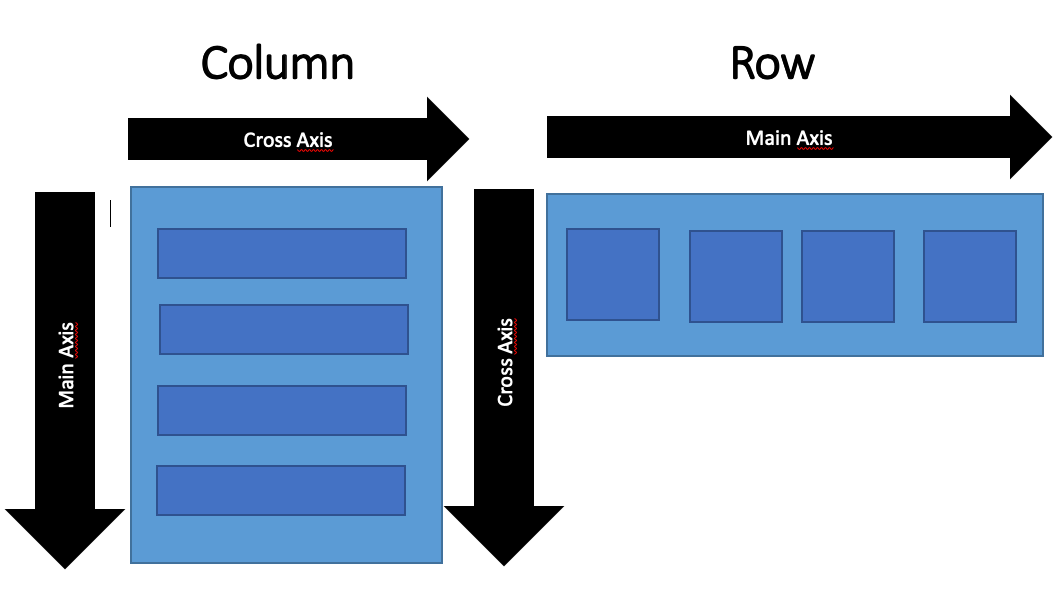
## Widgets
- ## (1) SizedBox
It does not contain colour attributes
```dart
body:Center(
child: SizedBox(
height: 650,
width: 650,
child: Center(child: Text('This is sized Box ')),
),
) ,
```
- ## (2) Container Widgets
It contain Multiple Paramaters such as color,child,height,width,decorations,etc
```dart
body: Center(
child: Container(
height: 250,
width: 250,
decoration: BoxDecoration(
color: Colors.blue,
shape: BoxShape.circle,
),
child: Center(child: Text('This is Container',style: TextStyle(fontSize: 30),)),
// child: Center(child: Text('This is Container',style: TextStyle(
// fontSize: 30,
// color: Colors.yellowAccent,
// ),)),
// color: Colors.blue,
),
),
```
- ## (3) Declaring two variables for MediaQueries for height and width of a mobile:-
```dart
@override
Widget build(BuildContext context) {
//defining two media quaries for width and height of the mobile
var w=MediaQuery.of(context).size.width;
var h=MediaQuery.of(context).size.height;
```
this should be written inside @override----context functions
- ## (4) Rows Widgets:-
```dart
body: Container(
height: h,
width: w,
color: Colors.yellowAccent,
child: Row(
// mainAxisAlignment: MainAxisAlignment.center, //Centering every Containers in a Row
mainAxisAlignment: MainAxisAlignment.spaceEvenly, //GIVING SPACES BETWEEN EACH CONTAINER WITH MARGINS
crossAxisAlignment: CrossAxisAlignment.stretch, //stretching each container with mobile height and width
children: [
//Container 1
Container(
height: 60,
width: 60,
color: Colors.red,
),
//Container 2
Container(
height: 60,
width: 60,
color: Colors.blue,
),
//Container 3
Container(
height: 60,
width: 60,
color: Colors.green,
),
//Container 4
Container(
height: 60,
width: 60,
color: Colors.black,
),
//Container 5
Container(
height: 60,
width: 60,
color: Colors.pinkAccent,
),
//Container 6
Container(
height: 60,
width: 60,
color: Colors.grey,
),
],
),
),
```
- ## (6) Column Widgets:-
```dart
body: Container(
height: h,
width: w,
color: Colors.pinkAccent,
child: Column(
mainAxisAlignment: MainAxisAlignment.spaceEvenly,
crossAxisAlignment: CrossAxisAlignment.stretch,
children: [
//Container 1 of coloumn widgets
Container(
height: 60,
width: 60,
color: Colors.purpleAccent,
),
//Container 2 of column widgets
Container(
height: 60,
width: 60,
color: Colors.blue,
),
//container 3 of coloumn widgets
Container(
height: 60,
width: 60,
color: Colors.yellowAccent,
),
//Container 4 of column widgets
Container(
height: 60,
width: 60,
color: Colors.orangeAccent,
)
],
),
),
```
- ## (7) BUttons Widgets:-
Here in this section we will explore two different types of buttons that we have in our buttons widgets line by line.
lets get started:-
- ## 7(a) TextButton Widget
```dart
body: Column(
mainAxisAlignment: MainAxisAlignment.center,
children: [
Center(
// TextButtons
child: TextButton(
onPressed: (){
print("TextButton"); //printing the output in the console
},
child: Text("Press Me",style: TextStyle(
fontSize: 25,
color: Colors.black
),),
style: ButtonStyle(
// padding: WidgetStatePropertyAll(EdgeInsets.all(50)),
overlayColor: WidgetStatePropertyAll(Colors.red),
backgroundColor: WidgetStatePropertyAll(Colors.yellow)
),
),
),
```
- ## 7(b) ElevatedButton Widget
```dart
//Elevated Buttons
Container(
// height: 70,
// width: 200,
child: ElevatedButton(
style: ButtonStyle(
backgroundColor: WidgetStatePropertyAll(Colors.red),
overlayColor: WidgetStatePropertyAll(Colors.blue),
),
onPressed: (){
print("Elevated Button"); //printing the output in console
},
child: Text("Elevated Buttons",style: TextStyle(
fontSize: 25,
color: Colors.yellow,
),),
),
)
```
- ## creating a list and Map for storing values for a listView.builder
```dart
//creating a function for a listView when we dont know the exact length of a cards to be drawn
List fruits=["Oranges","Mangoes","Apples","banana"];
Map fruits_person={
"fruits":["Oranges","Mangoes","Apples","banana"],
"names": ["Devansh","Subhansh","Shivansh","asif"]
};
```
P.S :- this should be written under the statefull widget between the "context functions" and "override"
- ## ListView Widget
```dart
body: Container(
child: ListView.builder(
itemCount: fruits.length,
itemBuilder: (context, index) {
return Card(
child: ListTile(
onTap: (){
print(fruits_person["fruits"][index]);
print(fruits_person["names"][index]);
},
leading: Icon(Icons.person),
title: Text(fruits_person["fruits"][index]),
subtitle: Text(fruits_person["names"][index]),
),
);
},
),
),
```
- ## GridView Widget
```dart
```
## Screenshots
- SizedBox Widget 
- Container Widgets 
- Rows Widget 
- Column Widget 
- TextButton and ElevatedButton Widget 
- ListView Widgets 
## Authors
- [@DevanshSadhya](https://github.com/DevanshSadhya)
## Support
For support, email [email protected] or join our discord channel.
## Lessons Learned
What did you learn while building this project? What challenges did you face and how did you overcome them?